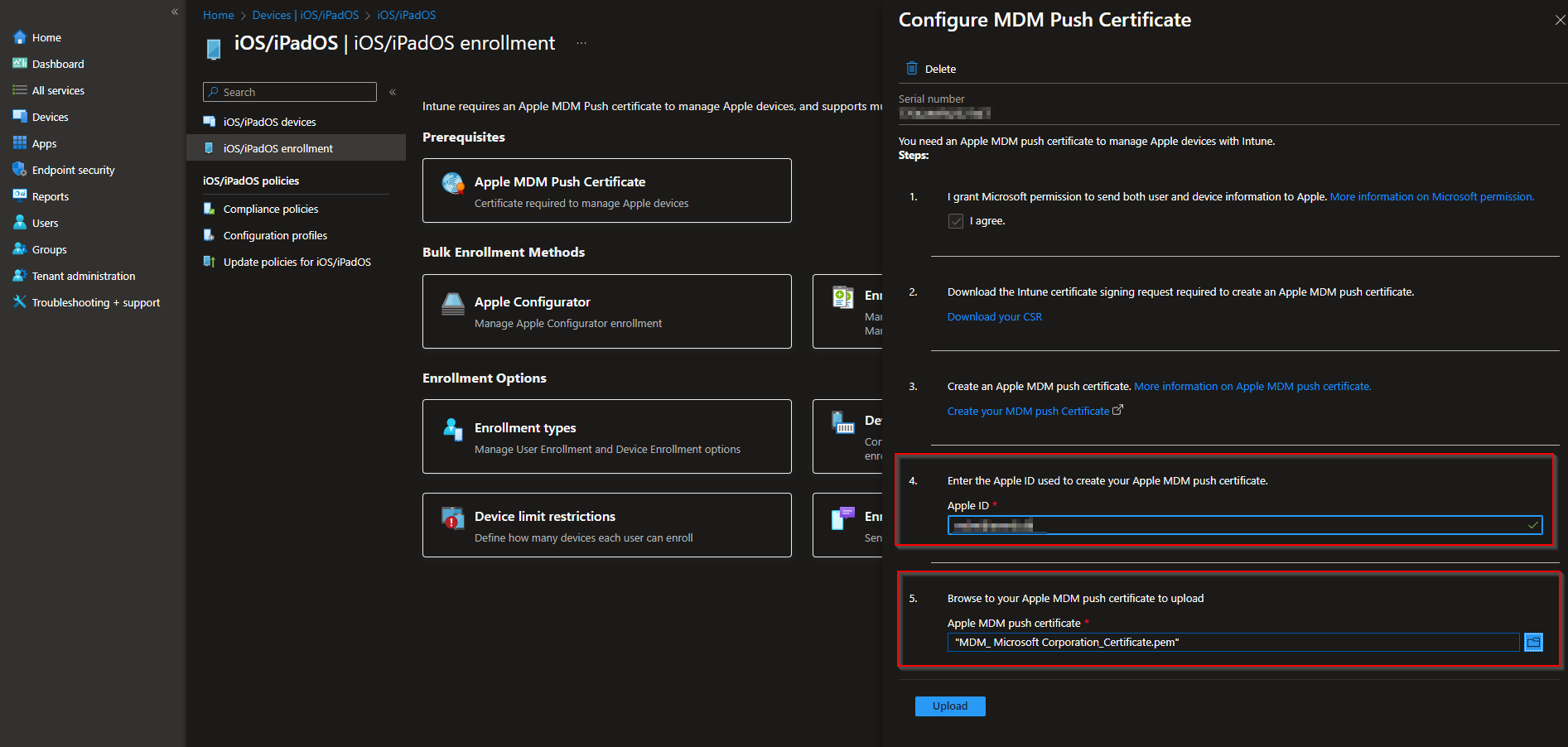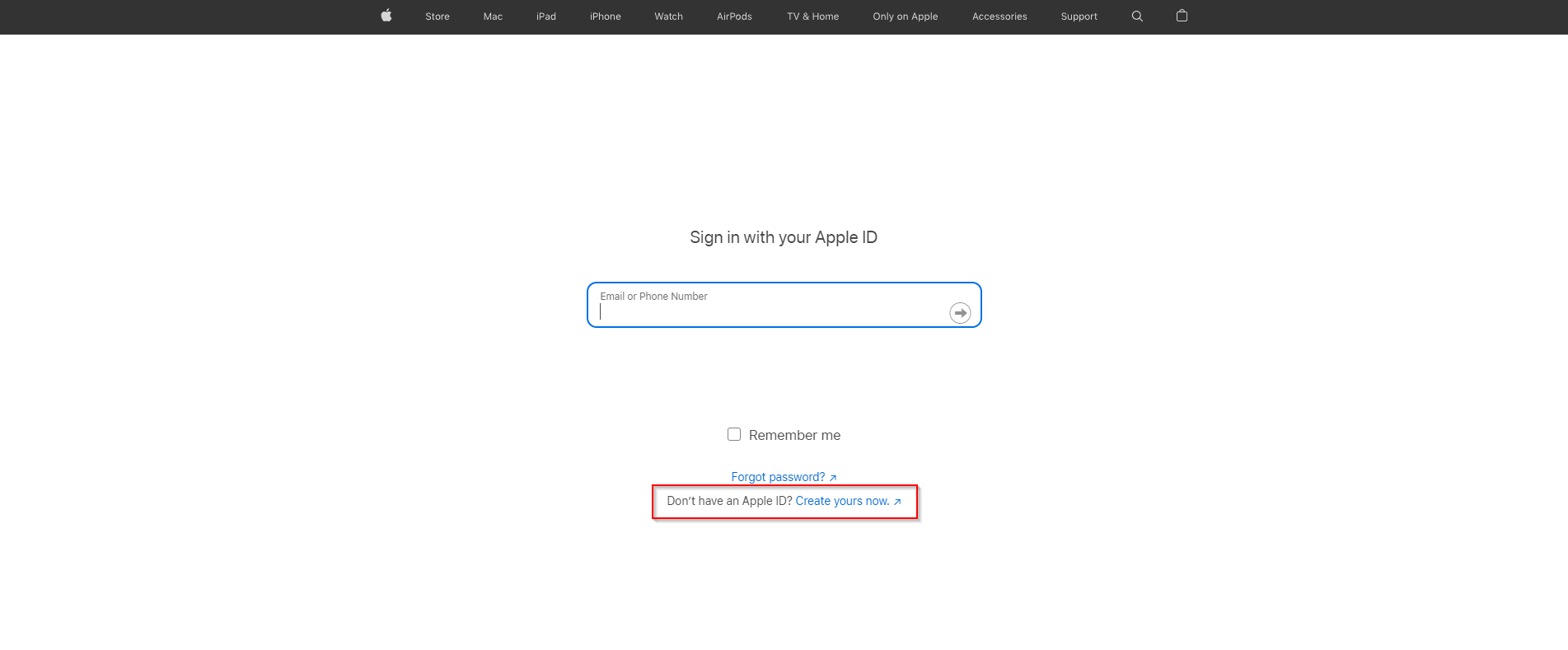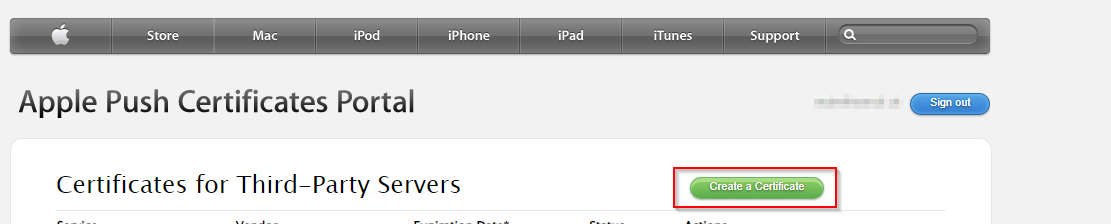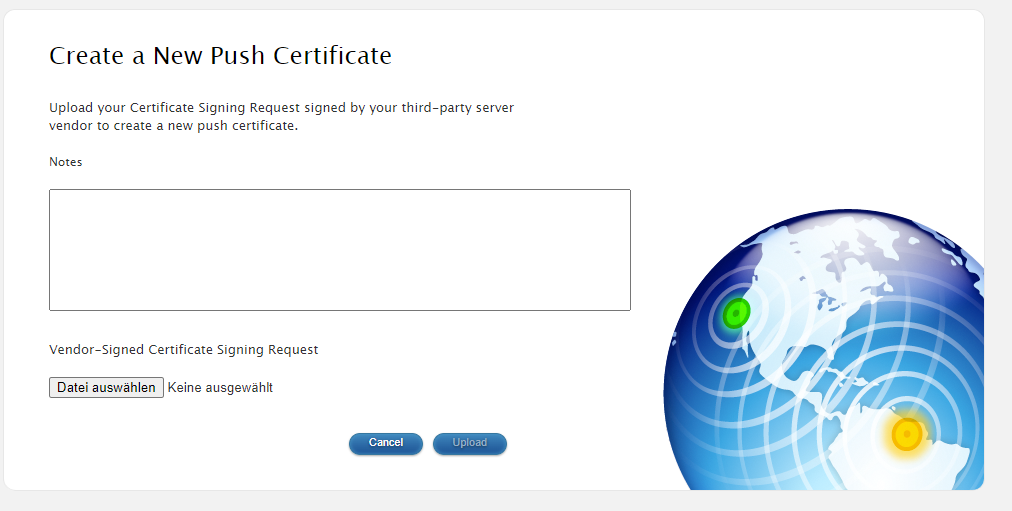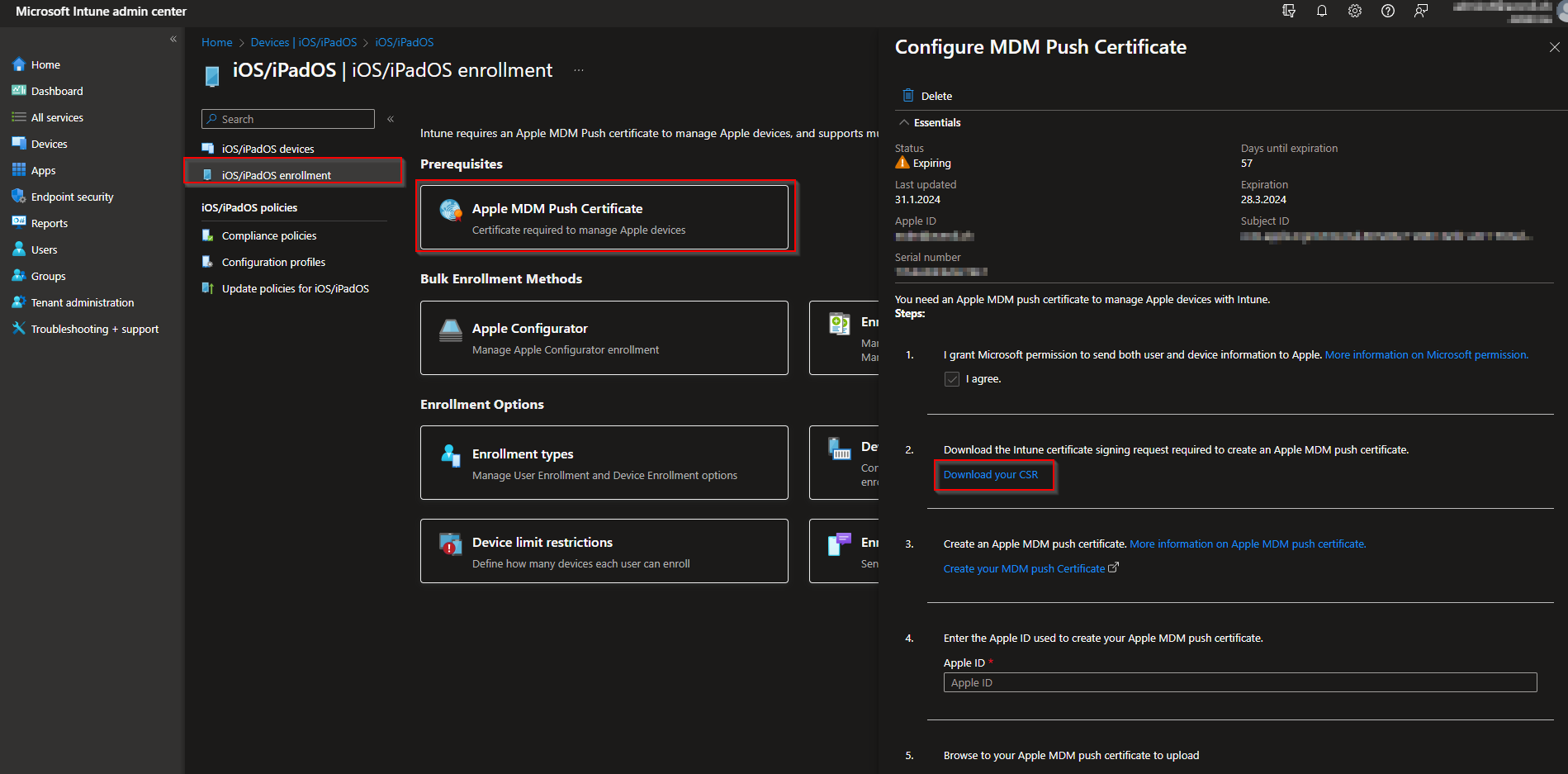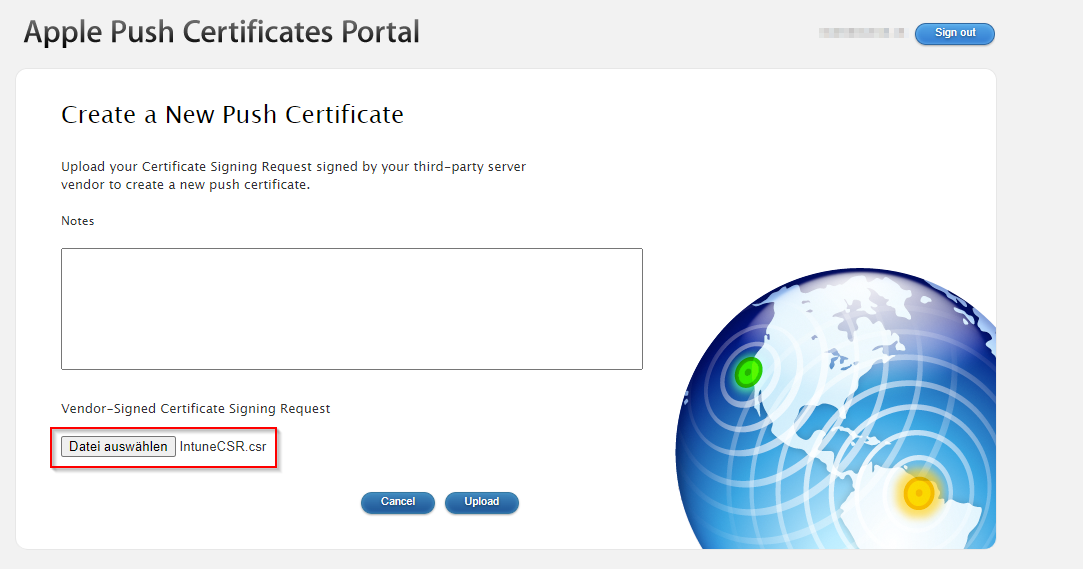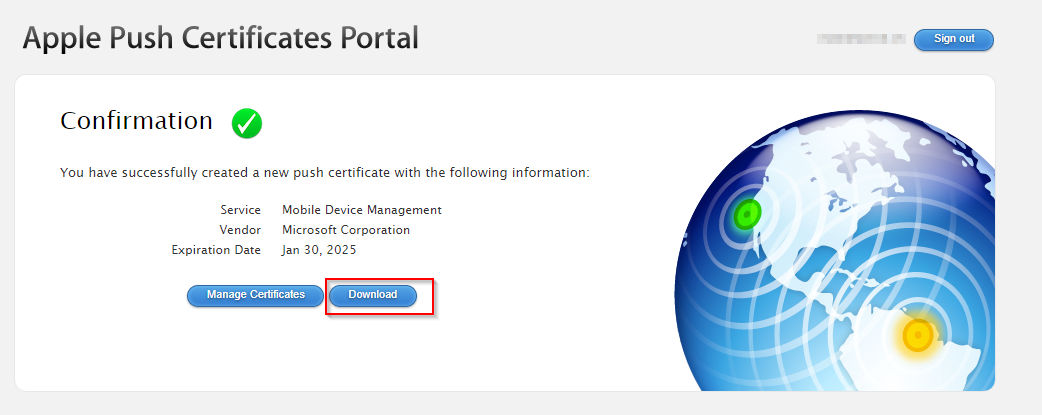How to create Apple MDM Push Certificate for Microsoft Intune. Microsoft Intune is a cloud-based service that enables organizations to manage their devices and applications. To manage iOS/iPadOS and macOS devices in Microsoft Intune, an Apple MDM Push certificate is required. This certificate enables devices to enroll via the Intune Company Portal app, Apple bulk enrollment methods, such as the Device Enrollment Program, Apple School Manager, and Apple Configurator. Certificates must be renewed annually.
Table of Contents
What are we going to set up?
In this blog post, we will guide you through the process of creating an Apple MDM Push certificate for Microsoft Intune. We will cover the requirements, steps to get your certificate, and how to renew it. We will also provide you with some tips and best practices to ensure a smooth experience.
Creating an Apple MDM Push certificate for Microsoft Intune is a crucial step in managing your devices and applications. It is important to ensure that the certificate is renewed annually to avoid any disruptions in device management. In this blog post, we will provide you with a detailed guide on how to create an Apple MDM Push certificate for Microsoft Intune. We will cover the prerequisites, the steps involved in creating the certificate, and how to renew it. We will also provide you with some tips and best practices to ensure a smooth experience.
Step 1: Create an Apple ID
The first step is to create an Apple ID that you will use to generate the certificate. You can use an existing Apple ID or create a new one. However, it is recommended to use a dedicated Apple ID for this purpose, and not a personal one. This way, you can avoid any issues with your personal Apple services or devices.
To create a new Apple ID, go to https://identity.apple.com/pushcert/ and click on “Create your Apple ID”. Fill in the required information and verify your email address. You will also need to set up two-factor authentication for your Apple ID, which is mandatory for creating the certificate.
Step 2: Create a new Certificate
The next step is to create a new certificate using the Apple ID that you created in the previous step. To do this, go to https://identity.apple.com/pushcert/ and sign in with your Apple ID. Click on “Create a Certificate” and agree to the terms of use. You will then be prompted to download a Certificate Signing Request (CSR) file from Intune.
To download the CSR file from Intune, go to https://intune.microsoft.com/ and sign in with your Intune administrator account. Go to Devices > iOS/iPadOS > iOS/iPadOS enrollment > Apple MDM Push certificate and click on Download your CSR. Save the file to your computer and remember the location.
Go back to the Apple Push Certificates Portal and upload the CSR file that you downloaded from Intune. Click on “Upload” and wait for the certificate to be generated. You will then see a confirmation message and a download link for your certificate. Click on “Download” and save the certificate file (PEM format) to your computer.
Step 3: Upload Certificate to Microsoft Intune
The final step is to upload the certificate that you created in the previous step to Microsoft Intune. To do this, go back to the Intune portal and go to Devices > iOS/iPadOS > iOS/iPadOS enrollment > Apple MDM Push certificate. Click on Upload your APNs certificate and browse to the certificate file (PEM format) that you downloaded from the Apple Push Certificates Portal. Enter the Apple ID that you used to create the certificate and click on Upload.
You will then see a confirmation message and some information about your certificate, such as the expiration date and the number of devices that can be enrolled. You have successfully created and uploaded your Apple MDM Push Certificate for Microsoft Intune. You can now enroll and manage your iOS or macOS devices with Intune.
Conclusion
In this blog post, you learned how to create an Apple MDM Push Certificate for Microsoft Intune in three easy steps. This certificate is essential for managing iOS or macOS devices with Intune, as it enables the communication between Intune and your devices using the Apple Push Notification service (APNs). By following the steps in this blog post, you can create and upload your certificate to Intune and start enrolling and managing your devices. I hope this blog post was helpful and informative for you. If you have any questions or feedback, please leave a comment below. Thank you for reading.