In this article, we’ll take a closer look at the automatic configuration of OneDrive through Microsoft Intune and examine how it can simplify the work of IT administrators and users. We’ll also explore the benefits of OneDrive and Intune and how they can help increase productivity and efficiency in your organization.

Create Configuration Profile
To set up automatic OneDrive setup via Intune, follow these steps.
- Go to endpoint.microsoft.com
- Click on “Devices”
- Click on “Windows”
- Click on “Configuration profiles”
- Click on “Create profile”
- Choos “Windows 10 and later” as the Platform
- And “Settings catalog” as Profile type
- Give it a meaningful name, such as “WIN-Configure OneDrive”. Click Next.
- Click on “Add settings“
- Search for Onedrive
- And search for the following Setting: Silently sign in users to the OneDrive sync app with their Windows credentials
- Tick the Setting and Enable it
- Click on Next
- On the Scope tags click on Next
- Assign the policy to a Group or All users. In this case i included all users.
- On the “Review + create” page, click on “Create“
Congratulations! You have successfully deployed the policy.

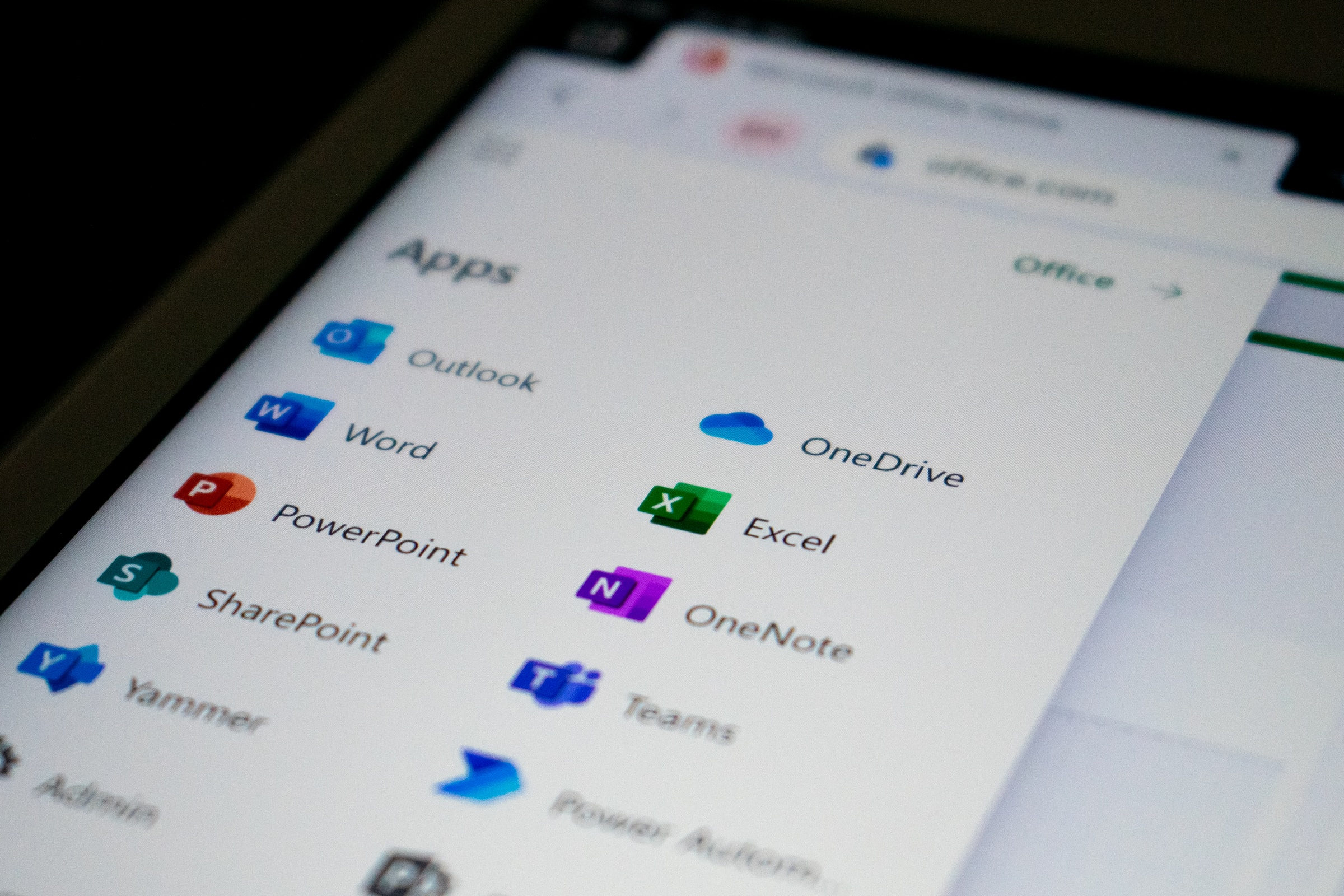
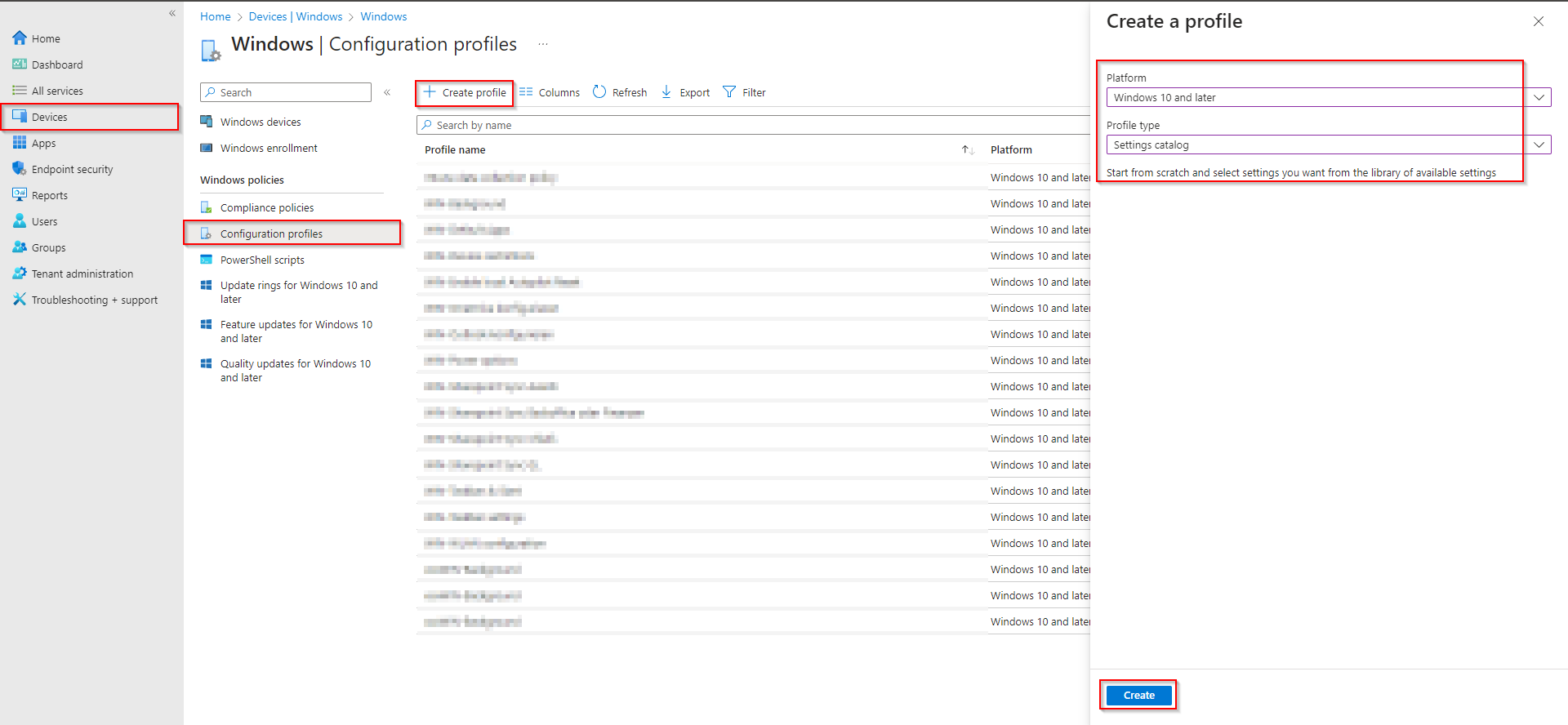

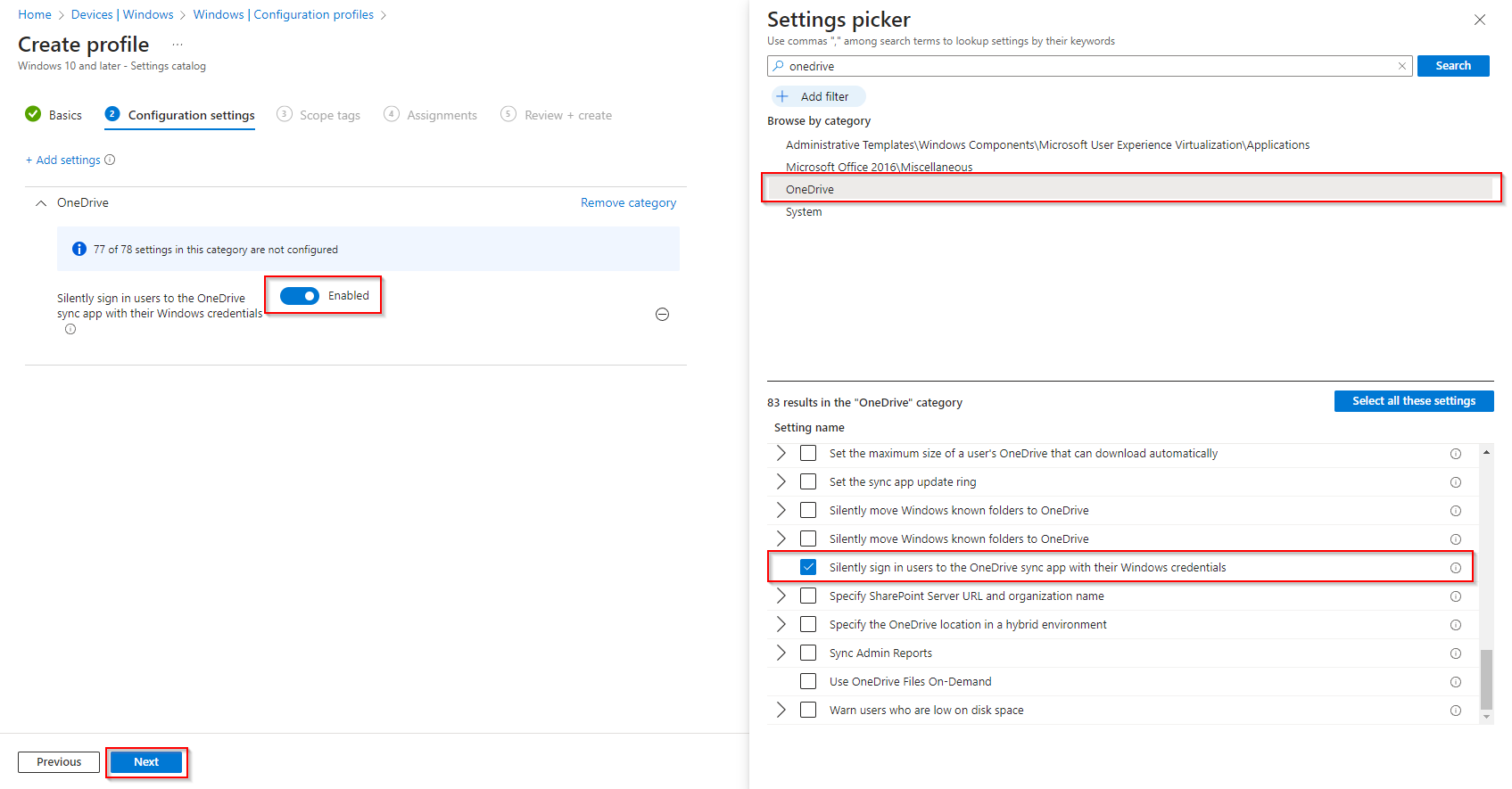




please share guide what is relation between exchange oneline and share point with intune what settings is required to confirm exchange online and share point portal