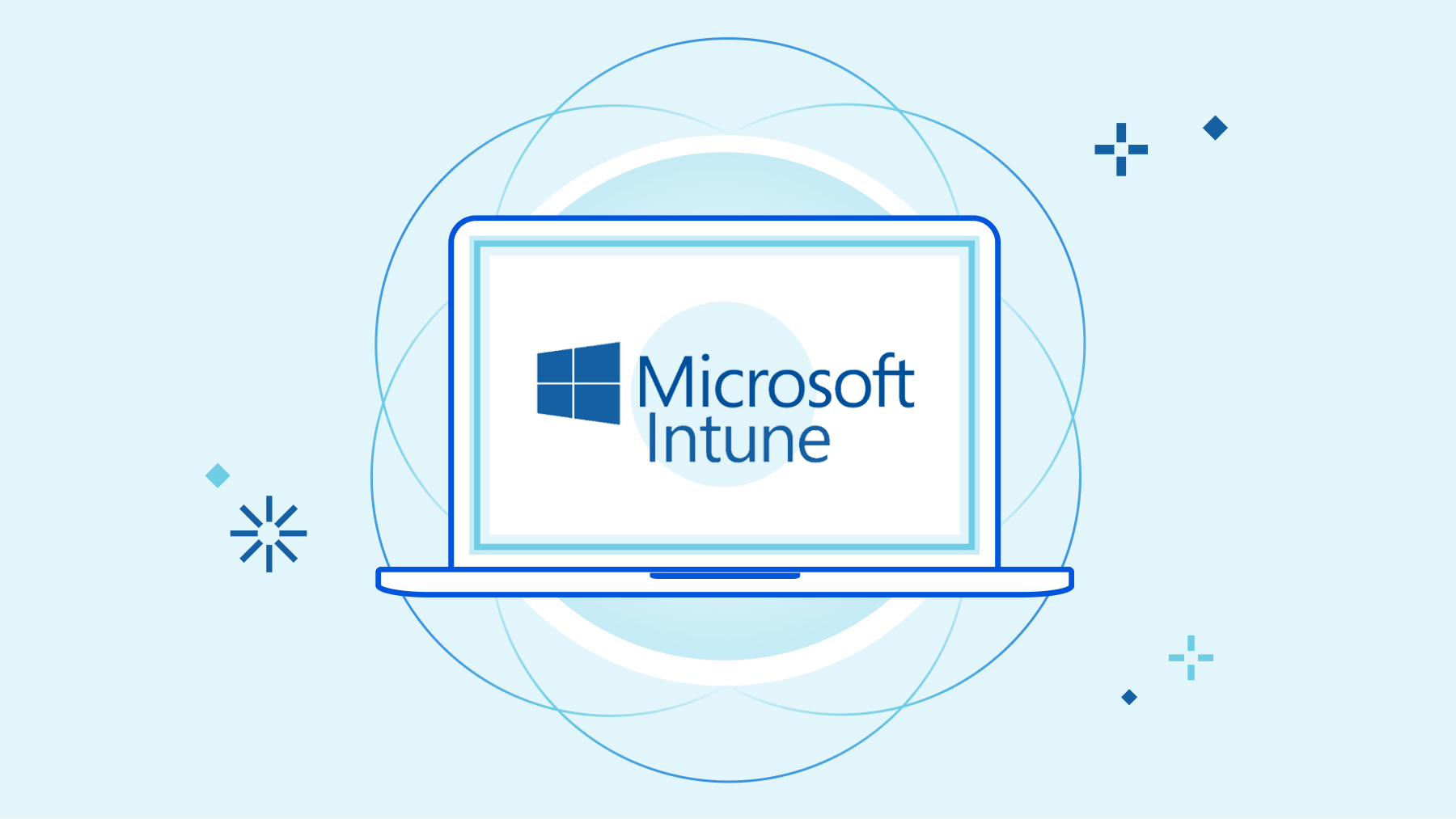What is the Best Intune Naming Convention? Especially at the beginning, all the configurations, devices and applications can be overwhelming when assigning names. To simplify this, I will list the options for standardized naming in this blog post.
Why should I worry about naming conventions
While naming conventions may appear as trivialities, they wield significant influence in the realm of IT. In larger infrastructures, they are the linchpin for seamless organization and efficient management. While smaller environments may find flexibility, discover why adopting a thoughtful naming convention remains a strategic choice for fostering order and scalability in your digital landscape.
Examples of naming conventions
Users
Keep standard user names straightforward. For admins or special users, include roles or use abbreviations for simplicity.
| Normal User | [FirstName].[LastName]@[Domain] | max.schurmann@whackasstech.com |
| Administrator User | [FirstName].[LastName]-[UserRole]@[Domain] | max.schurmann-adm@whackasstech.com |
Applications
For applications, you can keep it as simple as possible as the names can be displayed in the company portal for installations and updates. Personally, I would keep it as simple as possible without a version in the name, as this is already displayed in Intune. A simple naming concept can also be used here for larger companies. We show you some variants here:
| [AppName] | OneNote |
| [Vendor]-[AppName]-[Language] | Microsoft-Onenote-EN |
| [Vendor]-[AppName]-[Version]-[Language] | Microsoft-Onenote-2.34-EN |
Devices
The names of the devices can again be freely chosen depending on the size of the infrastructure. Unlike with OnPremis environments, Intune devices can also have the same name. So it is no longer so important what the devices are called. However, they should be chosen in such a way that important information can be read at first glance.
The AutoPilot profile can be used to define predefined device names for parameters. The following two options are available for this.
- %RAND:X% -> This will give the devicename a random number. You need to replace X with a number (eg. 2 will add two digits to the name).
- %SERIAL% -> This will insert the serialnumber of the device.
| Simple Layout | [Company]-[Number] | whackasstech-001 |
| Advanced Layout | [Location]-[Department]-[SerialNumber] | US-IT-0Z586jU |
Groups
It can get very complicated with group names. If a concept already exists, it should definitely be expanded. If nothing exists yet, I have written down a few ideas here on how the groups can be named. We distinguish between groups of apps, devices and users.
| Apps | [Service]-[Device/User]-[Name] | INTUNE-USR-Microsoft OneNote INTUNE-DEV-Greenshot |
| [Service]-[Device/User]-[Name]-[InstallType] | INTUNE-DEV-Greenshot-install INTUNE-DEV-Greenshot-optional INTUNE-DEV-Greenshot-uninstall |
|
| Devices | [Service]-[Device]-[Purpose] | INTUNE-DEV-Prod INTUNE-DEV-Pilot INTUNE-DEV-Marketing |
| Users | [Service]-[User]-[Purpose] | INTUNE-USR-Prod INTUNE-USR-Pilot INTUNE-USR-Marketing |
Configurations
A simple name can be used for configurations in small infrastructures. After a certain size, however, it is advisable to include important parameters in order to maintain an overview.
| Simple Layout | [Purpose] | AppLocker Block USB |
| Medium Layout | [OS]-[Purpose] | WIN-AppLocker WIN-Block USB |
| Advanced Layout | [OS]-[Department]-[Purpose] | WIN-ALL-AppLocker WIN-BO-Block USB |
Conclusion
So, you’ve now got ideas on how to name your users, devices, groups, configurations and applications. I’m sure that if you pay attention to these things, nothing can go wrong with setting up Intune. I hope you could benefit from this blog post. Happy Intuning 🙂