How to deploy a WiFi profile with Microsoft Intune. Microsoft Intune is a cloud-based service that provides mobile device management (MDM) and mobile application management (MAM) capabilities. It allows organizations to manage their devices and applications from a single console. The WiFi profile is a really simple configuration profile which allows you to deploy a WiFi SSID to all devices.
Table of Contents
What are we going to setup?
In this blog post we will show you, How to deploy a WiFi profile with Microsoft Intune. We will show you, how you configure the configuration profile in Microsoft Intune and how you need to deploy it to the Windows devices. Just follow the steps below and learn, How to deploy a WiFi profile with Microsoft Intune.
How to deploy a WiFi profile with Microsoft Intune
To deploy a WiFi profile we are going to create a new configuration profile. Just follow the steps below:
- Go to intune.microsoft.com
- Click on Devices
- Click on Windows
- Click on Configuration profiles
- Click on Create profile
- Choose Platform Windows 10 and later
- Choose Profile type Templates
- Choose Wi-Fi
- Give it a meaningful name
- Click on Next
Now we are going to configure the WiFi settings. Just make sure you have your Login credentials ready for setup. For the Wi-Fi type you can choose from Basic and Enterprise. In this blog post we will show you the process of deploying a Basic WiFi profile.
- Wi-Fi type: Basic
- Wi-Fi name (SSID): [Enter your SSID from the Wi-Fi]
- Connection name: [Enter a name for your WiFi]
- Connect automatically when in range: Yes
- Connect to more prefered network if available: I set this to no to make sure they are always connected to the coorporate WiFi.
- Connect to this network, even when it is not broadcasting its SSID: Yes
- Metered Connection Limit: Unrestricted
- Wireless Security Type: Enter your security type. Default: WPA/WPA2-Personal
- Pre-shared key: Enter the Password for the WiFi
- Company proxy settings: None
- Assign the Policy and click on Next.
- Set the Applicability Rules when applicable and click on Next.
- Review the policy and create it.
Congratulations! You have successfully deployed the policy.
Conclusion
You learned how to deploy a WiFi profile with Microsoft Intune. We have created a configuration profile.
Did you enjoy this article? Dont forget to follow us and share this article. You may also like the the following articles.

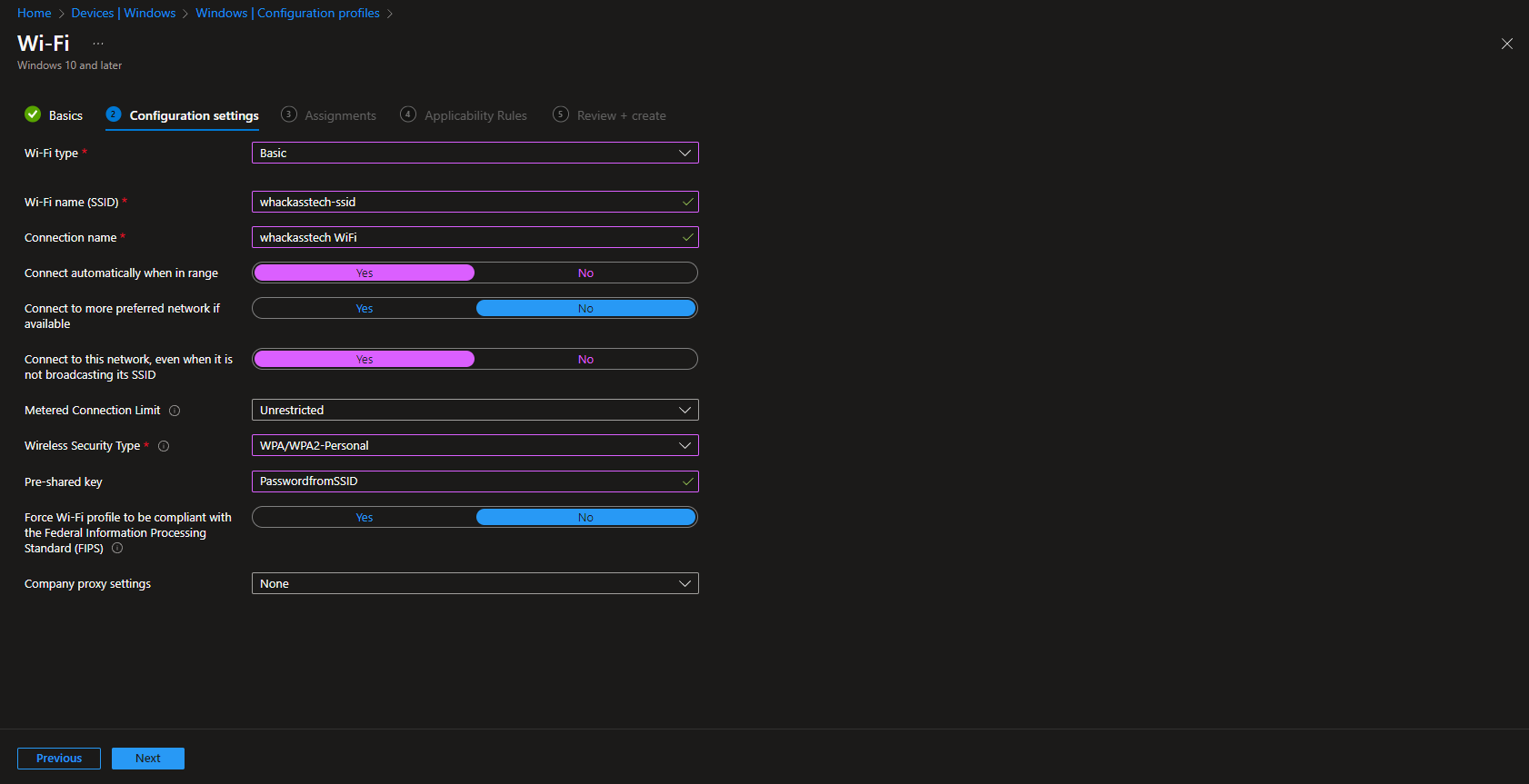
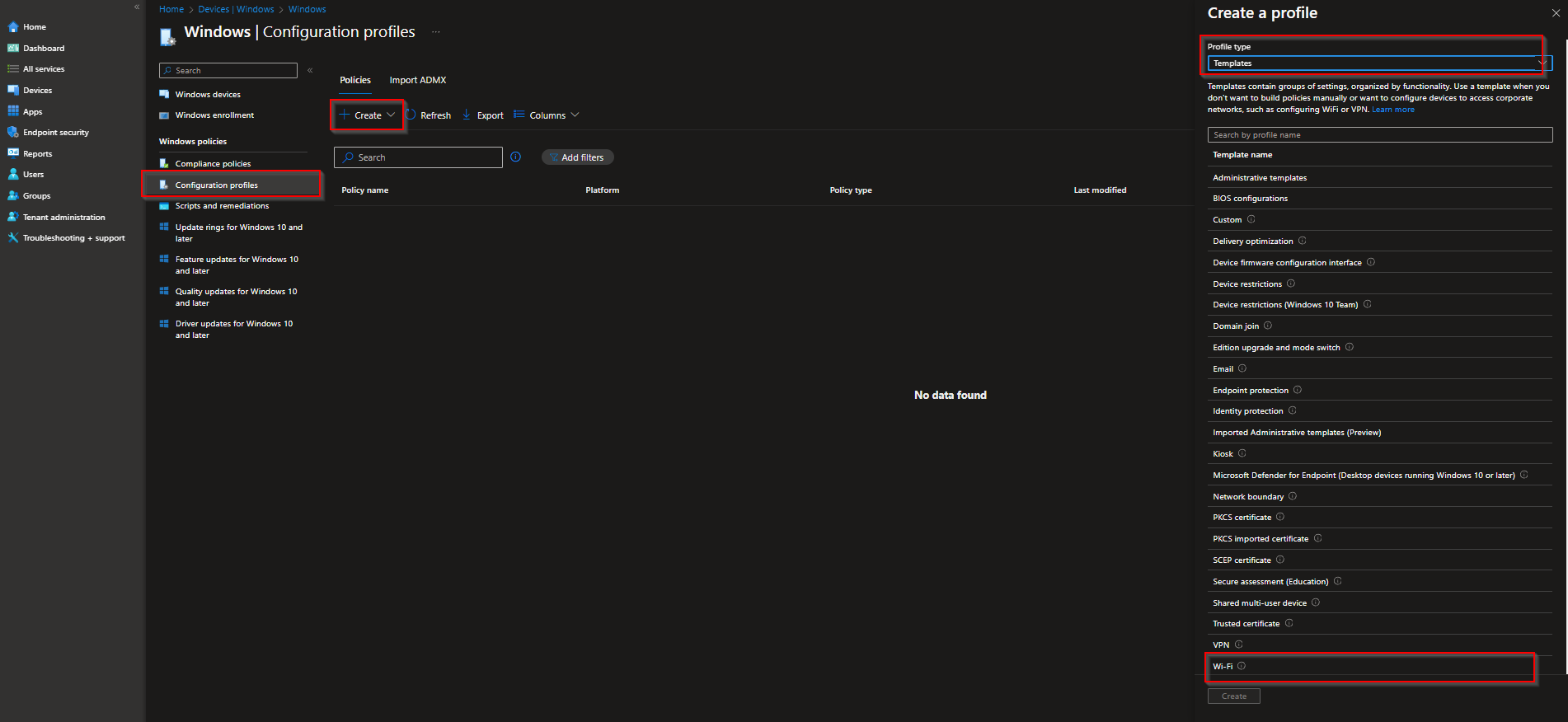
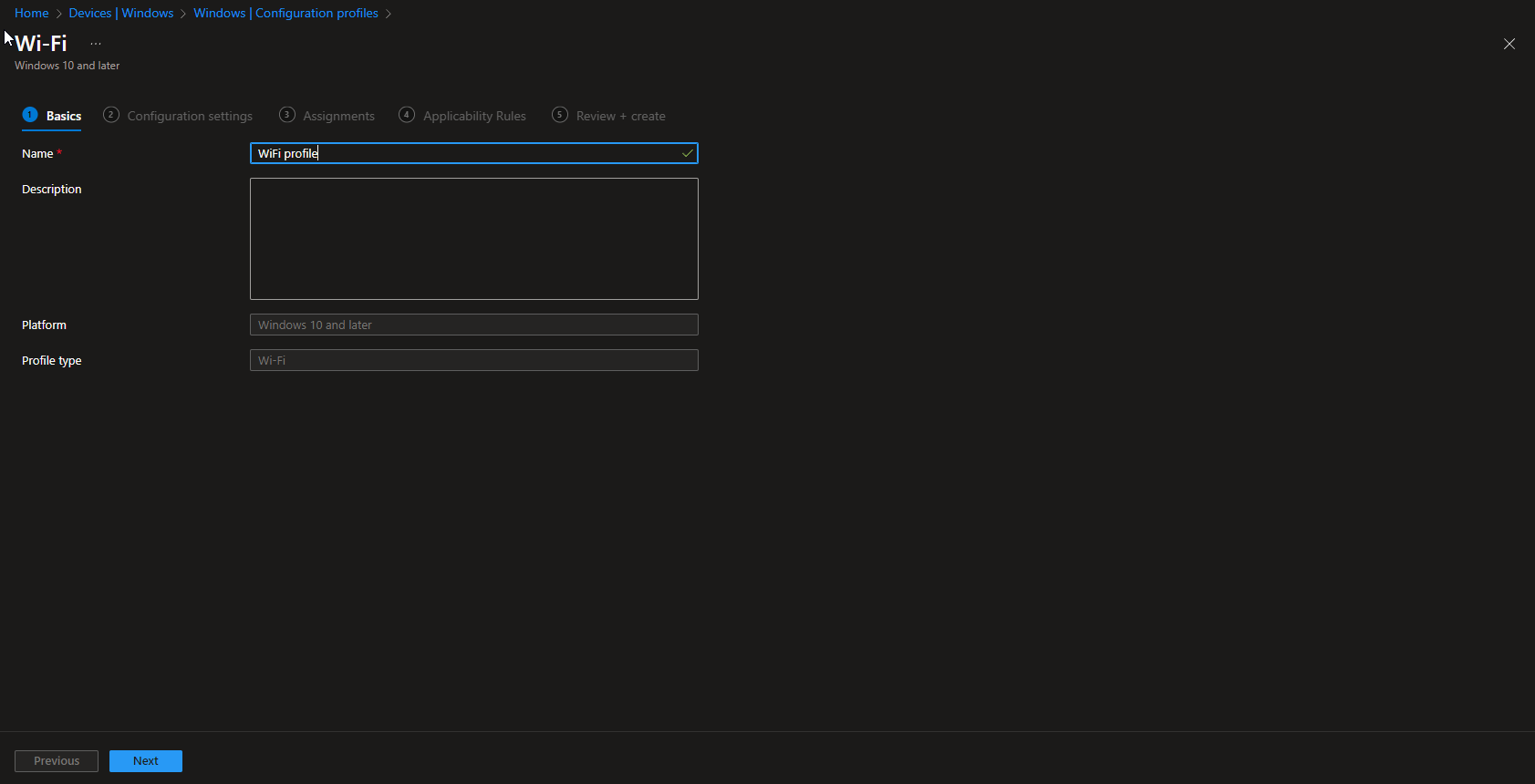



Thank you wifi profile requires any certificates like trusted root certificates and NDES ?
This depends what authentication method you are using. If you just use a SSID with WPA/WPA2 you dont need a certificate.