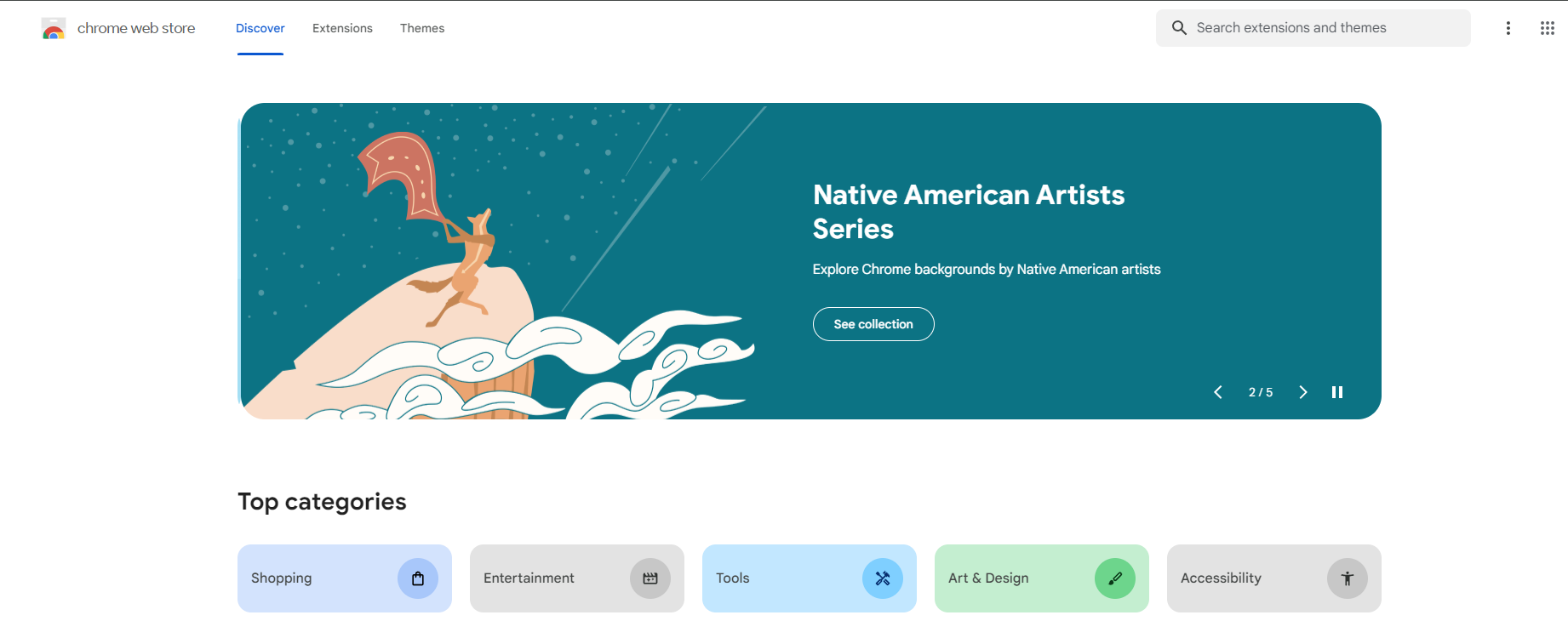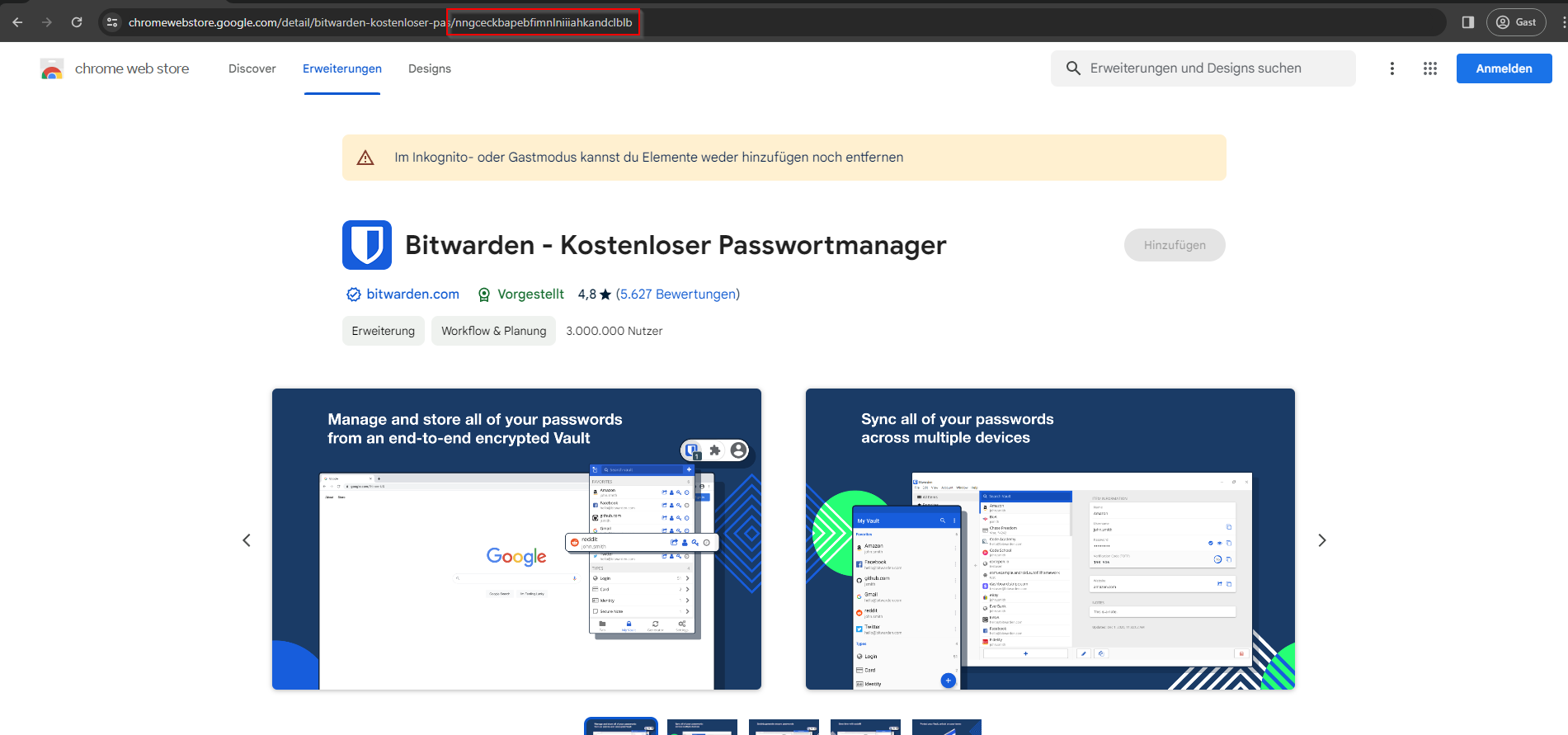How to install Google Chrome Extensions with Microsoft Intune? In this blog post we are going to show you, how to deploy Chrome Extensions on Windows devices. Don’t worry, it’s very simple. Let’s get started.
Table of Contents
What are we going to set up?
First we will get the Extension ID from the Chrome Store. In the second step, we will upload the ID to Microsoft Intune and roll out the Chrome Extensions. If you want to roll out Extension in Edge and Firefox as well, check out the blog post below. This way you can roll out the extensions in all your browsers.

Get the Extension IDs
In the first step, we are going to get the Extension IDs from the Extensions we want to deploy. Follow these steps.
- Go to the Google Chrome Webstore https://chromewebstore.google.com/
- Now search for the extensions you want to deploy. For this example I will deploy Bitwarden.
- Click on the extension
- In the URL of the extension copy the ID. For example Bitwardens ID is nngceckbapebfimnlniiiahkandclblb
- We need this ID in step 2

Create configuration profile
- Go to intune.microsoft.com
- Click on Devices
- Click on Windows
- Click on Configuration profiles
- Click on Create
- Click on New Policy
- For the Platform choose Windows 10 an later
- For the Profile type Settings catalog
- Click on Create
- Give a Name and Description (optional) to the profile.
- Click on Next
- Click on Add settings.
- Search for Configure the list of force-installed apps and extensions and click on Google Google Chrome Extensions.
- Toggle Configure the list of force-installed apps and extensions
- In the settings Enable the Configure the list of force-installed apps and extensions.
- Enter the IDs in to the table.
- Click on Next
- In the Scope tags tab, enter the scope when applicable. Click on Next.
- On the Assignments tab, add the groups or all users/devices. Click on Next.
- On the Review + create tab click on Create
Congratulations! You have successfully deployed the policy.
Conclusion
You learned how to install Google Chrome Extensions with Microsoft Intune. We have created an configuration profile where we configured the Google Chrome Extensions. We than deployed it to our environment.
Did you enjoy this article? Dont forget to follow us and share this article. You may also like the the following articles