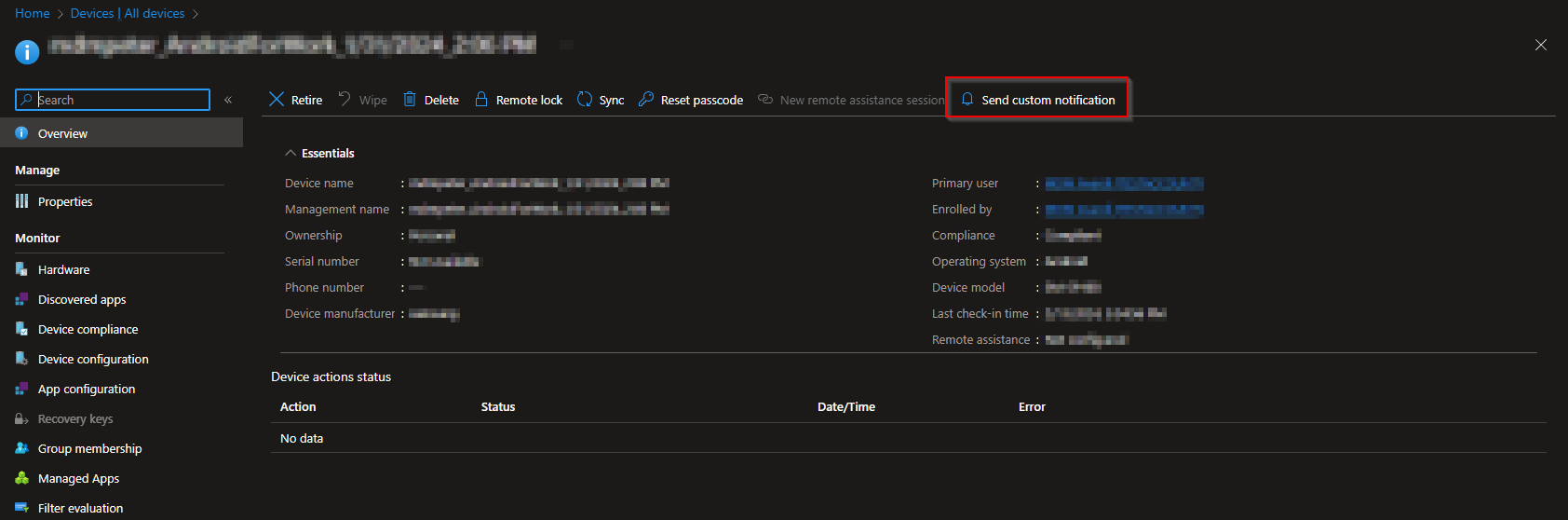How to send custom notifications with Microsoft Intune. Use Microsoft Intune to send custom notifications to the users of managed iOS/iPadOS and Android devices. These messages appear as standard push notifications from the Company Portal app and from the Microsoft Intune app on a user’s device, just as notifications from other applications on the device appear. Intune custom notifications aren’t supported by macOS and Windows devices.
Custom notification messages include a short title and a message body of 500 characters or fewer. These messages can be customized for any general communication purpose.
Table of Contents
What the notification looks like
If you have the Company Portal app installed the notification will look as followed on iOS and Android.
How to send custom notifications to a single device
In this step we are going to create a configuration profile in Microsoft Intune and deploy the policy to the users or devices. Just follow these steps:
- Go to intune.microsoft.com
- Click on Devices
- Click on All Devices
- Click on the device on where you want to sent a notification.
- On the Overview page, select the Send Custom Notification device action to open the Send Custom Notification pane. If this option isn’t available, select the … (ellipses) option from the upper right side of the page and then select Send Custom Notification.
- On the Send Custom Notification pane, specify the following message details:
-
- Title – Specify a title for this notification. Titles are limited to 50 characters.
- Body – Specify the message. Messages are limited to 500 characters.
- Select Send to send the custom notification to the device. Unlike notifications you send to groups, you don’t configure an assignment or review the message before sending it.
How to send custom notifications to a group
In this step we are going to create a configuration profile in Microsoft Intune and deploy the policy to the users or devices. Just follow these steps:
- Go to intune.microsoft.com
- Click on Tenant administration
- Click on Custom notifications
On the Basics tab, specify the following, and then select Next to continue.
- Title – Specify a title for this notification. Titles are limited to 50 characters.
- Body – Specify the message. Messages are limited to 500 characters.
- On the Assignments tab, select the groups to which you’d like to send this custom notification, and then select Next to continue. Sending a notification to a group will target only the users of that group; the notification will go to all iOS/iPadOS and Android devices enrolled by that user.
- On the Review + Create tab, review the information and when ready to send the notification, select Create.
Conclusion
In this blog post, we have learned how to send custom notifications with Microsoft Intune. We have seen how to create a notification message, assign it to a device group, and monitor the delivery status. I hope you found this post useful and learned something new about Microsoft Intune. Thank you for reading! 😊