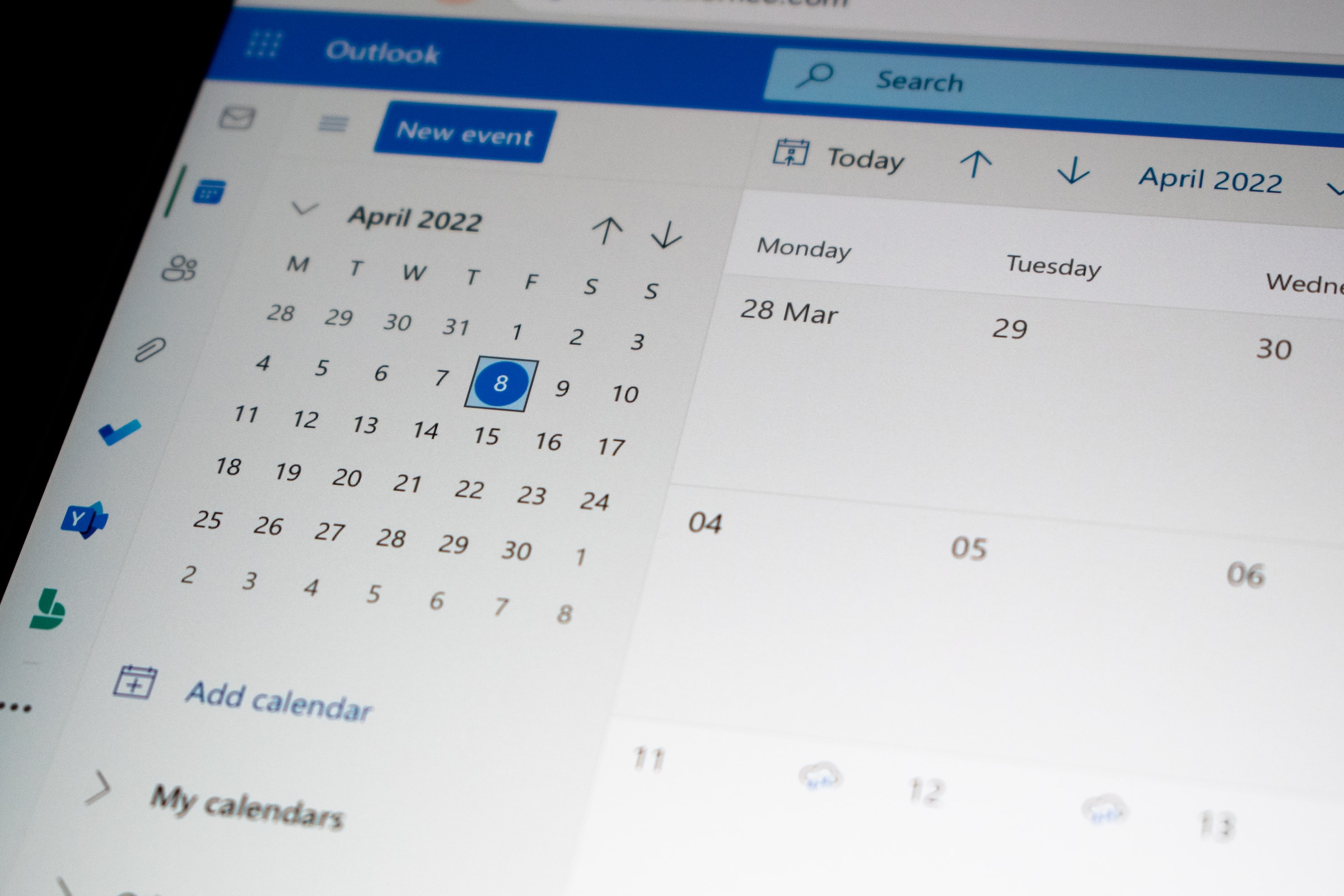In today’s digital workplace, employees need quick and easy access to their work email, calendar, and contacts on their devices. Microsoft Intune is a powerful tool that allows IT administrators to manage mobile devices and apps in a centralized manner. One of the most widely used apps for accessing work email is the Outlook app, and configuring it properly can be challenging for IT administrators. In this blog post, we will explore the process of automatically configuring the Outlook app using Microsoft Intune, which can save IT teams valuable time and ensure that employees have seamless access to their work email, calendar, and contacts on their mobile devices.

Automatic deploy Microsoft Account setup
To automatically configure the Microsoft 365 Account to Outlook follow these steps. First go to the Intune / Endpoint Manager Dashboard and create a new configuration profile:
- Go to https://endpoint.microsoft.com
- Click on Devices
- Click on Configuration profiles
- And create a new profile
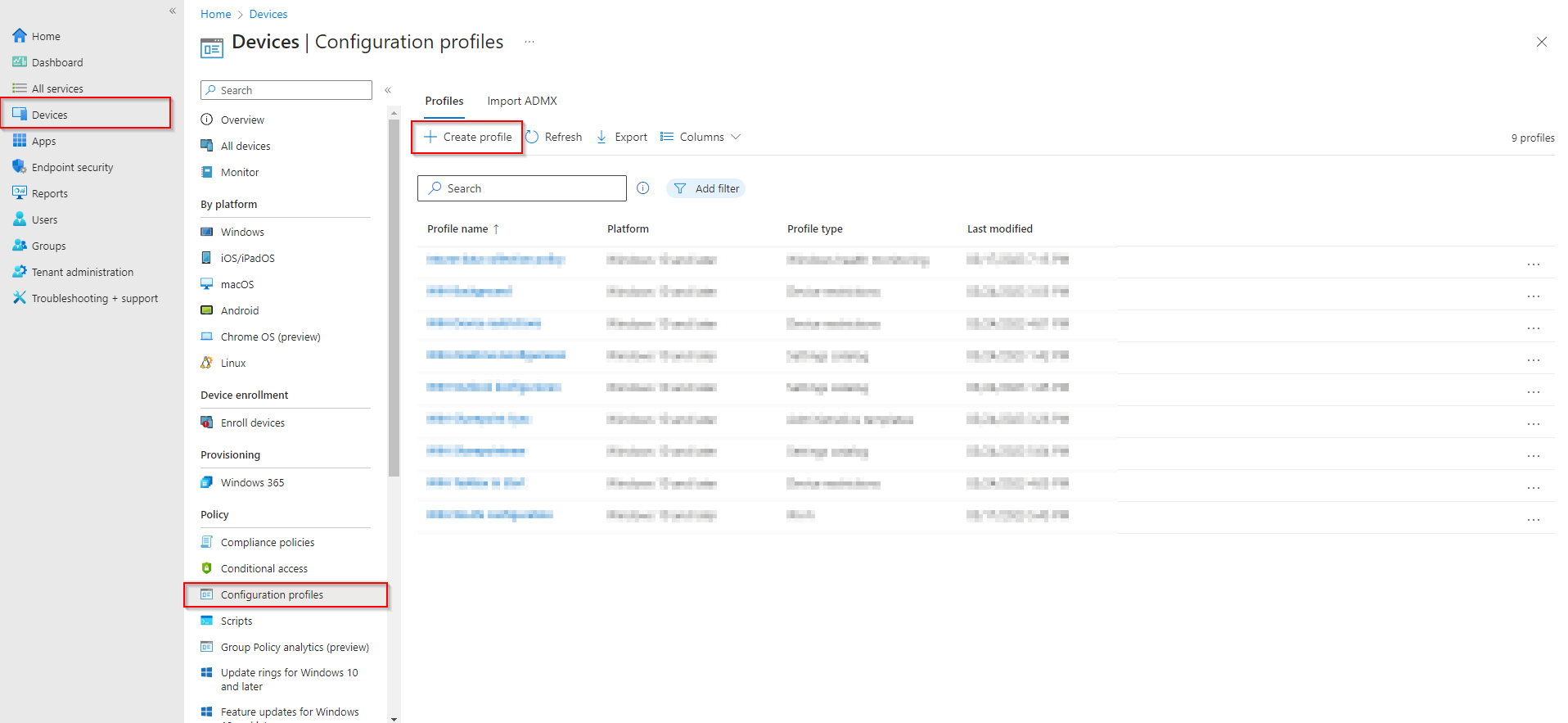
- Select Windows 10 and later platform
- Chose profile type: Settings catalog
- Click on next
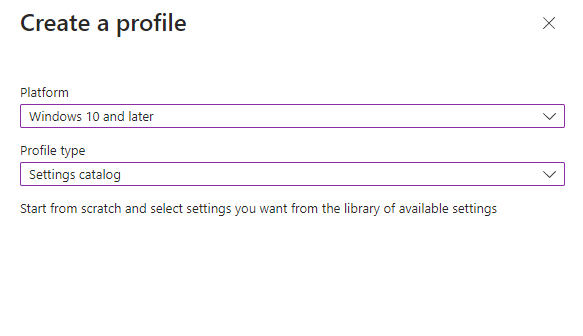
Give it a meaningful name, such as “WIN-Outlook configuration”. Click Next.
- Click on Add settings
- Search for Microsoft Outlook 2016
- You should se the following folder: Microsoft Outlook 2016\Account Settings\Exchange
- Tick the Automatically configure profile based on Active Directory Primary SMTP address (User) and enable it.
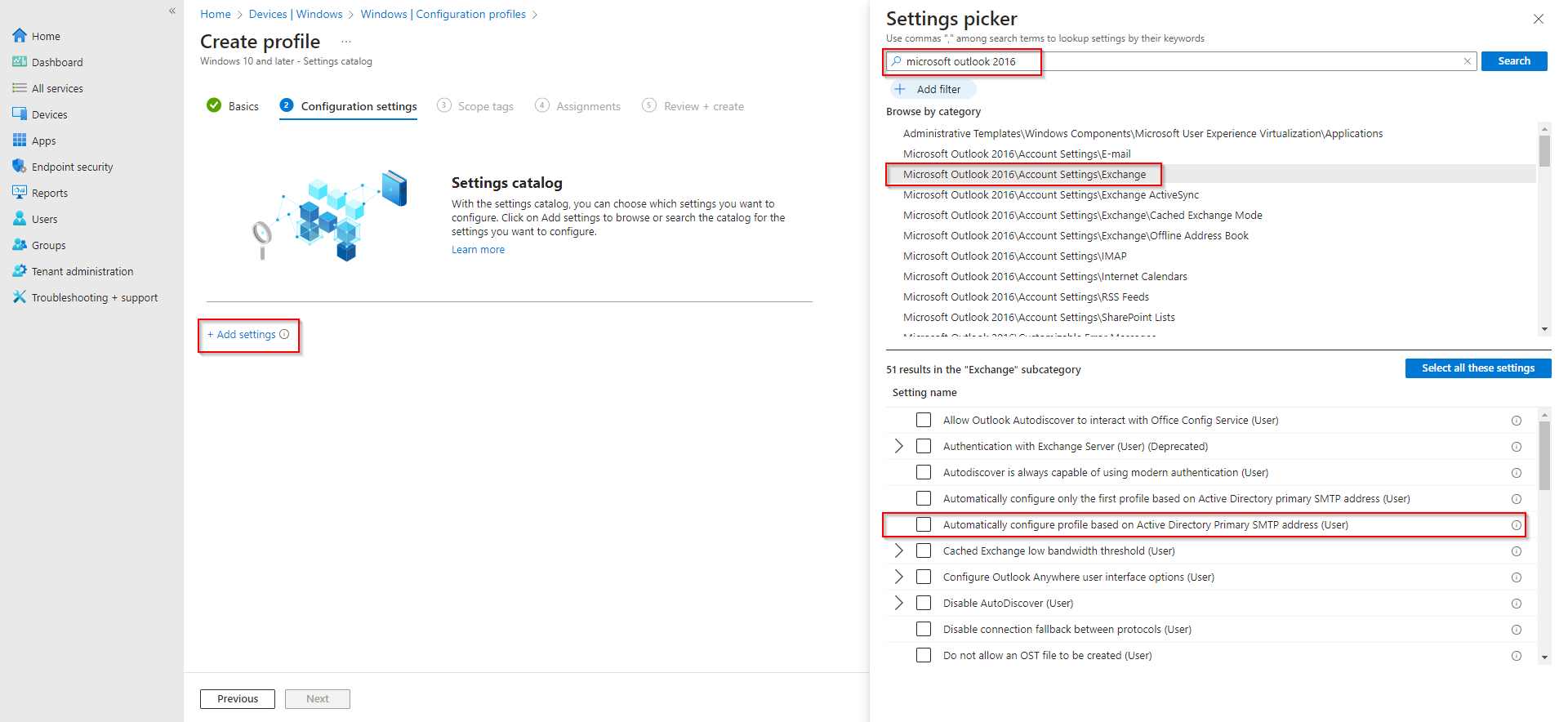
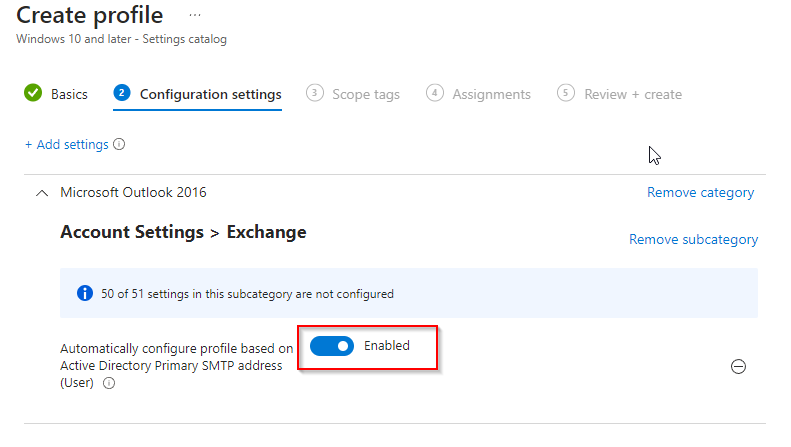
You can skip the Scope tags. Add a group where the policy should take effect. You can also choose All Users / All Devices.
Finally, review and create the policy at Review + create.
Congratulations! You have successfully deployed the policy.