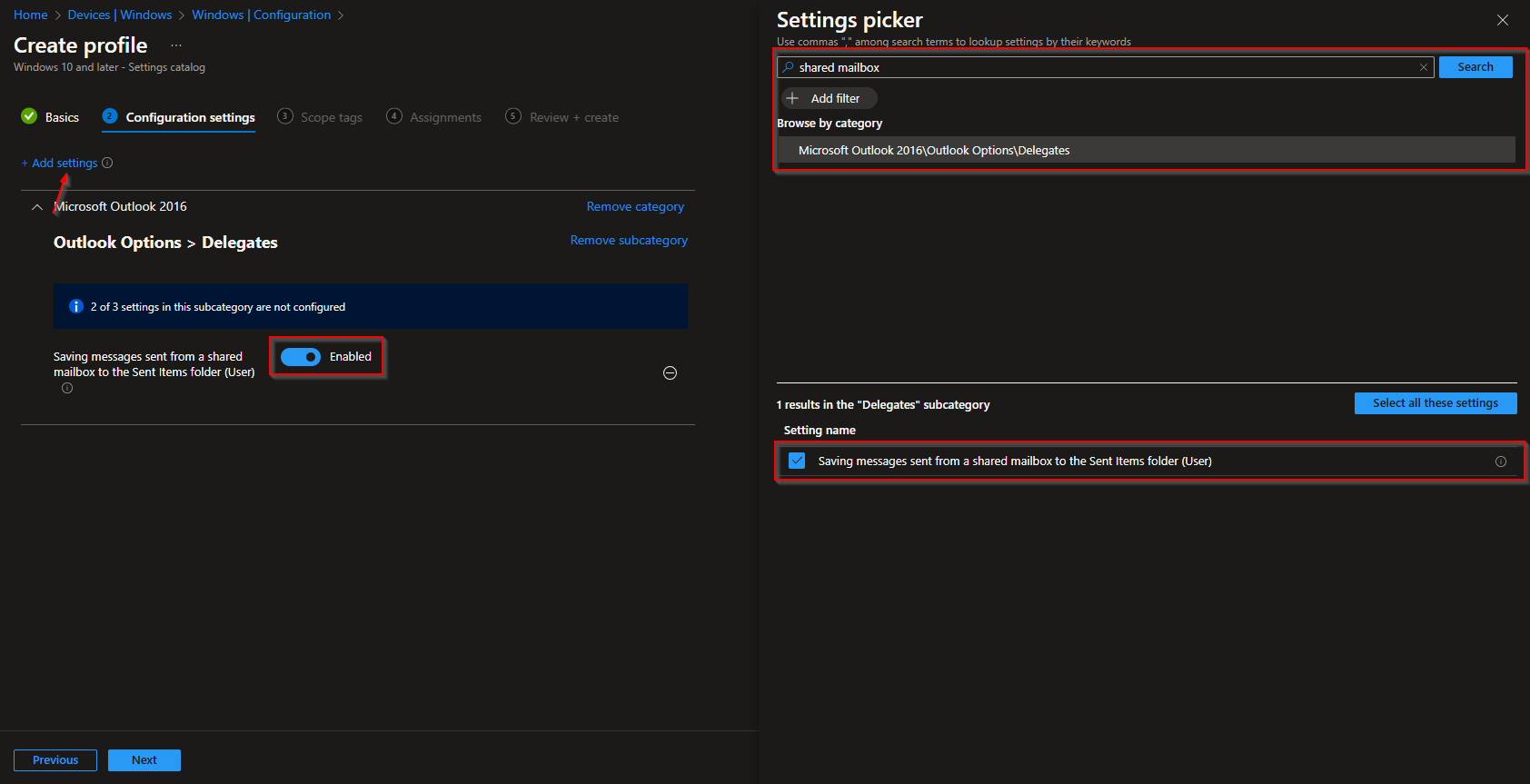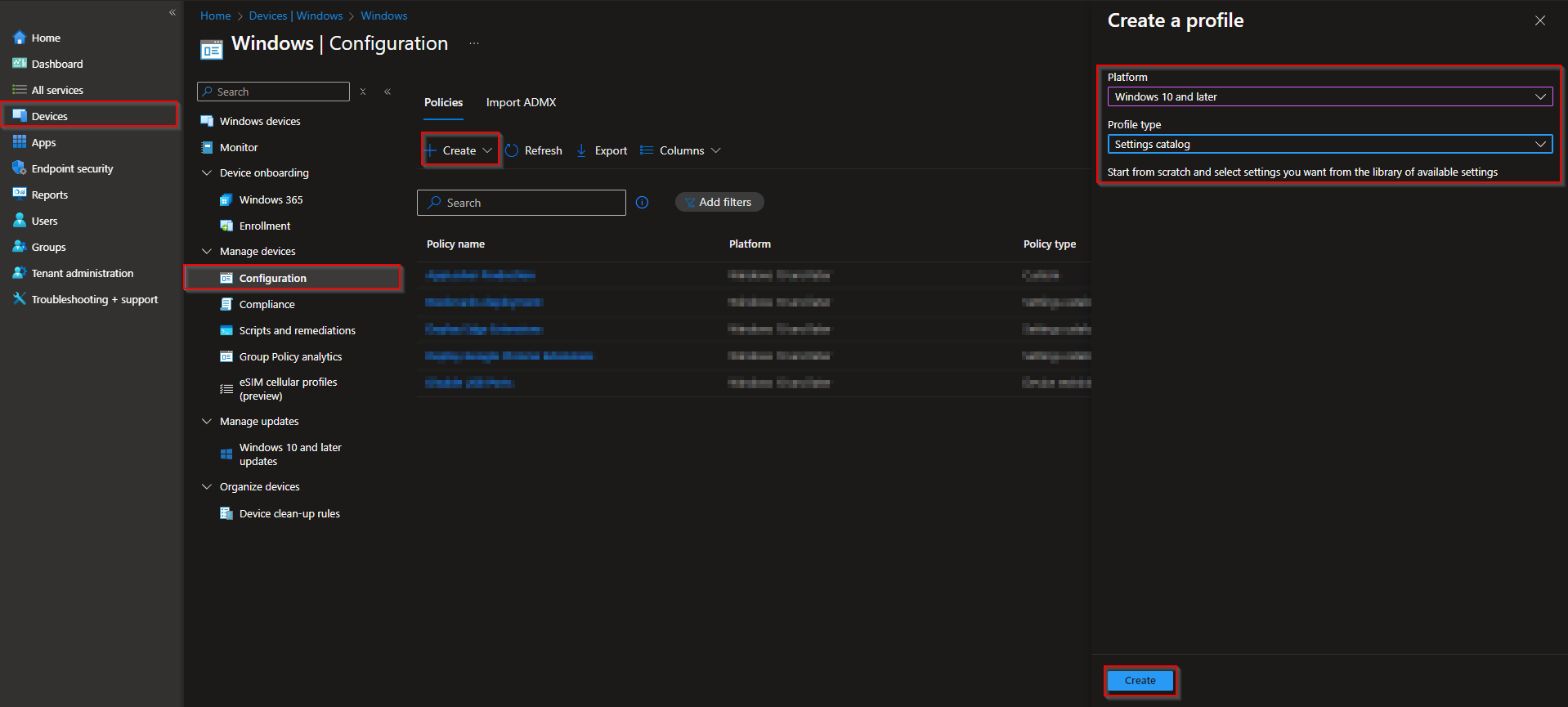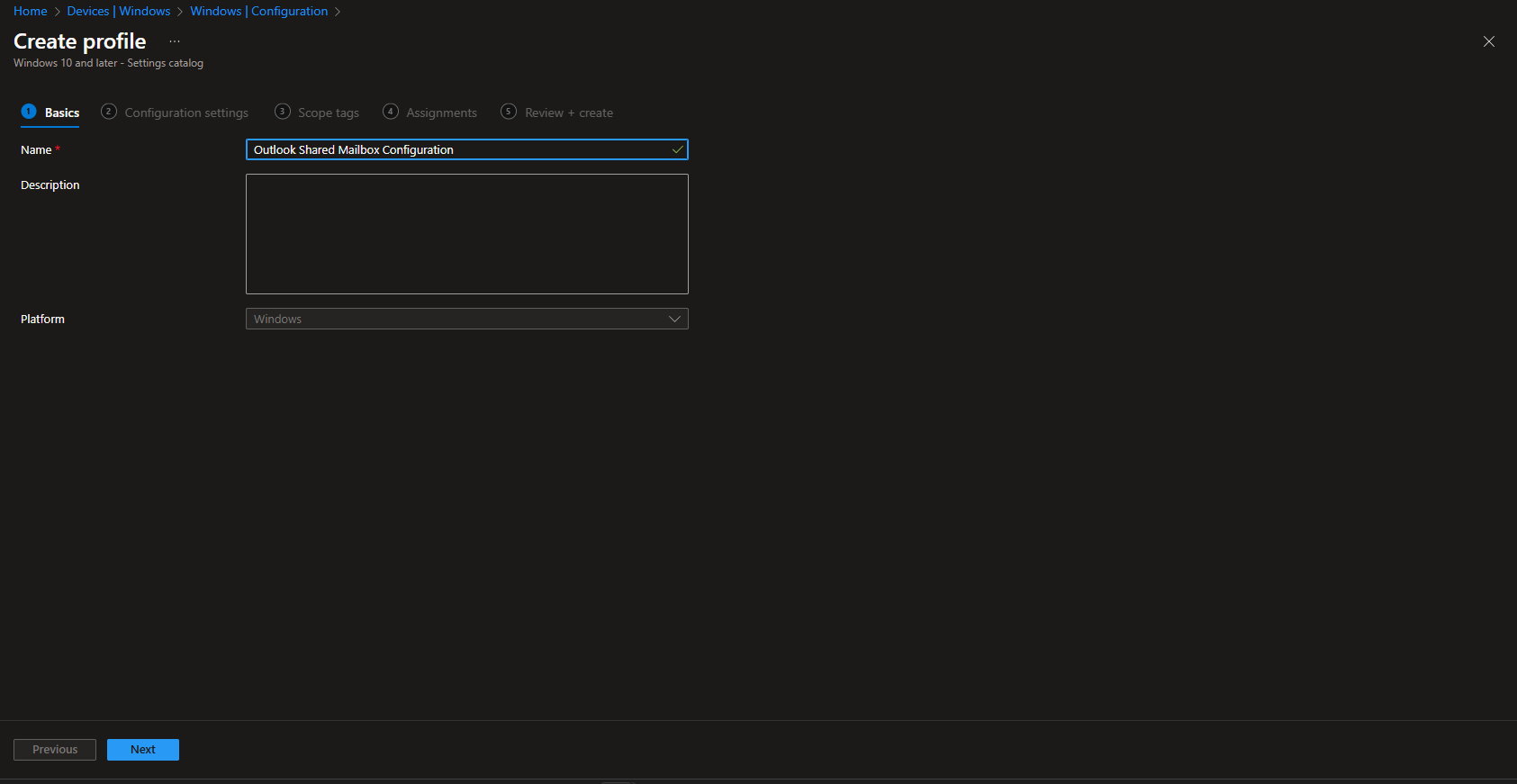Welcome to our latest blog post on How to Save Sent Items in Shared Mailbox Sent Items with Microsoft Intune. In this article, we’ll explore a common problem with Outlook and Shared Mailboxes. We will show you, how you can solve the problem, that sent messages are stored in their personal sent items rather in the Shared Mailbox sent items folder. Whether you’re new to Intune or looking to enhance your existing setup, these tips will guide you toward a more secure and efficient management experience.
Table of Contents
What problem are we facing
A common issue with Outlook and Shared Mailboxes is that sent emails from a Shared Mailbox often get saved in the sender’s personal “Sent Items” folder instead of the Shared Mailbox’s “Sent Items” folder. This can create confusion, disrupt collaboration, and make it harder for team members to track email conversations in the Shared Mailbox. Addressing this problem ensures that sent emails are stored in the correct location, keeping the Shared Mailbox organized and accessible for everyone.
How to Save Sent Items in Shared Mailbox Sent Items with Microsoft Intune
In this section we will show you the process of How to Save Sent Items in Shared Mailbox Sent Items with Microsoft Intune. We will create a new Configuration profile and configure a setting. Just follow the steps below.
- Go to intune.microsoft.com
- Click on Devices
- Click on Windows
- Click on Configuration profiles
- Click on Create
- Click on New Policy
- Platform: Windows 10 and later
- Profile type: Settings catalog
- Click on Create
Give it a meaningful name and description. Click on Next.
On the Configuration settings tab do the following:
- Click on Add settings
- Search for shared mailbox
- Choose Microsoft Outlook 2016\Outlook Options\Delegates
- Click on Saving messages sent from a shared mailbox to the Sent Items folder (User)
- On the left site Enabel Saving messages sent from a shared mailbox to the sent Items folder (User)
- Define your Scope if applicable and click on Next
- On the Assignments tab assign the Policy to a Group or to All Users / All Devices
- And Review + Create the Policy
Congratulations! You have successfully deployed the policy.
Conclusion
You learned How to Save Sent Items in Shared Mailbox Sent Items with Microsoft Intune. We created a new Configuration Profile in the Microsoft Intune Portal. This should solve the problem, that sent items are stored in the personal sent items folder. We hope this guide has provided you with valuable insights to improve your device management strategy. Did you enjoy this article? Dont forget to follow us and share this article. If you have any questions or need further assistance, feel free to reach out or leave a comment below.