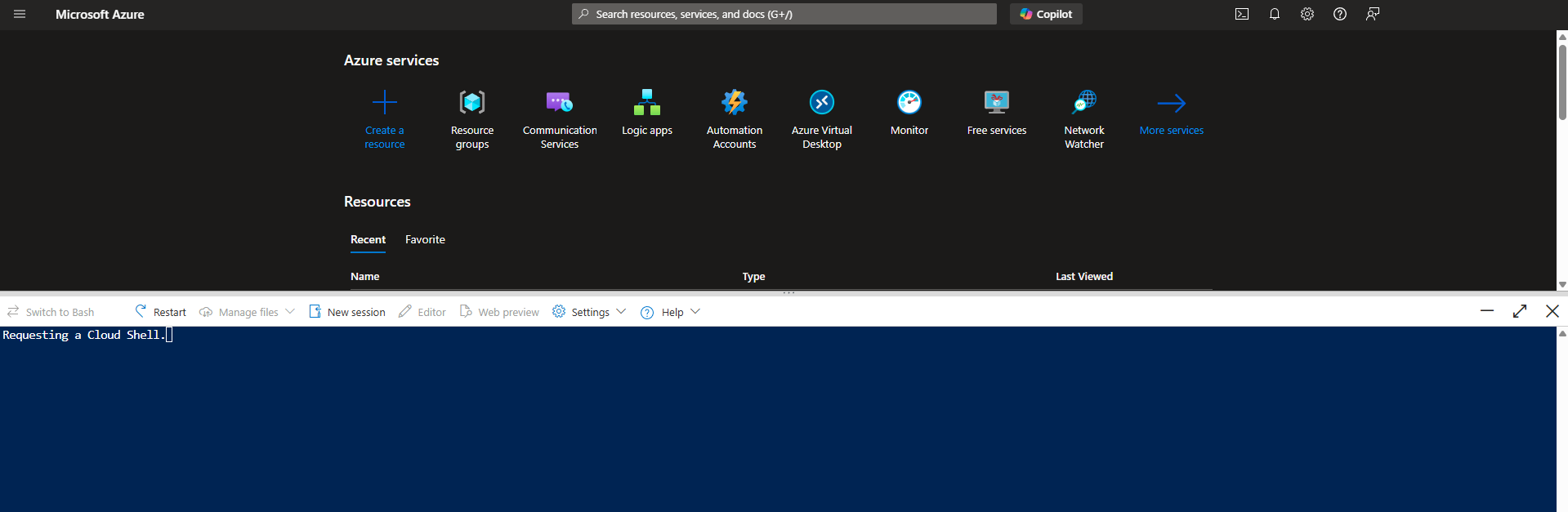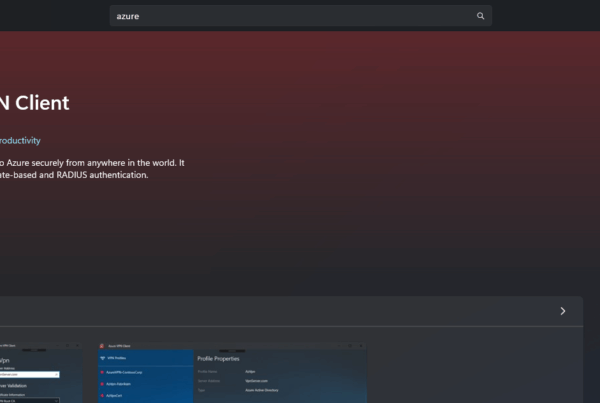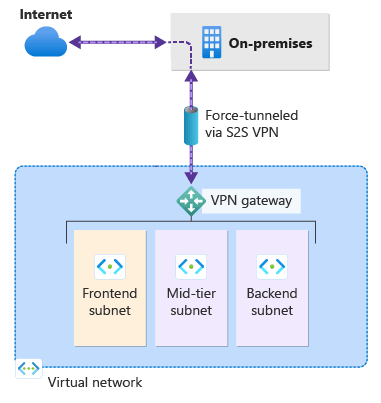Welcome to our new blog post about How to get started with the Azure PowerShell Module. The Azure PowerShell module is a powerful tool that allows you to manage your Azure resources directly from the command line. Whether you’re deploying virtual machines, managing storage accounts, or automating repetitive tasks, Azure PowerShell provides a flexible and scriptable interface for interacting with Azure. For IT professionals, developers, and system administrators, it’s an essential skill to streamline cloud operations and boost productivity. In this post, we’ll cover the basics of getting started with the Azure PowerShell module and help you take your first steps toward automating your Azure environment.
Table of Contents
Where to Find More Information
To dive deeper into Azure PowerShell, Microsoft offers comprehensive and up-to-date documentation on the official Azure PowerShell docs site. Here, you’ll find tutorials, reference guides, command listings, and examples tailored to all skill levels. In addition, Microsoft Learn provides guided modules and hands-on labs that are great for structured learning. Community platforms like Stack Overflow, Tech Community, and GitHub are also excellent for troubleshooting and discovering real-world use cases. In this blog post, we’ll walk you through installing the Azure PowerShell module and show you how to connect to your Azure environment.
How to get started with the Azure PowerShell Module
Step 1: How to Install the Azure Module
To begin using Azure PowerShell, you first need to install the module. The easiest and recommended way is through PowerShell itself. Open a PowerShell session as Administrator and run:
- Open PowerShell 7 as an administrator
First we will edit the Execution Policy. Run the following command to edit the Execution Policy.
Set-ExecutionPolicy -ExecutionPolicy RemoteSigned -Scope CurrentUser
Now we will install the Az Module. You can find the official Microsoft Az Module documentation here.
To install the Az Module enter the following Command.
Install-Module -Name Az -Repository PSGallery -Force
This command installs the Az module, which is the current, actively maintained module for Azure management. If you’re prompted to install from an untrusted repository, type Y to continue.
Note: If you already have the older AzureRM module installed, it’s recommended to uninstall it before installing Az to avoid conflicts.
Step 2: Connect to Your Azure Account
Now we will connect to the Azure PowerShell Module. Make sure you have you Microsoft 365 administrator ready. We will need this to authenticate. To connect to your Azure environment just enter the following command into the PowerShell session.
Connect-AzAccount -device
You will now need to open the website shown. There you will need to enter the shown code to the field.
- Open a Browser
- Go to https://microsoft.com/devicelogin
- Enter the code which is shown in the PowerShell command
- Login with your administrator and allow the Rest API
After logging in, PowerShell will establish a session with your Azure environment, and you’ll be ready to start managing resources. To confirm you’re connected and see your current subscription, run:
Get-AzContext
Step 3: Try a Simple Command
Now that you’re connected, try running a simple command to list all your resource groups:
Get-AzResourceGroup
This should return a list of all resource groups in your subscription. From here, you can explore more commands such as:
Get-Command -Module Az.*
This will show you all available cmdlets in the Az module.
Conclusion
In this blog post we Learn about How to get started with the Azure PowerShell Module. Getting started with the Azure PowerShell module is simple and opens the door to a powerful way of managing your cloud resources. By installing the Az module and connecting to your Azure environment, you’re equipped to begin automating tasks, building scripts, and managing your infrastructure more efficiently. As you become more comfortable, you can explore more advanced features and integrate Azure PowerShell into CI/CD pipelines or operational scripts for real-time cloud management. Did you enjoy this article? Dont forget to follow us and share this article. If you have any questions or need further assistance, feel free to reach out or leave a comment below.