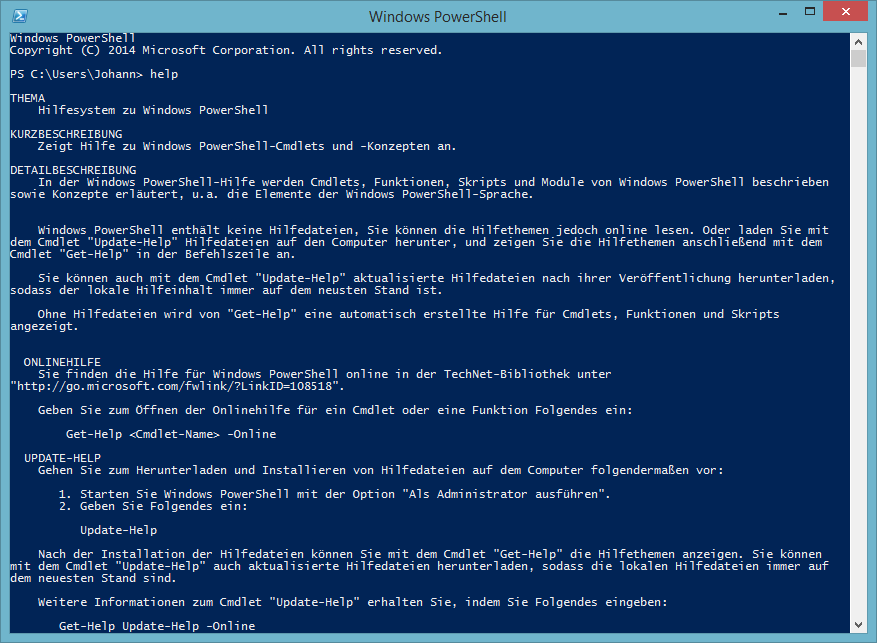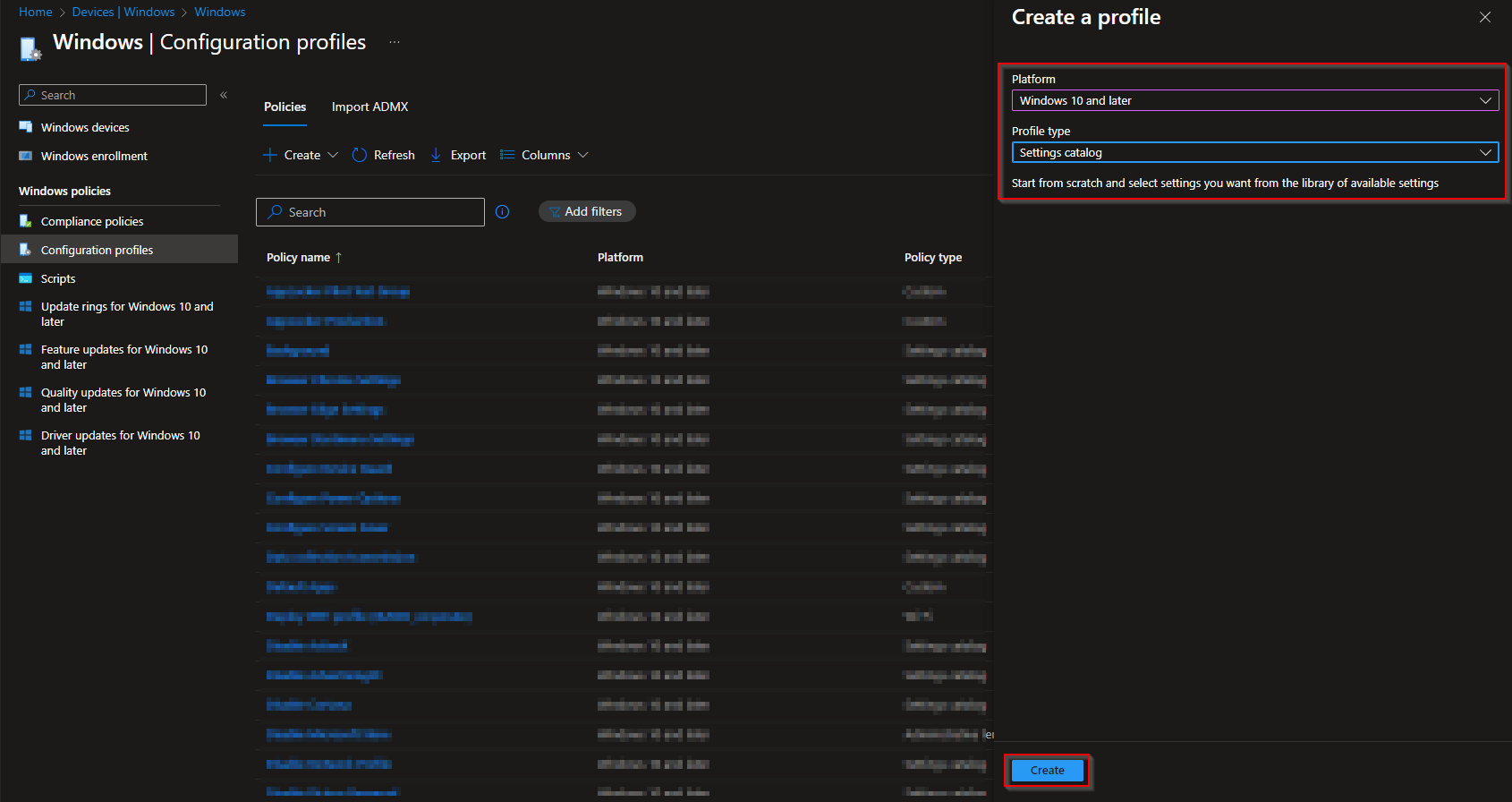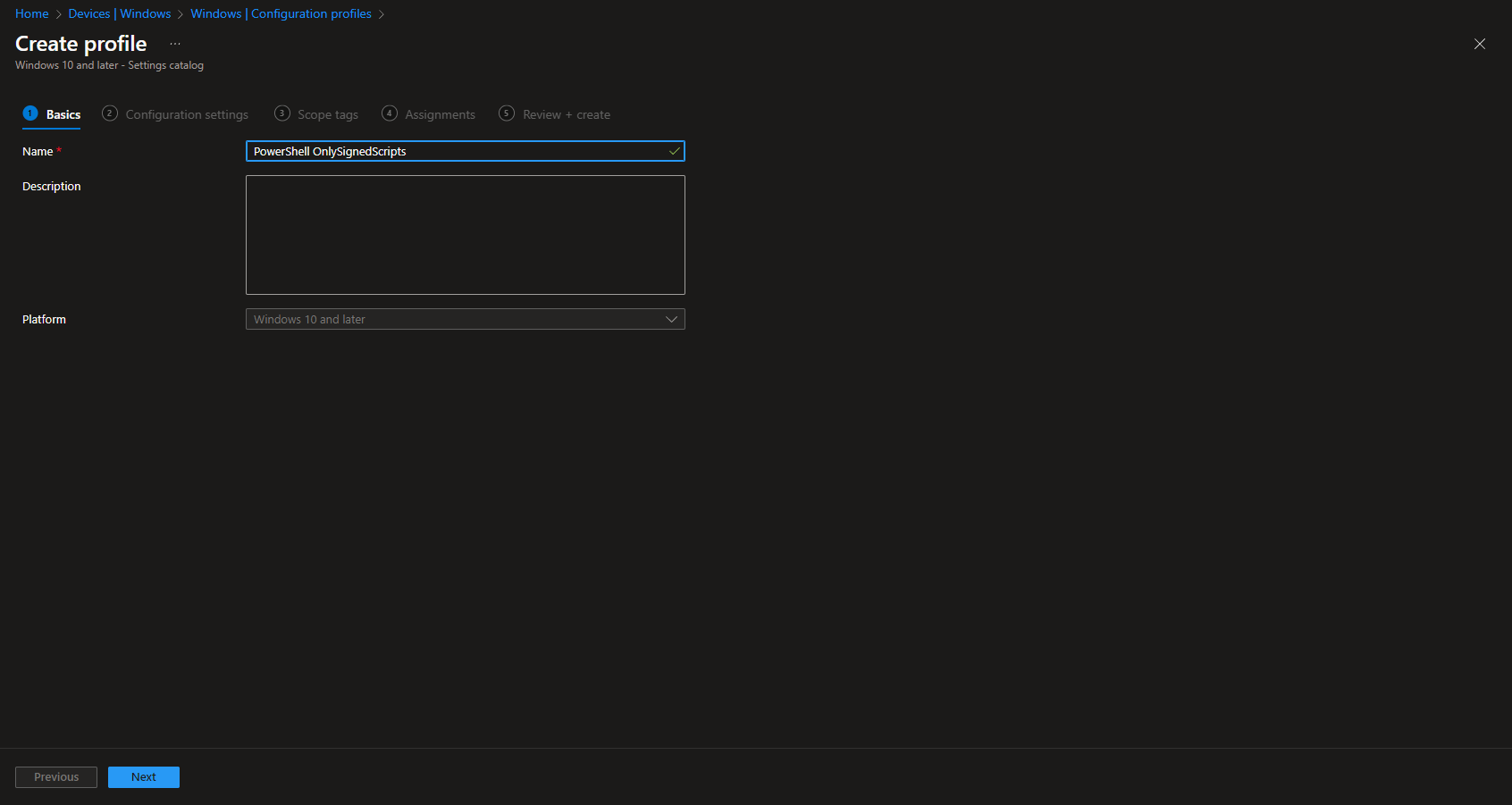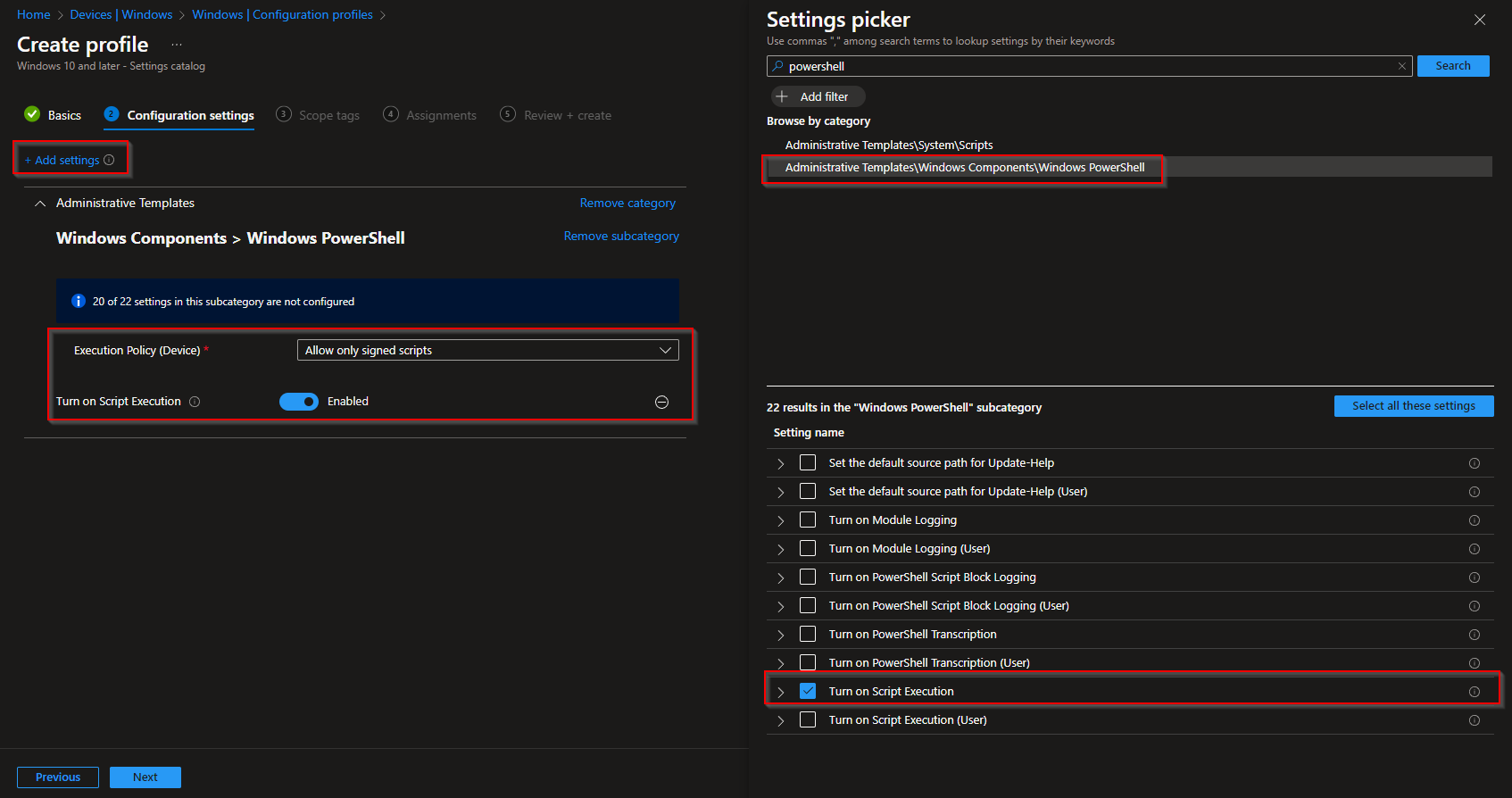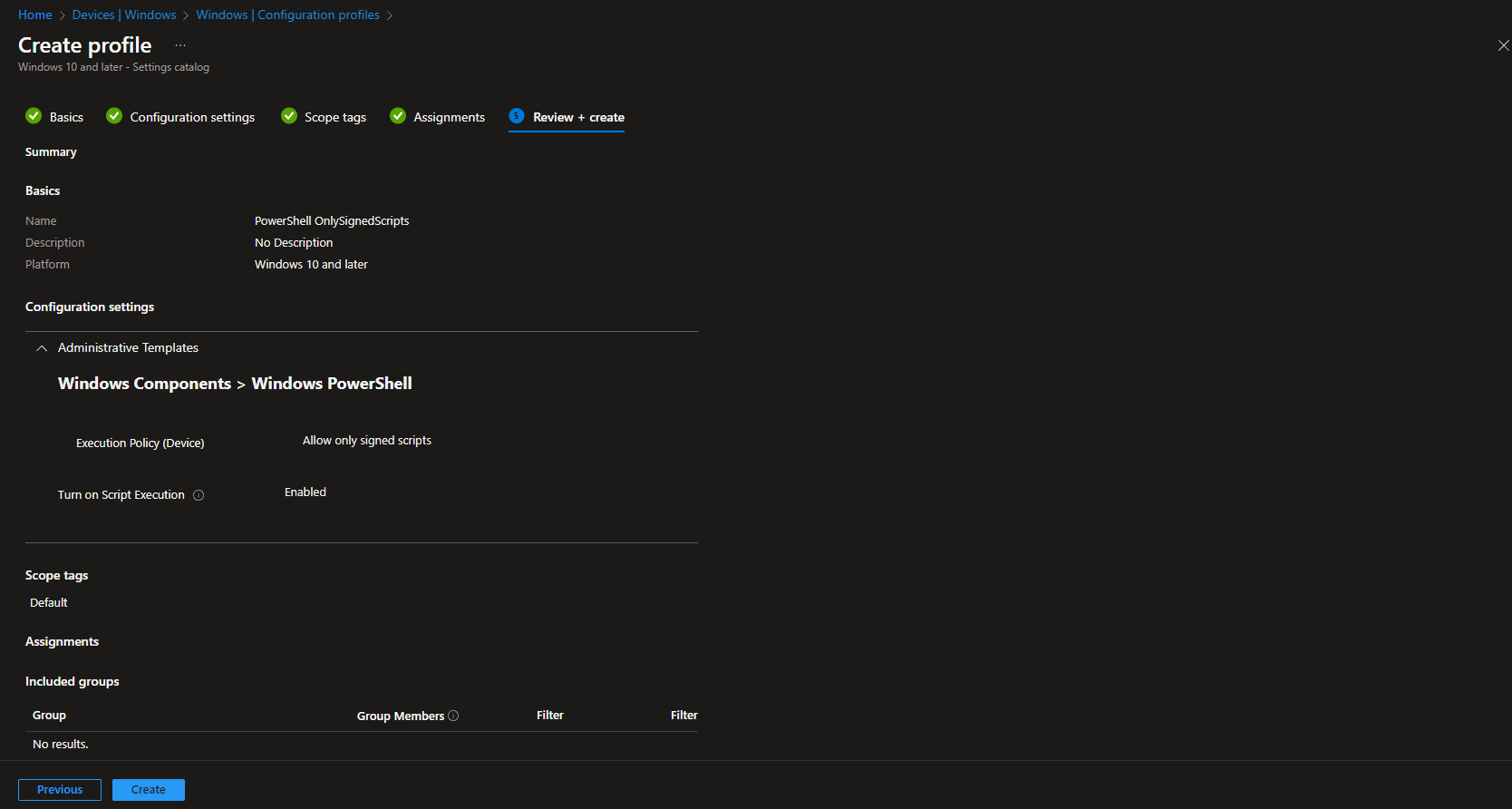How to set PowerShell OnlyUseSignedScripts with Microsoft Intune. Empower your device management strategy with Microsoft Intune as we guide you through the process of configure the PowerShell settings. Gain control and streamline your Windows environment effortlessly. Let’s dive in!
Table of Contents
What are we going to set up?
In this blog post we will show you, How to set PowerShell OnlyUseSignedScripts with Microsoft Intune. We are going to create a configuration profile in Intune and configure the PowerShell Settings. Before we begin just consider some impact on deployed PowerShell scripts. When configure this setting, only signed scripts are allowed. So dont forgett to sign the PowerShell scripts which are deployed by Microsoft Intune.

Create Configuration Profile
In this step we are going to create a configuration profile in Microsoft Intune and deploy the policy to the users or devices. Just follow these steps:
- Go to intune.microsoft.com
- Click on Devices
- Click on Windows
- Click on Configuration profiles
- Click on Create and New Policy
- Select the Platform Windows 10 and later
- Select the Profile type Settings catalog
- Click on Create
- Give a Name and Description (optional) to the profile.
- Click on Next
- Click on Add settings
- Search for PowerShell
- Click on Administrative Templates\Windows Components\Windows PowerShell
- Click on Turn on Script Execution
- And Enable the setting on the left site
- Choose which Execution Policy you want. For this blog post I will choose Allow only signed scripts.
- Click on Next
- In the Scope tags tab, enter the scope when applicable. Click on Next.
- On the Assignments tab, add the groups or all users/devices. Click on Next.
- On the Review + create tab click on Create
Congratulations! You have successfully deployed the policy.
Conclusion
You learned how to set PowerShell OnlyUseSignedScripts with Microsoft Intune. We used the configuration profiles in Microsoft Intune to configure the PowerShell settings.
Did you enjoy this article? Dont forget to follow us and share this article.