How to disable Windows WLAN synchronization with Microsoft Intune. Empower your device management strategy with Microsoft Intune as we guide you through the process of disabling WLAN synchronization. Gain control and streamline your Windows environment effortlessly. Let’s dive in!
Table of Contents
Why should I disable WLAN synchronization?
Disabling Windows WLAN synchronization through Microsoft Intune is crucial for bolstering network security and mitigating potential risks. WLAN synchronization, or Wireless Local Area Network synchronization, allows Windows devices to share wireless network profiles among users. However, this convenience comes with security implications, as sensitive network configurations can be inadvertently exposed. By disabling WLAN synchronization with Intune, organizations gain greater control over network access policies and minimize the likelihood of unintentional information disclosure. This proactive step ensures that critical wireless network settings remain centrally managed, reducing the surface area for potential vulnerabilities and enhancing overall cybersecurity posture. Disabling WLAN synchronization through Intune aligns with a security-first approach, emphasizing the importance of safeguarding network integrity and protecting against unauthorized access or data compromise.
What are we going to set up?
In this blog post we will show you, How to disable Windows WLAN synchronization with Microsoft Intune. We are going to create a configuration profile in Intune and configure the settings.

Create Configuration Profile
In this step we are going to create a configuration profile in Microsoft Intune and deploy the policy to the users or devices. Just follow these steps:
- Go to intune.microsoft.com
- Click on Devices
- Click on Windows
- Click on Configuration profiles
- Click on Create and New Policy
- Select the Platform Windows 10 and later
- Select the Profile type Settings catalog
- Click on Create
- Give a Name and Description (optional) to the profile.
- Click on Next
- Click on Add settings
- Search for Sync your settings
- Click on Administrative Templates\Windows Components\Sync your settings
- Click on Do not sync passwords
- And Enable the setting on the left site
- I leave the option Allow users to turn passwords syncing on off, because users shouldnt be able to turn the setting back on.
- Click on Next
- In the Scope tags tab, enter the scope when applicable. Click on Next.
- On the Assignments tab, add the groups or all users/devices. Click on Next.
- On the Review + create tab click on Create
Congratulations! You have successfully deployed the policy.
Conclusion
You learned how to disable Windows WLAN synchronization with Microsoft Intune. We used the configuration profiles in Microsoft Intune to configure the syncing options.
Did you enjoy this article? Dont forget to follow us and share this article.

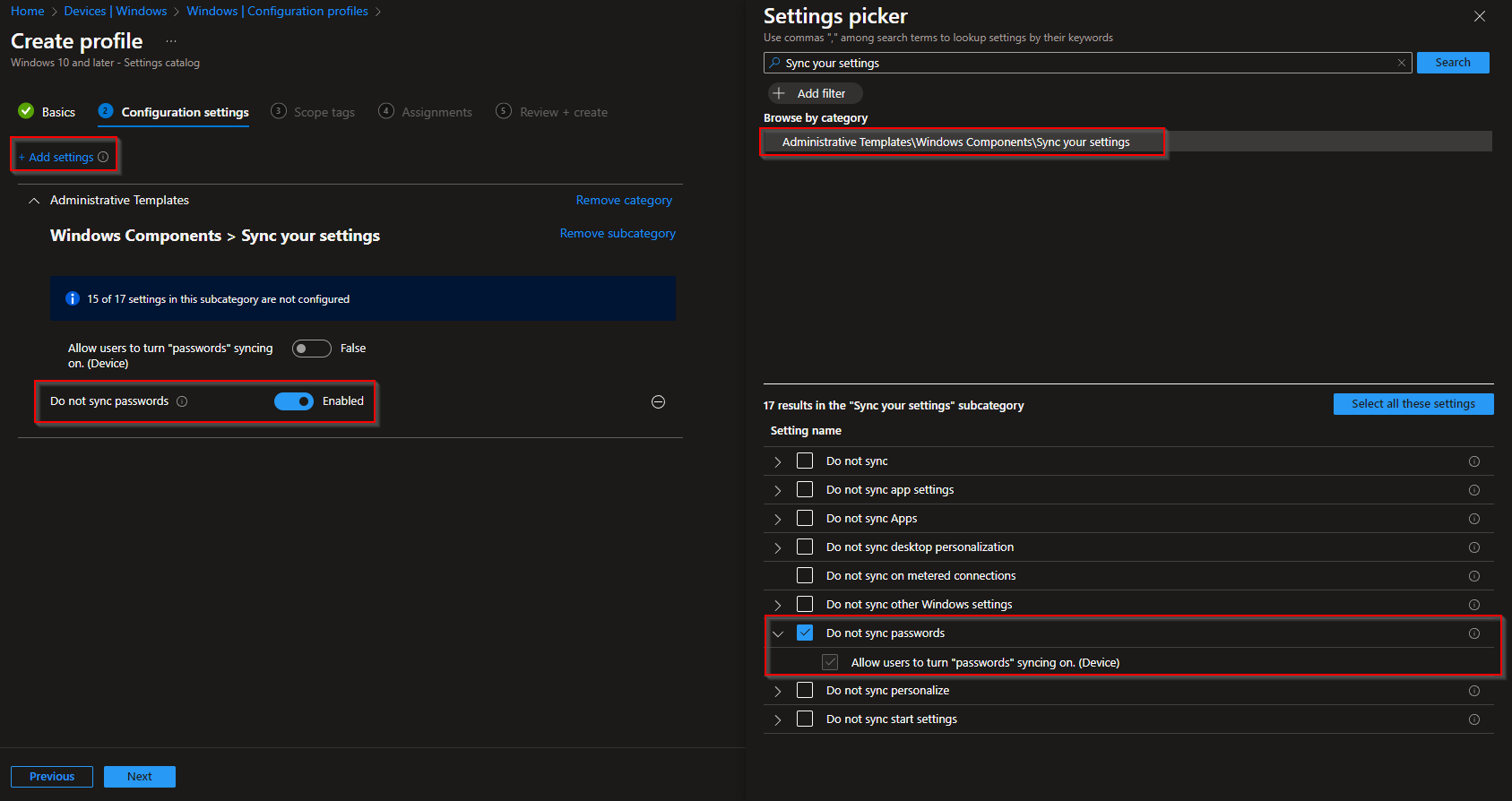
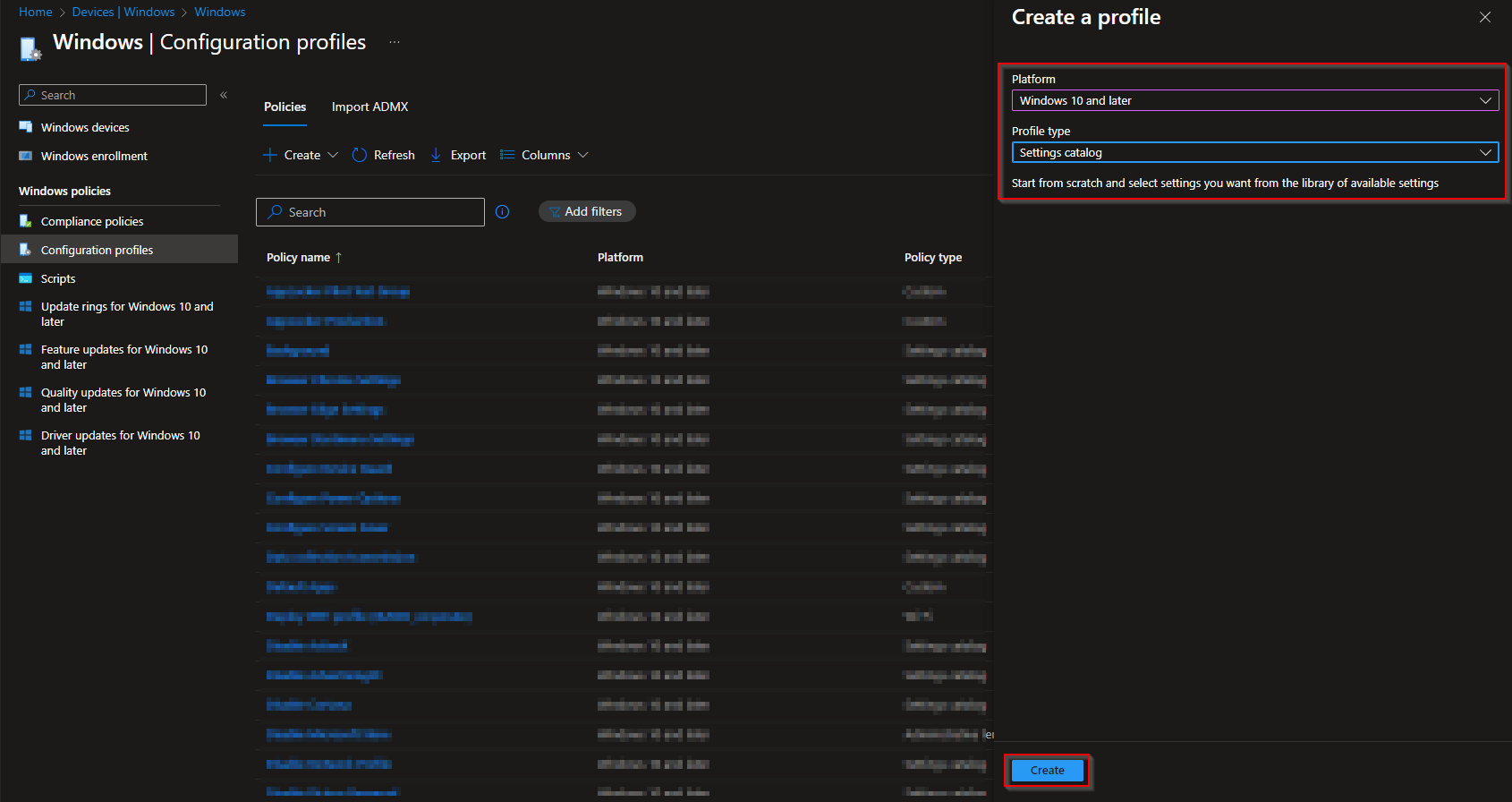
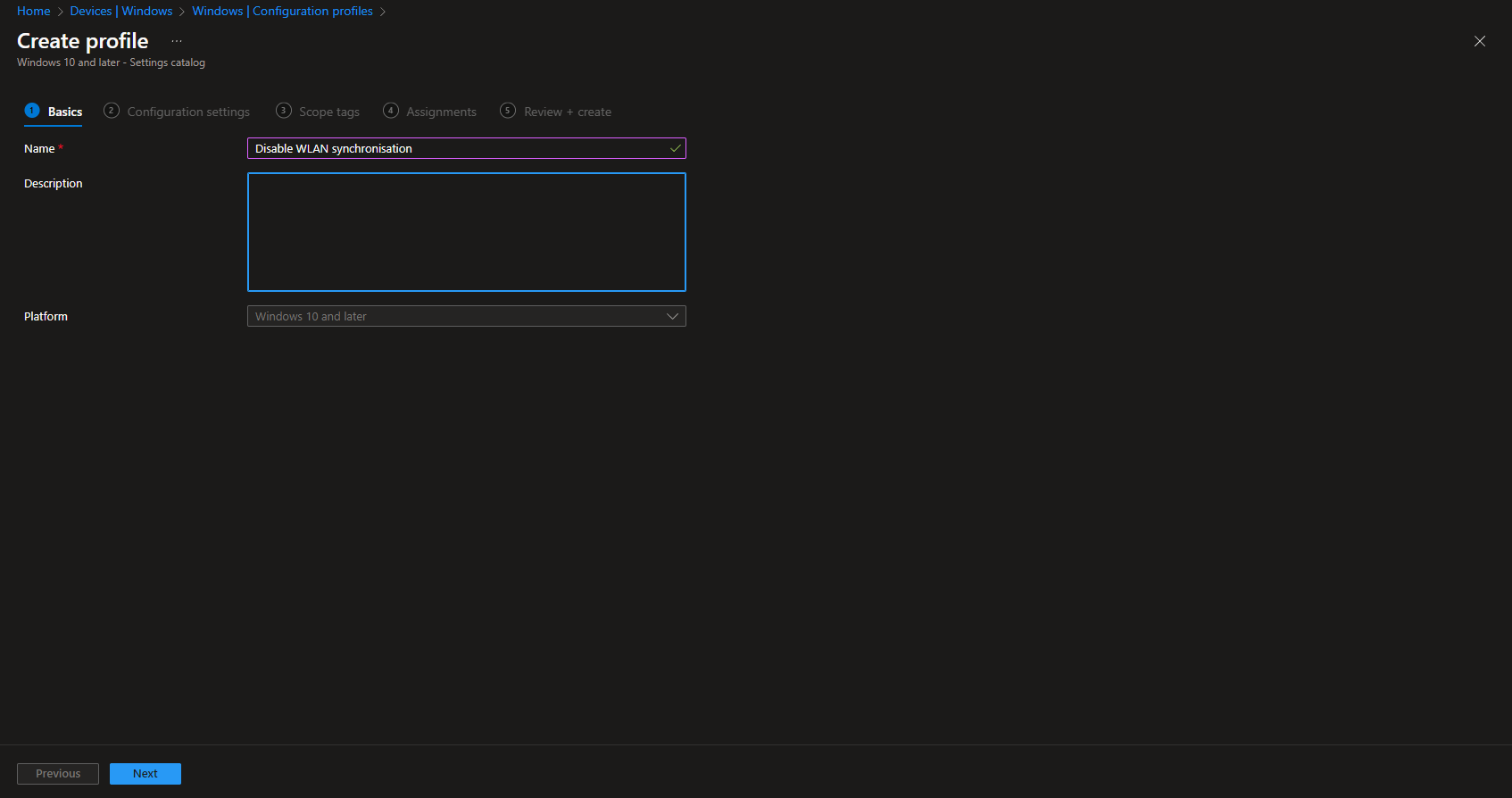
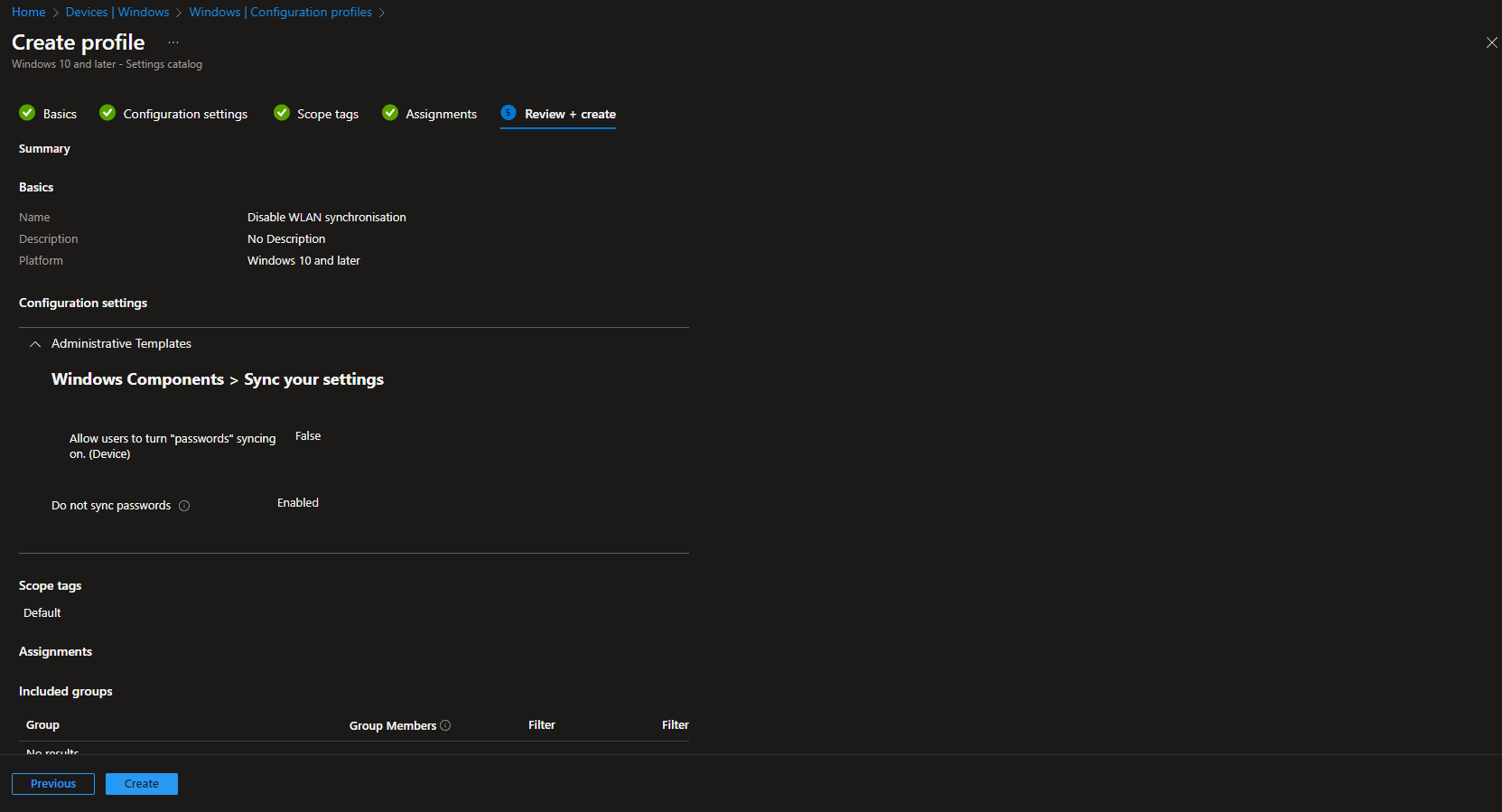













please share guide windows network optimization and how to perform Venerability management for patches management, application management, baseline management, compliance management, configuration management