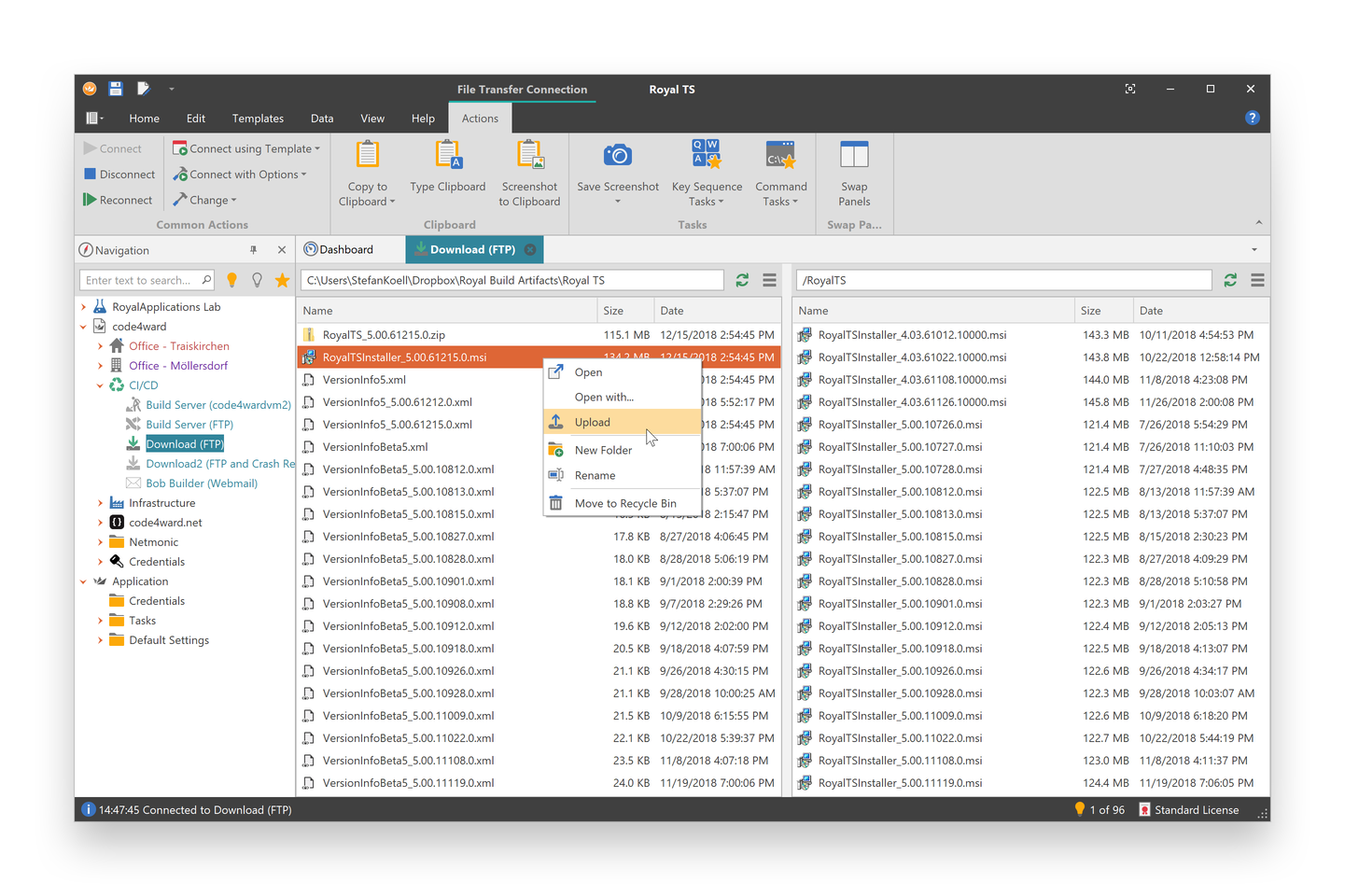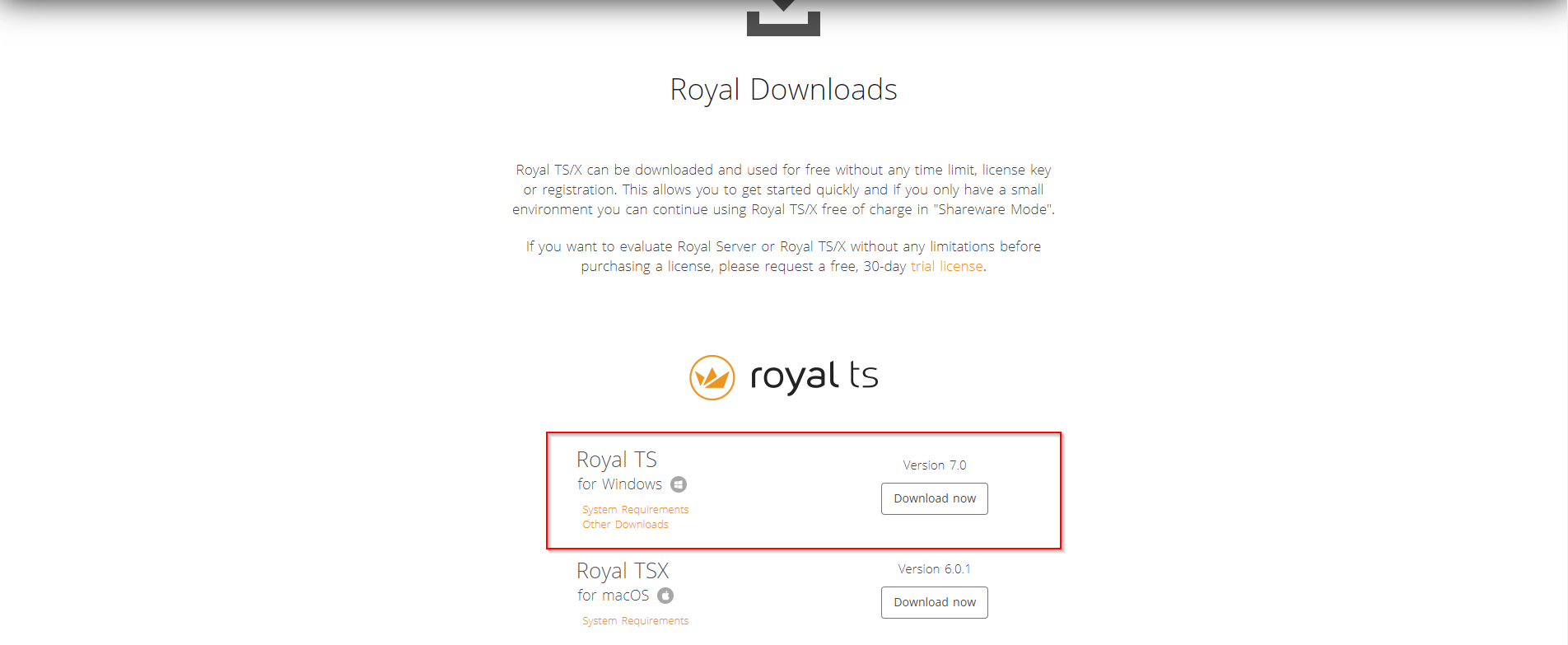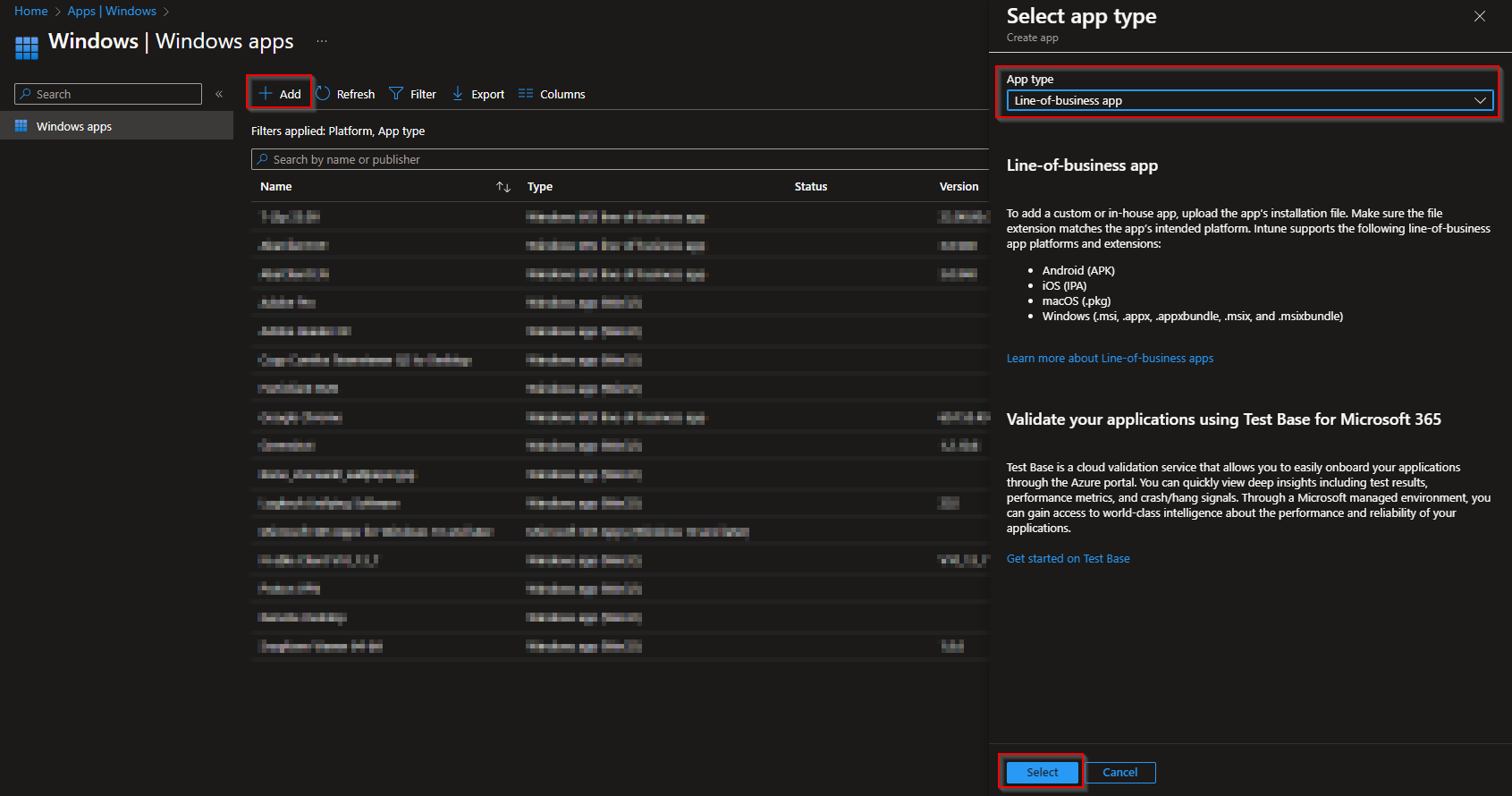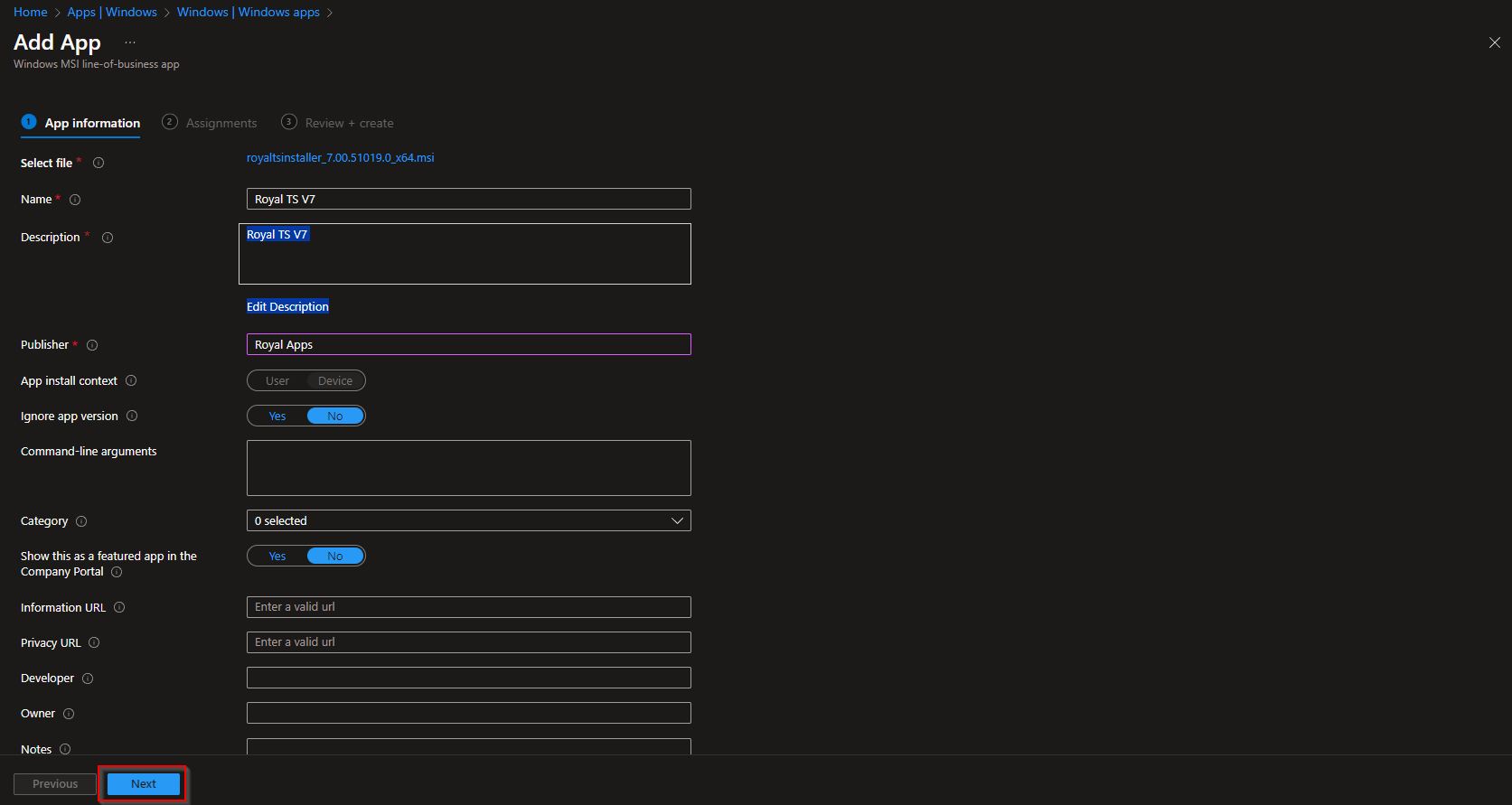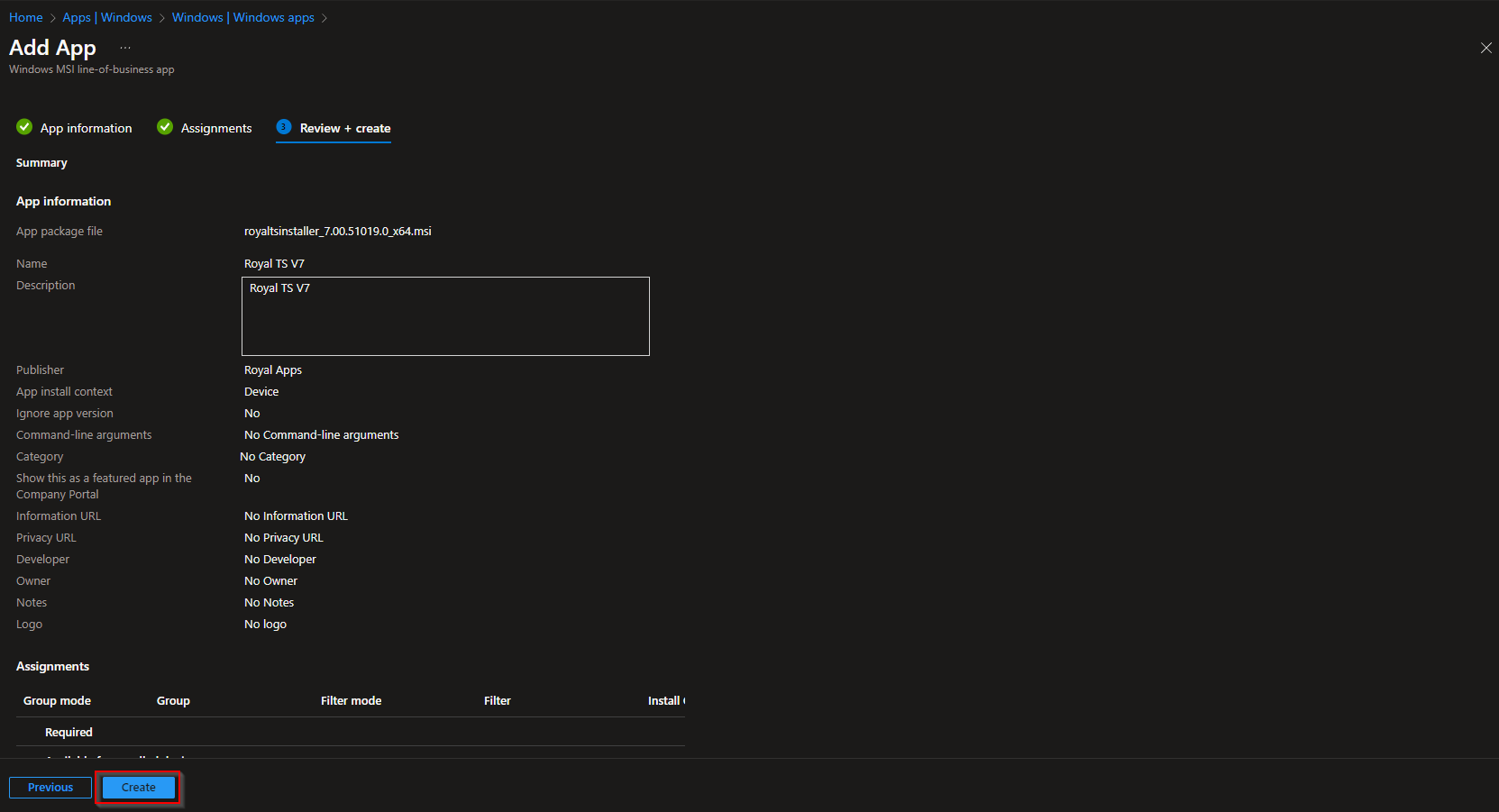How to install Royal TS with Microsoft Intune? In this blog post we are going to show you, how to deploy Royal TS on Windows devices. Don’t worry, it’s very simple. Let’s get started.
Table of Contents
What are we going to set up?
First we will download the correct installation file from the official website. In the second step, we will upload the file to Microsoft Intune and roll out Royal TS.

Download installation file
It is important that we do not install the normal exe but the MSI installation file. Simply follow these steps.
- Go to https://www.royalapps.com/ts/win/download
- In the royal ts for Windows section click on Download now. Or just click on the button below.
- In your download folder you should have an .MSI file. Note: the filename can be different.
- We need this file in step 2

Import and deploy with Intune
- Go to intune.microsoft.com
- Click on Apps
- Click on Windows
- Click on Add
- Chose App type Line-of-business app
- Click on Select
- Click on Select app package file
- Upload your Royal TS MSI file which is located in your download folder.
- Click on OK
- Here you can change the settings of the application. I leave it as it is. Dont forget to enter a Publisher
- Click on Next
- On the Assignments tab assign the Policy to a Group or to All Users / Devices
- Click on Next
- And Review + Create the Policy
Congratulations! You have successfully deployed the policy.