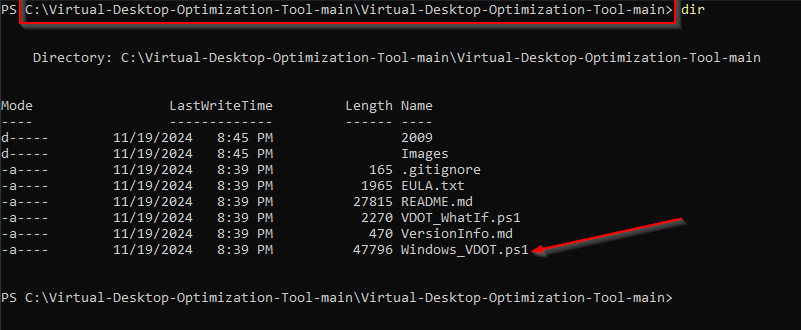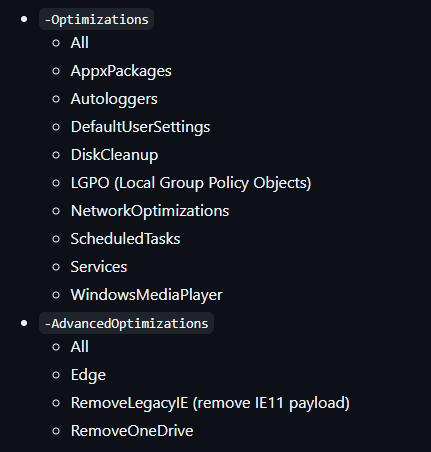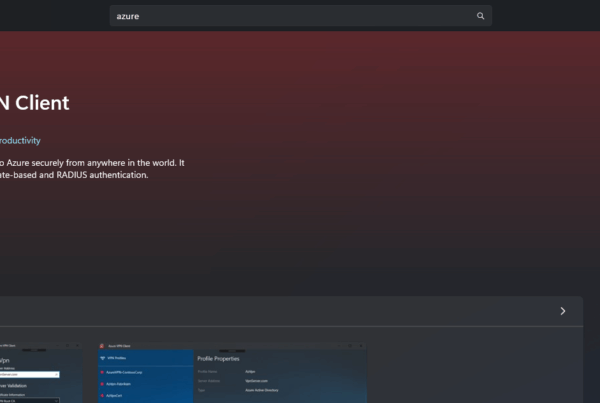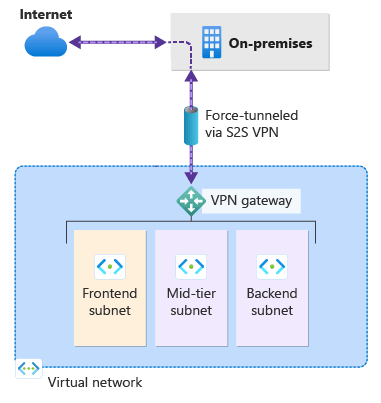Welcome to our latest blog post on How to optimize Azure Virtual Desktop (AVD) deployment. In this article, we’ll explore the best practices for getting the most out of your Azure Virtual Desktop hosts. We will have a look at the Windows Virtual Desktop Optimization Tool (VDOT) and some other helpful tips. Whether you’re new to Azure or looking to enhance your existing setup, these tips will guide you toward a more efficient management experience.
Table of Contents
What is Azure Virtual Desktop
Azure Virtual Desktop is a cloud-based service from Microsoft that lets you create virtual Windows desktops and applications that can be accessed remotely. This means you can use your personal or work computer, tablet, or phone to access your Windows desktop and apps from anywhere with an internet connection. It helps businesses manage and scale their IT infrastructure without having to worry about hardware, while ensuring that their employees can work efficiently and securely from any location.
How to optimize Azure Virtual Desktop (AVD) deployment
Optimizing your Azure Virtual Desktop (AVD) deployment can significantly enhance performance, reduce costs, and improve user experience.
Here are some effective strategies to consider:
Optimize with the VDOT Tool
The Virtual Desktop Optimization Tool (VDOT) is a powerful resource for optimizing your AVD environment. It helps improve startup times, logon times, and overall usability by disabling unnecessary services and settings. This tool is particularly useful for Windows 10 and Windows 11 multi-session deployments.
To use the tool follow the steps.
- Go to the official Github repository
- Download the complete Zip
Now, copy the whole zip file to your AVD Host(s). If you have multiple Hosts perform the steps below on every machine.
- Copy the VDOT zip to your AVD Host(s)
- Extract the zip
We will now run the VDOT tool with PowerShell. We will need to open Powershell as and Admin. Just make sure you have your Admin credentials ready.
- Open a new Powershell session as Admin
- Navigate to the folder from the step before. Its important that you are in the same folder where the Windows_VDOT.ps1 file is located.
To run the optimization VDOT tool you have multiple options available. For most of the people the following command will do the job.
.\Windows_VDOT.ps1 -Optimizations All -Verbose -AcceptEula
You can just enter this in your PowerShell session. It will now run the optimization. Don’t forgett to allow the run of scripts and set your execution policy!
You can also change the parameters as followed. With the script above we will run All the scripts from the normal Optimizations. If you want to run the AdvancedOptimizations you can just run this with the parameters. You can learn more on the official github page.
Conclusion
You learned How to optimize Azure Virtual Desktop (AVD) deployment. We leveraged tools like the VDOT tool, implementing FSLogix profiles or selecting the right VM sizes. We hope this guide has provided you with valuable insights to improve your Azure management strategy. Did you enjoy this article? Dont forget to follow us and share this article. If you have any questions or need further assistance, feel free to reach out or leave a comment below.