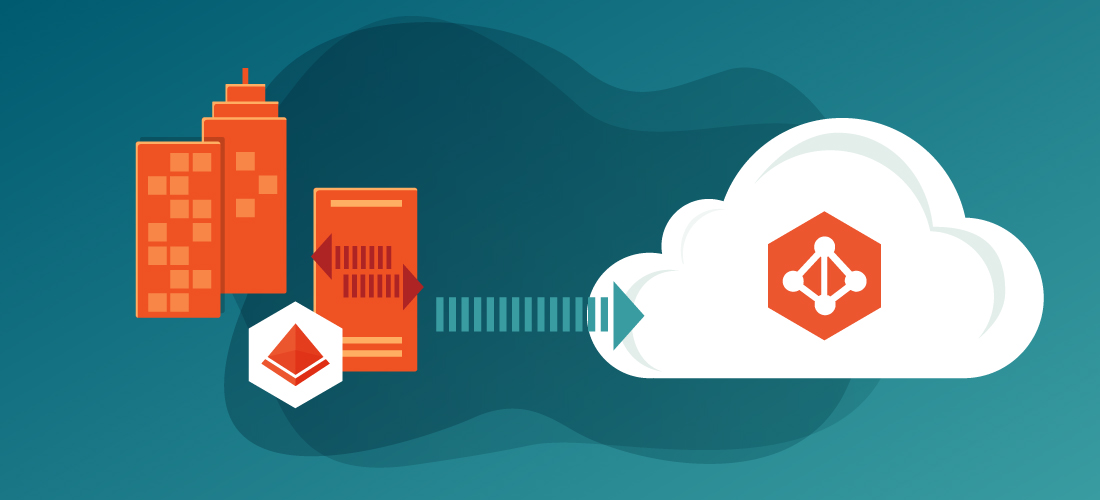How to disable Entra Connect Sync? We aim to uninstall Azure AD Connect as our organization transitions servers to the cloud, ceasing the need for syncing AD objects. Explore the process of removing Azure AD Connect in this guide.
Table of Contents
What are we going to configure
In this blog post, we’ll guide you through a three-step process to disable Entra Connect Sync. First, we’ll disable synchronization on the on-premises server. Next, we’ll walk you through disabling synchronization on Azure AD. Finally, we’ll conclude by uninstalling Entra Connect Synchronization from your server for a seamless configuration adjustment.
Important: If you’ve migrated Azure AD Connect to a new server and intend to uninstall it, retain directory synchronization by skipping certain steps. Only proceed with the final steps for uninstallation.

Disable directory synchronization on-premise AD
To disable the directory synchronization on-premise follow these steps:
- Sign in to the Windows Server, where you have your Entra connect sync installed and configured.
- Start PowerShell as administrator
- Run Import-Module ADSync. Follow with the Set-ADSyncScheduler cmdlet to stop the synchronization.
Import-Module ADSync Set-ADSyncScheduler -SyncCycleEnabled $false
- To check if the Entry connect sync is disabled, enter the following command.
Get-ADSyncScheduler | ft SyncCycleEnabled
- The command should return a false.
You have successfully disabled the Entra connect sync on the on-premise AD.

Disable directory synchronization Azure AD
To disable the directory synchronization on the Azure AD follow these steps:
- We first need to connect Azure AD with PowerShell.
- If you not already have installed the MSonline module click on the button below and install the module.
- Open a new PowerShell session.
- Connect to the MsolService with the command below.
Connect-MsolService
- Turn off the directory synchronization with the command below.
Set-MsolDirSyncEnabled -EnableDirSync $false
Note: When you turn off the direcotry synchronization you will automatically convert your synchronized users to cloud-only.
- To check if the directory synchronization is disabled enter the following command.
(Get-MSOLCompanyInformation).DirectorySynchronizationEnabled
- You should get a false in return.
You have successfully disabled the Entra connect sync on the Azure AD

Uninstall Azure AD Connect from server
You can now uninstall the Entra connect sync.
- On the Server where the Entra connect sync is installed, go to the Control Panel.
- Navigate to Programs and Features.
- Search for Microsoft Azure AD Connect / Entra connect sync and click on Uninstall.
- The uninstall wizard will open. Check the checkbox Also uninstall supporting components. Click Remove.
- Click on Exit.
Congratulations! You have successfully disabled Entra connect sync.