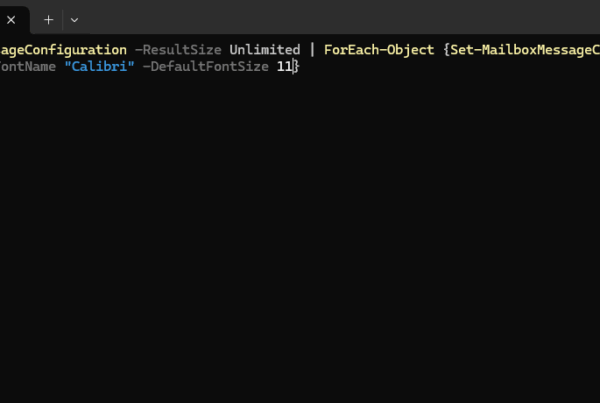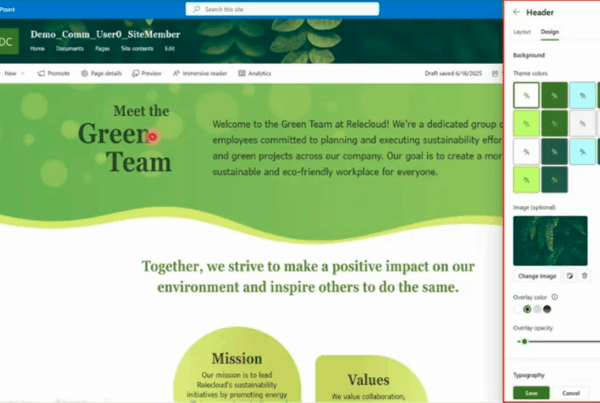Welcome to our new blog post about Learn about Temporary Access Pass in Microsoft Entra. As organizations continue to strengthen their identity and access management strategies, the need for secure, flexible authentication methods becomes more crucial than ever. Microsoft Entra, the identity and access platform from Microsoft, offers several tools to streamline user onboarding and recovery experiences. One such tool is the Temporary Access Pass a feature designed to simplify sign-in and MFA registration without compromising on security. In this post, we’ll explore what Temporary Access Pass is, how it works, and why it’s a game-changer for both IT admins and end users.
Table of Contents
What is Temporary Access Pass in Microsoft Entra?
Temporary Access Pass (TAP) is a time-limited, single-use or multi-use pass that enables users to sign in without their standard authentication methods, such as a password or a security key. TAP is especially useful in scenarios like onboarding new employees, recovering from lost devices, or transitioning to passwordless authentication. Administrators can configure the validity period and usage restrictions, giving them granular control over how and when a TAP can be used. By enabling secure and temporary access, TAP helps reduce friction in identity management while maintaining strong security practices.
Learn about Temporary Access Pass in Microsoft Entra
Prerequisites and Licensing
To use the Temporary Access Pass (TAP) feature in Microsoft Entra ID, a Microsoft Entra ID P1 license or higher is required. This license is included in Microsoft 365 Business Premium and several other Microsoft plans.
Enabling and configuring TAP requires the Authentication Policy Administrator role.
When it comes to issuing a Temporary Access Pass, the following roles are permitted: Global Administrator, Privileged Authentication Administrator, or Authentication Administrator.
Enable Temporary Access Pass policy
Before users can sign in using a Temporary Access Pass, the TAP policy must be enabled, and specific users or groups must be assigned access. This setup is done in the Microsoft Entra admin center at https://entra.microsoft.com.
- Go to https://entra.microsoft.com
- Click on Protection
- Click on Authentication methods
- Click on Policies
- And check if Temporary Access Pass is already enabled. If not click on it.
On the Temporary Access Pass settings page:
- Enable the Temporary Access Pass
- Optional you can Configure different settings on the Configure tab. I will leave this as it is right now.
Create a Temporary Access Pass for a User
Once the Temporary Access Pass policy is enabled, authorized users can be issued a TAP in Microsoft Entra ID. The ability to create and manage TAPs depends on the administrator’s role. Just follow the steps below.
- Go to https://entra.microsoft.com
- Click on Identity
- Click on Users
- On the All users tab click choose the user and click on it
- On the users tab, click on Authentication methods
- Click on Add authentication method
- Choose Temporary Access Pass
If you want to edit the configuration you can activate for example the Delayed start time or activation duration. If you have configured the settings, click on Add. After you will be provided with an Temporary Access Pass. This Temporary Access Pass will only be shown now! So make sure to write it down. You will need to give this Access Pass to the user.
Use the Temporary Access Pass
Typically, users register their authentication methods during their initial sign-in. A Temporary Access Pass is ideal for this process, as it allows users to set up or update multi-factor, passwordless, or phishing-resistant authentication methods without needing to complete additional security verifications.
- Give the Temporary Access Pass to the user
- The user will need to navigate to https://aka.ms/mysecurityinfo
- The user will need to enter the E-Mail-Adress. It will then automatically ask for the Temporary Access Pass.
- After successfull sign-in, the user can now register or update the authentication methods.
Conclusion
In this blog post we Learn about Temporary Access Pass in Microsoft Entra. In the first step, we enabled the Temporary Access Pass feature in the Authentication Methods tab. After enabling we created a new TAP key for one of our users. Last we checked, how the user can use the Temporary Access Pass for updating or registering authentication methods. We hope this guide has provided you with valuable insights to improve your device management strategy. Did you enjoy this article? Dont forget to follow us and share this article. If you have any questions or need further assistance, feel free to reach out or leave a comment below.