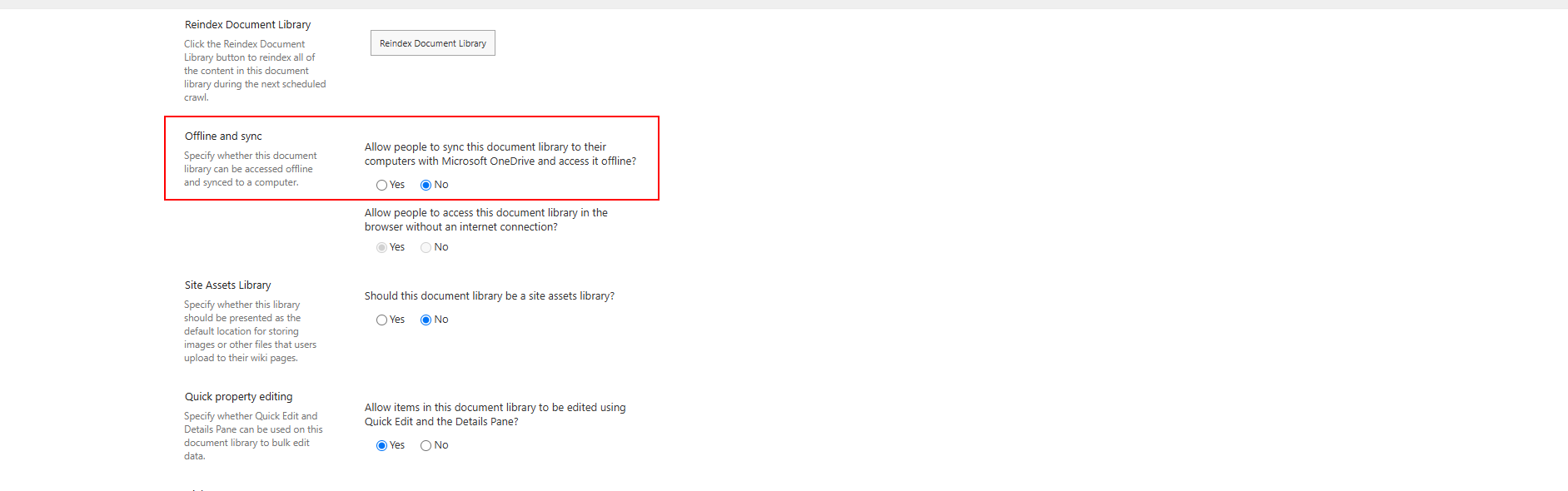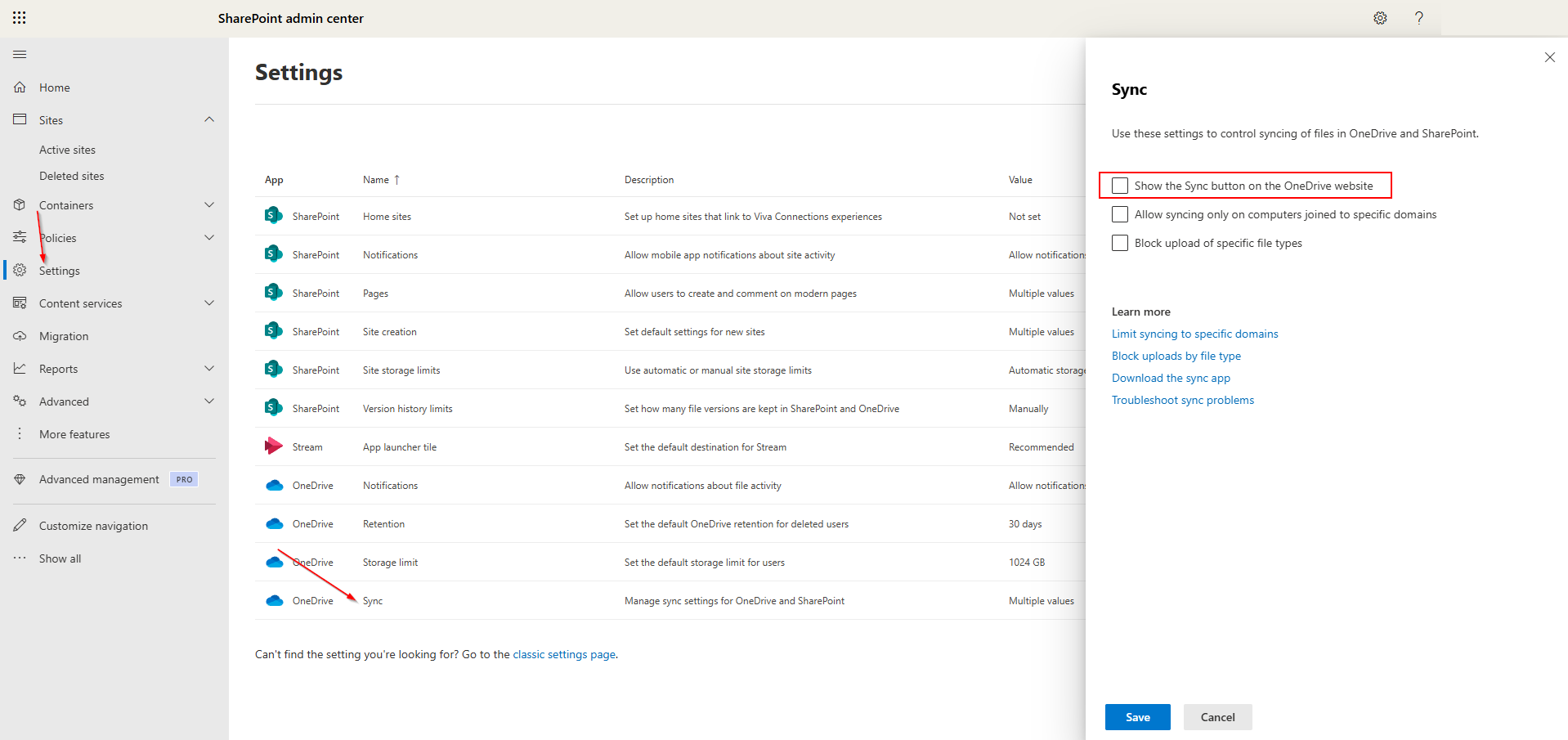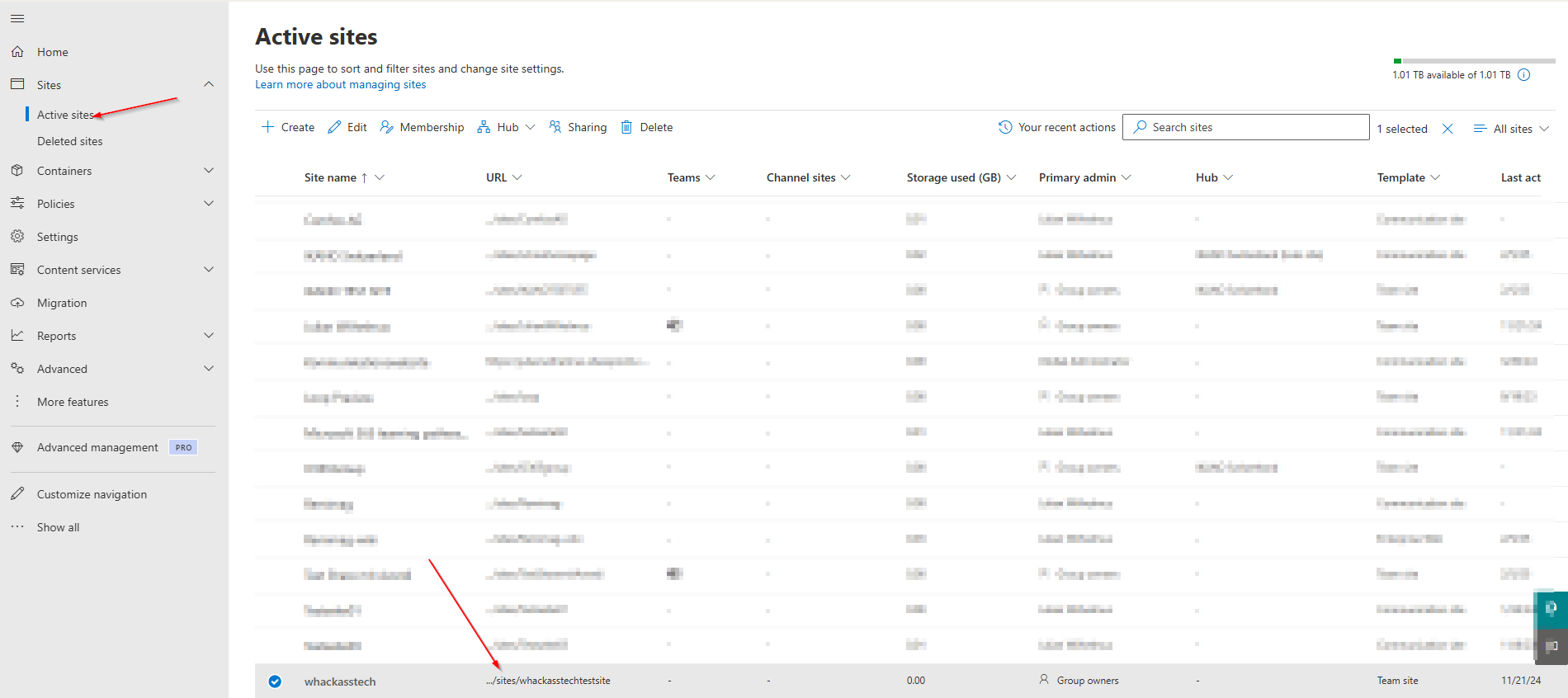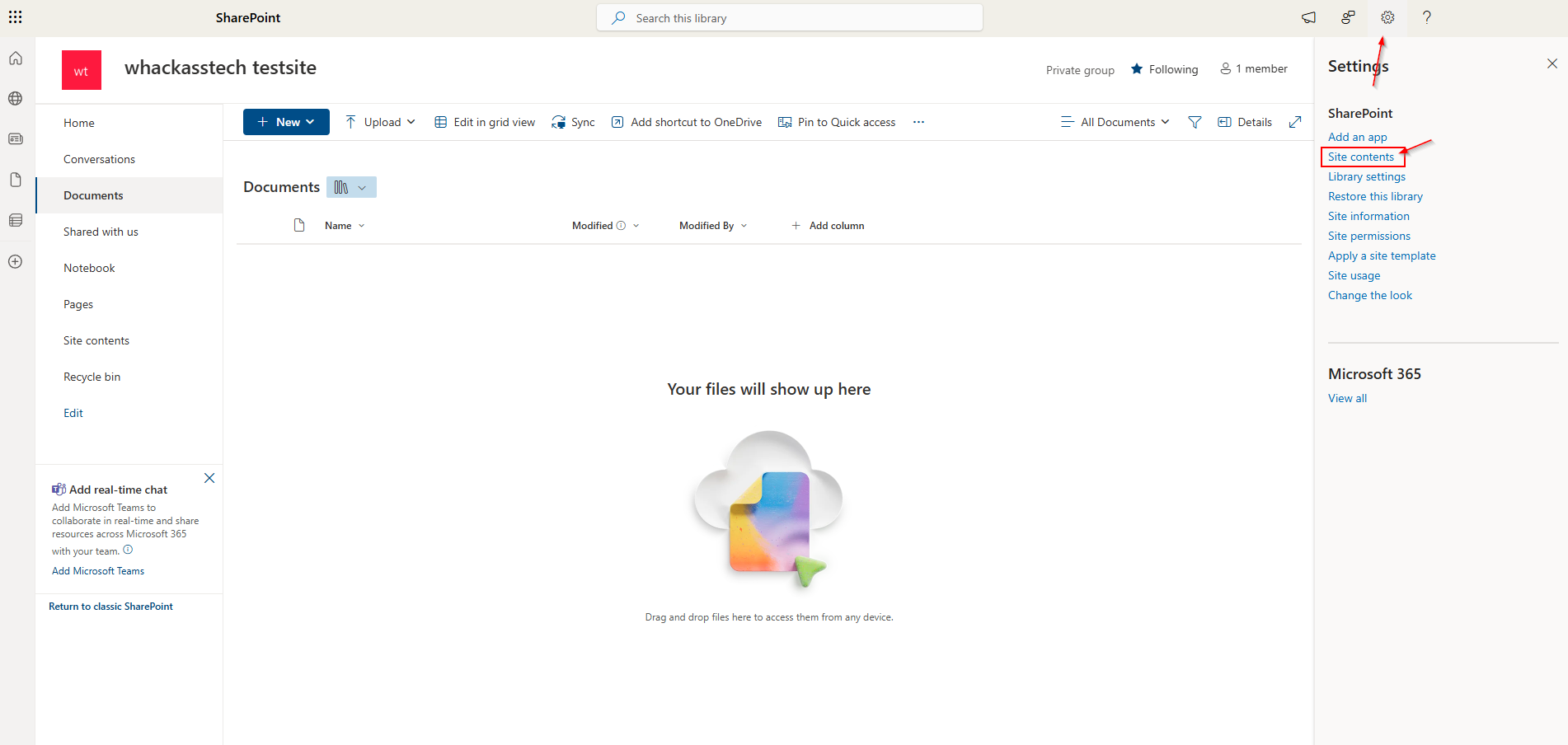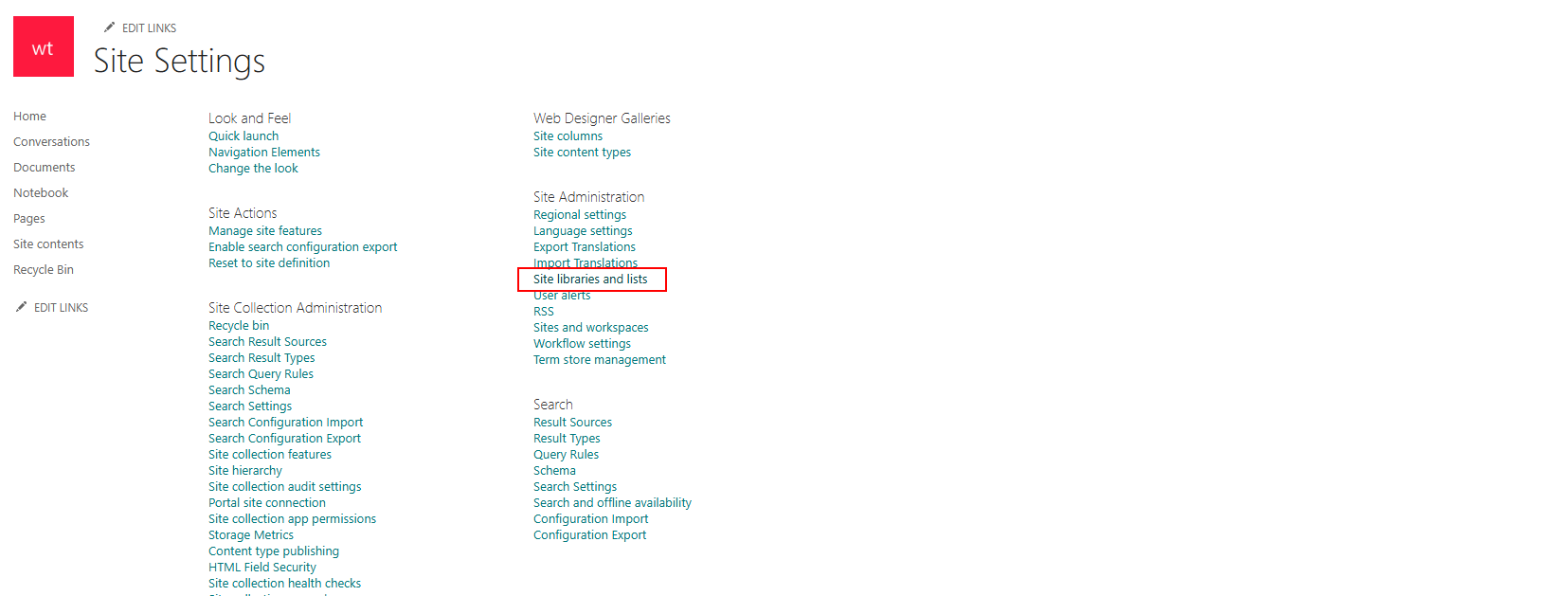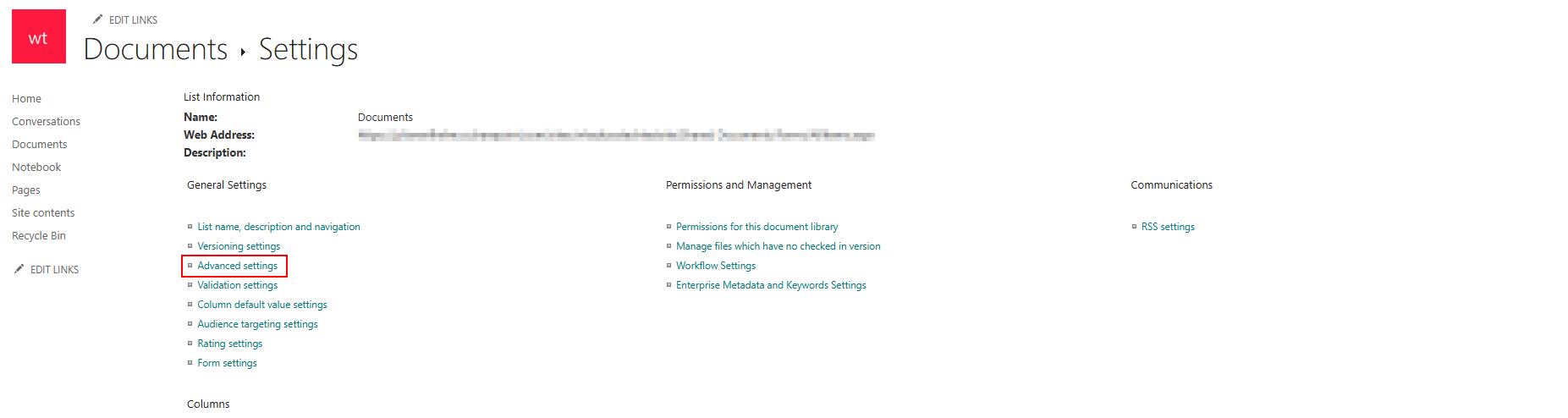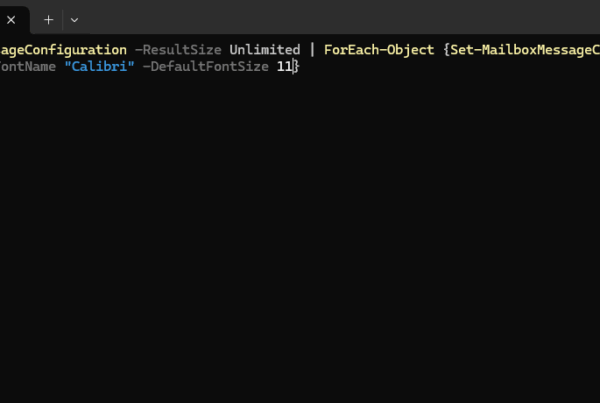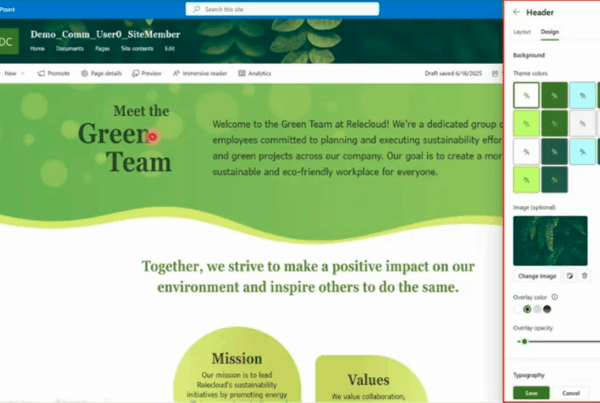Welcome to our new blog post about How to disable the Sync button on SharePoint and OneDrive. SharePoint and OneDrive offer a convenient Sync button that allows users to sync their files with their local devices using the OneDrive app. While this feature is useful for many, some organizations prefer to disable it to prevent data from being stored on personal devices, enhance security, or streamline document management. In this guide, we’ll walk you through the steps to disable the Sync button in SharePoint and OneDrive, ensuring better control over file access and security.
Table of Contents
What’s the Sync button?
The Sync button in SharePoint and OneDrive enables users to create a local copy of their cloud files on their computers. This feature is powered by the OneDrive sync client, which automatically updates files between the cloud and local storage whenever changes are made. By clicking the Sync button, users can work on documents offline, with changes syncing back to the cloud once an internet connection is available. While this can improve accessibility and productivity, some organizations may want to disable it to prevent data leakage, maintain compliance, or enforce centralized document management.
How to disable the Sync button on SharePoint and OneDrive
Option 1: Disable the Sync button on all SharePoints and OneDrives
In this section we will show you, how to disable the Sync button on all SharePoint and OneDrive sites. Just follow the steps.
- Go to the SharePoint Admin center at https://YourDomain-Admin.sharepoint.com/ and login with your administrator.
- Click on Settings
- Click on Sync
- In the Sync page, uncheck “Show the Sync button on the OneDrive website” and click on Save
Thats it, you now have disabled the Sync button on all SharePoint and OneDrive pages.
Option 2: Disable the Sync button on specific SharePoints and OneDrives
If you only want to disable the Sync button on specific SharePoint sites, you could turn off the Offline Client Availability feature in each Library Setting.
- Go to the SharePoint Admin center at https://YourDomain-Admin.sharepoint.com/ and login with your administrator.
- Go to Sites and Active sites
- Navigate to the site where you want to disable the Sync button.
- Click on Settings in the top right corner
- Click on Site contents
- Click on Site settings
- Click on Site libraries and lists
- Choose your Site Library and click on it
- Click on Advanced settings
- Scroll down to the Offline and sync setting
- For the Allow people to sync this document library to their computers with Microsoft OneDrive and access it offline choose No
Conclusion
In this blog post we Learn about How to disable the Sync button on SharePoint and OneDrive. We discussed how you can disable the Sync button for all sites or specific sites. Did you enjoy this article? Dont forget to follow us and share this article. If you have any questions or need further assistance, feel free to reach out or leave a comment below.