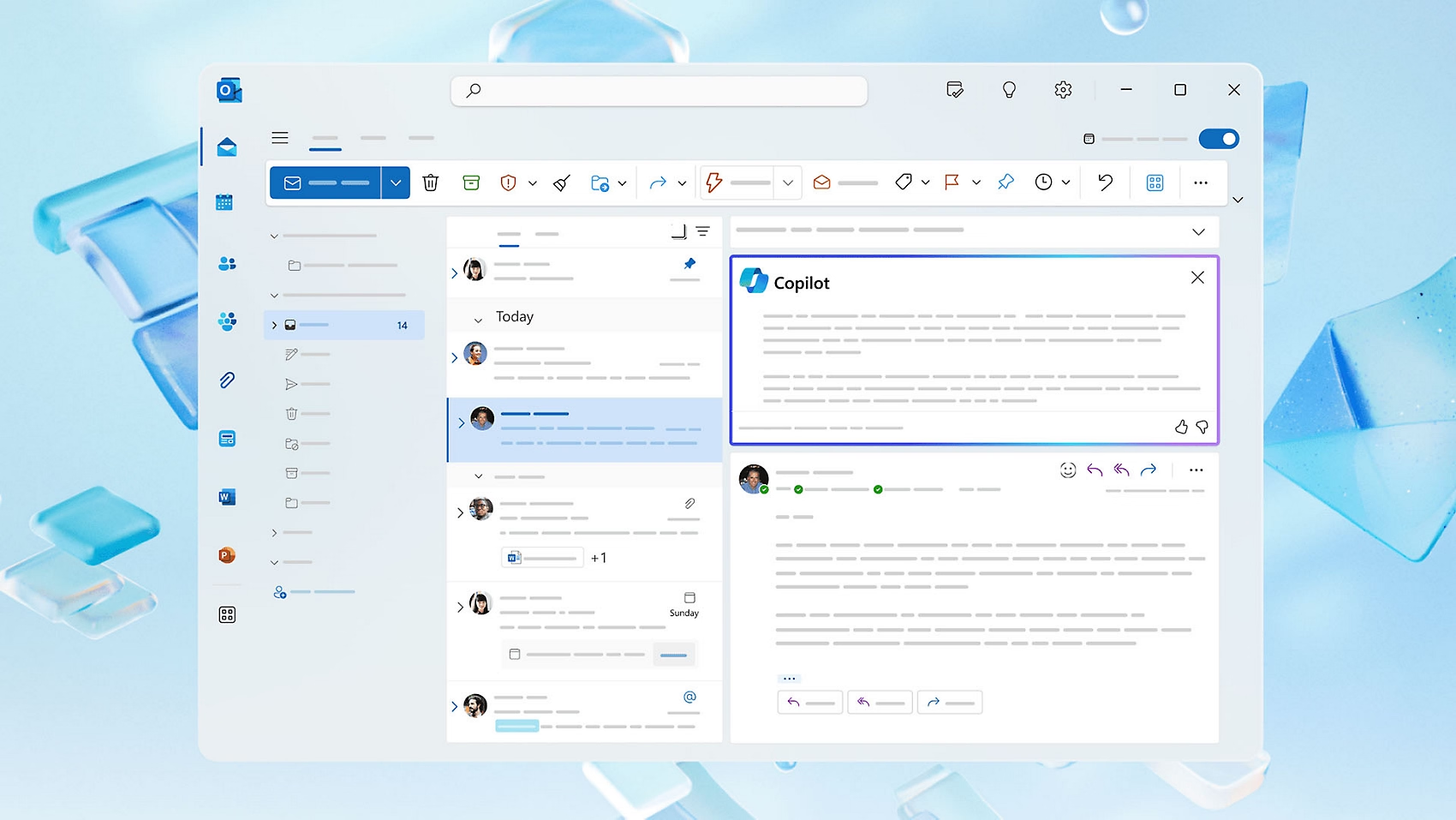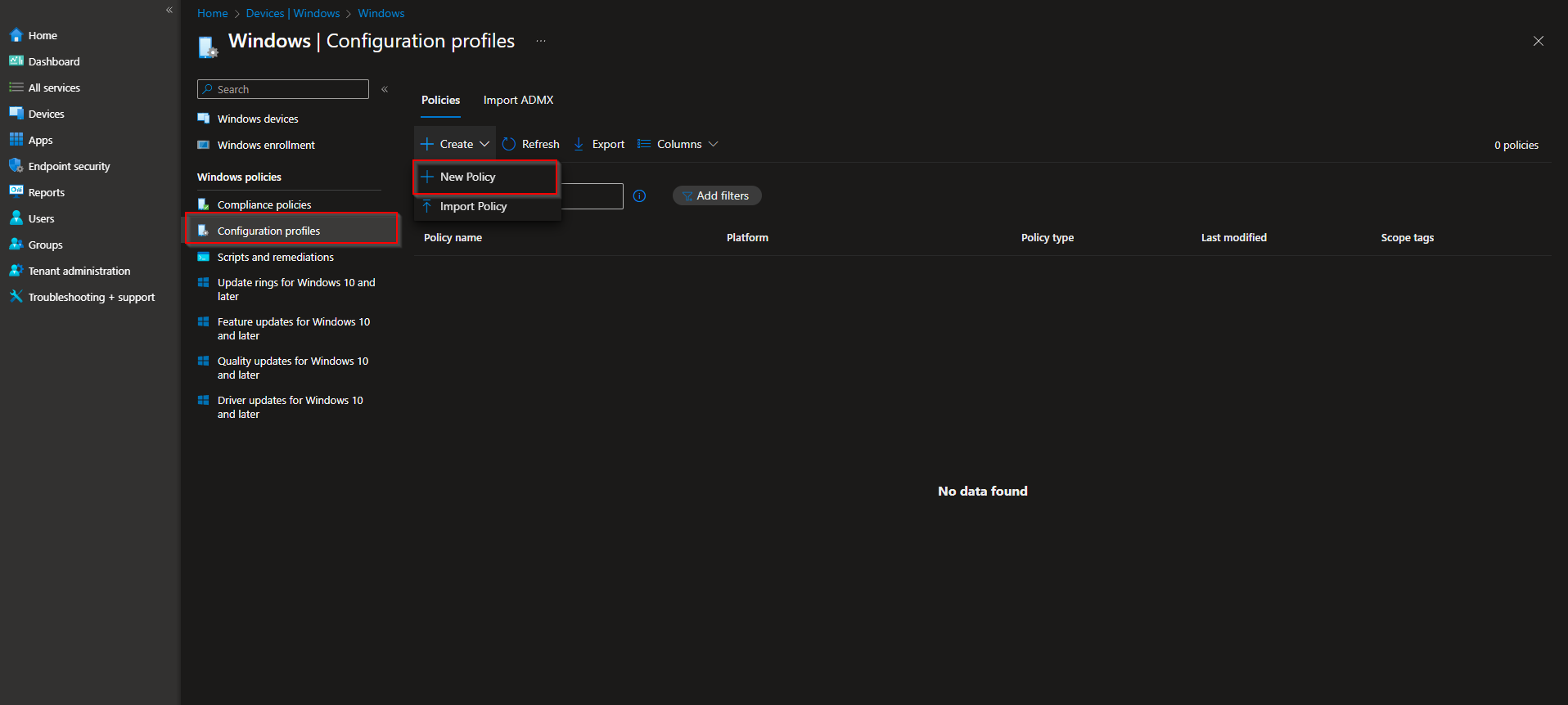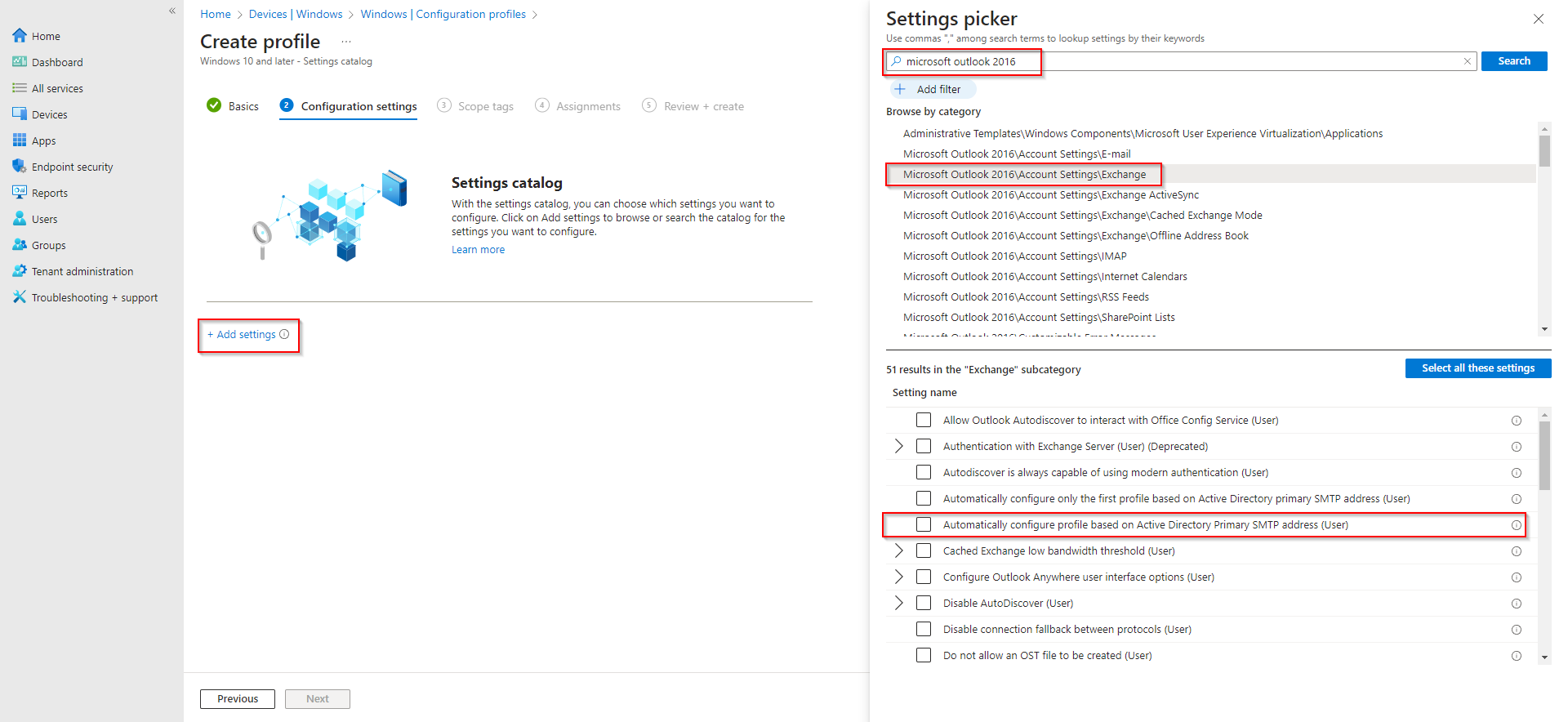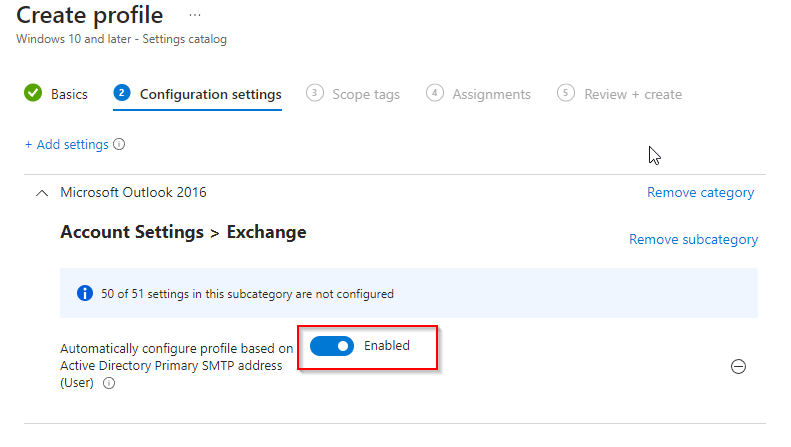How to configure Auto-Login in Outlook with Microsoft Intune. This is one of my favorite Microsoft Intune policies on the platform. After this blog post you will never waste any more time with setting up a Outlook profile for the enduser. In this blog post we are going to have a look on How to configure Auto-Login in Outlook with Microsoft Intune.
Table of Contents
What are we going to set up?
In this blog post we will show you, How to configure Auto-Login in Outlook with Microsoft Intune.
We will create a new configuration profile where we are going to set the primary SMTP address from the user to create a Outlook profile. This will make sure, that it will create a profile with the users Login credentials which are provided with the Windows Login. This is perfectly for a smooth Autopilot installation.
How to configure Auto-Login in Outlook with Microsoft Intune
In this section we will show you the process of How to configure Auto-Login in Outlook with Microsoft Intune. Just follow the steps below.

Create new configuration profile
In this step we are going to create the Auto-Login configuration profile which allows us, the automatic Outlook profile configuration for the end-user.
- Go to intune.microsoft.com
- Click on Devices
- Click on Windows
- Click on Configuration profiles
- Click on Create
- Click on New Policy
- Platform: Windows 10 and later
- Profile type: Settings catalog
Give it a meaningful name and description. Click on Next.
If you want to learn more about the best practices of Intune Naming Convention just have a look at my other blog post.
On the Configuration settings tab do the following:
- Click on Add settings
- Search for Microsoft Outlook 2016
- Choose Microsoft Outlook 2016\Account Settings\Exchange
- Click on Automatically configure profile based on Active Directory Primary SMTP address (User)
- On the left site Enabel the setting
- Define your Scope if applicable and click on Next
- On the Assignments tab assign the Policy to a Group or to All Users / All Devices
- And Review + Create the Policy
Congratulations! You have successfully deployed the policy.
Conclusion
You learned How to configure Auto-Login in Outlook with Microsoft Intune. We created a new configuration profile which will automatically login the user with their primary SMTP login credentials. This allows a quit smooth configuration where the user does not have to do anything. Did you enjoy this article? Dont forget to follow us and share this article. You may also like the following articles.