Microsoft Intune, a powerful cloud-based mobile device management (MDM) solution, empowers organizations to manage and secure their devices and applications seamlessly. One of the many benefits of Intune is its ability to deploy and manage third-party applications across your organization, making it easier than ever to ensure that your team has access to the tools they need.
In this blog post, we will explore the seamless integration of Greenshot, a popular open-source screenshot tool, with Microsoft Intune. You’ll learn how to deploy Greenshot to your Windows devices using Intune, streamlining the process of capturing and sharing screenshots across your organization. Get ready to take your productivity to the next level as we dive into the world of Greenshot and Microsoft Intune.
Table of Contents
What are we going to set up?
In the first step, we will create an IntuneWin file using the Greenshot installation file. In the second step, we will upload this file to Intune and configure the parameters. This allows us to achieve a smooth installation on the clients.

Create IntuneWin file
To deploy the Greenshot application with Intune we first need to create the IntuneWin file. Follow these steps:
- Create a new folder called Output on C:
- Create a new folder called DeployGreenshot on C:
- Download the latest Greenshot installation package
- Copy the Greenshot-INSTALLER-1.2.10.6-RELEASE.exe file into C:\DeployGreenshot
Note: The file name can be different.
- Download the official Microsoft Intune Win App Tool
- Open the Intune Win App Tool and enter the following:
Important: You need to open the Win App Tool as an Administrator
- Please specify the source folder: C:\DeployGreenshot
- Please specify the setup file: Greenshot-INSTALLER-1.2.10.6-RELEASE.exe [can be different]
- Please specify the output folder: C:\output
- Do you want to specify catalog folder: N
In your Output Folder, there should be a new file called Greenshot-INSTALLER-1.2.10.6-RELEASE.intunewin
We need this file in Step 2

Import and deploy with Intune
- Go to endpoint.microsoft.com
- Click on Apps
- Click on Windows
- Click on Add
- Chose App type Windows app (win32)
- Click on Select
- Click on Select app package file
- Upload your IntuneWin file which is located in C:\output
- Click on OK
- Click on Next
- Here you can change the Settings. I leave it as it is. Dont forget to enter a Publisher
- Click on Next
Enter the following Commands:
- Install Command: Greenshot-INSTALLER-1.2.10.6-RELEASE.exe /VERYSILENT
- Uninstall command: “%ProgramFiles%\Greenshot\unins000.exe” /SILENT
- Install behavior: System
- Device restart behavior: no specific Action
- Click on Next
On the Requirements tab enter:
- Operating system architecture: 64-bit
- Minimum operating system: Windows 10 1607
- Click on Next
On the Detection rules tab:
- Rules format: Manually configure detection rules
- Click on Add
- Rule type: File
- Path: %programfiles%
- File or Folder: Greenshot
- Detection method: File or folder exists
- Associated with a 32-bit app on 64-bit clients: No
- Click on Ok and on Next
- You can skip the Dependencies
- You can skip the Supersedence
- On the Assignments tab assign the Policy to a Group or to All User
- Click on Next
- And Review + Create the Policy
Congratulations! You have successfully deployed the policy.


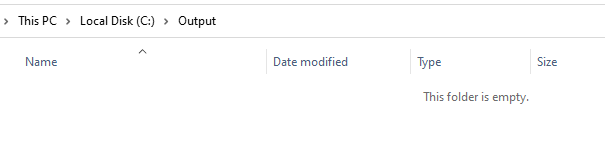
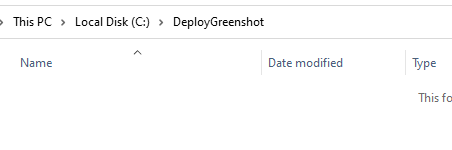


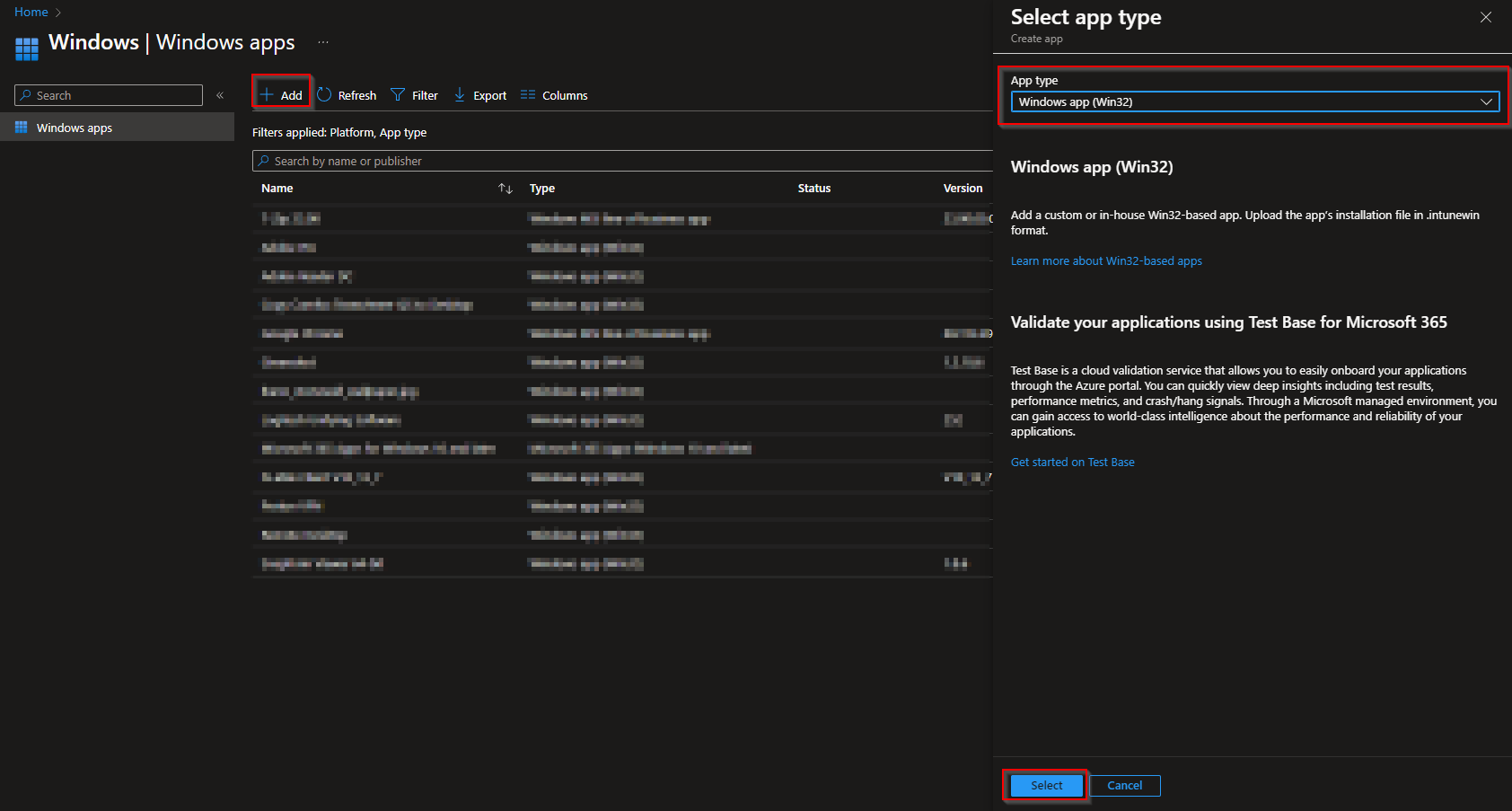
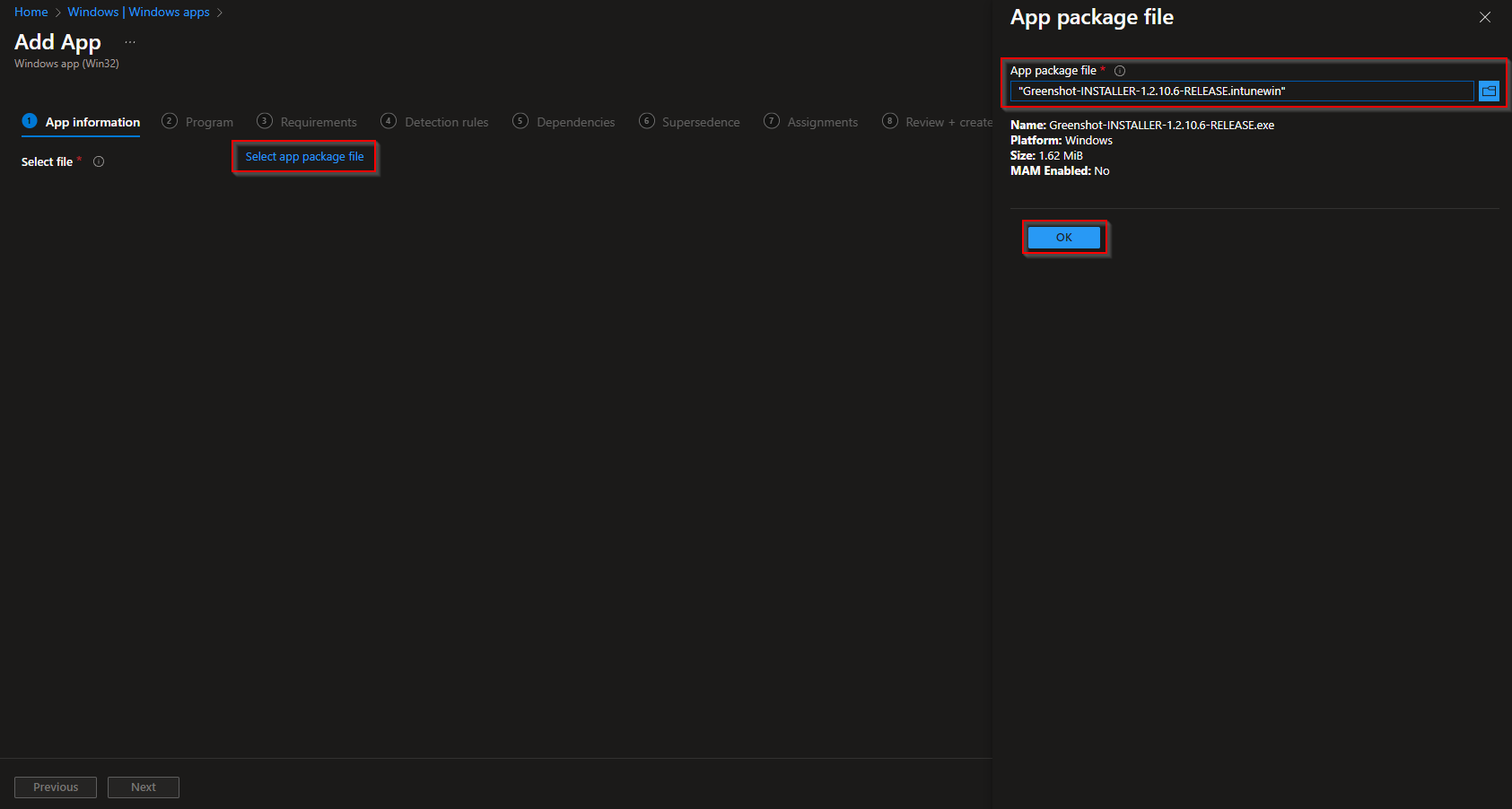
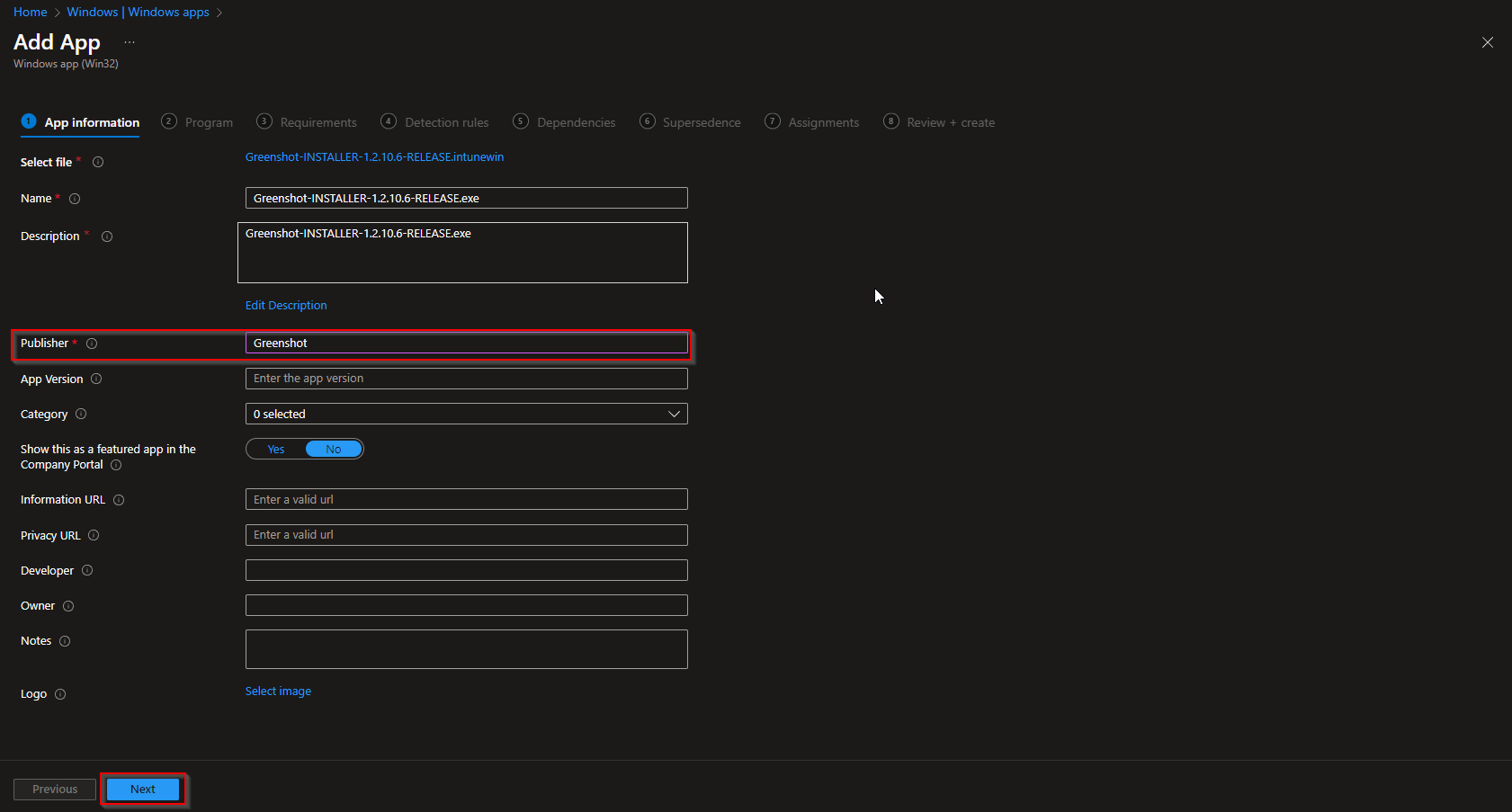
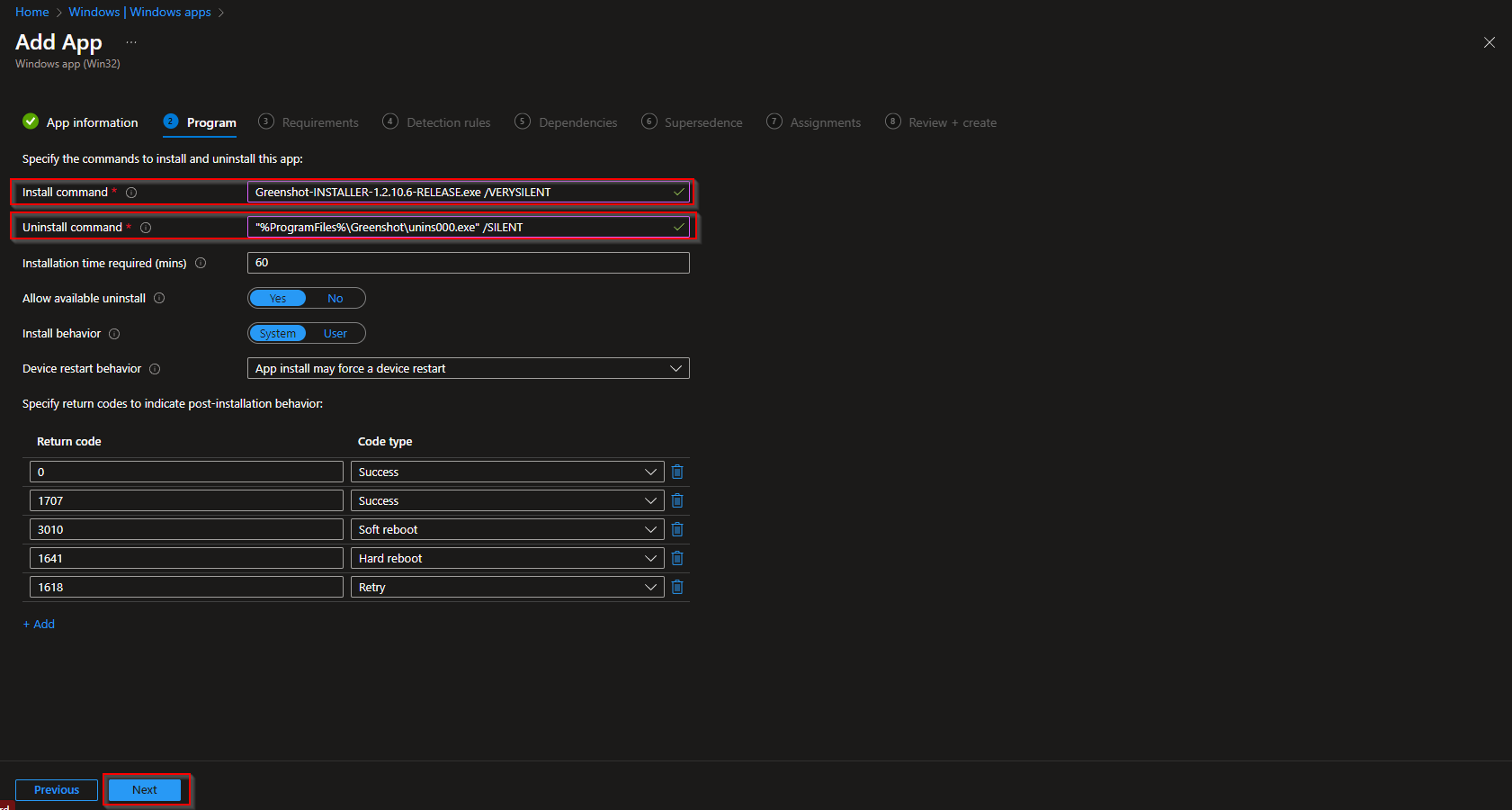
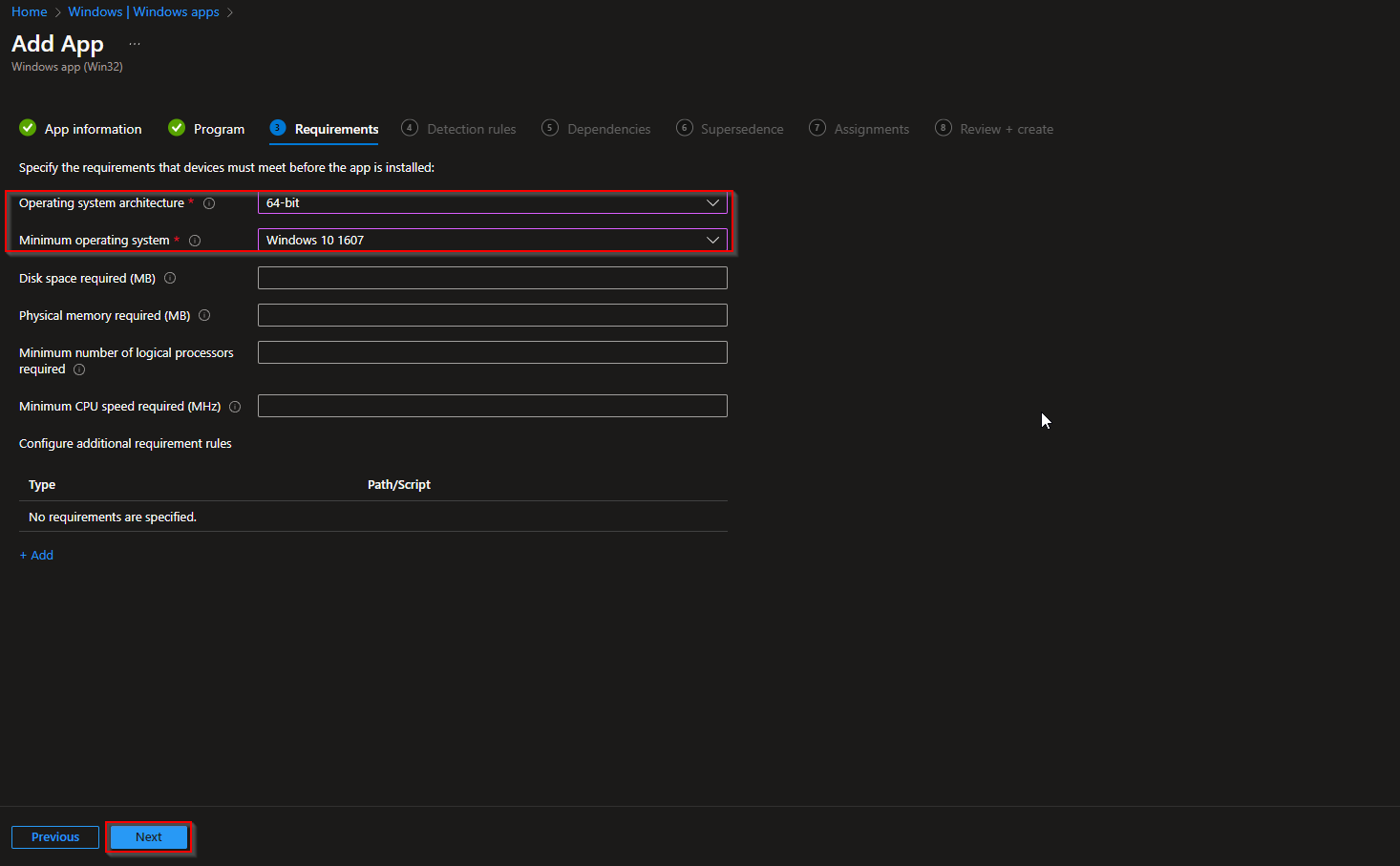
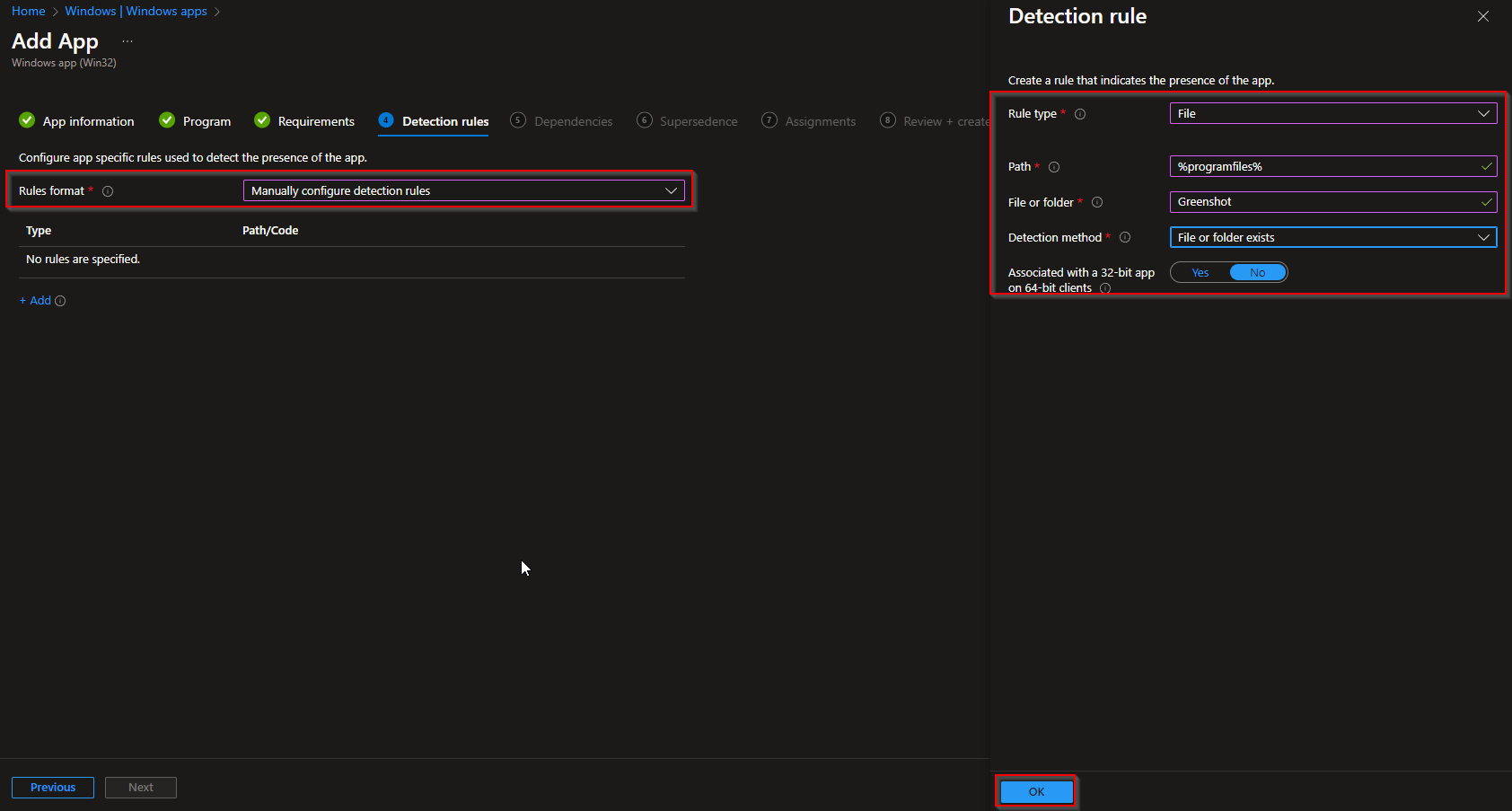
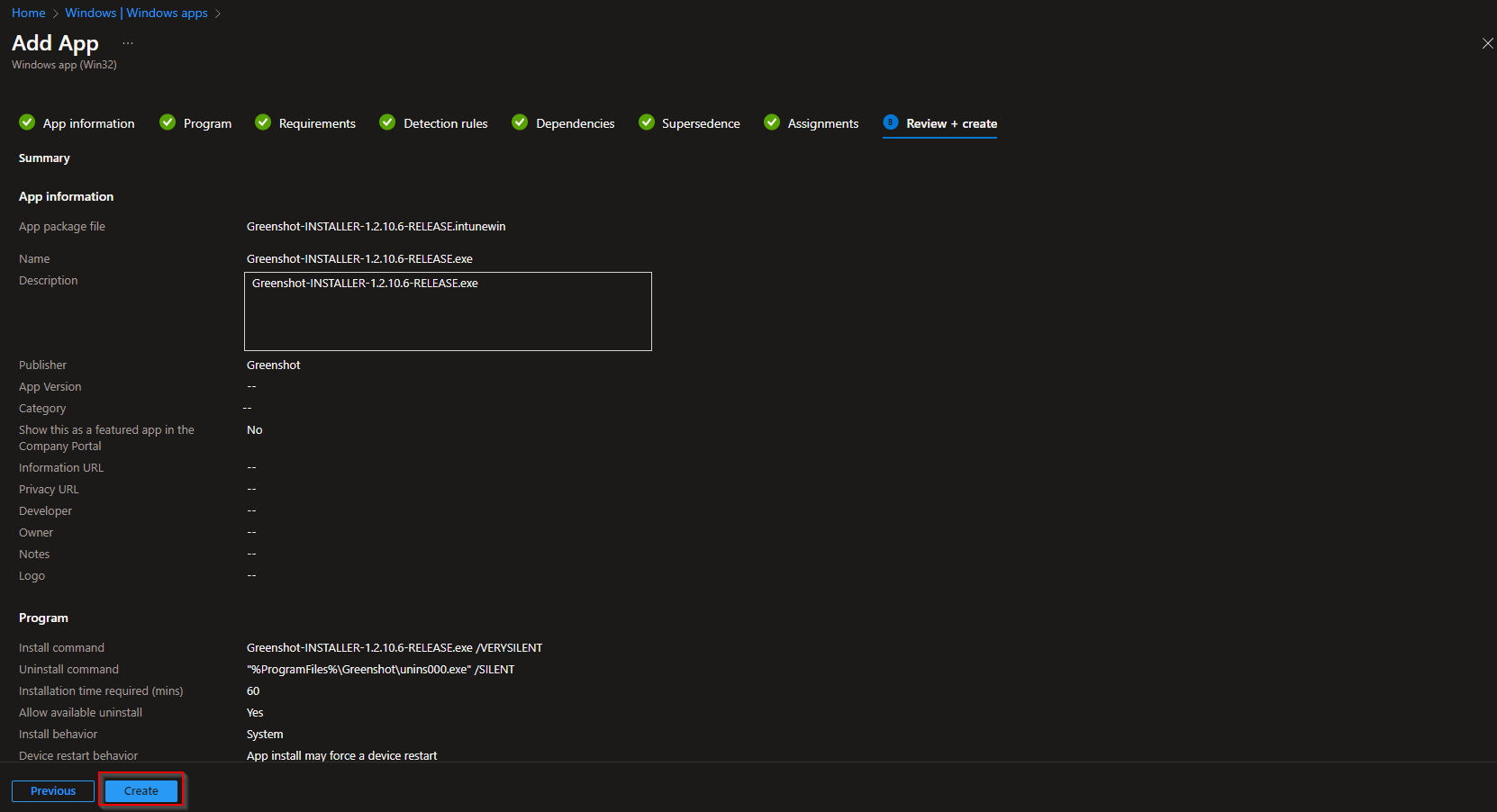













Unfortounatly this doesn’t work if greenshot is already installed on the computer. The installer errors out because it can’t close greenshot. This isn’t intune specific as I’ve seen the same error with PDQ Deploy and Action1.
After a couple of years lacking updates they have finaly released two new versions. But I am having trouble deploying them with Intune. Seems like they have changed how it installs. After a lot of testing in CMD I got it to work with “Greenshot-INSTALLER-1.3.300-RELEASE.exe /ALLUSERS /VERYSILENT”. Needed to use the /ALLUSERS to suppress the windows asking to install as user or system. But problem number one is that you can’t run the install with Greenshot running in the background because the setup file first uninstalls the old version. And the /CLOSEAPPLICATIONS does not work. The other one is that the install fails when running it in Company Portal even when it’s not installed on the computer.