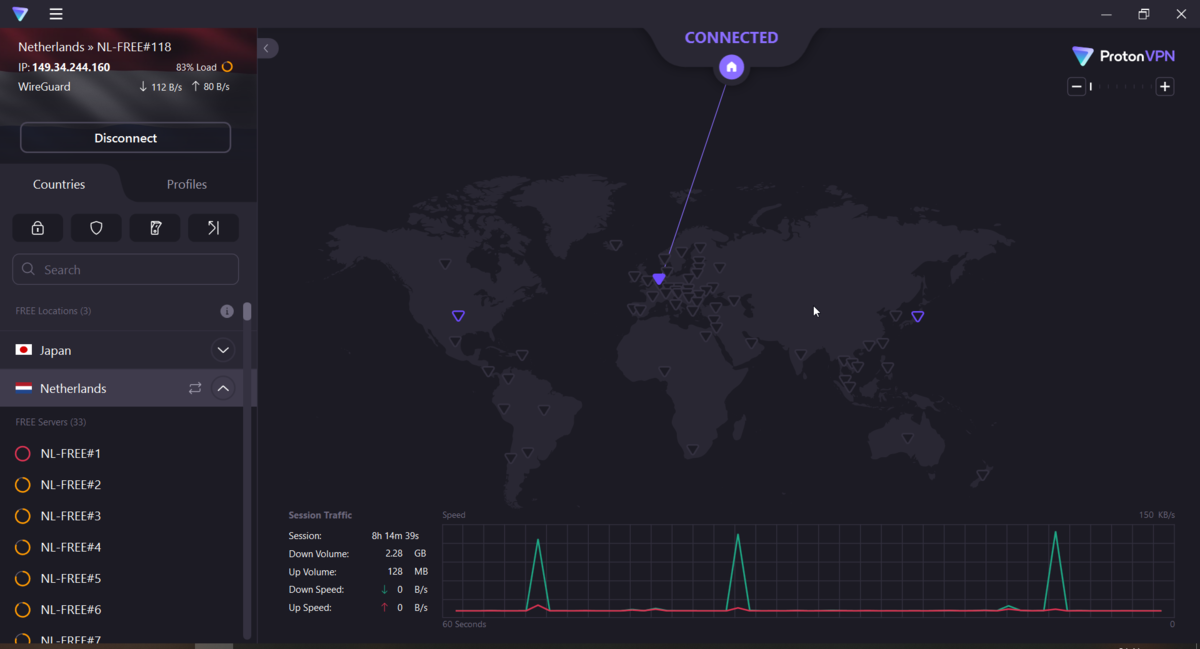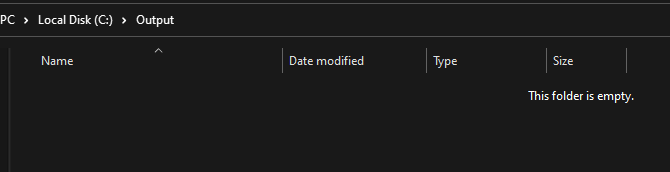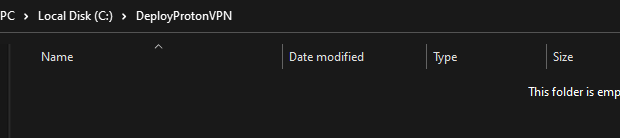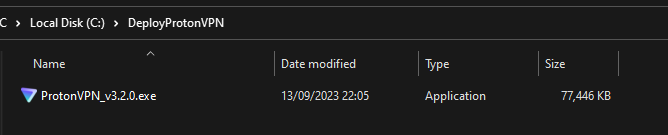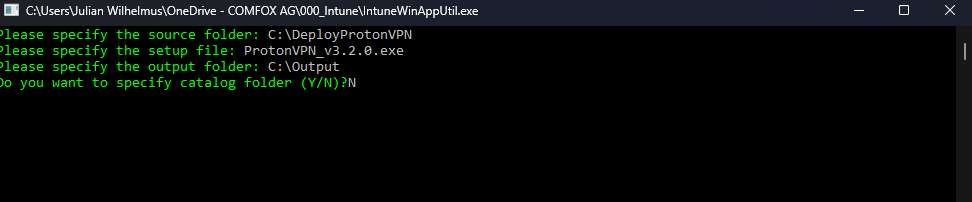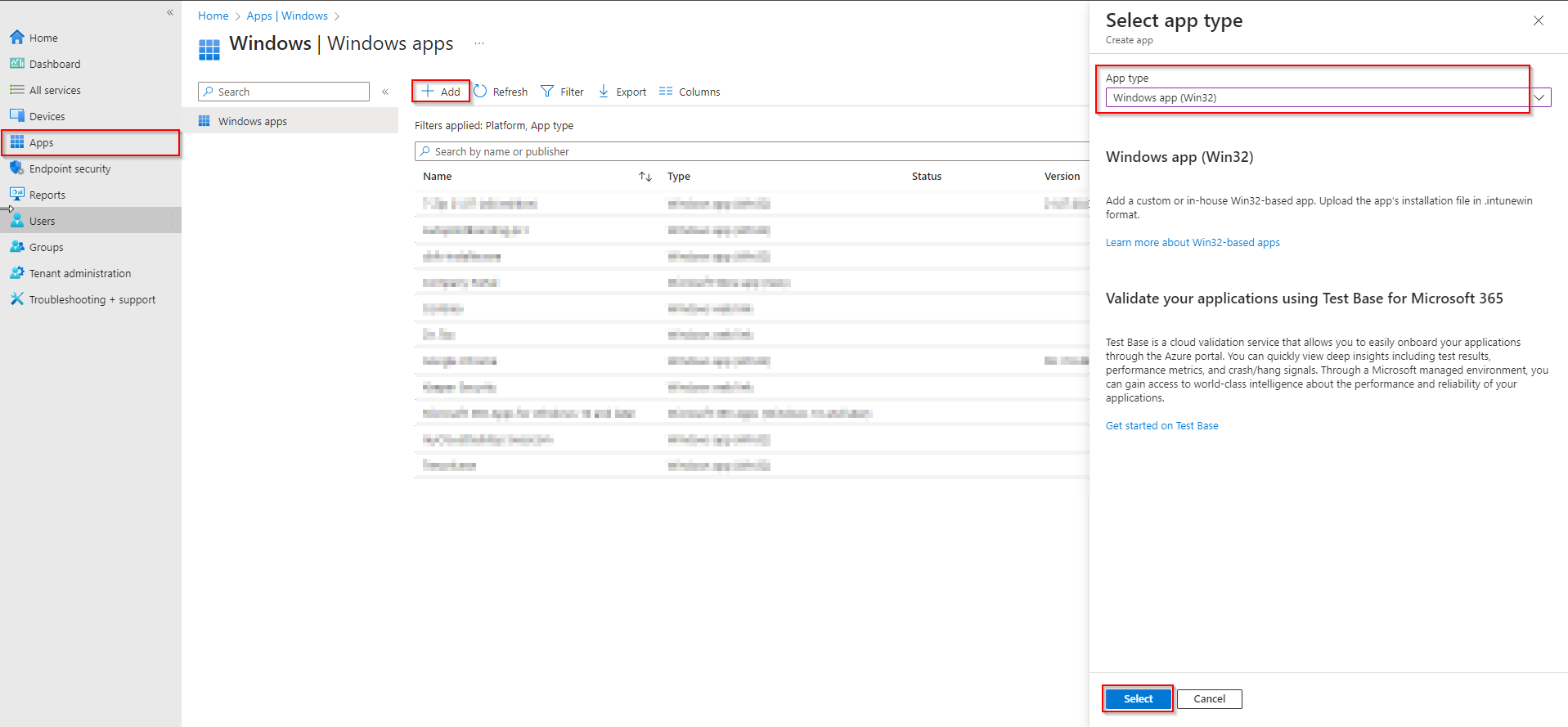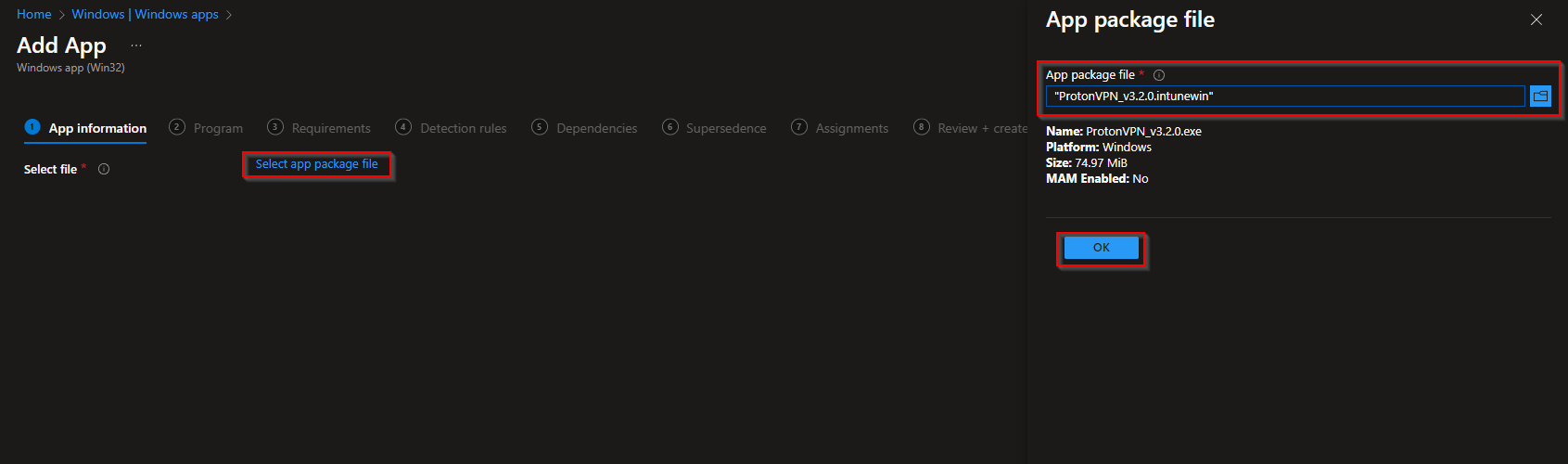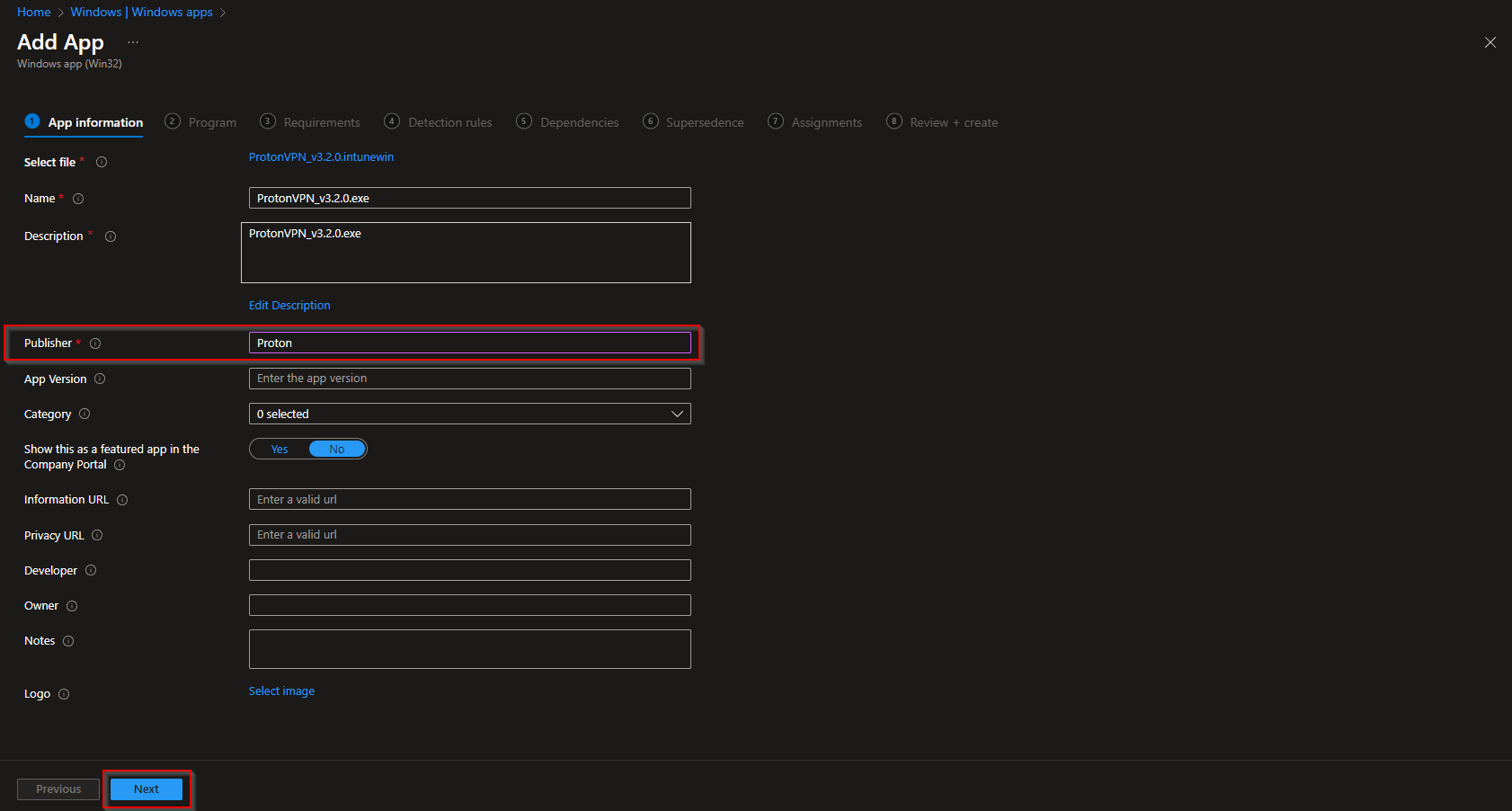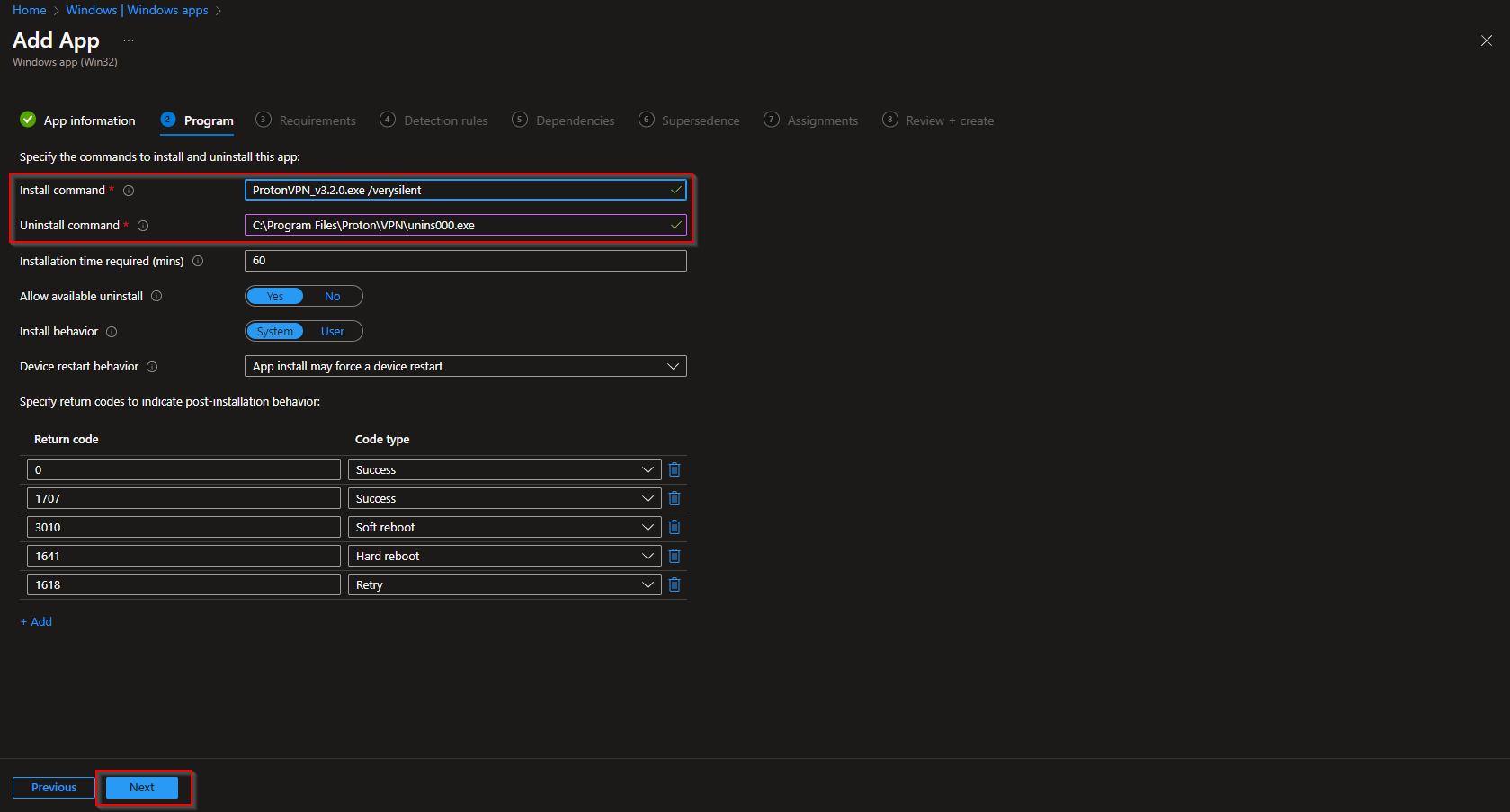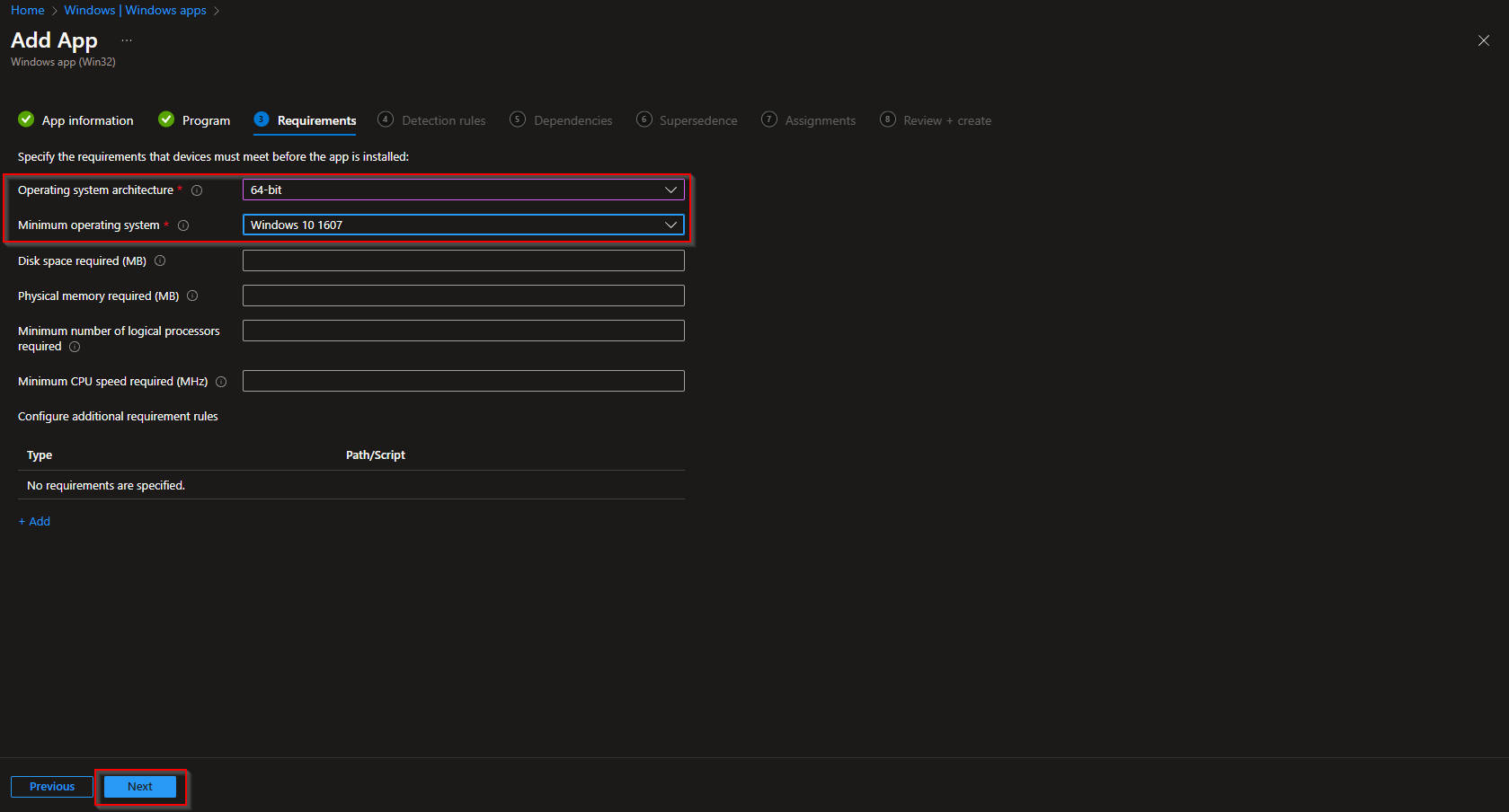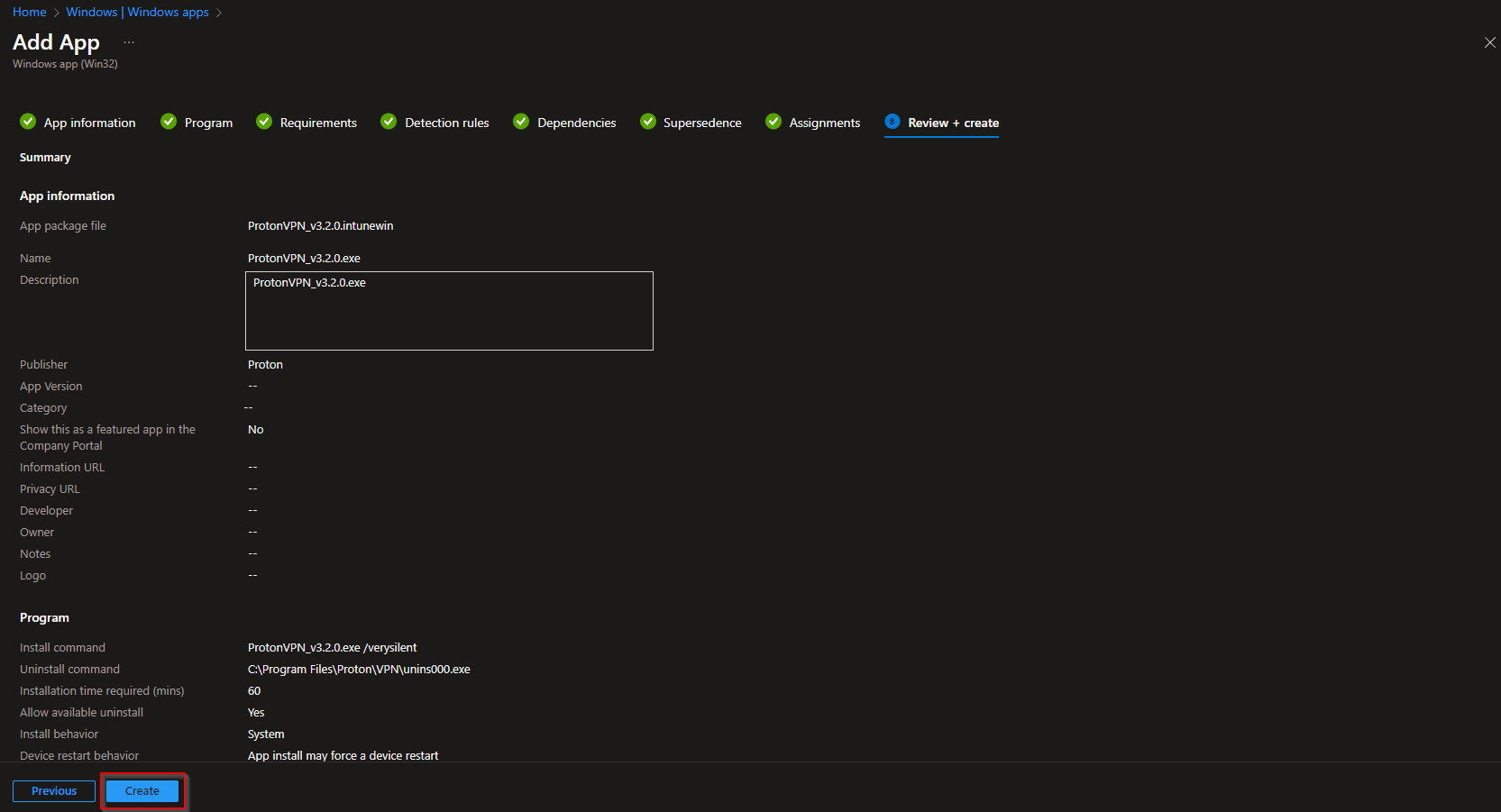In today’s digital age, privacy and security are paramount. Learn to deploy Proton VPN with Microsoft Intune for robust online security and privacy in our step-by-step guide. Proton VPN offers a reliable solution for safeguarding your online activities. When combined with Microsoft Intune, this partnership becomes a powerful tool to protect your network and data. In this blog post, we’ll guide you through the process of deploying Proton VPN with Microsoft Intune, providing you with the knowledge needed to strengthen your online security effortlessly.
Table of Contents
What are we going to set up?
In the first step, we will create an IntuneWin file using the Proton VPN installation file. In the second step, we will upload this file to Intune and configure the parameters. This allows us to achieve a smooth installation on the clients.

Create IntuneWin file
To set deploy Fonts with Intune we first need to create the IntuneWin file. Follow these steps:
- Create a new folder called Output on C:
- Create a new folder called DeployProtonVPN on C:
- Download the latest Proton VPN installation package
- Copy the ProtonVPN_v3.2.0.exe [filename can be different] file into C:\DeployProtonVPN
- Download the official Microsoft Intune Win App Tool
- Open the Intune Win App Tool.
Important: You need to open the Tool with Administrator right. Otherwise there will be an error.
- Please specify the source folder: C:\DeployProtonVPN
- Please specify the setup file: ProtonVPN_v3.2.0.exe
- Please specify the output folder: C:\output
- Do you want to specify catalog folder: N
In your Output Folder, there should be a new file called ProtonVPN_v3.2.0.intunewin
We need this file in Step 2

Import and deploy with Intune
- Go to endpoint.microsoft.com
- Click on Apps
- Click on Windows
- Click on Add
- Chose App type Windows app (win32)
- Click on Select
- Click on Select app package file
- Upload your IntuneWin file which is located in C:\output
- Click on OK
- Click on Next
- Here you can change the Settings. I leave it as it is. Dont forget to enter a Publisher
- Click on Next
Enter the following Commands:
- Install Command: ProtonVPN_v3.2.0.exe /verysilent [The name can be different]
- Uninstall command: C:\Program Files\Proton\VPN\unins000.exe
- Install behavior: System
- Device restart behavior: no specific Action
- Click on Next
On the Requirements tab enter:
- Operating system architecture: 64-bit
- Minimum operating system: Windows 10 1607
- Click on Next
On the Detection rules tab:
- Rules format: Manually configure detection rules
- Click on Add
- Rule type: File
- Path: C:\Program Files\Proton\
- File or Folder: VPN
- Detection method: File or folder exists
- Associated with a 32-bit app on 64-bit clients: No
- Click on Ok and on Next
- You can skip the Dependencies
- You can skip the Supersedence
- On the Assignments tab assign the Policy to a Group or to All User
- Click on Next
- And Review + Create the Policy
Congratulations! You have successfully deployed the policy.