How to deploy WhatsApp with Microsoft Intune. Microsoft Intune is a powerful mobile device management (MDM) solution that allows organizations to manage and secure their devices, applications, and data. In this blog post, we’ll explore how to deploy WhatsApp using Microsoft Intune, ensuring seamless communication for your workforce.
Table of Contents
What are we going to set up?
Before diving into the deployment process, let’s outline what we’ll cover:
- How to deploy WhatsApp to Windows devices: We will show you how to deploy WhatsApp with the help of the Microsoft Store.
- How to deploy WhatsApp to iOS devices: We will show you how to deploy WhatsApp with the help of the App store.
- How to deploy WhatsApp to Android devices: We will show you how to deploy WhatsApp with the help of the Managed Google Play Store.
How to deploy WhatsApp to Windows devices
In this section we will show you, How to deploy WhatsApp for Windows with Microsoft Intune. First of all Sign in to Microsoft Intune Admin Center.
- Click on Apps
- Click on Windows
- Click on Add and select the Microsoft Store app (new) as App type.
- Click on Select
Now we are going to add WhatsApp from the Microsoft Store. Follow the steps below:
- Click on Search the Microsoft Store app (new)
- Search for Whatsapp
- Choose the application. In my case there was also a Beta version. But I will choose the normal WhatsApp application. Click on Select.
Now you can choose to edit the default settings for the application. I will just leave it as it is and click on Next. On the Assignments tab assign the Policy to a Group or to All Users / Devices. Click on Next and Review + Create the Policy.
Congratulations! You have successfully deployed WhatsApp to Windows devices.
How to deploy WhatsApp to iOS devices
In this section we will show you, How to deploy WhatsApp to iOS devices with Microsoft Intune. First of all Sign in to Microsoft Intune Admin Center.
- Click on Apps
- Click on iOS/iPadOS
- Click on Add and select the iOS store app as App type.
- Click on Select
Now we are going to add WhatsApp from the iOS store. Follow the steps below:
- Click on Search the App Store
- Search for Whatsapp
- Choose the application. Click on Select.
Now you can choose to edit the default settings for the application. I will just leave it as it is and click on Next. On the Assignments tab assign the Policy to a Group or to All Users / Devices. Click on Next and Review + Create the Policy.
Congratulations! You have successfully deployed WhatsApp to iOS devices.
How to deploy WhatsApp to Android devices
In this section we will show you, How to deploy WhatsApp to Android devices with Microsoft Intune. First of all Sign in to Microsoft Intune Admin Center.
- Click on Apps
- Click on Android
- Click on Add and select the Managed Google Play app as App type.
- Click on Select
Now we are going to add WhatsApp from the iOS store. Follow the steps below:
- Search for Whatsapp
- Choose the application. Click on the application and click on choose.
- Click on Sync on the top of the window.
Now the WhatsApp application should be in your Android apps list on Microsoft Intune. If its not there try Refresh the page. We just need to deploy the application now. Click on the WhatsApp Messenger and go to Properties. On the Assignments tab assign the Policy to a Group or to All Users / Devices.
Congratulations! You have successfully deployed WhatsApp to iOS devices.
Conclusion
Deploying WhatsApp with Microsoft Intune streamlines communication, enhances productivity, and ensures data security. By following these steps, you’ll empower your workforce with a reliable messaging solution while maintaining control over app management. Happy deploying!

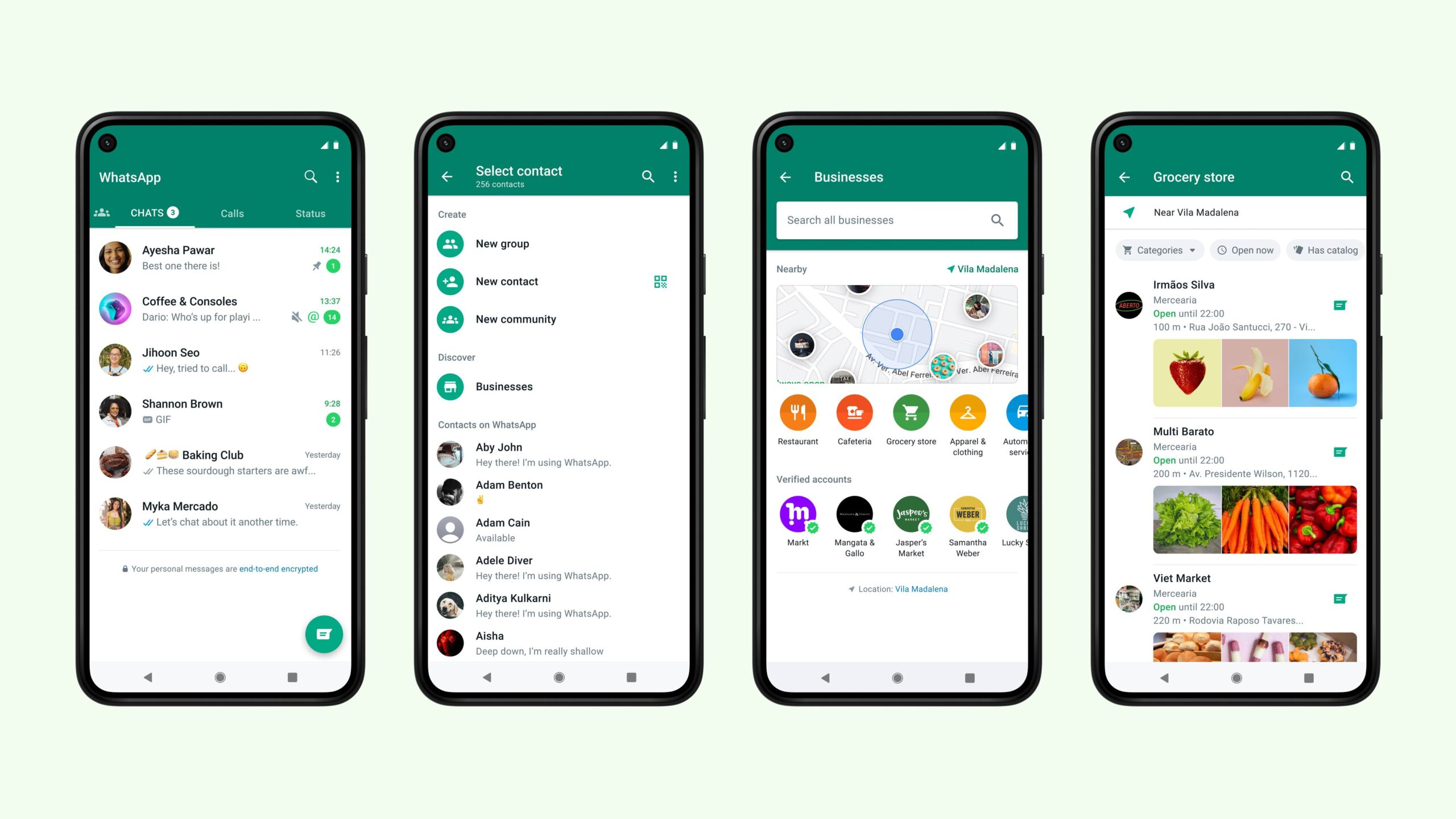
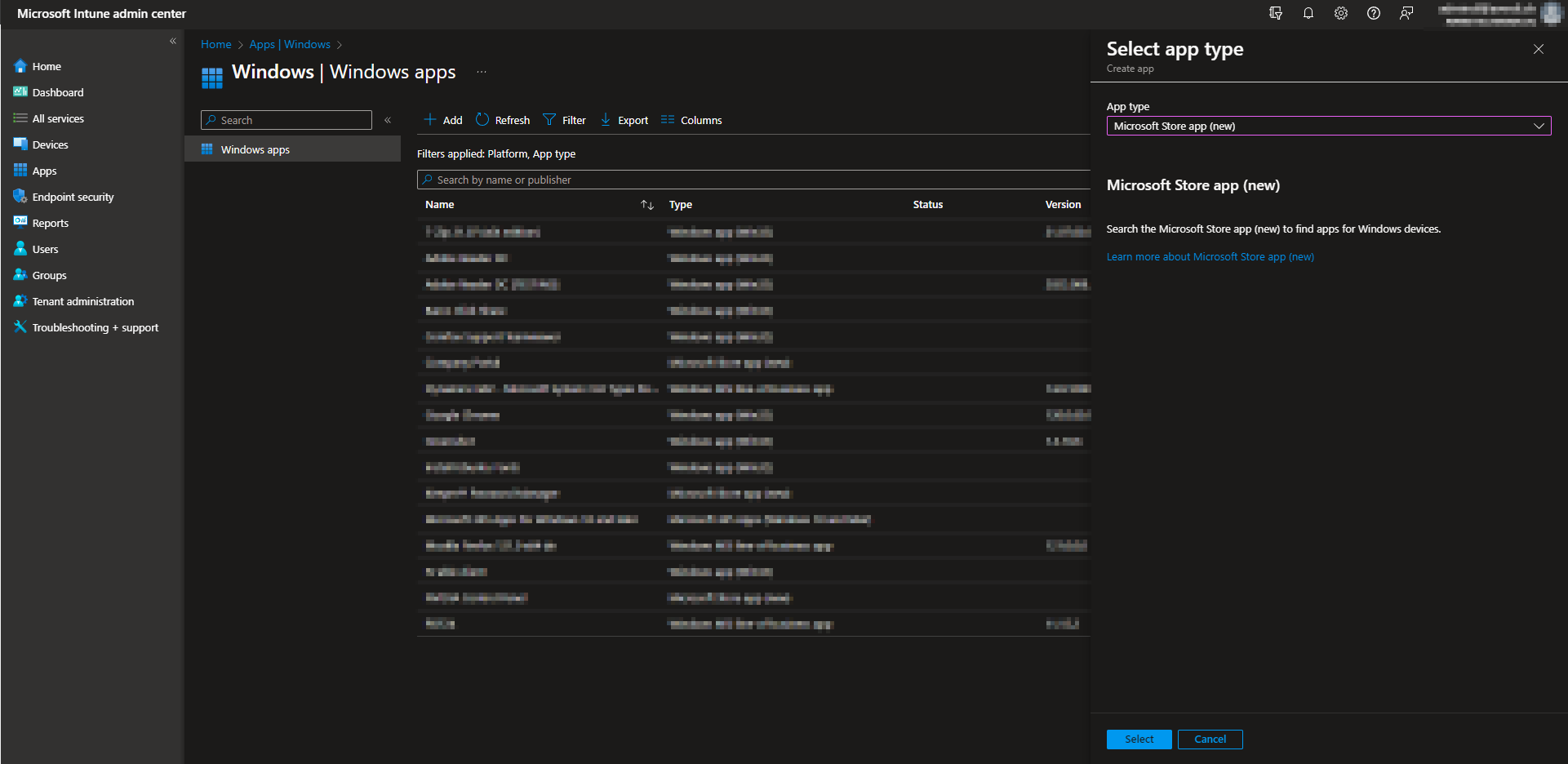
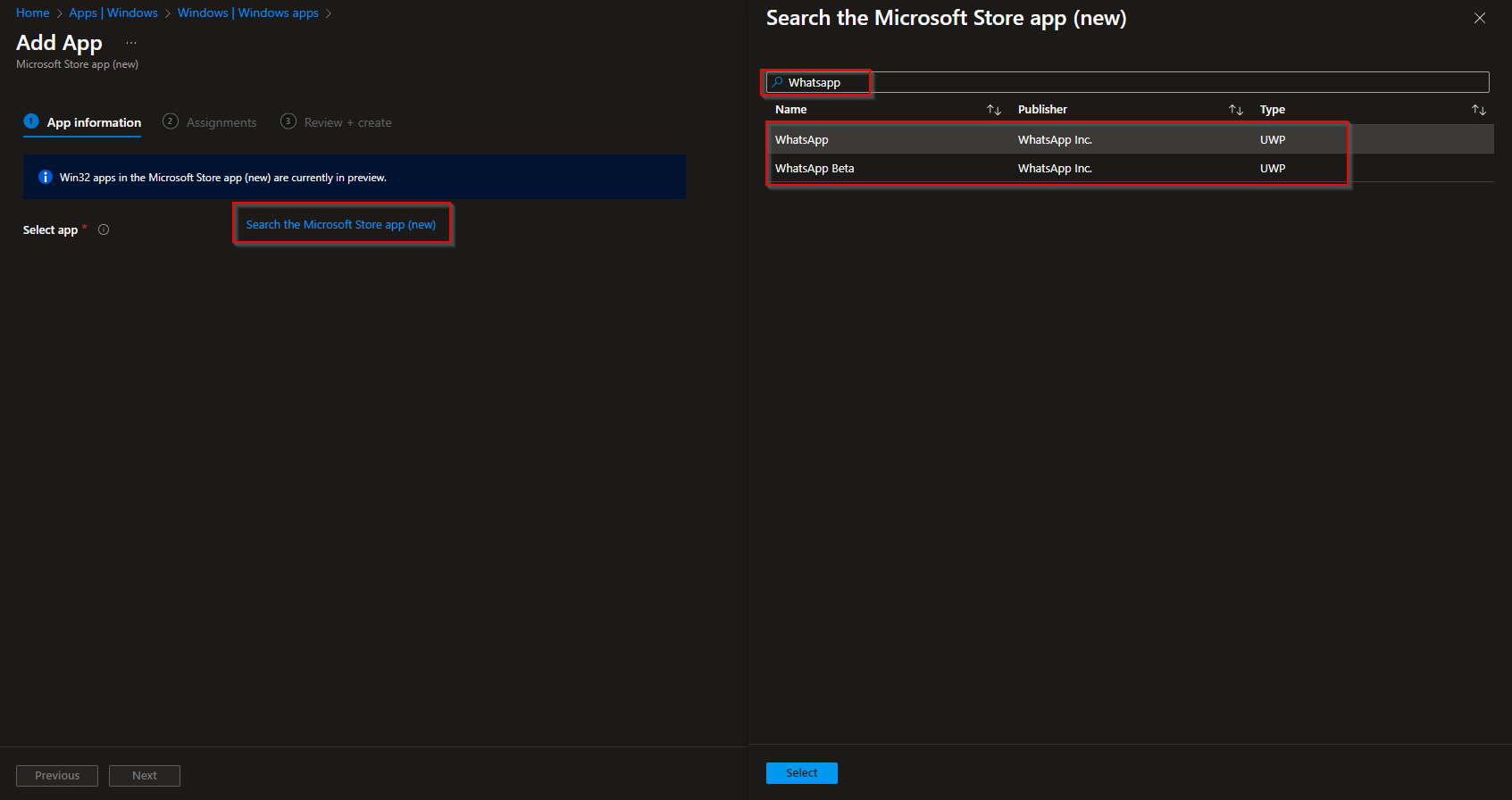

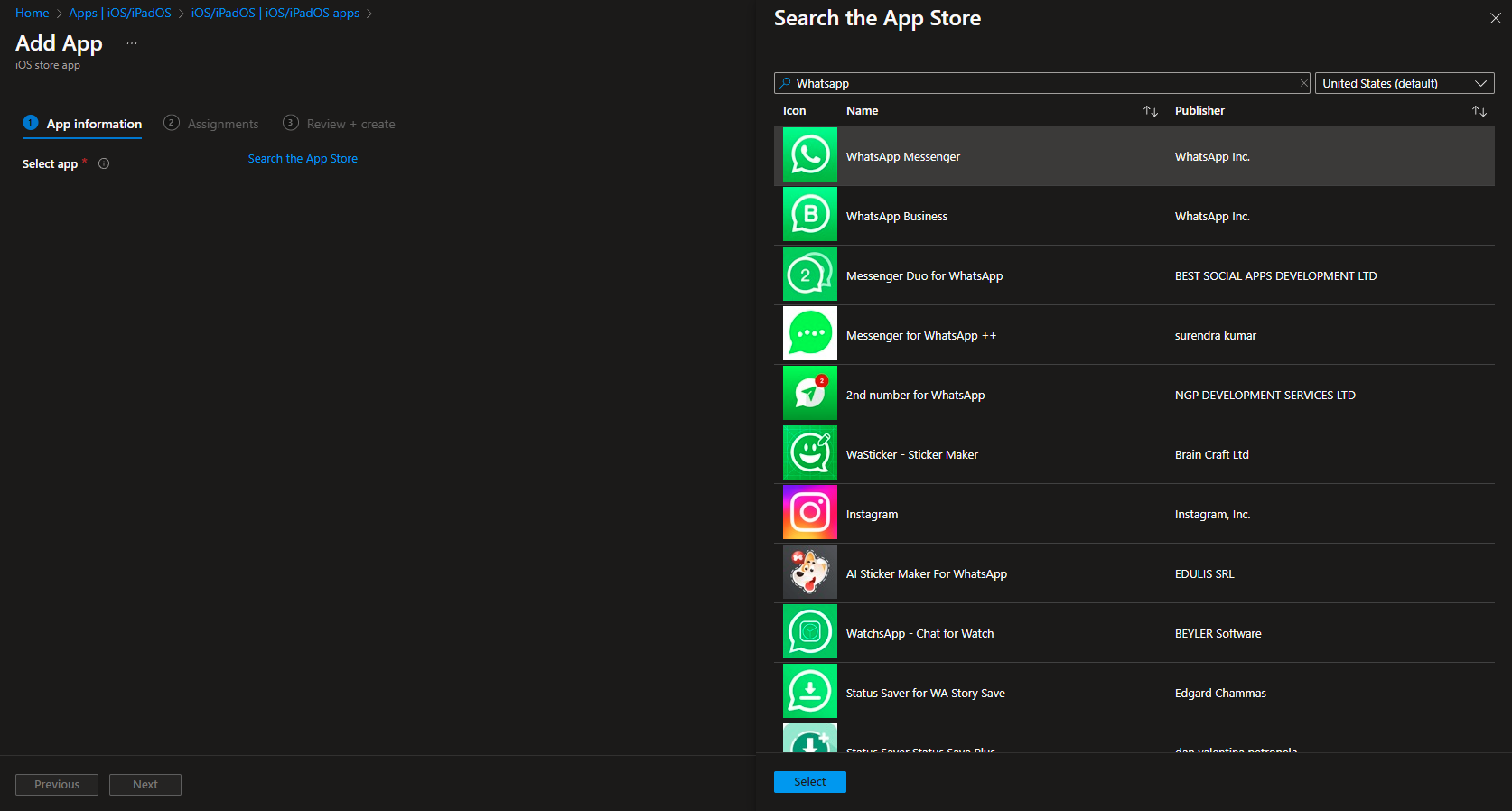
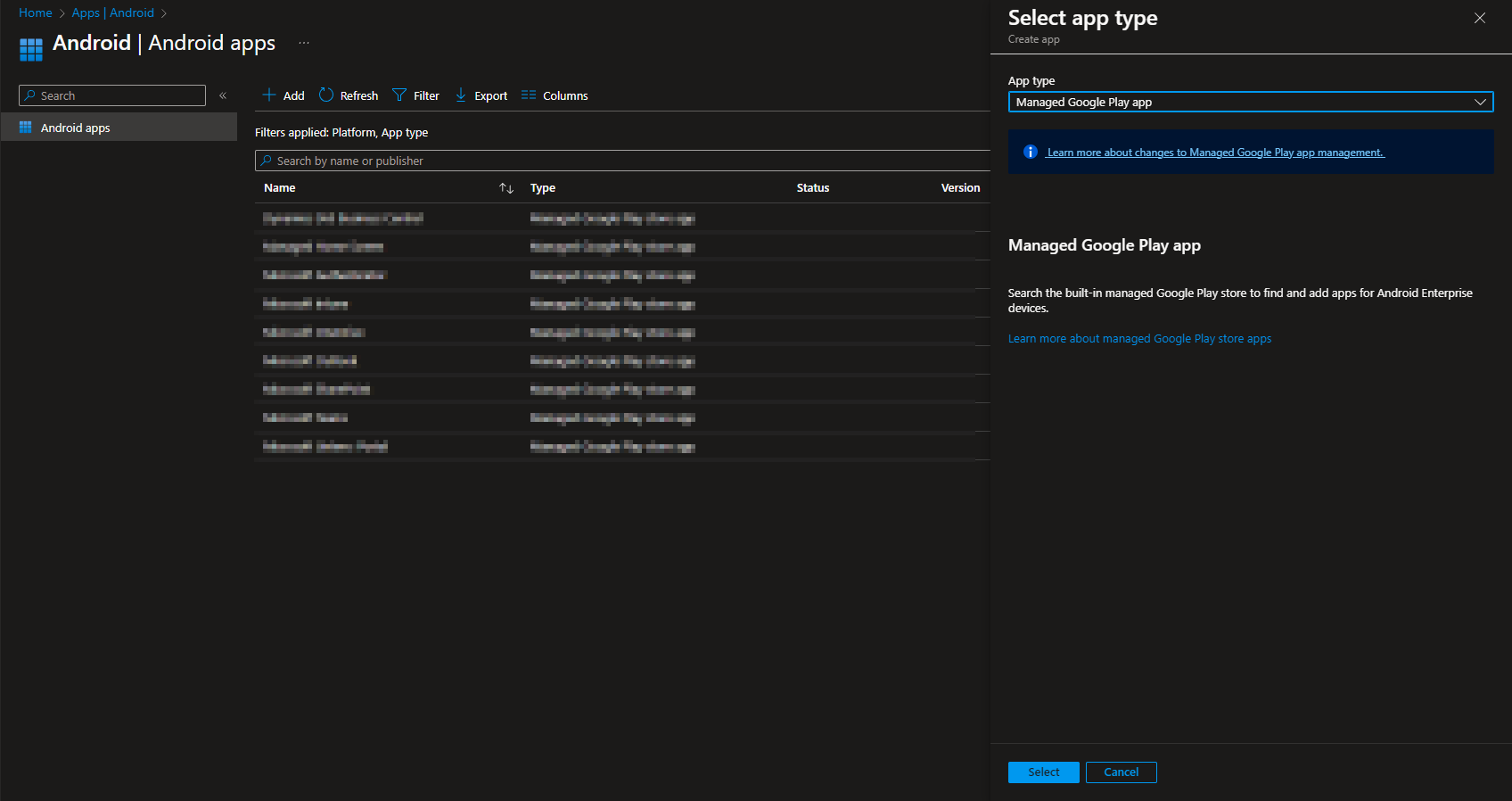
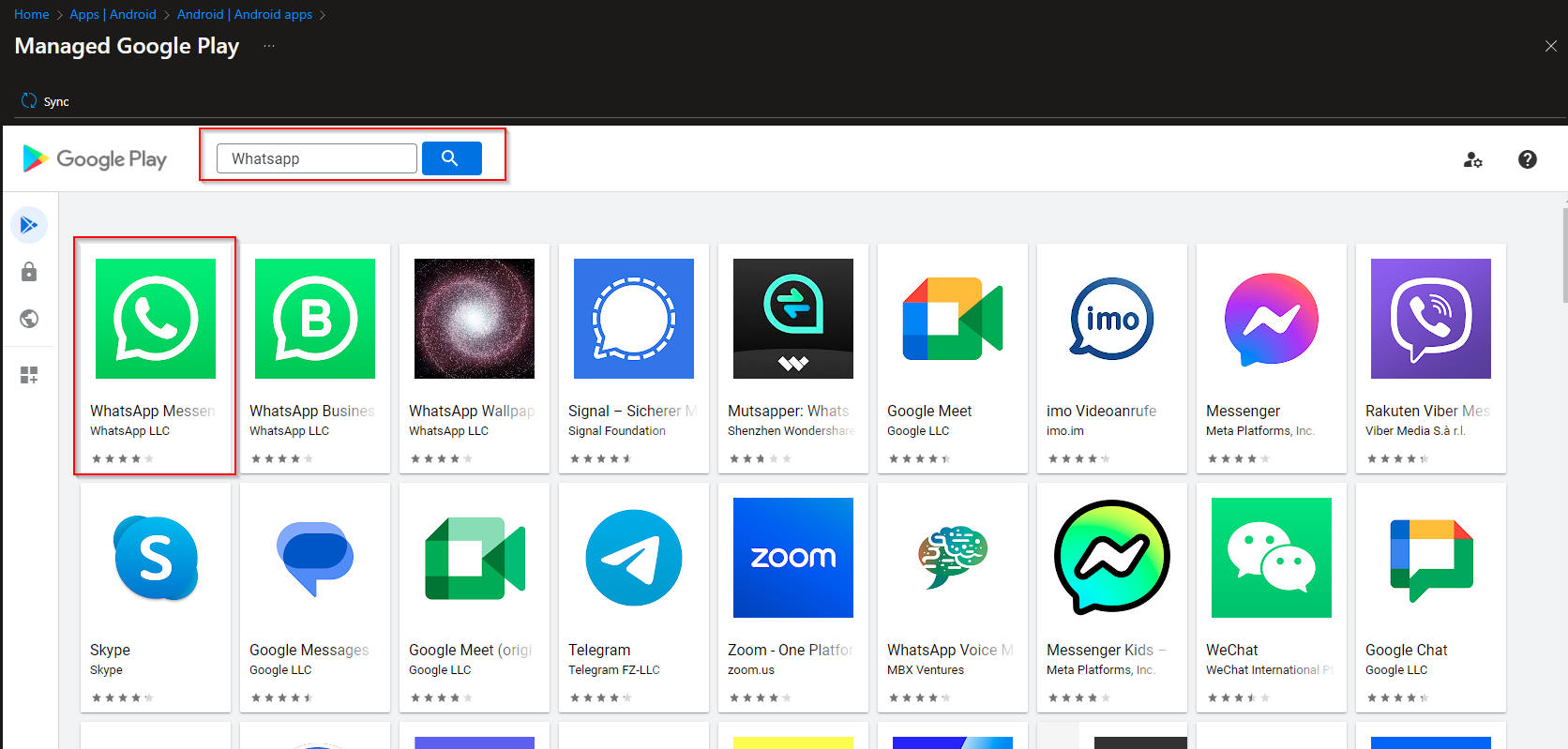
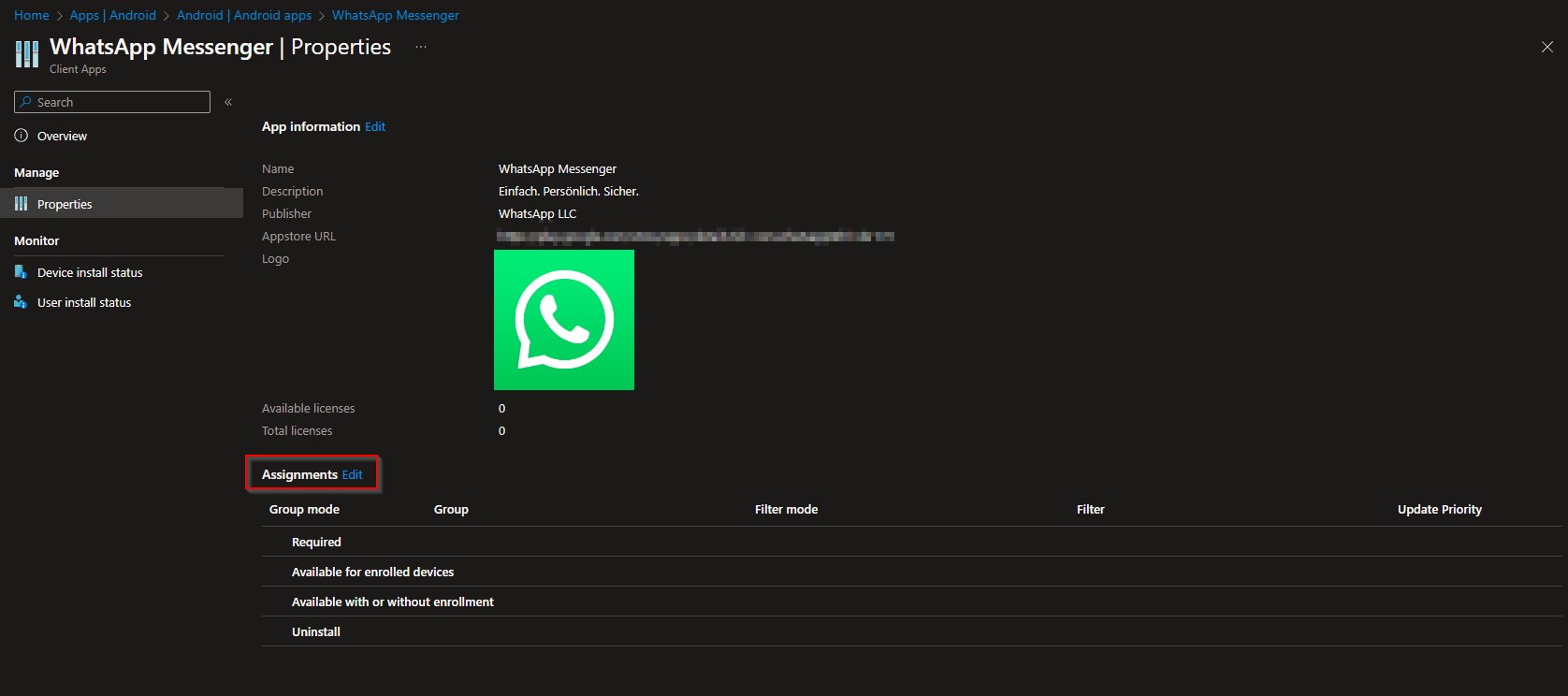













Is it possible back up the chats?
Hi Kp, This is unfortunately an option withing WhatsApp. With Intune you cant Back Up the chats.
Se puede usar WhatsApp de modo que algunas personas no sepan que lo estoy usando aunque tengan mi número?