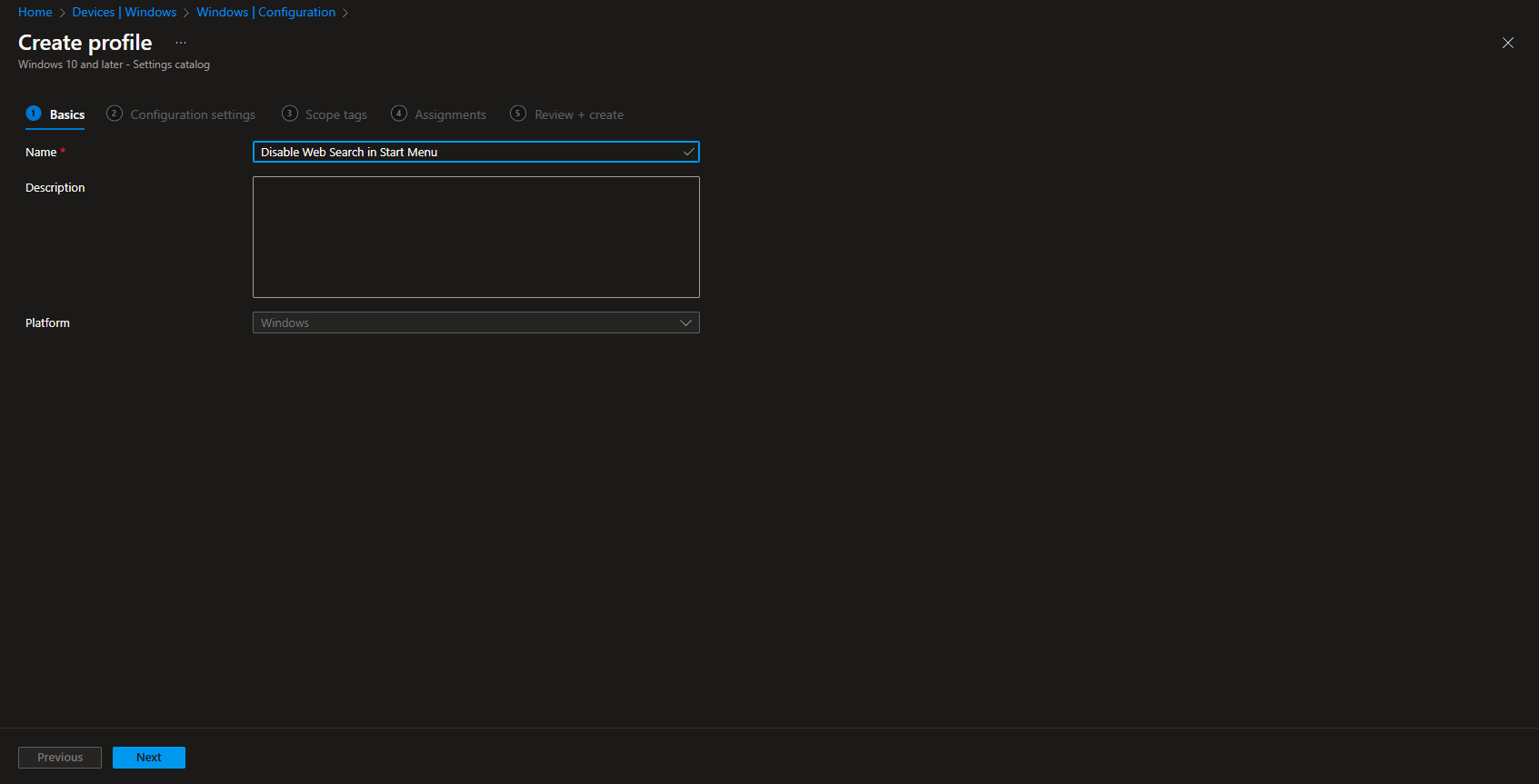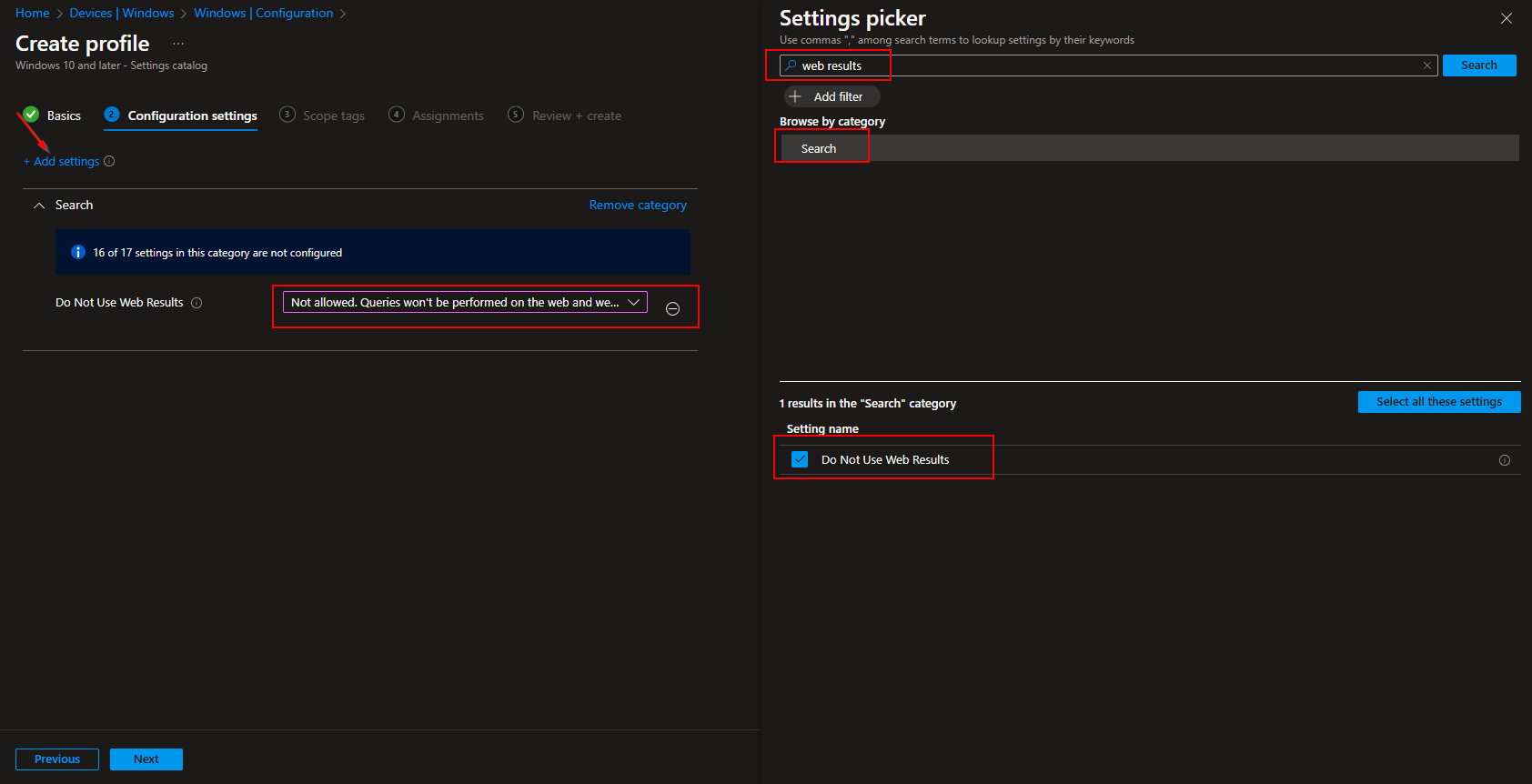Welcome to our new blog post about Learn about How to disable Web Search in Start Menu with Microsoft Intune. The Start Menu in Windows allows users to quickly search for files, apps, and even web results. While web search integration can be convenient, it may not always be ideal in a corporate environment. Organizations often prefer to limit web access through the Start Menu to enhance security, reduce distractions, and prevent unnecessary data exposure. With Microsoft Intune, IT administrators can easily disable web search in the Start Menu, ensuring a more controlled and focused user experience. In this guide, I’ll show you how to configure Intune to turn off web search in just a few steps.
Table of Contents
Should you disable Web Search in the Start Menu?
Disabling web search in the Start Menu comes with both advantages and drawbacks. On one hand, it enhances security by preventing users from inadvertently accessing malicious websites through search queries. It also reduces bandwidth usage and ensures employees stay focused on work-related tasks. Additionally, organizations with strict compliance policies may need to restrict web search to align with data protection regulations. On the other hand, disabling web search could limit user convenience, as some employees rely on it for quick access to online resources. Ultimately, the decision should be based on your organization’s security needs, productivity goals, and IT policies.
How to disable Web Search in Start Menu with Microsoft Intune
In this section we will show you step-by-step on how you can disable the web search in the start menu with Microsoft Intune. We will create a new configuration policy and deploy it to our users or devices. Just follow the steps below.
- Go to intune.microsoft.com
- Click on Devices
- Click on Windows
- Click on Configuration profiles
- Click on Create
- Click on New Policy
- Platform: Windows 10 and later
- Profile type: Settings catalog
- Click on Create
Give it a meaningful name and description. Click on Next.
On the Configuration settings tab do the following:
- Click on Add settings
- Search for Web results
- Choose Search
- Click on Do Not Use Web Results
- On the left side choose Not allowed. Queries won’t be performed on the web and web results won’t be displayed when a ….
- Define your Scope if applicable and click on Next
- On the Assignments tab assign the Policy to a Group or to All Users / All Devices
- And Review + Create the Policy
Congratulations! You have successfully deployed the policy.
Conclusion
In this blog post we Learn about How to disable Web Search in Start Menu with Microsoft Intune. We created a new configuration profile in Microsfot Intune. Defined to disable the web search and deployed it to our users or devices. We hope this guide has provided you with valuable insights to improve your device management strategy. Did you enjoy this article? Dont forget to follow us and share this article. If you have any questions or need further assistance, feel free to reach out or leave a comment below.