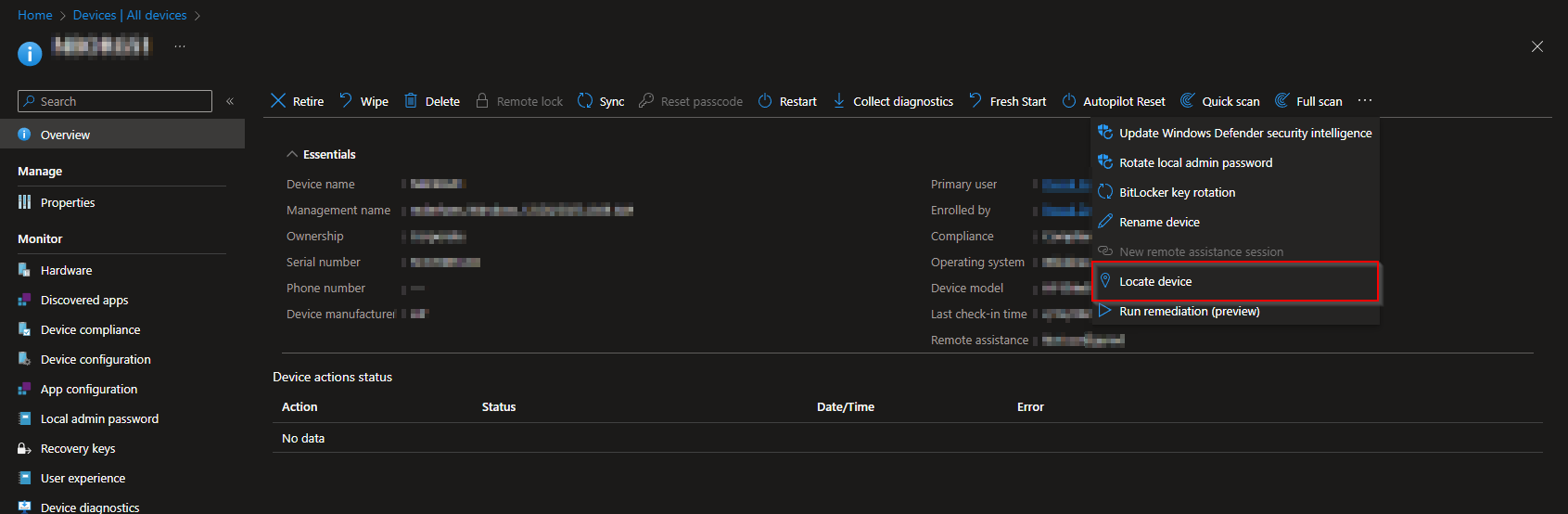How to Locate a device with Microsoft Intune. For supported device platforms, you can use a remote device action from within the Microsoft Intune admin center to locate a device should it be lost or stolen.
In addition to identifying the location a lost or stolen device on a map, some platforms support other capabilities to help you find them, including:
- Use a lost device sound alert on a phone to help a user locate the device should it be behind a chair or otherwise out-of-sight.
- Report on the time and location of a devices last known location, which can help when the device is off-line, or can’t be reached to verify where it is at. (Android Enterprise dedicated devices only)
You need to enable Windows location services in Windows Out of Box Experience (OOBE) or by using the Privacy > LetAppsAccessLocation policy to be able to locate the device.
Table of Contents
Supported Platforms
Locate device – The following platforms support the Locate device capability:
- Android Enterprise – Applicable to dedicated devices, fully-managed, and corporate-owned work profile devices. Requires the device to run Google Play Services version 20.06.16 or later and have Location services turned on. Corporate-owned work profile devices running Android 12 or above require the end user to grant Intune app location permission by going to Settings > Apps > Intune (in the Work tab) > Permissions > Location > Allow all the time.
- iOS/iPadOS 9.3 and later – Requires the device to be in supervised mode, and be in lost mode.
- Windows 10:
- Version 20H2 (10.0.19042.789) or later
- Version 2004 (10.0.19041.789) or later
- Version 1909 (10.0.18363.1350) or later
- Version 1809 (10.0.17763.1728) or later
- Windows 11
Lost device sound alert – The following platforms support the Lost device sound alert capability:
- iOS/iPadOS 9.3 and later – Requires the device to be in supervised mode, and be in lost mode
- Android Enterprise dedicated devices – Requires the Intune app running 2202.01 or later
- Android Enterprise corporate-owned work profile devices – Requires the Intune app running 2202.01 or later
- Android Enterprise fully managed devices – Requires the Intune app running 2202.01 or later
Unsupported – Device location capabilities aren’t supported for the following platforms:
- Android device administrator
- Android Enterprise:
- Personally-owned work profile
- macOS
- Windows Holographic for Business
- Windows Phone
How to locate a device with Microsoft Intune
In this step we are going to create a configuration profile in Microsoft Intune and deploy the policy to the users or devices. Just follow these steps:
- Go to intune.microsoft.com
- Click on Devices
- Click on All Devices
- From the list of devices you manage, select a supported device, and choose …. Then choose the Locate device remote action.
- After the device is located, its location is shown in Locate device.
On the top right corner of the map you have some map view options.
- Road View – A Standard road map
- Aerial view – A detailed look from above
- Bird’s eye – A better angle of aerial photography. This option was disabled in my case.
Conclusion
In this post, I have shown you how to use Microsoft Intune to locate your devices. This feature can help you find your device if it is lost or stolen, and also protect your data from unauthorized access. I hope you found this post useful and learned something new about Microsoft Intune. Thank you for reading! 😊