Welcome to our blog post on How to disable Network Profile with Microsoft Intune.
Homegroups were a feature introduced by Microsoft in earlier versions of Windows to simplify file and printer sharing on a home network. However, Homegroups were officially deprecated starting with Windows 10 version 1803 and have been removed in subsequent Windows updates. Therefore, there is no need to prevent a computer from joining a Homegroup because Homegroups no longer exist in modern versions of Windows. (Homegroup Microsoft Documentation)
Table of Contents
Why preventing the computer from joining a Homegroup?
Homegroups were officially deprecated starting with Windows 10 version 1803 and have been removed in subsequent Windows updates. Instead of Homegroups, Windows now relies on other methods for sharing files and printers on a home network, such as using Workgroups, sharing via network discovery, or setting up a shared folder with appropriate permissions. You can control access to your files and printers through these methods without the need for Homegroups.
To really make sure, that no one is ever using Homegroups again, you should disable it with the help of Microsoft Intune. Its just a security measures for your environment to secure your infrastructure. In this blog post we will have a look, on how you can Prevent users to join a Homegroup.
How to prevent joining a Homegroup with Microsoft Intune
As already described, Homegroups have already been deprecated and removed with Windows updates. But you never know what users are doing behind their computer 🙂 you still should create a policy with the configuration. So in this chapter we will have a look at How to prevent the computer from joining a Homegroup with Microsoft Intune. Just follow the steps below:
- Go to intune.microsoft.com
- Click on Devices
- Click on Windows
- Click on Configuration profiles
- Click on Create profile
- Choose Platform Windows 10 and later
- Choose Profile type Settings catalog
- Click on Create
Now in the next tab enter the name and description of the configuration profile. The description is optional.
- Give it a meaningful name
- Click on Next
Now it gets serious. In this tab we will add the configuration to prevent the joining Homegroup. So just add a new setting and search for the configuration.
- Click on Add settings
- Search for Prevent the computer
- Click on Administrative Templates\Windows Components\Homegroup
- Click on Prevent the computer from joining a homegroup
- Enable the setting
- Click on Next
- Define your Scope if applicable and click on Next
- On the Assignments tab assign the Policy to a Group or to All Users / All Devices
- And Review + Create the Policy
- On the Review + create tab click on Create
Congratulations! You have successfully deployed the policy.
You have successfully deployed a configuration profile with the dedicated setting. This now will be deployed to all devices / users which are defined in the Assignment tab. With this setting in place you can be sure, that no one really no one is ever using Homegroups again.
Conclusion
You learned How to prevent the computer from joining a Homegroup with Microsoft Intune. We created a new Configuration Profile in the Microsoft Intune Portal. We hope this guide has provided you with valuable insights to improve your device management strategy. Did you enjoy this article? Don’t forget to follow us and share this article. If you have any questions or need further assistance, feel free to reach out or leave a comment below.

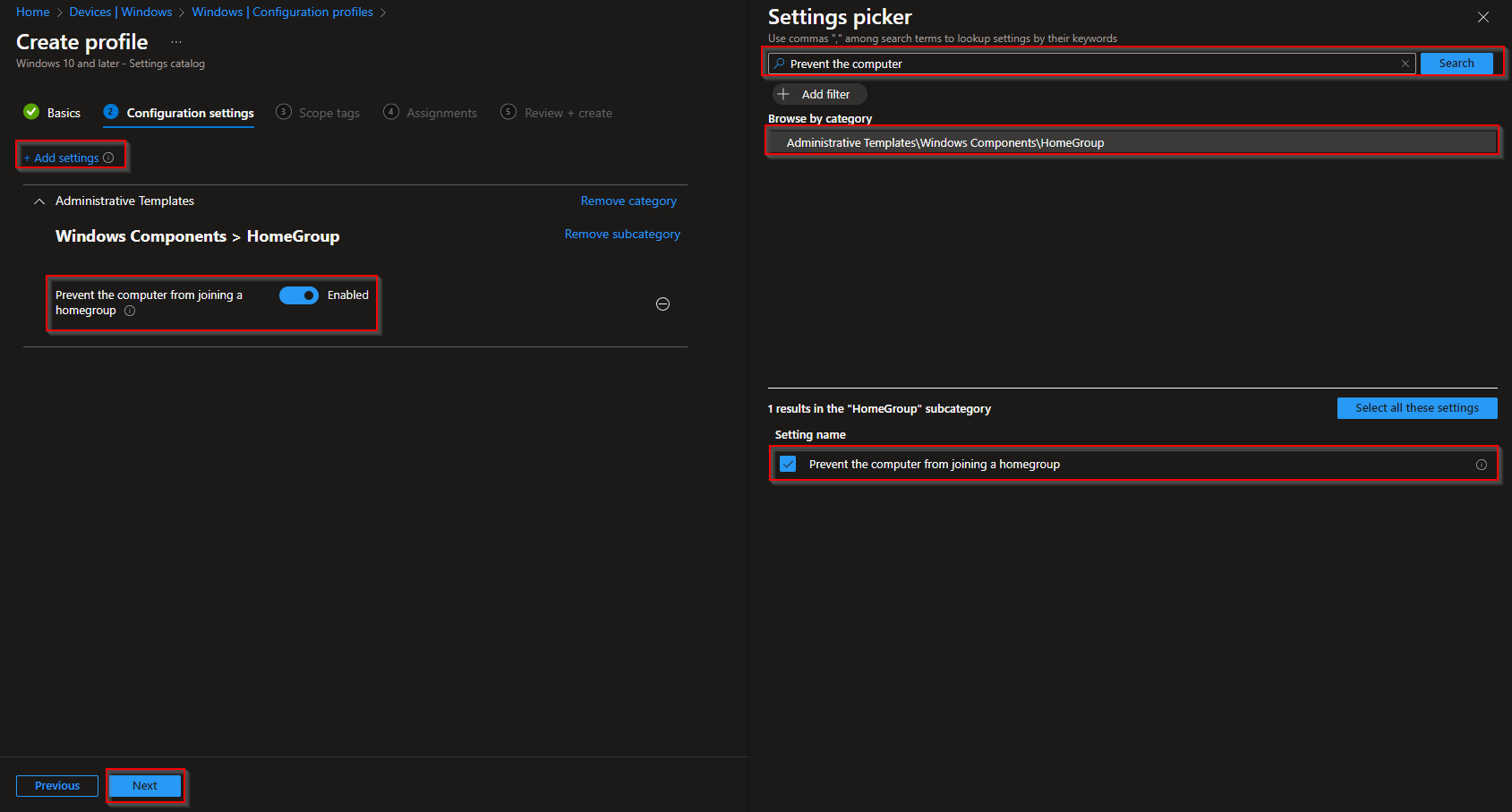
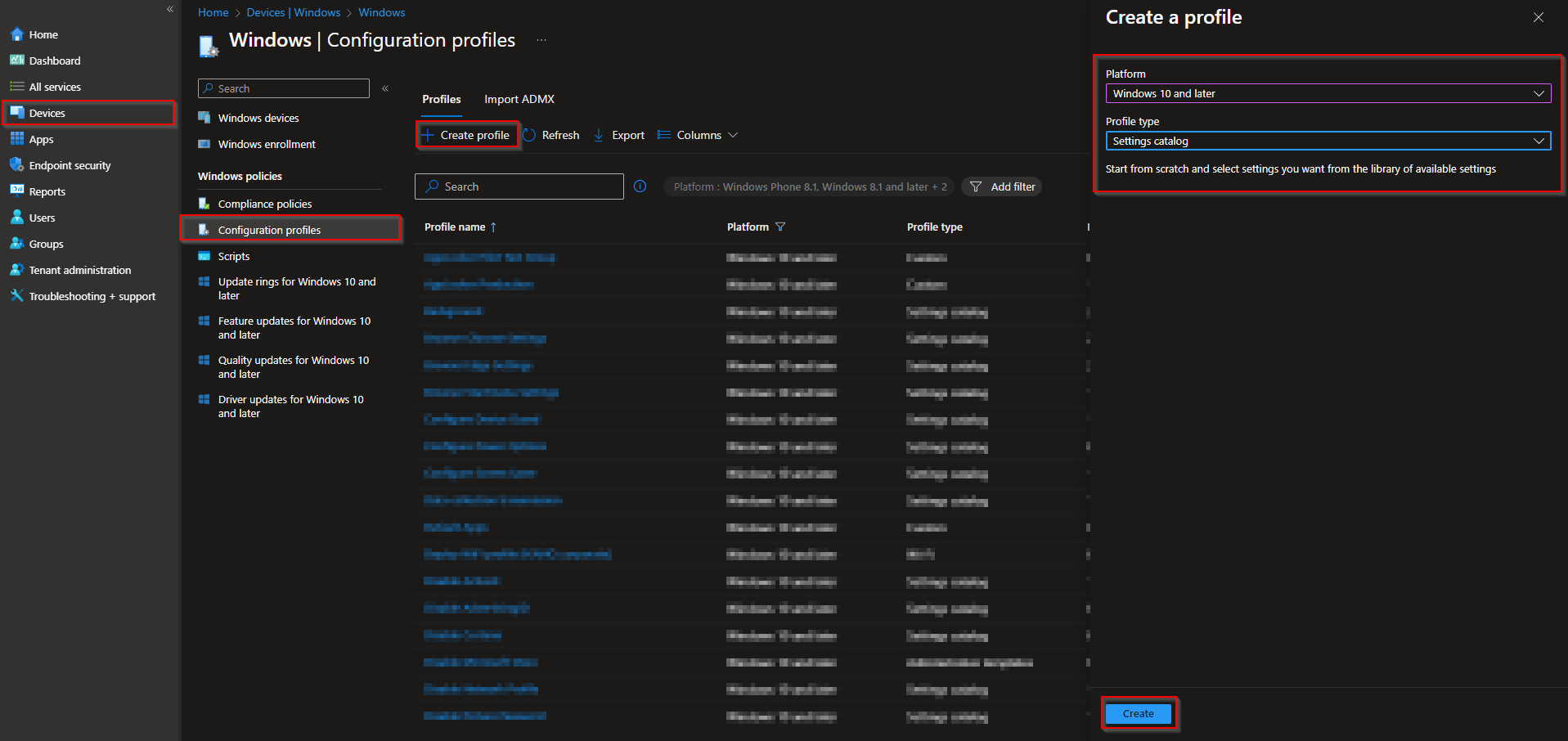
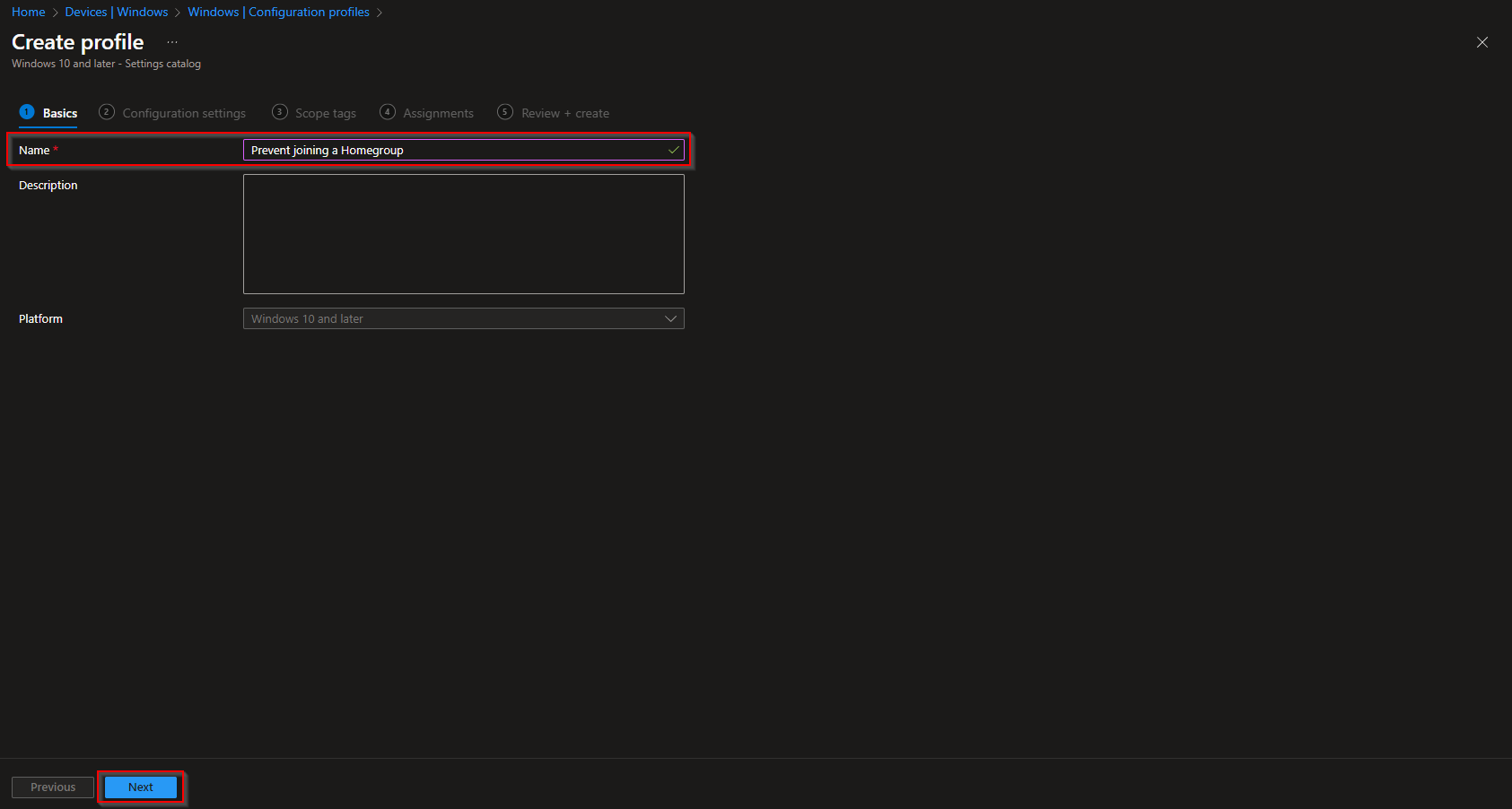
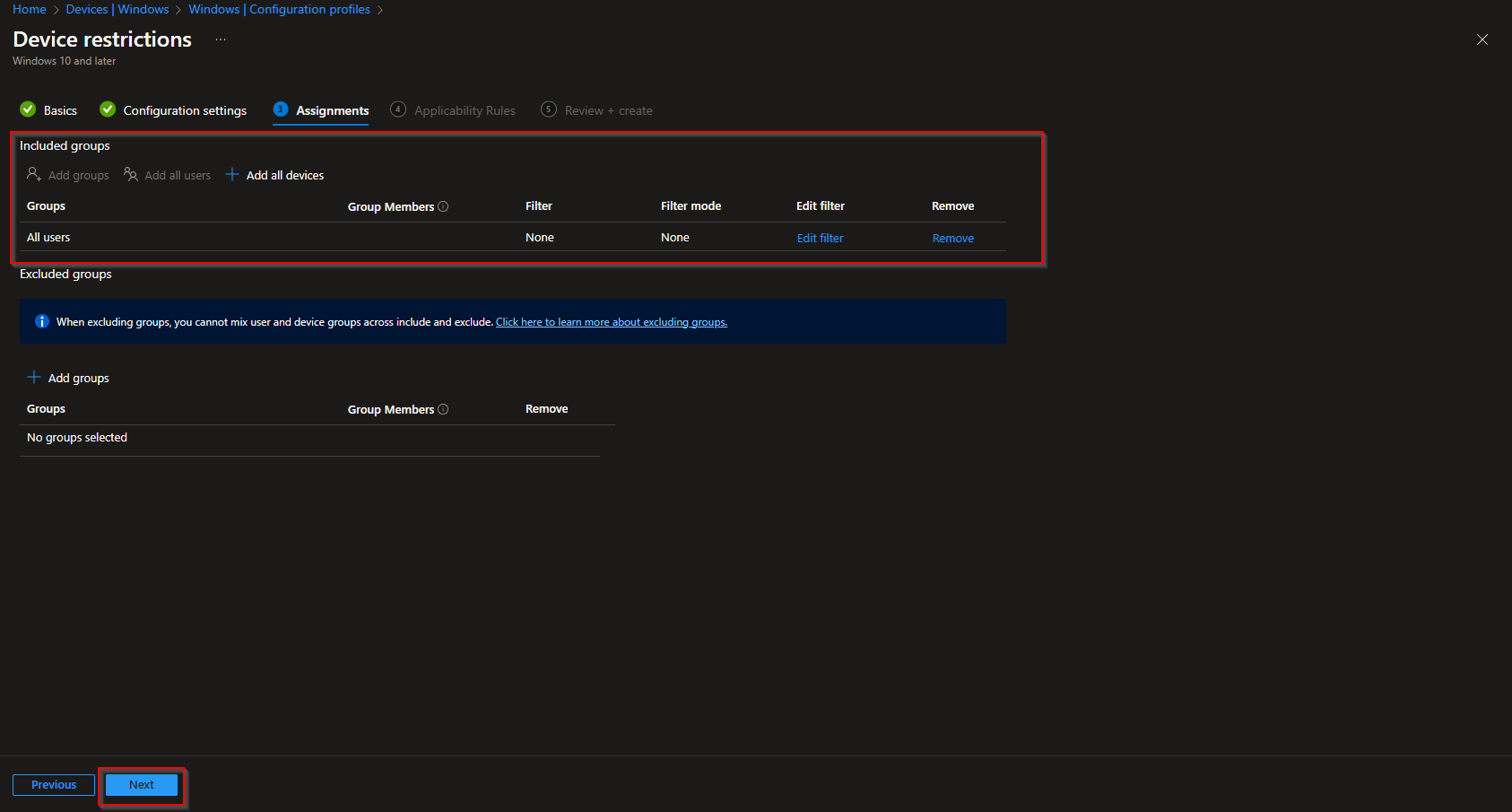














Hi,
What are the potential issues that can arise if a device is mistakenly added to a homegroup, and how can they be resolved quickly? Are there any best practices for managing homegroup settings to prevent accidental joins in the future?