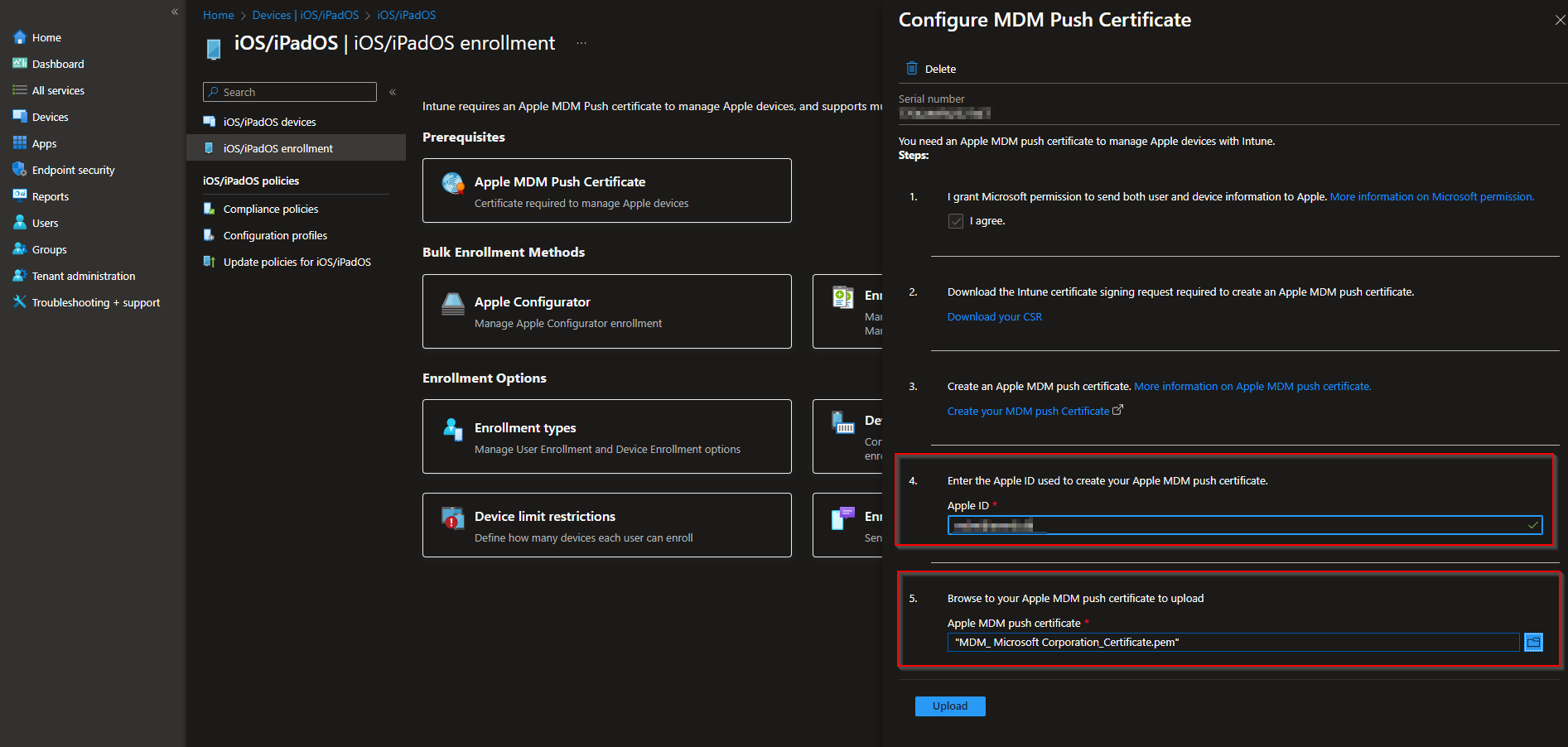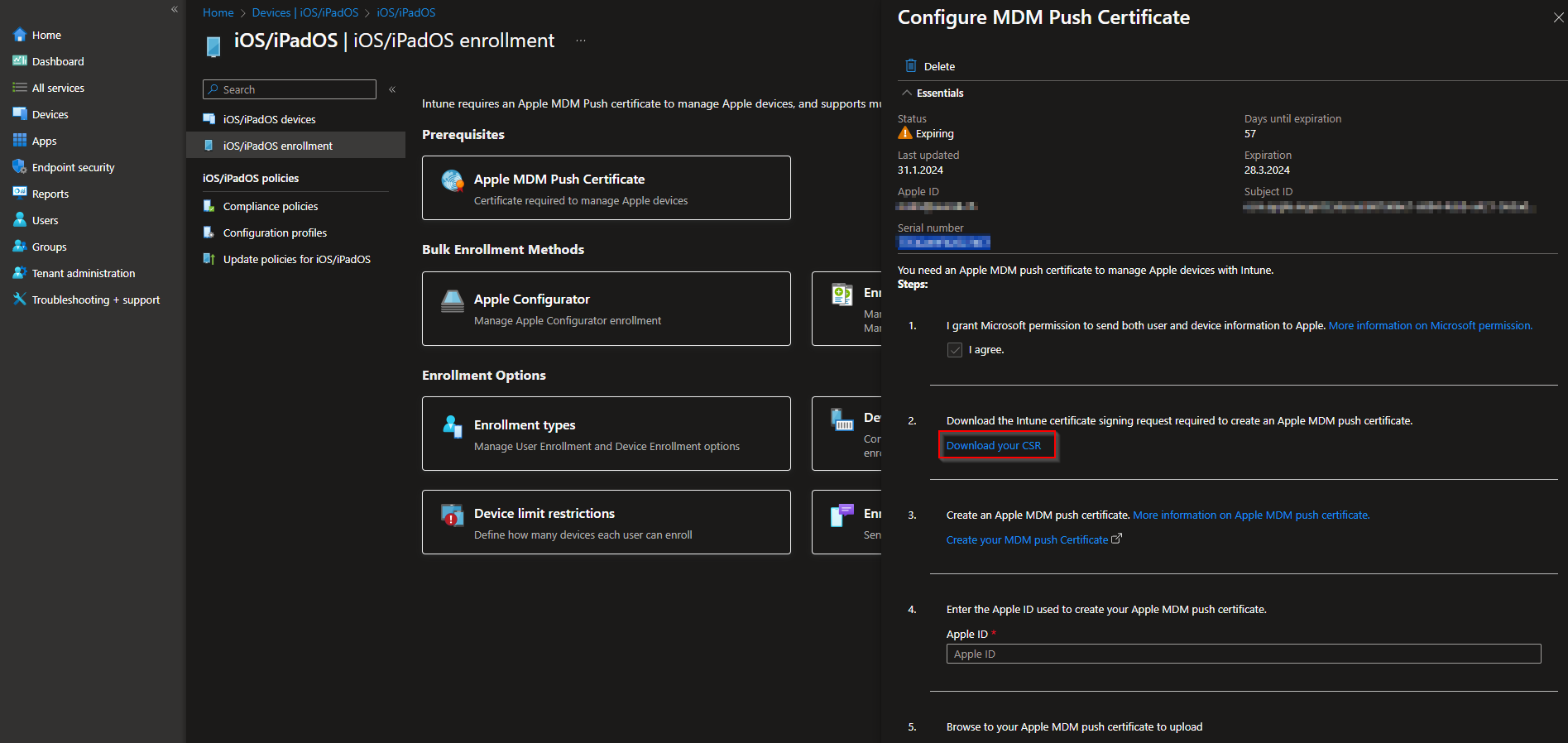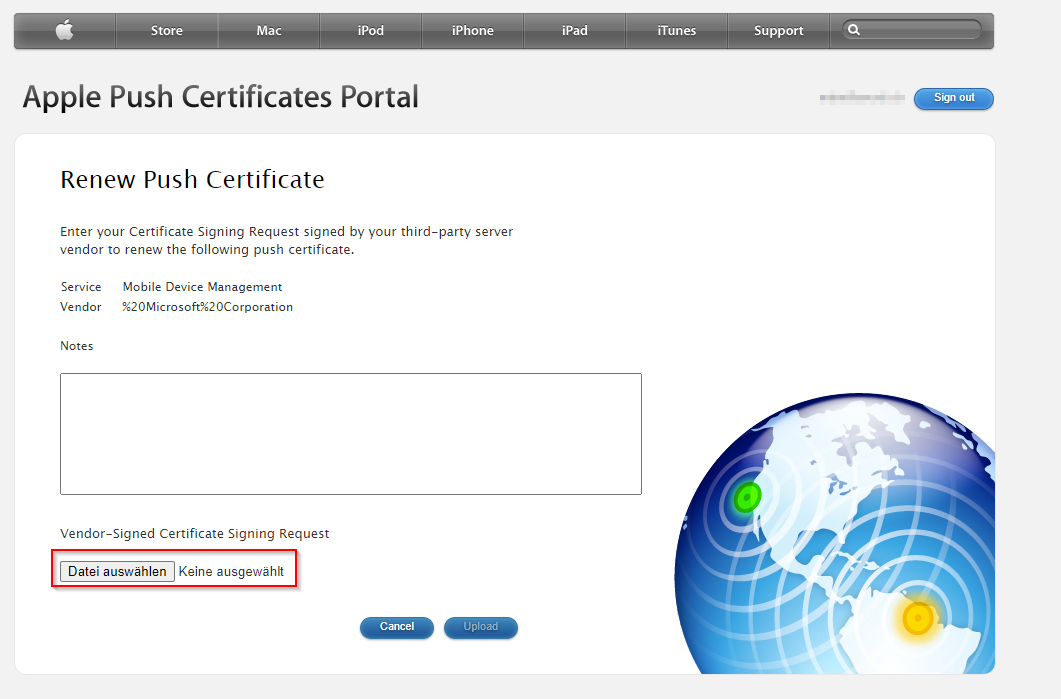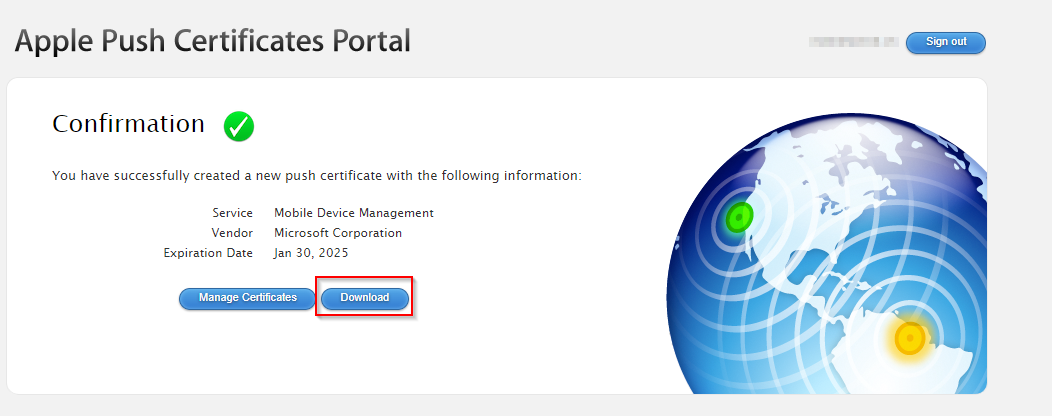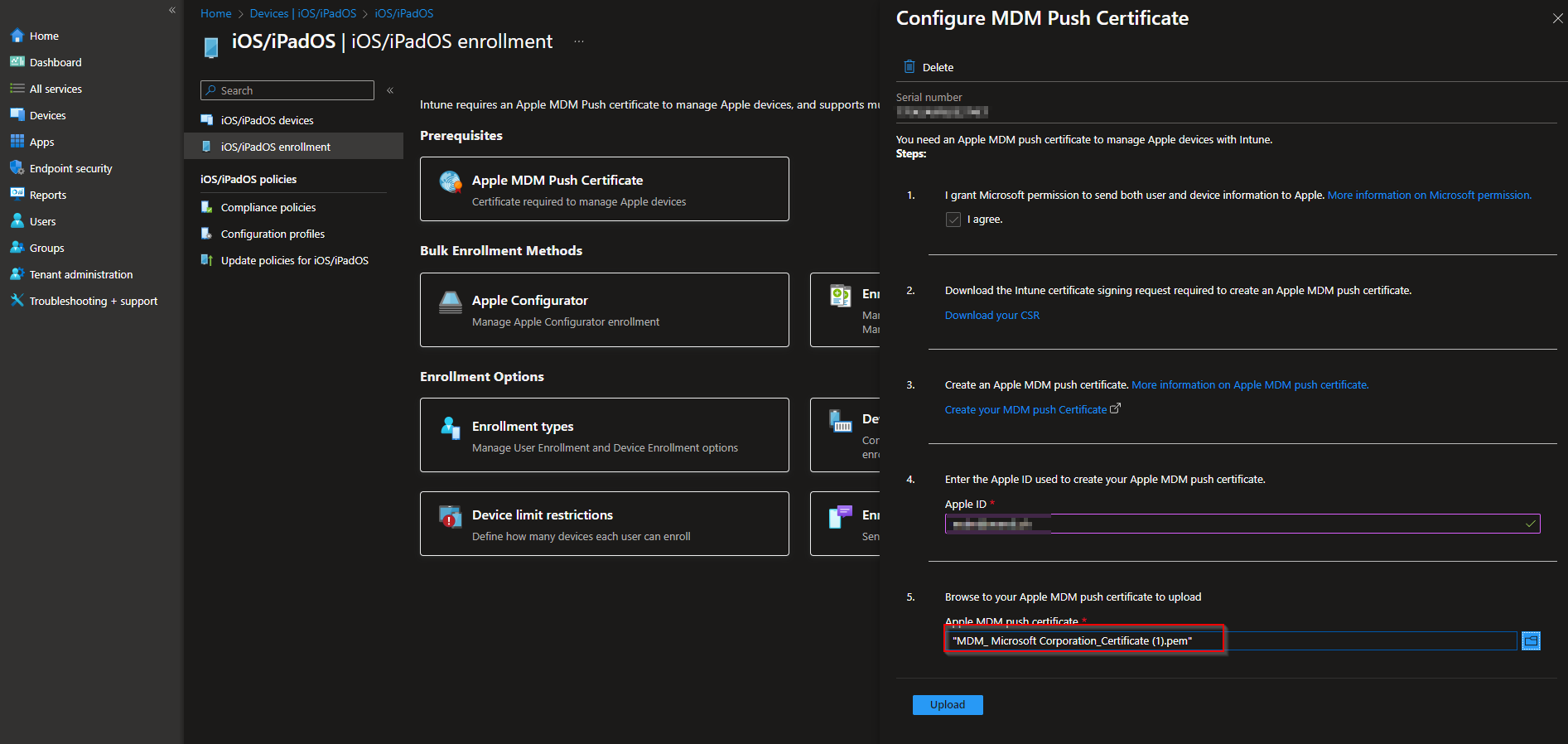How to renew Apple MDM Push Certificate for Microsoft Intune. If you have already created an Apple MDM Push Certificate for Microsoft Intune, you need to renew it every year before it expires. Otherwise, you will lose the ability to manage your iOS or macOS devices with Intune. In this blog post, I will show you how to renew your Apple MDM Push Certificate for Microsoft Intune in three easy steps.
Table of Contents
What are we going to set up?
We are going to setup a renewed Apple MDM Push Certificate for Microsoft Intune. This certificate is essential for managing iOS or macOS devices with Intune, as it enables the communication between Intune and your devices using the Apple Push Notification service (APNs). By following the steps in this blog post, you can renew your certificate and upload it to Intune before it expires.
Step 1: Download the certificate signing request
The first step is to download the certificate signing request that you can download from Microsoft Intune. To do this, go to https://Intune.microsoft.com/ and sign in with your Intune administrator account. Go to Devices > iOS/iPadOS > iOS/iPadOS enrollment > Apple MDM Push certificate and click on Download your CSR. Save the certificate file to your computer and remember the location.
Step 2: Renew the certificate
The next step is to renew the certificate using the same Apple ID that you used to create the original certificate. To do this, go to https://identity.apple.com/pushcert/ and sign in with your Apple ID. Click on the certificate that you want to renew and then click on “Renew”.
You will then be prompted to upload the certificate signing request that you downloaded from Microsoft Intune. Click on “Upload” and wait for the certificate to be renewed. You will then see a confirmation message and a download link for your renewed certificate. Click on “Download” and save the certificate file (PEM format) to your computer.
Step 3: Upload the renewed certificate to Microsoft Intune
The final step is to upload the renewed certificate to Microsoft Intune. To do this, go back to the Intune portal and go to Devices > iOS/iPadOS > iOS/iPadOS enrollment > Apple MDM Push certificate. Click on Upload your APNs certificate and browse to the certificate file (PEM format) that you downloaded from the Apple Push Certificates Portal. Enter the Apple ID that you used to renew the certificate and click on Upload.
You will then see a confirmation message and some information about your certificate, such as the expiration date and the number of devices that can be enrolled. You have successfully renewed and uploaded your Apple MDM Push Certificate for Microsoft Intune. You can now continue to enroll and manage your iOS or macOS devices with Intune.
Conclusion
In this blog post, you learned how to renew your Apple MDM Push Certificate for Microsoft Intune in three easy steps. This certificate is essential for managing iOS or macOS devices with Intune, as it enables the communication between Intune and your devices using the Apple Push Notification service (APNs). By following the steps in this blog post, you can renew your certificate and upload it to Intune before it expires. I hope this blog post was helpful and informative for you. If you have any questions or feedback, please leave a comment below. Thank you for reading.