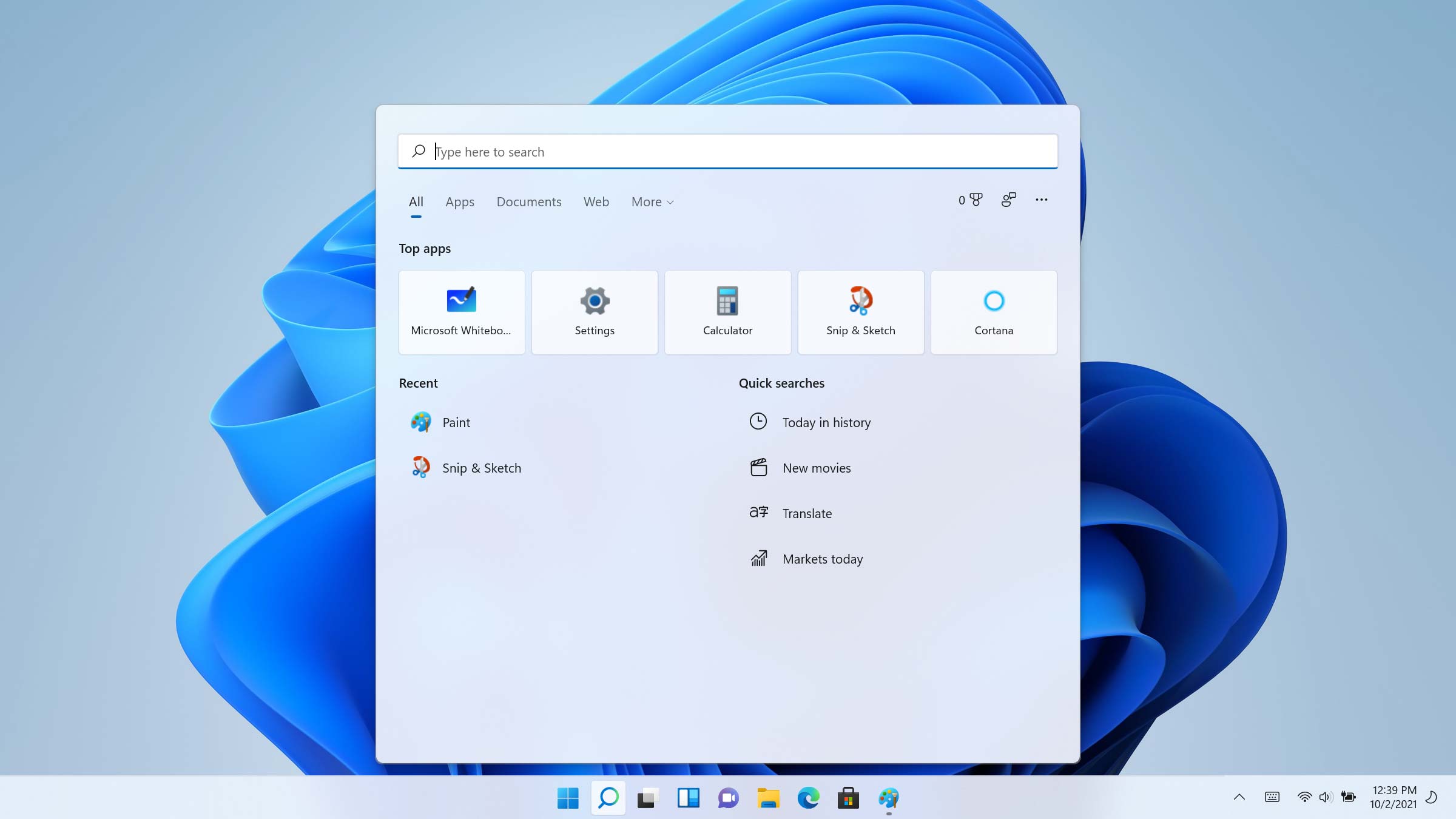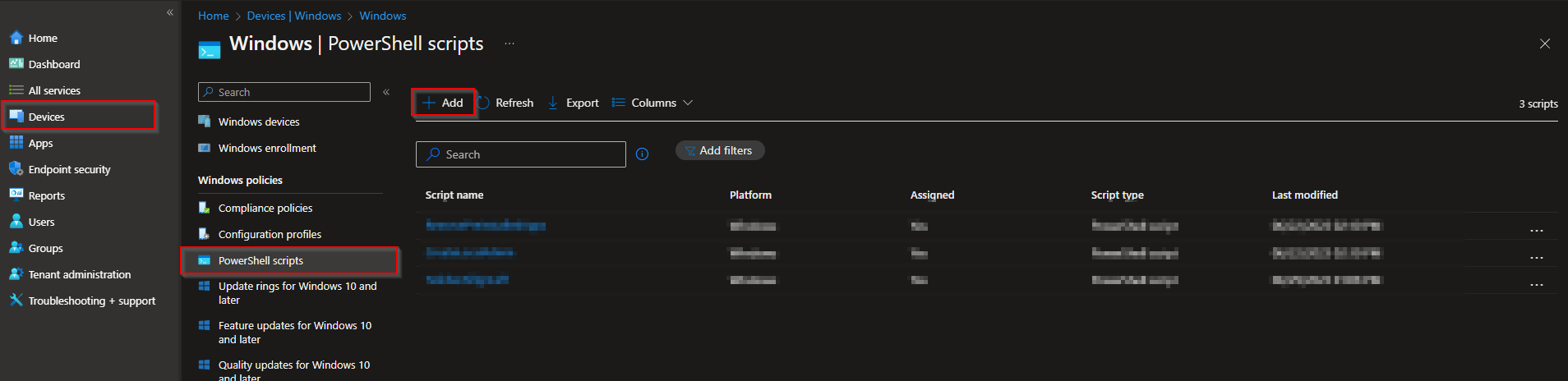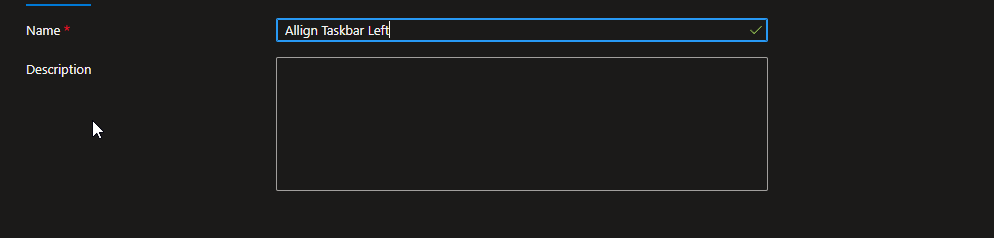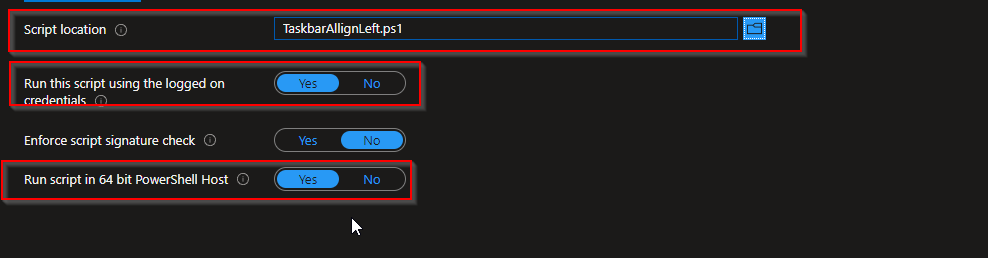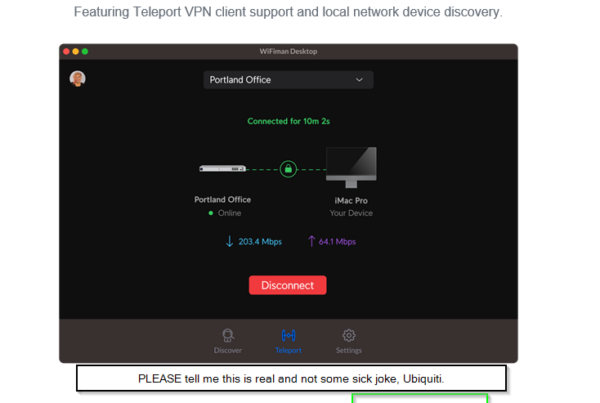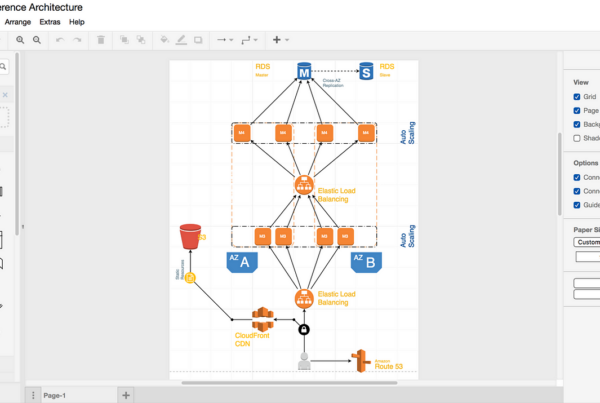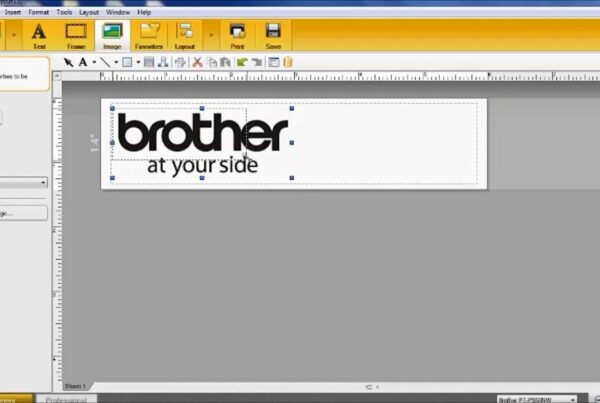How to align Windows 11 taskbar left with Microsoft Intune? Welcome to our blog post on optimizing your Windows 11 experience by aligning the taskbar to the left using Microsoft Intune. Windows 11 has brought exciting new features, and one highly sought-after customization is the ability to align the taskbar to the left side of the screen. This simple adjustment not only enhances the visual appeal but also maximizes screen real estate for improved multitasking and productivity. In this article, we’ll show you how to align the Windows 11 taskbar to the left with the help of Microsoft Intune.
What are we going to set up?
Unfortunately there is no built in configuration policy to adjust the alignment of Windows 11 taskbar. So we need to use PowerShell for this adjustment. In the first step, we will create a PowerShell script using the Registry settings to change the Windows 11 taskbar to the left. In the second step, we will upload this file to Intune and configure the parameters. This allows us to achieve a smooth installation on the clients.

Create PowerShell script
How to align Windows 11 taskbar left with Microsoft Intune. First we need to create a PowerShell script. We are going to edit a Registry key. Just follow these steps:
- Create a PowerShell script
- Copy the following script:
$registryPath = "HKCU:\Software\Microsoft\Windows\CurrentVersion\Explorer\Advanced" $Al = "TaskbarAl" # Shift Start Menu Left $value = "0" New-ItemProperty -Path $registryPath -Name $Al -Value $value -PropertyType DWORD -Force -ErrorAction Ignore
- Save this PowerShell script. I named it TaskbarAllignLeft.ps1
- We need this script in step 2

Import and deploy with Intune
- Go to endpoint.microsoft.com
- Click on Devices
- Click on Windows
- Click on PowerShell scripts
- Click on Add
- Give the Policy a name. For example: Allign Taskbar Left
- Click on Next
- Upload your script
- Run this script using the logged on credentials: Yes
- Enforce script singature check: No
- Run script in 64 bit PowerShell Host: Yes
- Click on Next
- Assign it to a Group
- Click on Next and create the policy
Congratulations! You have successfully deployed the script.
Conclusion
You learned how to align the Windows 11 taskbar to the left with Microsoft Intune. We created a PowerShell script which will change the registry on the client site. In the second step we uploaded this script to intune and deployed it. All clients will automatically change the Windows taskbar alignment to the left.
Did you enjoy this article? Don’t forget to follow us and share this article.