How to deploy Barco ClickShare Desktop with Microsoft Intune. Microsoft Intune is a cloud-based service that provides mobile device management (MDM) and mobile application management (MAM) capabilities. It allows organizations to manage their devices and applications from a single console. Barco ClickShare meeting software widely in use. In this blog post, we will see How to deploy Barco ClickShare Desktop with Microsoft Intune.
Table of Contents
What are we going to set up?
In this Blog post we will show you, How to deploy Barco ClickShare Desktop with Microsoft Intune. We will perform the following steps to deploy Barco ClickShare Desktop:
- Step 1: Download Barco ClickShare application
- Step 2: Create Intune Win32 application
- Step 3: Import and deploy with Microsoft Intune
How to deploy Barco ClickShare Desktop with Microsoft Intune
Step 1: Download Barco ClickShare application
The first step is to download the Barco ClickShare application from the official website. Once you have downloaded the application, you can proceed to the next step.
- Go to https://www.barco.com/de/support/software/r3306194
- Click on Download
You will have a archive folder in your Downloads folder. We need to extract the folder first. Just follow the steps:
- Extract the folder
In the extracted folder there is the ClickShare installation file. We will need this file in step 2.
Step 2: Create Intune Win32 application
After you have downloaded the Barco ClickShare application the next step is to create an Intune Win App. Just follow the steps below:
- Create a new folder DeployClickShare on C:. Copy the downloaded executable into this folder. Note that the executable can have a different name.
- Create a new folder Output on C:
Now we are going to create an Intune Win file with the official application. First of all download the official Microsoft Intune Win App Tool.
- Download the official Microsoft Intune Win App Tool
- After installation open the Intune Win App Tool.
In the application specify the following things:
- Please specify the source folder: C:\DeployClickShare
- Please specify the setup file: ClickShare_Setup.msi
- Please specify the output folder: C:\Output
- Do you want to specify catalog folder: N
In your Output Folder, there should be a new intunewin file. We will need this in the next step.
Step 3: Import and deploy with Microsoft Intune
After we have created the intunewin file of the executable, we can now upload the application to Microsoft Intune and deploy it to our environment. Just follow these steps.
- Go to intune.microsoft.com
- Click on Apps
- Click on Windows
- Click on Add
- Chose App type Windows app (win32)
- Click on Select
- Click on Select app package file
- Upload your IntuneWin file which is located in C:\Output
- Click on OK
- Click on Next
- Here you can change the Settings. I leave it as it is. Dont forget to enter a Publisher
- Click on Next
On the Program tab enter the following Commands:
- Install Command: Will be automatically filled out
- Uninstall command: Will be automatically filled out
- Allow available uninstall: Yes
- Install behavior: System
- Click on Next
On the Requirements tab enter:
- Operating system architecture: 32-bit / 64-bit
- Minimum operating system: Windows 10 1607
- Click on Next
On the Detection rules tab enter the following:
- Rules format: Manually configure detection rules
- Click on Add
- Rule type: MSI
- MSI product code: Will be automatically filled out
- MSI product version check: No
- Define your Dependencies if applicable and click on Next
- Define your Supersedence if applicable and click on Next
- On the Assignments tab assign the Policy to a Group or to All User
- Click on Next
- And Review + Create the Policy
Congratulations! You have successfully deployed the application.
Conclusion
You learned How to deploy Barco ClickShare Desktop with Microsoft Intune. We have first created an IntuneWin file with the official Barco ClickShare executable. Last but not least we have uploaded the application to Intune and configured different settings.
Did you enjoy this article? Dont forget to follow us and share this article. You may also like the the following articles.

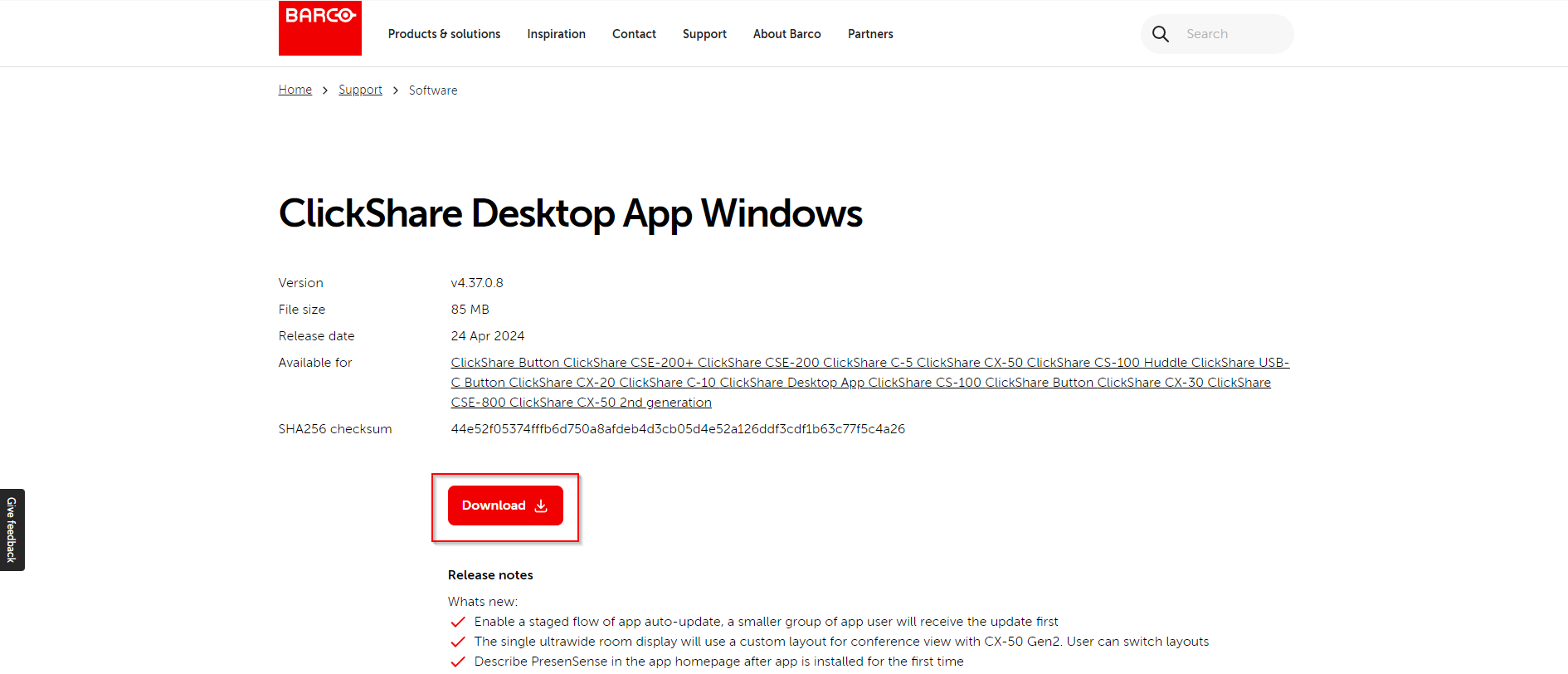
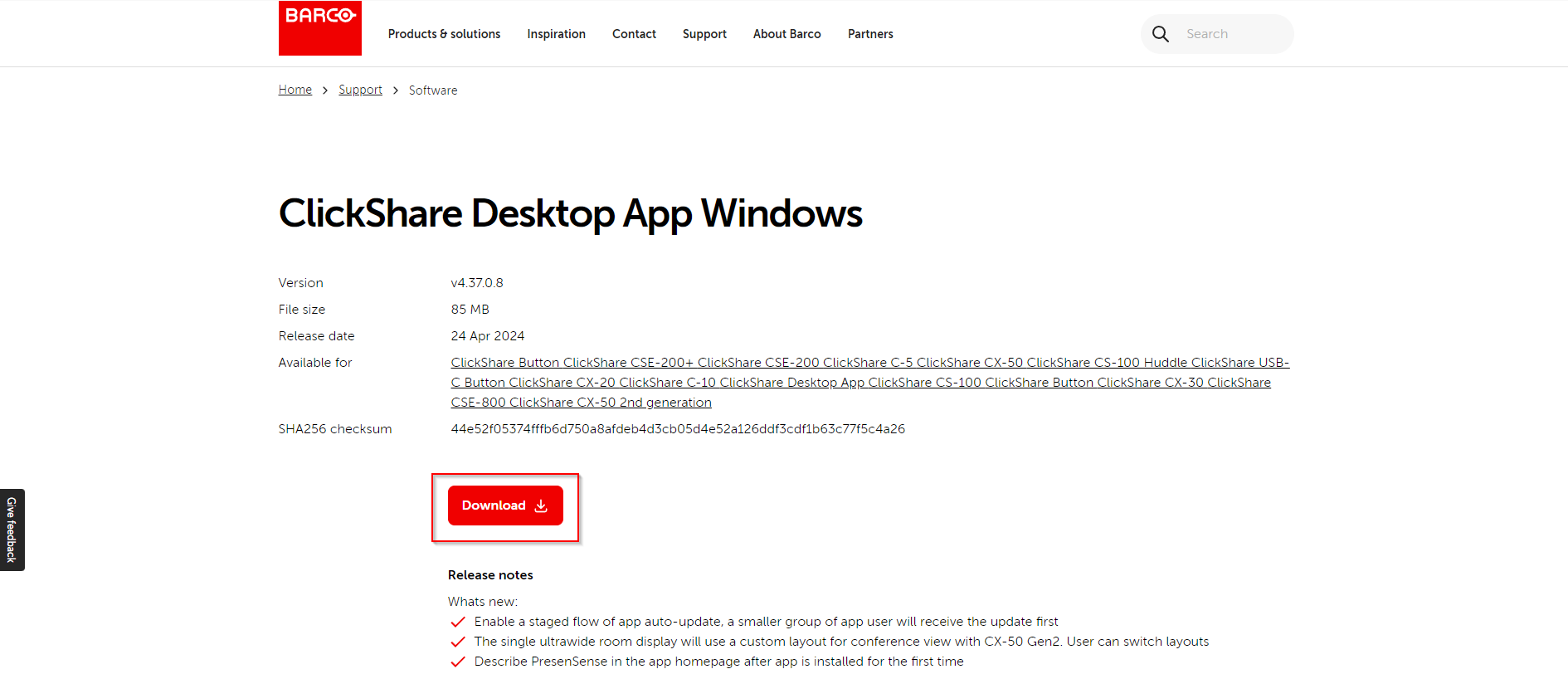





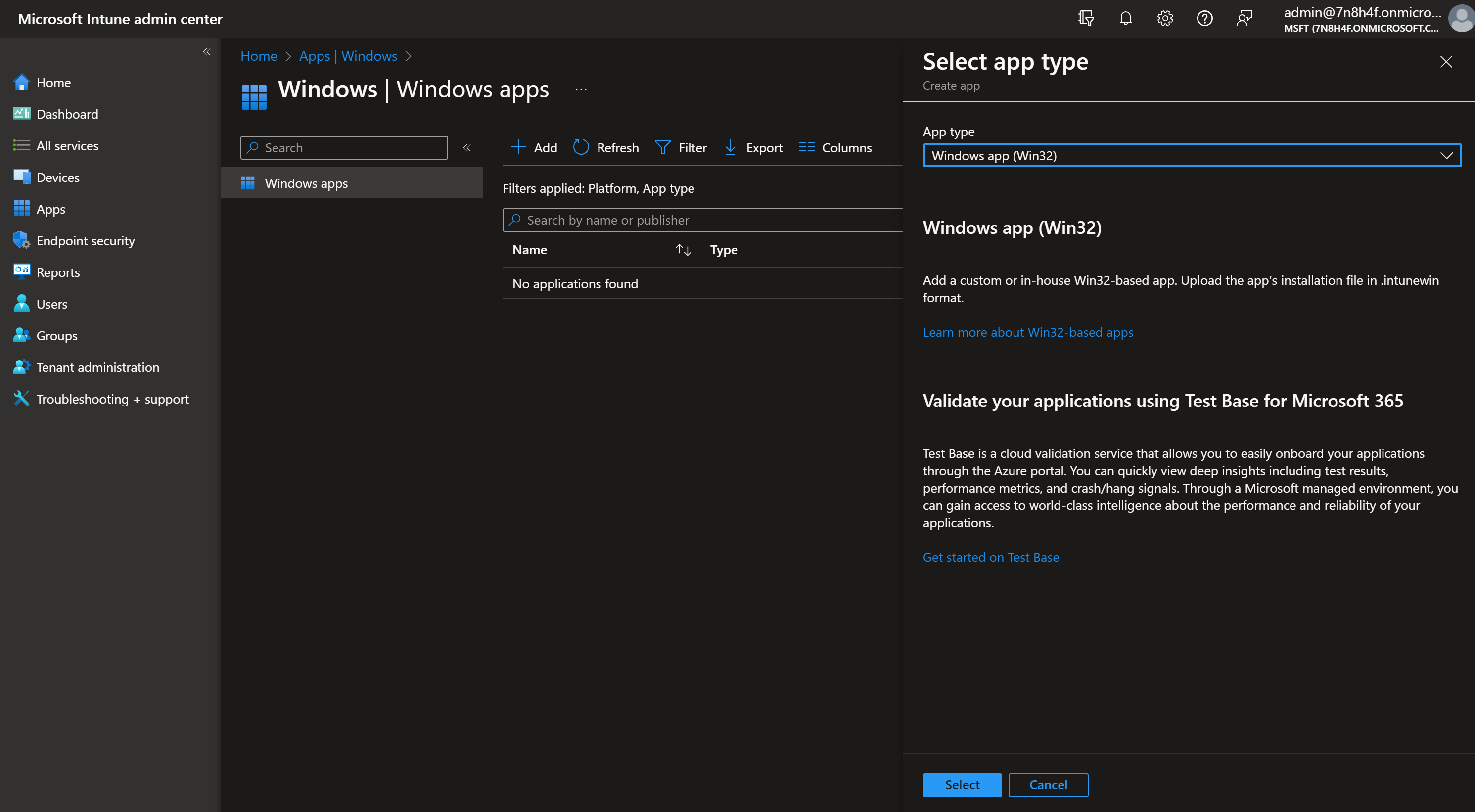
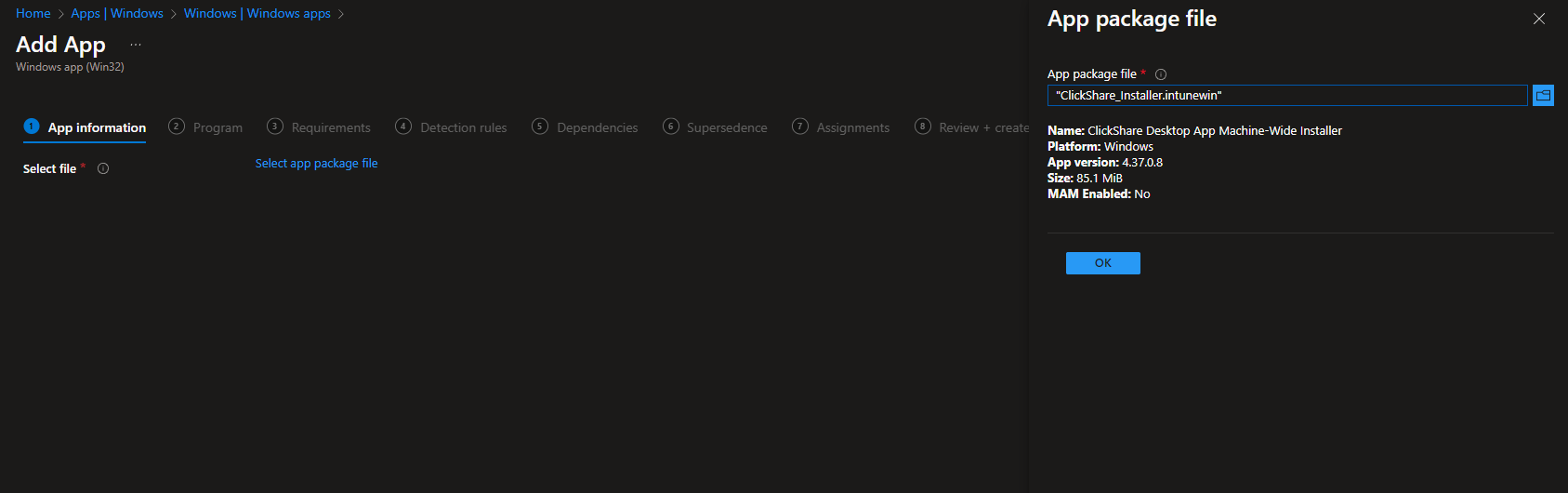

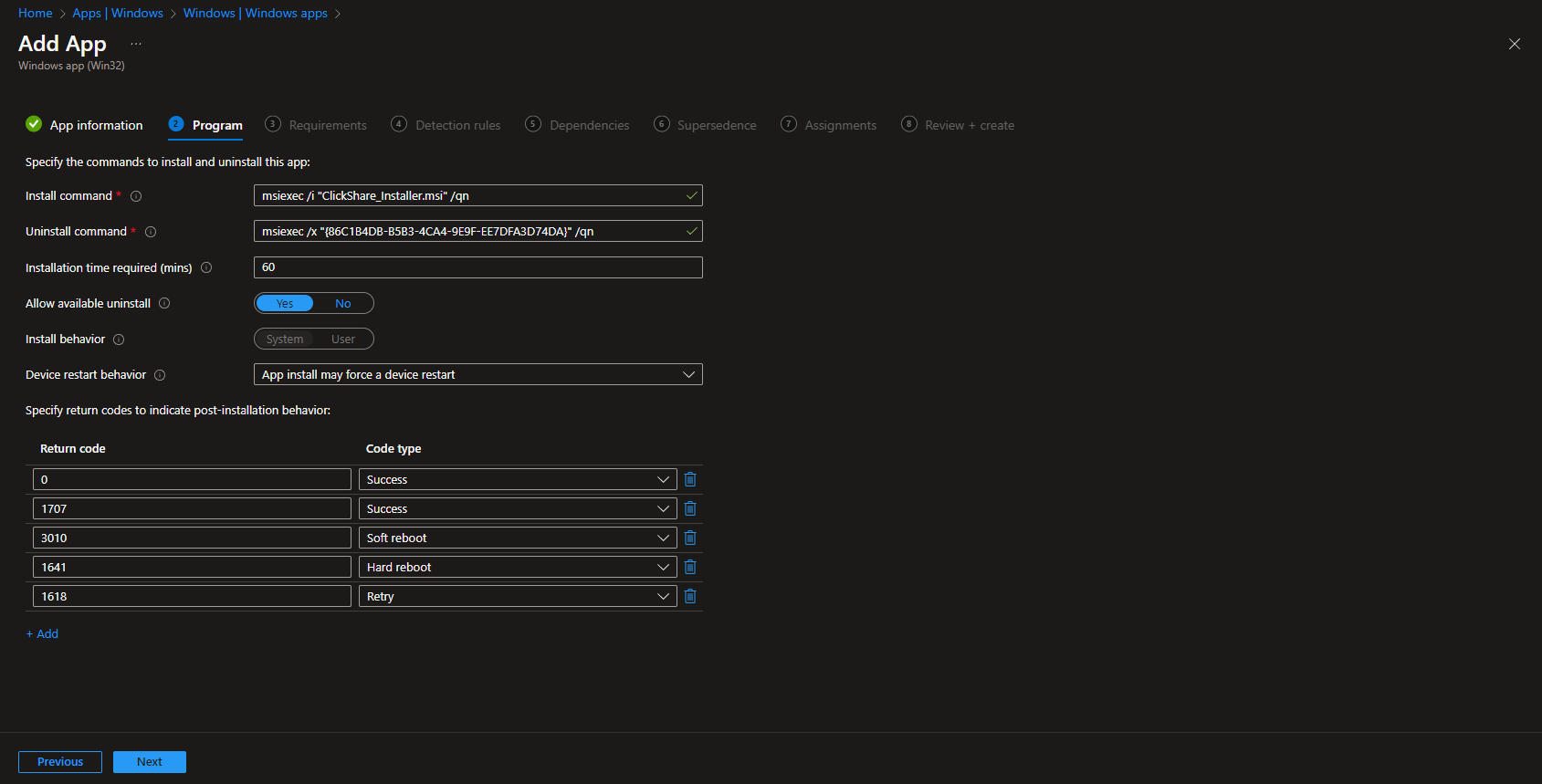
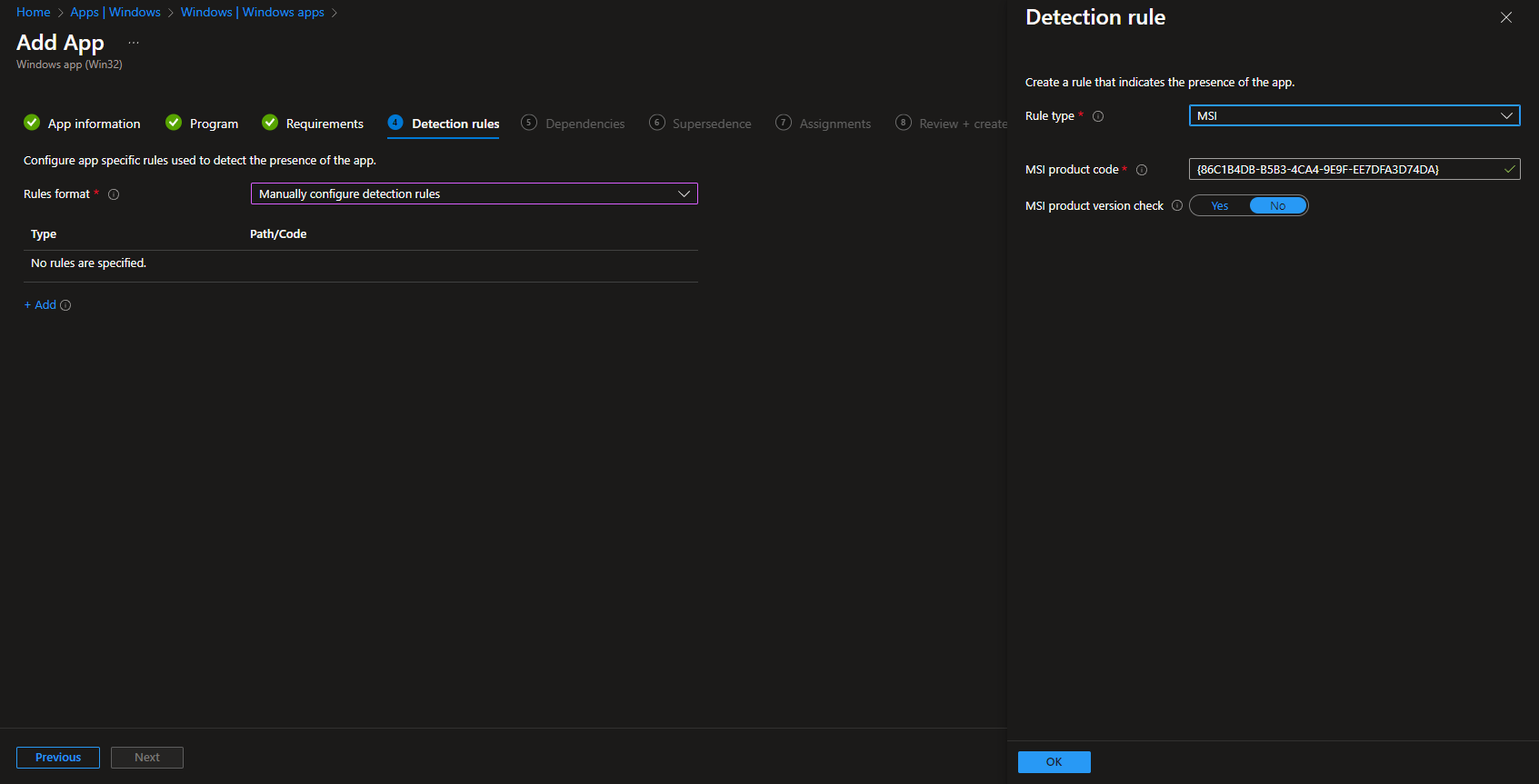













In “Step 2: Create Intune Win32 application” you write: “Please specify the setup file: ClickShare_Setup.exe”
You only have the MSI file. ClickShare_Setup.exe gets installed after running the MSI.
So do you need to run the MSI and use the EXE file?
Hi nuds
Thanks for your comment. This was a error in the blog post. For the setup file you define: ClickShare_Setup.msi. I changed this in the guide.
Thanks again.
Kind regards
Max
Hi.
For my test that only installs this :
ClickShare App-based Conferencing Drivers
Clickshare Desktop app Machine-Wide Installer.
C:\Program Files (x86)\Barco\ClickShareApp there is a folder for the drivers and ClickShare_Setup.exe file.
Clickshare app is only installed after i click that .exe. Should i deploy a winintune packed powershell script to run after the initial driver/installer deployment?
same here, have you found a solution ?