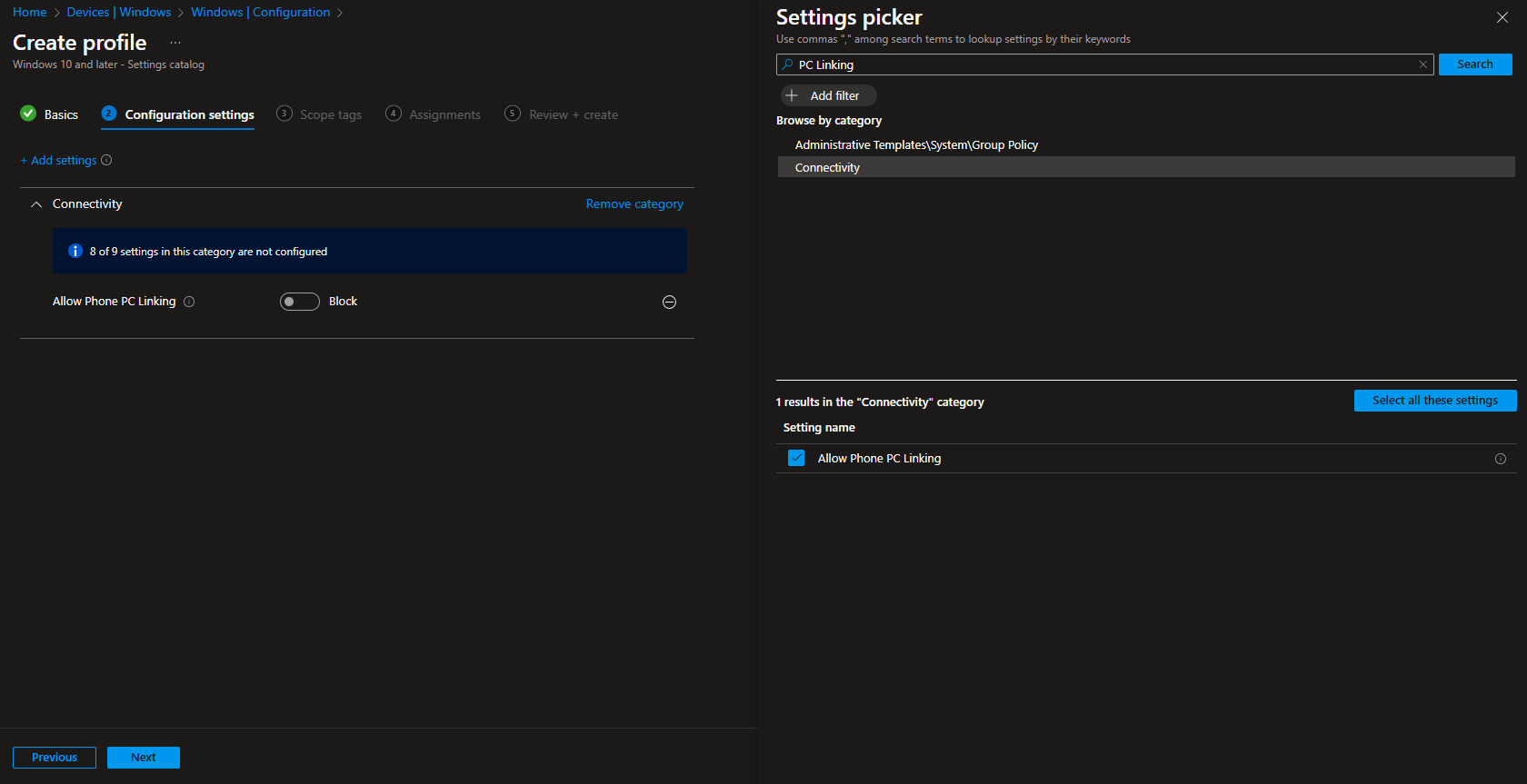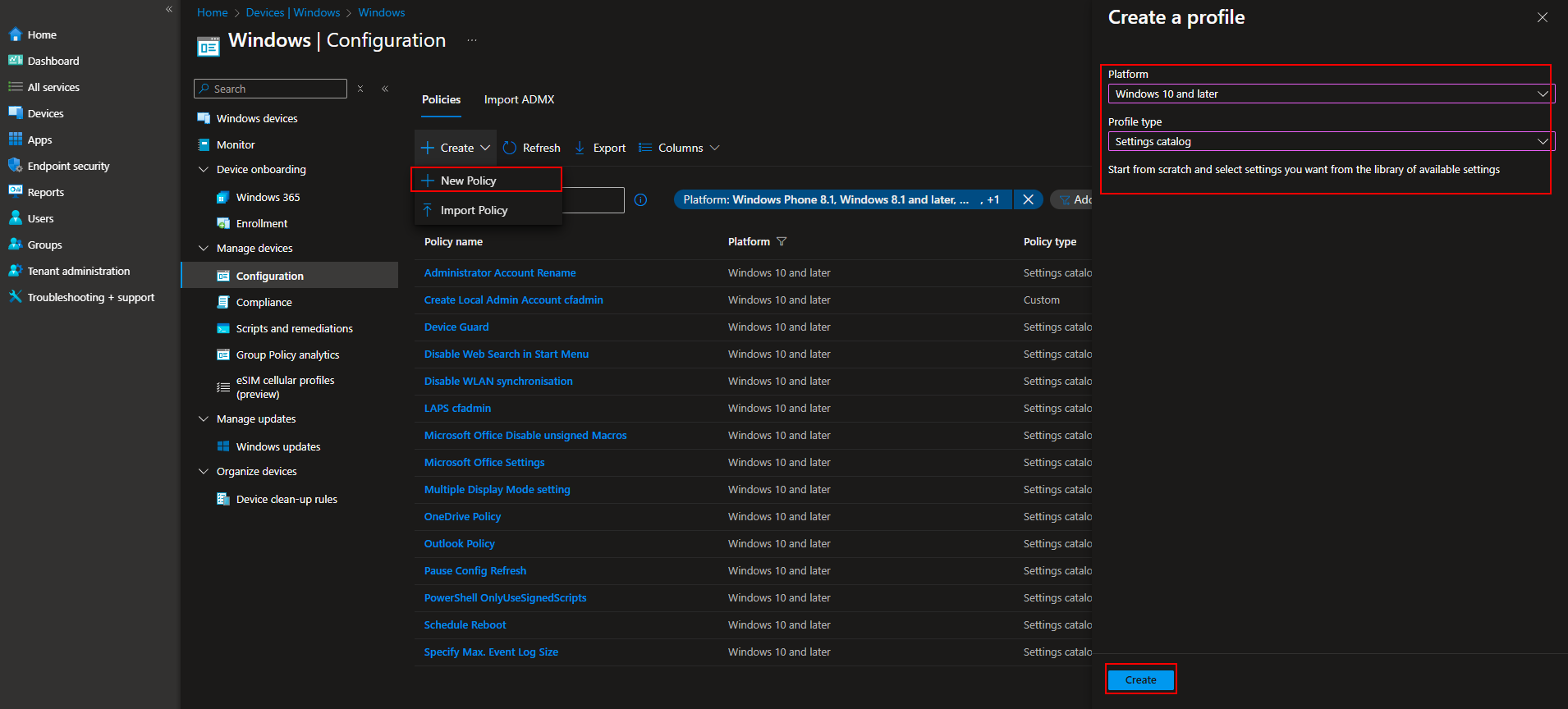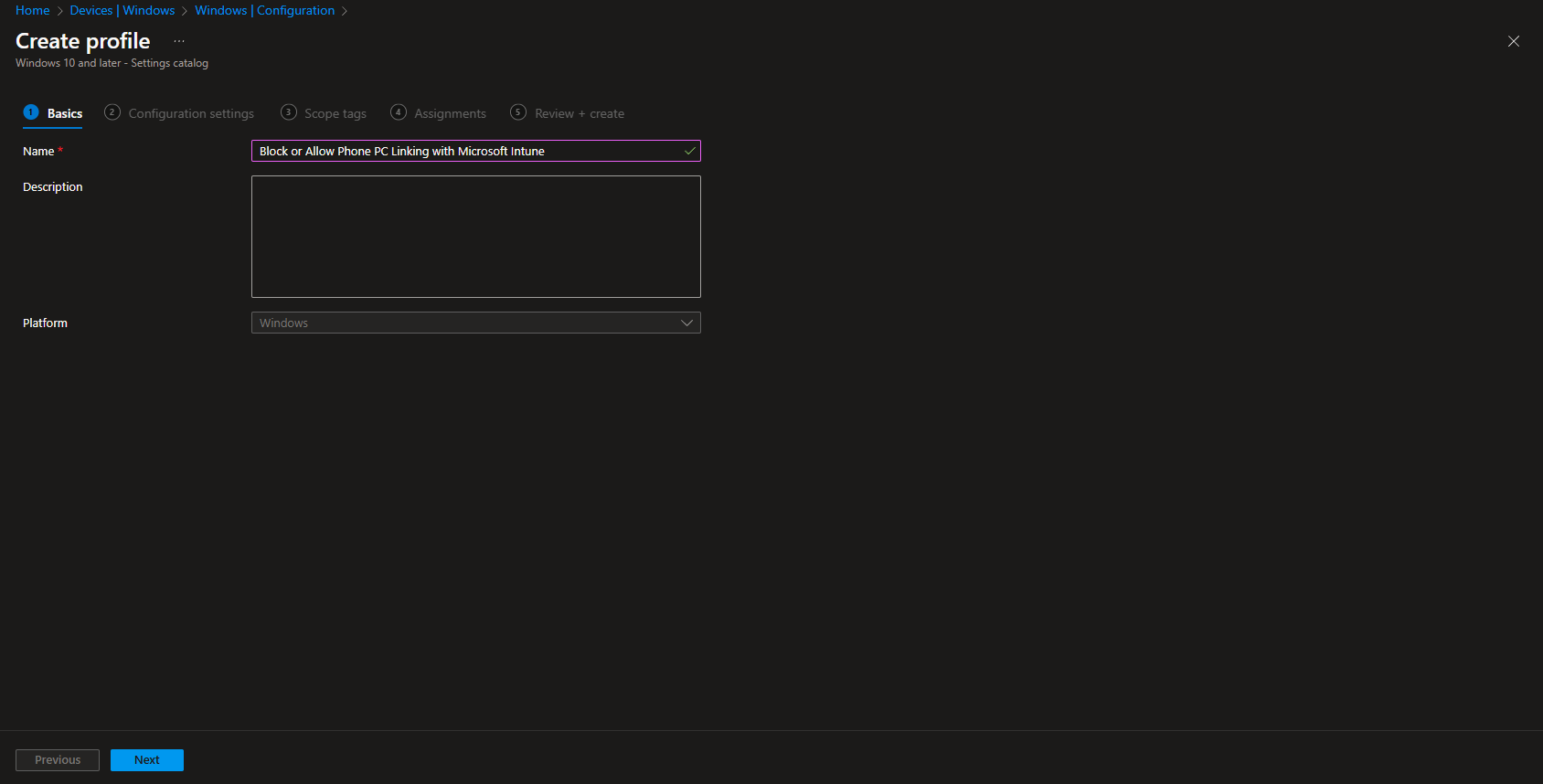Welcome to our new blog post about How to Block or Allow Phone PC Linking with Microsoft Intune. Connecting your phone to your PC can make work easier by letting you send messages, check notifications, and even make calls from your computer. Microsoft’s Phone Link feature allows this kind of connection between a smartphone and a Windows PC. However, in a business setting, IT teams may want to control this feature for security reasons. With Microsoft Intune, companies can set rules to either allow or block phone-PC linking. In this post, we’ll explain what Phone-PC linking is and how you can manage it using Intune.
Table of Contents
What is Phone-PC Linking?
Phone-PC linking is a feature that lets you connect your smartphone to your Windows computer. With Microsoft’s Phone Link (previously called “Your Phone”), you can see phone notifications, send texts, use mobile apps, and even make calls from your PC. This makes it easier to stay connected without constantly switching between devices. However, in workplaces, IT teams might want to manage this feature to keep company data safe and prevent security risks.
How to Block or Allow Phone PC Linking with Microsoft Intune
In this section we will show you, How to Block or Allow Phone PC Linking with Microsoft Intune. We will create a new Configuration profile on the Microsoft Intune Portal and configure the settings. Just follow the steps below.
- Go to intune.microsoft.com
- Click on Devices
- Click on Windows
- Click on Configuration
- Click on Create
- Click on New Policy
- For Platform select Windows 10 and later
- For Profile type select Settings catalog
- Click on Create
- Give it a meaningful name and description. Click on Next.
On the Configuration settings tab do the following:
- Click on Add settings
- Search for PC Linking
- Choose Connectivity
- Click on Allow Phone PC Linking
- On the left site Allow or Block Phone PC Linking
- Define your Scope if applicable and click on Next
- On the Assignments tab assign the Policy to a Group or to All Users / All Devices
- And Review + Create the Policy
Congratulations! You have successfully deployed the policy.
Conclusion
In this blog post we Learn about How to Block or Allow Phone PC Linking with Microsoft Intune. We created a new configuration profile on the Microsoft Intune Portal. We allowed or blocked the PC Linking and deployed the configuration to our users / devices. We hope this guide has provided you with valuable insights to improve your device management strategy. Did you enjoy this article? Dont forget to follow us and share this article. If you have any questions or need further assistance, feel free to reach out or leave a comment below.