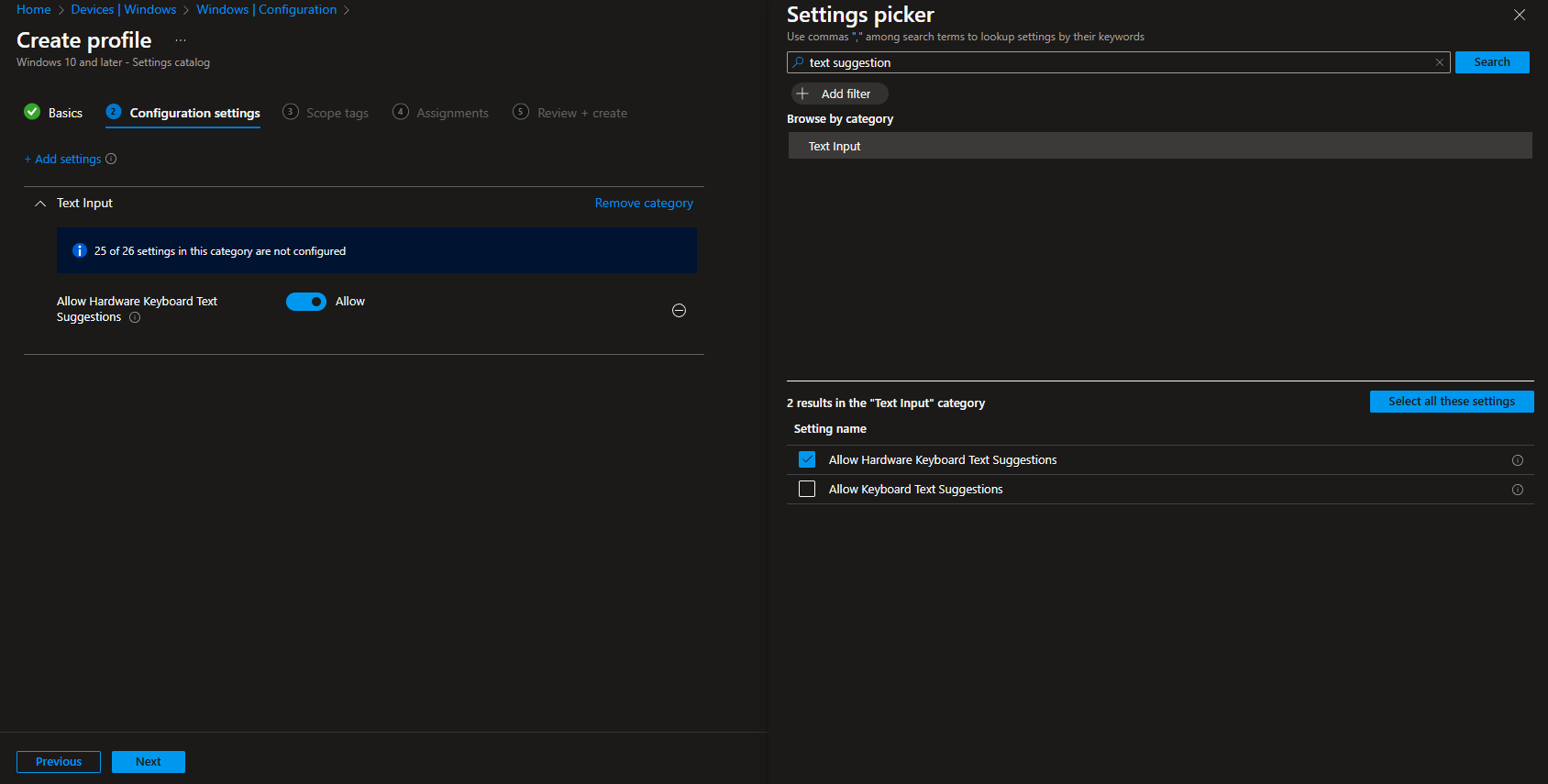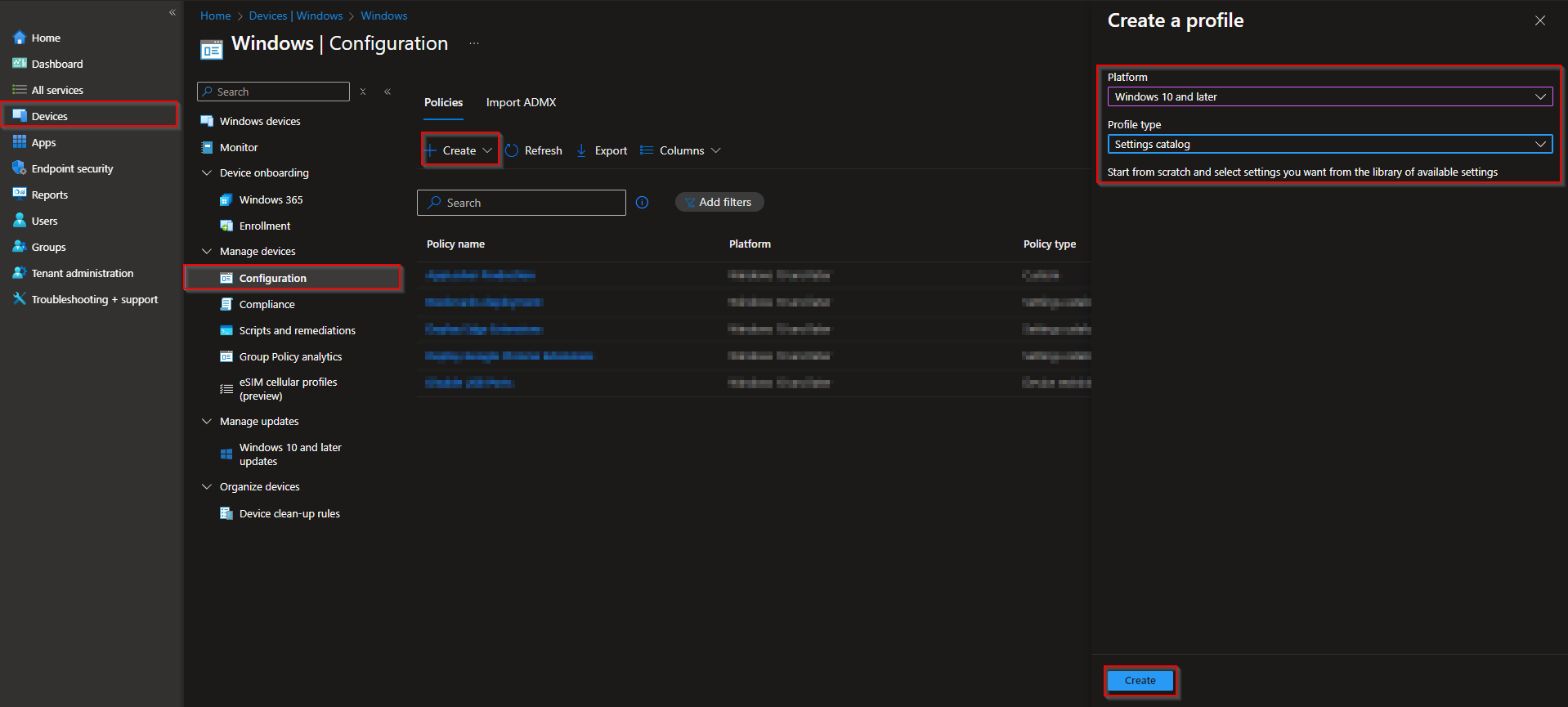Welcome to our latest blog post on How to configure Keyboard Text Suggestions with Microsoft Intune. Typing on a device can be faster and easier with keyboard text suggestions, which provide word predictions as you type. This feature helps users improve typing speed, reduce errors, and enhance productivity. In a workplace setting, IT administrators may want to control this feature—either enabling it for convenience or disabling it for security reasons. With Microsoft Intune, organizations can configure policies to manage keyboard text suggestions on Windows devices. In this post, we’ll explain what keyboard text suggestions are and how you can set them up using Intune.
Table of Contents
What are Keyboard Text Suggestions?
Keyboard text suggestions are a feature that predicts and displays words while you type. As you start typing a word, your device suggests possible completions, helping you type faster and more accurately. This feature is especially useful for reducing typos and speeding up writing in emails, documents, and chats. While text suggestions can be helpful, some organizations may choose to disable them to prevent data leaks or ensure compliance with security policies.
How to configure Keyboard Text Suggestions with Microsoft Intune
In this section we will show you the process of How to configure Keyboard Text Suggestions with Microsoft Intune. Just follow the steps below.
- Go to intune.microsoft.com
- Click on Devices
- Click on Windows
- Click on Configuration profiles
- Click on Create
- Click on New Policy
- Platform: Windows 10 and later
- Profile type: Settings catalog
- Click on Create
Give it a meaningful name and description. Click on Next.
On the Configuration settings tab do the following:
- Click on Add settings
- Search for text suggestion
- Choose Text Input
- Click on Allow Hardware Keyboard Text Suggestions
- On the left site Enabel or Block Hardware Keyboard Text Suggestions
- Define your Scope if applicable and click on Next
- On the Assignments tab assign the Policy to a Group or to All Users / All Devices
- And Review + Create the Policy
Congratulations! You have successfully deployed the policy.
Conclusion
You learned How to configure Keyboard Text Suggestions with Microsoft Intune. We created a new Configuration Profile in the Microsoft Intune Portal. We hope this guide has provided you with valuable insights to improve your device management strategy. Did you enjoy this article? Dont forget to follow us and share this article. If you have any questions or need further assistance, feel free to reach out or leave a comment below.