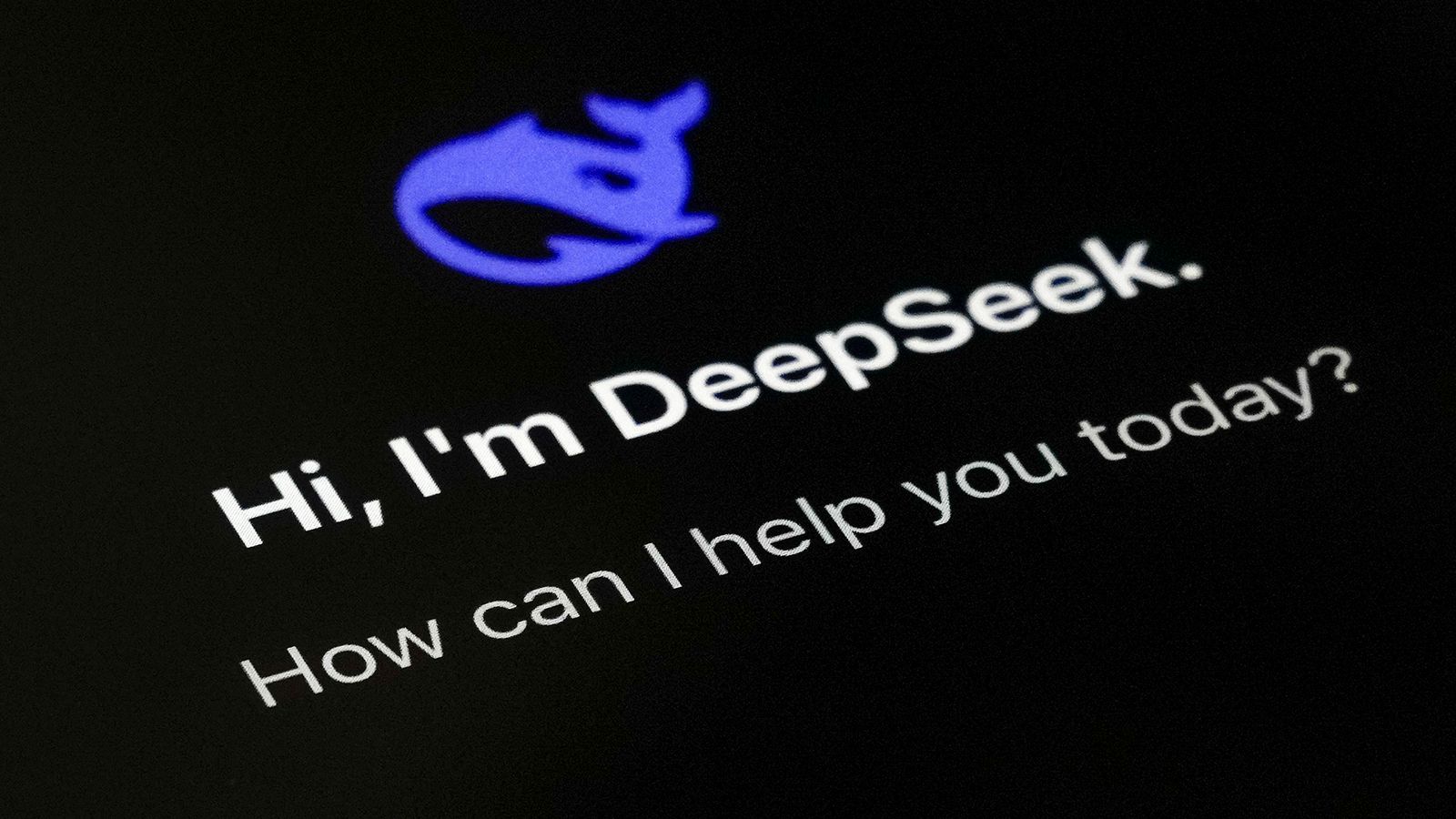Welcome to our latest blog post on How to block DeepSeek with Microsoft Intune. DeepSeek is an AI-powered tool that provides advanced search and chatbot capabilities. While it can be useful, some organizations may want to block it on company devices to prevent security risks, unauthorized data sharing, or distractions in the workplace. With Microsoft Intune, IT administrators can enforce policies to restrict access to DeepSeek, ensuring better control over company data and device usage.
Table of Contents
Why Should You Block DeepSeek?
Blocking DeepSeek helps protect sensitive company data from being shared or accessed by AI-driven services that may not comply with security policies. Since DeepSeek processes queries using external servers, it could pose a risk for businesses handling confidential or regulated information. Additionally, restricting access prevents potential productivity issues by limiting distractions and unauthorized software use in the workplace.
How to block DeepSeek with Microsoft Intune
How to block DeepSeek on iOS/iPadOS Corporate devices (Supervised)
In this section we will show you How to block DeepSeek on iOS/iPadOS Corporate devices (Supervised). Just follow the steps below.
- Go to intune.microsoft.com
- Click on Devices
- Click on iOS/iPadOS
- Click on Configuration
- Click on Create
- Click on New Policy
- Platform: Settings Catalog
- Click on Add Settings
- Search for Blocked App Bundle IDs and enter com.deepseek.chat
- Assign the policy to users/devices
How to block DeepSeek on iOS/iPadOS BYOD or Personal Devices
In this section we will show you How to block DeepSeek on iOS/iPadOS BYOD or Personal Devices. Because it is not a supervised device, there is no configuration we can set. We will need to create a Compliance Policy to mark the device non compliant when DeepSeek is installed. Combine this compliance policy with a Conditional Access Policy and require the device to be marked as compliant for accessing corporate data or apps. I will show you the process of creating the compliance policy.
- Go to intune.microsoft.com
- Click on Devices
- Click on iOS/iPadOS
- Click on Compliance
- Click on Create policy
- Scroll down to System security
- Click on Restricted apps
- Enter the following values:
Name: DeepSeek
Bundle ID: com.deepseek.chat - Set Action for noncompliance: Mark device noncompliant immediately
How to block DeepSeek on Android (Enterprise corporate owned, fully managed devices and Personally owned devices)
In this section we will show you How to block DeepSeek on Android (Enterprise corporate owned, fully managed devices and Personally owned devices). There is no blocking policy, this is why we will use the uninstall DeepSeek method.
- Go to intune.microsoft.com
- Click on Apps
- Click on Android
- Click on Create
- Select Managed Google Play app
- Search for DeepSeek app
- Click on Sync
- Go to the newly created App
- Edit the Assignment and assign users and devices to Uninstall
How to block DeepSeek on Windows and macOS
Microsoft Defender for Endpoint includes Web Content Filtering, which allows IT administrators to block access to specific websites or entire categories, such as AI chatbots. To block DeepSeek, you can create a policy in Microsoft Defender Security Center and add https://deepseek.com/ to the blocked domains. Once deployed, this policy prevents users from accessing DeepSeek across all managed Windows and macOS devices.
To configure this in Microsoft Intune, integrate Defender for Endpoint and apply Web Content Filtering rules to the appropriate device groups. This method ensures that DeepSeek remains inaccessible, improving security and compliance while preventing unauthorized AI tool usage.
Conclusion
You learned How to block DeepSeek with Microsoft Intune. We hope this guide has provided you with valuable insights to improve your device management strategy. Did you enjoy this article? Dont forget to follow us and share this article. If you have any questions or need further assistance, feel free to reach out or leave a comment below.