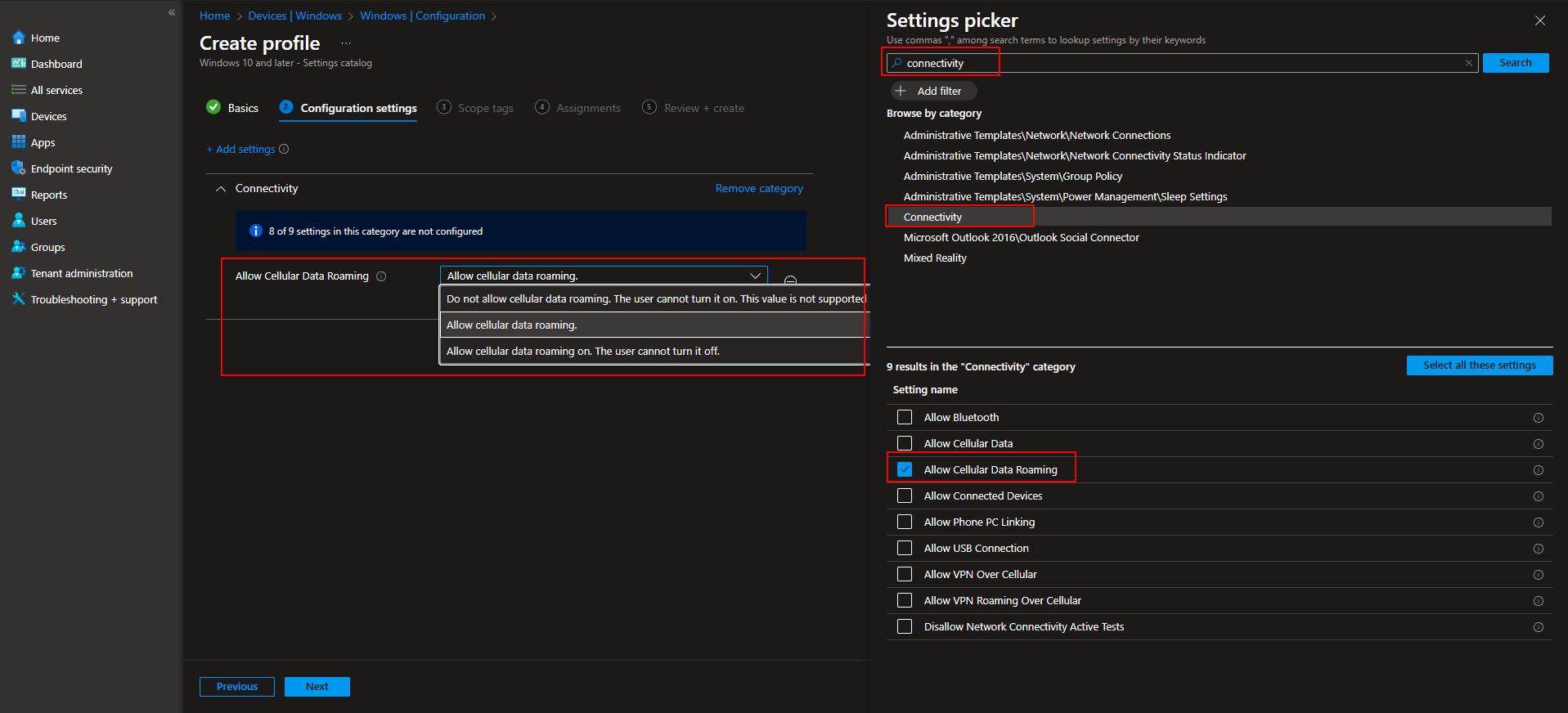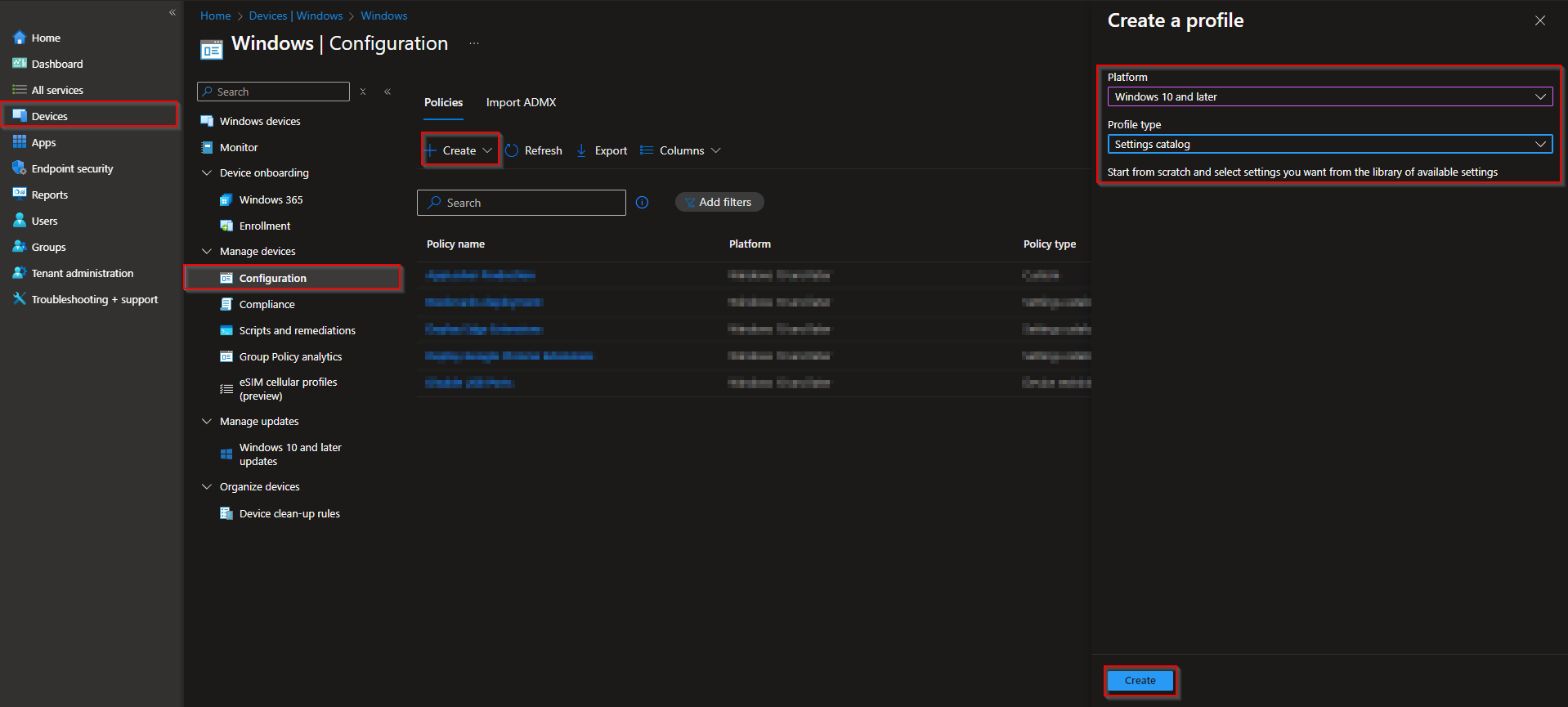Welcome to our new blog post about How to Allow or Block Cellular Data Roaming with Microsoft Intune. Managing mobile device settings is a critical part of any organization’s IT strategy, especially as employees rely more heavily on smartphones and tablets for work on the go. One key setting that can impact both security and costs is cellular data roaming. With Microsoft Intune, IT administrators can easily configure policies to allow or block data roaming on corporate or personally owned devices. In this post, we’ll walk through how to manage this setting with Intune and explore why it’s important to get it right.
Table of Contents
What is Cellular Data Roaming and why it matters
Cellular data roaming allows a mobile device to connect to networks outside of its home carrier’s coverage area, often when traveling internationally. While this feature ensures continued access to mobile data in different regions, it can come with significant downsides, including unexpected charges and increased data usage. From a business perspective, enabling roaming might be essential for users who travel frequently, ensuring they remain productive. On the other hand, disabling it can help reduce costs and prevent data leaks or exposure to less secure foreign networks. By carefully managing data roaming through Microsoft Intune, organizations can strike the right balance between connectivity and control.
How to Allow or Block Cellular Data Roaming with Microsoft Intune
In this section we will first need to create a new configuration profile in the Microsoft Intune Portal. Make sure you have your Microsoft Administrator Account ready and follow the steps below.
- Go to intune.microsoft.com
- Click on Devices
- Click on Windows
- Click on Configuration profiles
- Click on Create
- Click on New Policy
- Platform: Windows 10 and later
- Profile type: Settings catalog
- Click on Create
On the Basics tab give it a meaningful name and description. Click on Next.
On the Configuration settings tab do the following:
- Click on Add settings
- Search for Connectivity
- Choose Connectivity
- Click on Allow Cellular Data Roaming
- On the left site choose if you want to Allow or Block Cellular Data Roaming.
- Define your Scope if applicable and click on Next
- On the Assignments tab assign the Policy to a Group or to All Users / All Devices
- And Review + Create the Policy
Congratulations! You have successfully deployed the policy.
Conclusion
In this blog post we Learn about How to Allow or Block Cellular Data Roaming with Microsoft Intune. We created a new Configuration Profile in Microsoft Intune and enabled or disable the Cellular Data Roaming. Did you enjoy this article? Dont forget to follow us and share this article. If you have any questions or need further assistance, feel free to reach out or leave a comment below.