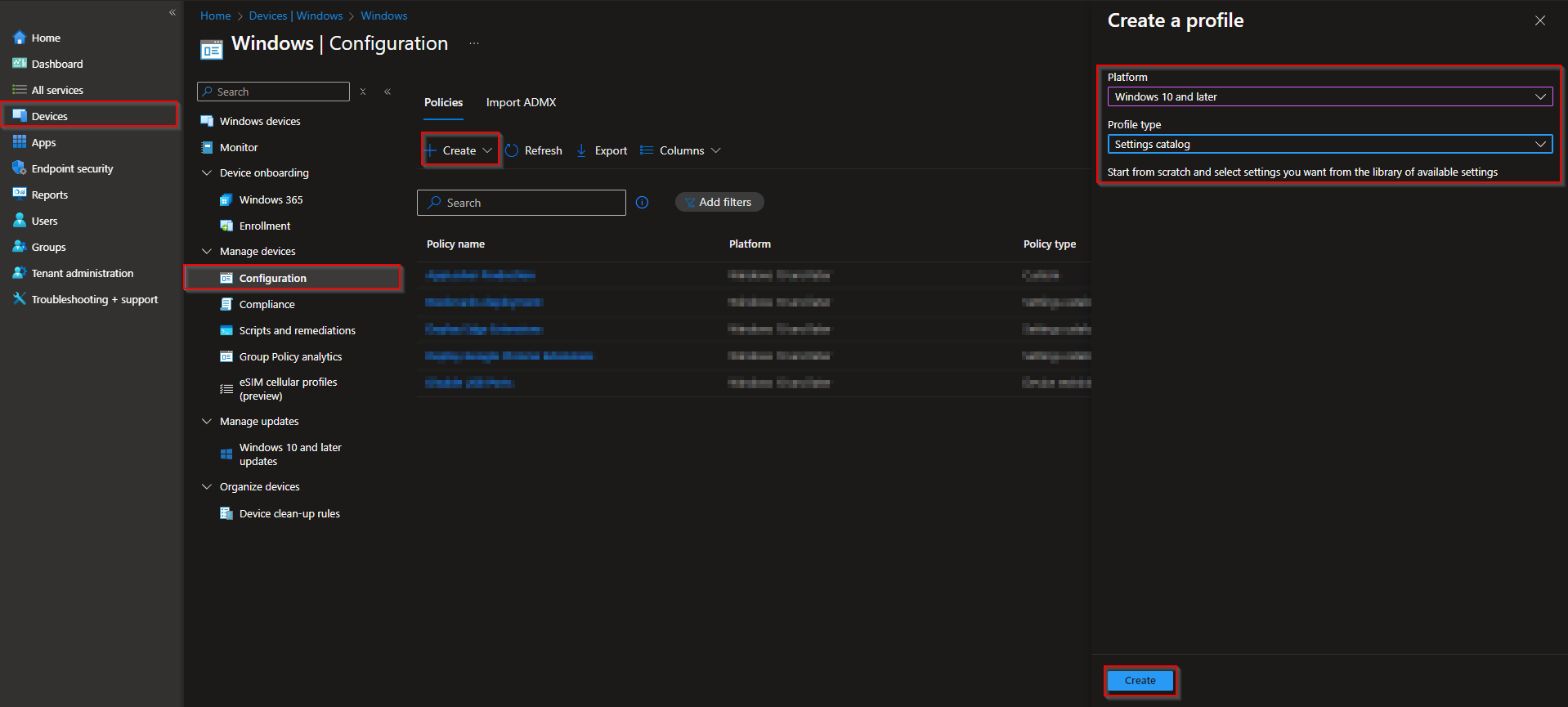Welcome to our new blog post about How to allow or block the Camera with Microsoft Intune. Controlling access to hardware features like the device camera is a crucial aspect of endpoint management—especially in enterprise, education, and high-security environments. With Microsoft Intune, IT admins can easily configure policies to allow or block camera usage across managed Windows devices. Whether you’re enabling access for collaboration or disabling it for privacy and compliance reasons, Intune offers flexible options to match your organizational needs.
Table of Contents
Why You Might Want to Block It
There are several valid reasons to block the camera on corporate or institutional devices. In environments that handle sensitive data, like finance, healthcare, or government, disabling the camera can reduce the risk of data leakage or unauthorized recordings. Similarly, in schools or shared device scenarios, blocking the camera can help prevent misuse and protect user privacy. It also supports compliance with internal policies or industry regulations that restrict image or video capture in the workplace.
How to allow or block the Camera with Microsoft Intune
In this section we will first need to create a new configuration profile in the Microsoft Intune Portal. Make sure you have your Microsoft Administrator Account ready and follow the steps below.
- Go to intune.microsoft.com
- Click on Devices
- Click on Windows
- Click on Configuration profiles
- Click on Create
- Click on New Policy
- Platform: Windows 10 and later
- Profile type: Settings catalog
- Click on Create
On the Basics tab give it a meaningful name and description. Click on Next.
On the Configuration settings tab do the following:
- Click on Add settings
- Search for Camera
- Choose Camera
- Click on Allow Camera
- On the left site choose if you want to Allow or Block the Camera.
- Define your Scope if applicable and click on Next
- On the Assignments tab assign the Policy to a Group or to All Users / All Devices
- And Review + Create the Policy
Congratulations! You have successfully deployed the policy.
Conclusion
In this blog post we Learn about How to allow or block the Camera with Microsoft Intune. We created a new Configuration Profile in Microsoft Intune and enabled or disable the Camera. Did you enjoy this article? Dont forget to follow us and share this article. If you have any questions or need further assistance, feel free to reach out or leave a comment below.