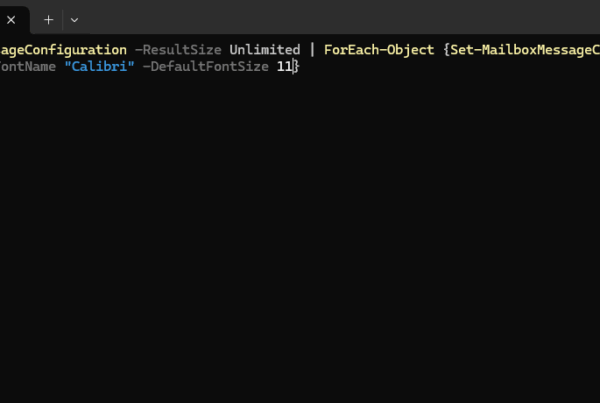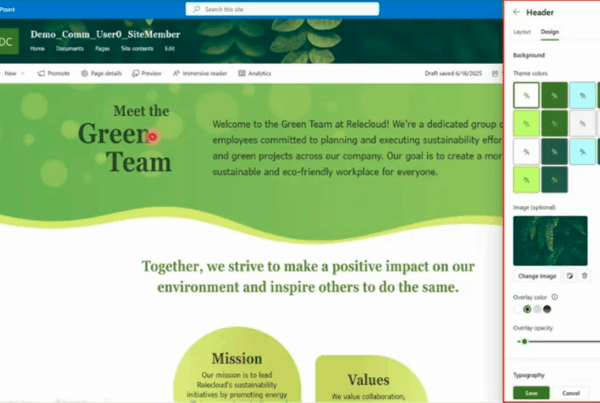Welcome to our new blog post about How to Export from Mailbox to PST in the New Outlook. Microsoft has rolled out a new update to Outlook that adds powerful export capabilities, making it easier than ever to back up or migrate your emails. Let’s explore what’s new and how you can use it.
Table of Contents
What is new in the new Outlook
With the latest update, New Outlook now supports the export of an entire mailbox or individual folders into a PST file. Even better, you can schedule exports to run automatically. This feature is enabled by default and can be managed through the OutlookDataFile setting in OWAMailboxPolicy. The rollout is phased, with targeted release dates in July–August and standard availability stretching into September–October.
How to Export from Mailbox to PST in the New Outlook
Step 1: Make sure OutlookDataFile in OWAMailboxPolicy is ON
In this section we will first check, if the Global M365 settings are allowing us to export the mailbox. This is done with the OWAMailboxPolicy. Default it is ON so you should already be clear to go. We will still show you, how you can find the settings and turn it ON when it is configured wrongly.
- Open PowerShell as an administrator
Run the following command to Install the Module. Accept with Yes to All.
Install-Module ExchangeOnlineManagement
Next we will Import the Module.
Import-Module ExchangeOnlineManagement
Now we will connect to the ExchangeOnlineManagement module. Make sure you have you Microsoft 365 administrator ready. We will need this to authenticate.
Connect-ExchangeOnline -Device
You will now need to open the website shown. There you will need to enter the shown code to the field.
- Open a Browser
- Go to https://microsoft.com/devicelogin
- Enter the code which is shown in the PowerShell command
- Login with your administrator and allow the Rest API
After you have logged in with your administrator, you will see in your PowerShell command that the login was successfully.
Now we can run the command to check if the OutlookDataFileEnabled is True.
Get-OwaMailboxPolicy | ft Name, OutlookDataFileEnabled
When it is True: You are all set to export your Mailbox on the New Outlook
When it is False: Run the below command
Set-OwaMailboxPolicy -Identity "<Your-Policy-Name>" -OutlookDataFileEnabled $true
Step 2: Export the Mailbox to a PST in New Outlook
In this section we will show you, how you can export the mailbox to a PST in the New Outlook.
-
Open New Outlook and sign in with the account you want to export.
-
Go to Settings (gear icon) → Outlook Data Files → Export.
-
Choose the account (if you have more than one).
-
Pick what to export
-
Select the whole mailbox (top node) or a specific folder (e.g., Inbox).
-
Tick Include subfolders if you want everything beneath your selection.
-
-
Set the destination
-
Click Next → Browse to choose a secure save location for the .pst file.
-
-
Start the export
-
Click Export and wait for the progress to complete.
-
Keep Outlook open until you see Completed.
-
Conclusion
In this blog post we learn about How to Export from Mailbox to PST in the New Outlook. This new feature gives you more control over your email backups, whether you want a one-time export or an automated schedule. Did you enjoy this article? Don’t forget to follow us and share this article. If you have any questions or need further assistance, feel free to reach out or leave a comment below.