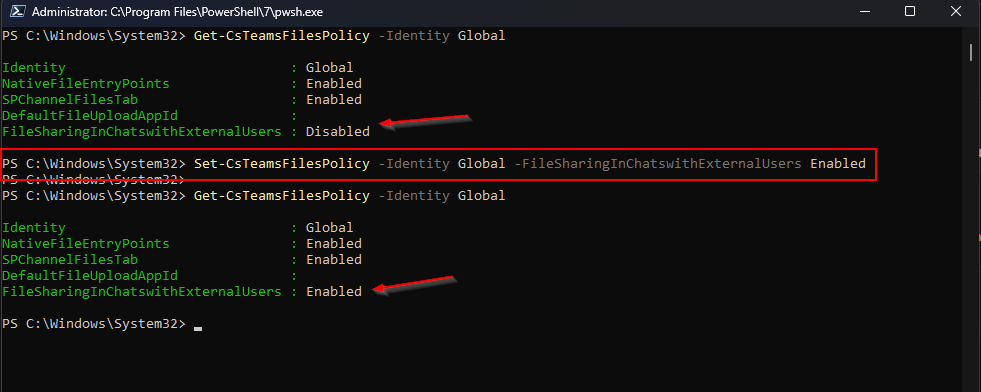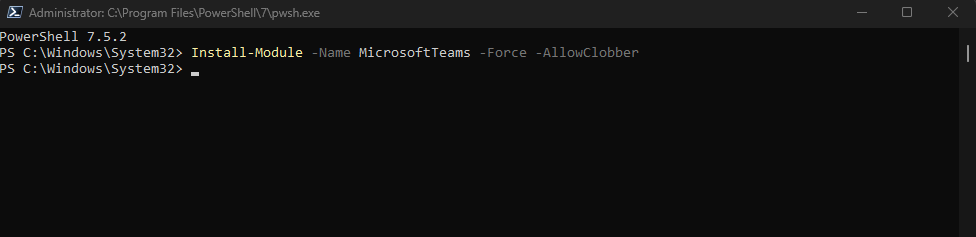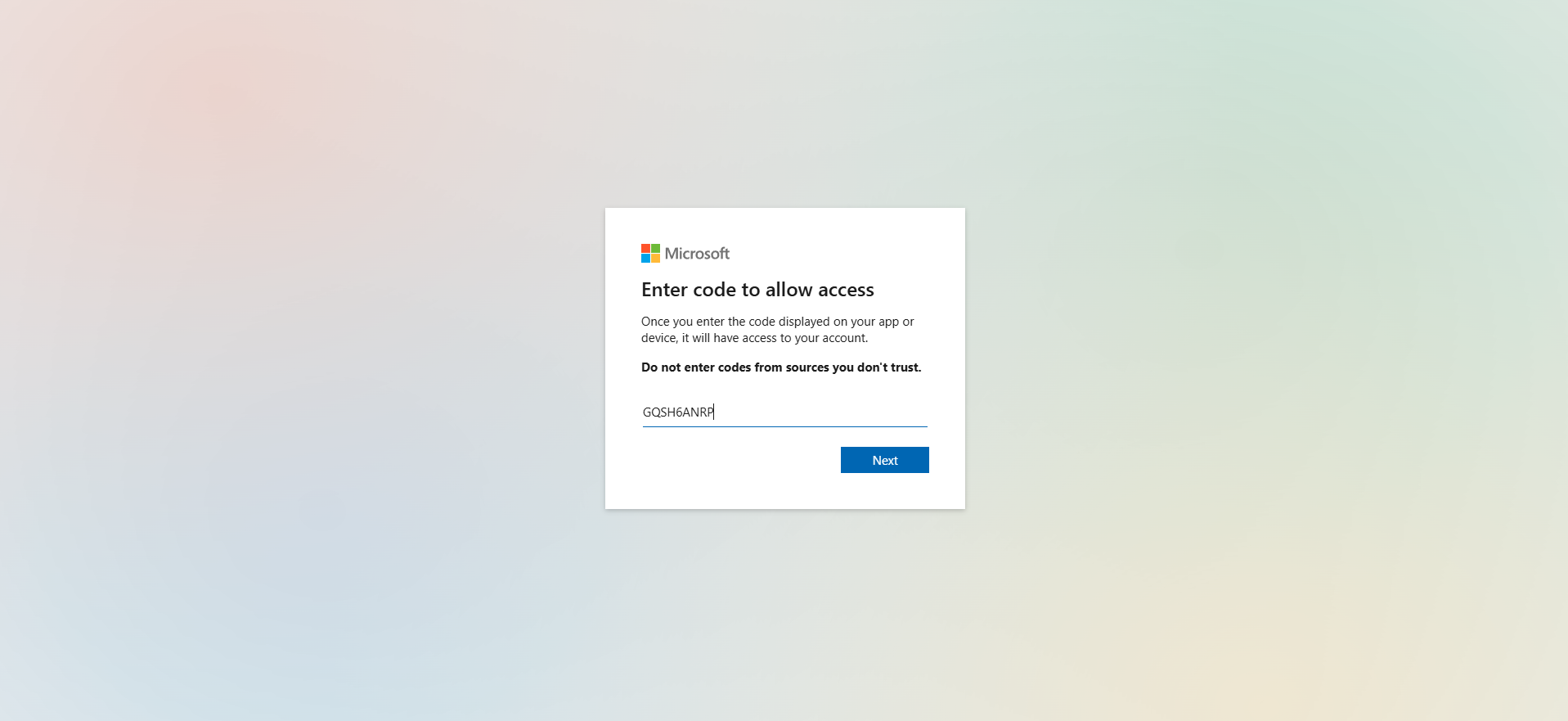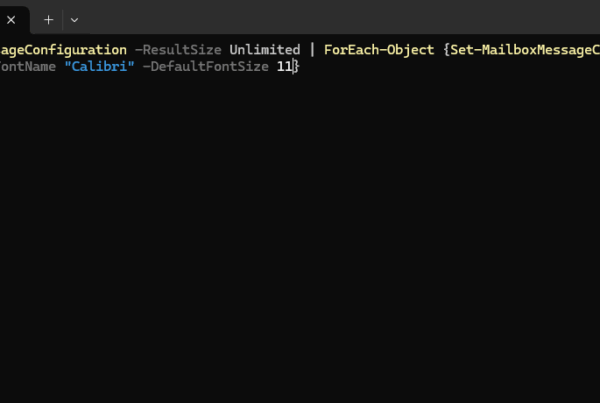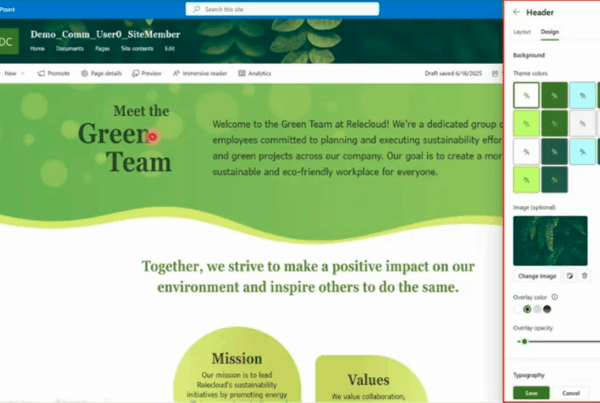Welcome to our new blog post about How to Enable File Sharing with External Users in Microsoft Teams Chats. In this article, we’ll explore a recent Microsoft Teams update that allows you to share and add files in 1:1 and group chats with external participants. We’ll explain what’s new, how it works, and give you step-by-step guidance for enabling this feature.
Table of Contents
What is new in Microsoft Teams
Previously, sharing files in chats with external users was restricted, creating friction for cross-company collaboration. With the new update, you can now share and attach files in both 1:1 and group chats with external participants — provided the setting is enabled by your Teams administrator. This change opens the door for smoother collaboration with clients, partners, and vendors outside your organization.
How to Enable File Sharing with External Users in Microsoft Teams Chats
In this section we will show you, how you can change the File Sharing Setting in Microsoft Teams. We will need to modify the Set-CsTeamsFilesPolicy Setting with the Teams PowerShell Module. We will first show you, how to install, connect and modify the setting. Just follow the steps below.
Step 1: Install the Teams PowerShell Module
- Open PowerShell 7 as an administrator
Run the following command to Install the Module.
Install-Module -Name MicrosoftTeams -Force -AllowClobber
Step 2: Connect with the Microsoft Teams Module
Now we will login with our Microsoft Environment. Make sure you have you Microsoft 365 administrator ready. We will need this to authenticate. Just follow the steps.
Connect-MicrosoftTeams -UseDeviceAuthentication
You will now need to open the website shown. There you will need to enter the shown code to the field.
- Open a Browser
- Go to https://microsoft.com/devicelogin
- Enter the code which is shown in the PowerShell command
- Login with your administrator and allow the Rest API
After you have logged in with your administrator, you will see in your PowerShell command that the login was successfully.
Step 3: Modify the Set-CsTeamsFilesPolicy
In this section we will show you, how you can modify the Teams Policy to allow file sharing with external users.
- Run the following command to allow external file sharing
Set-CsTeamsFilesPolicy -Identity Global -FileSharingInChatsWithExternalUsers Enabled
Conclusion
In this blog post we learn about How to Enable File Sharing with External Users in Microsoft Teams Chats. This new feature makes it easier than ever to collaborate with external partners directly from Teams chats. Did you enjoy this article? Don’t forget to follow us and share this article. If you have any questions or need further assistance, feel free to reach out or leave a comment below.