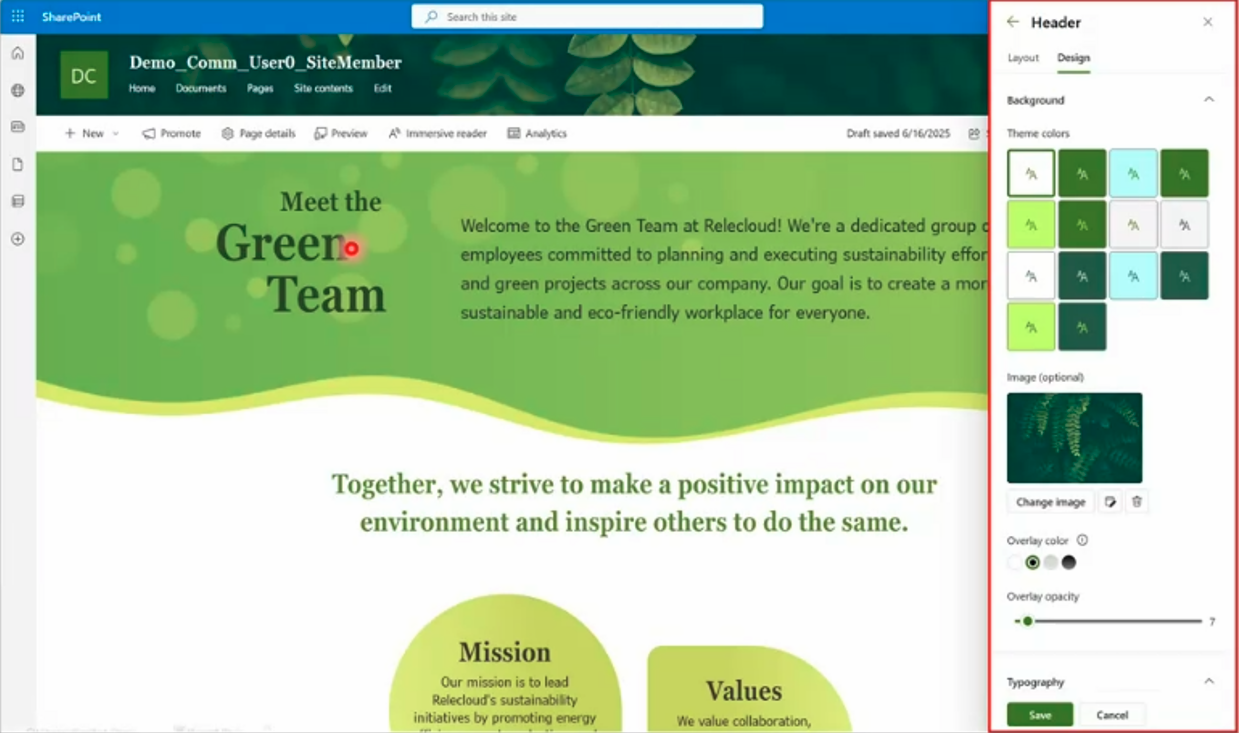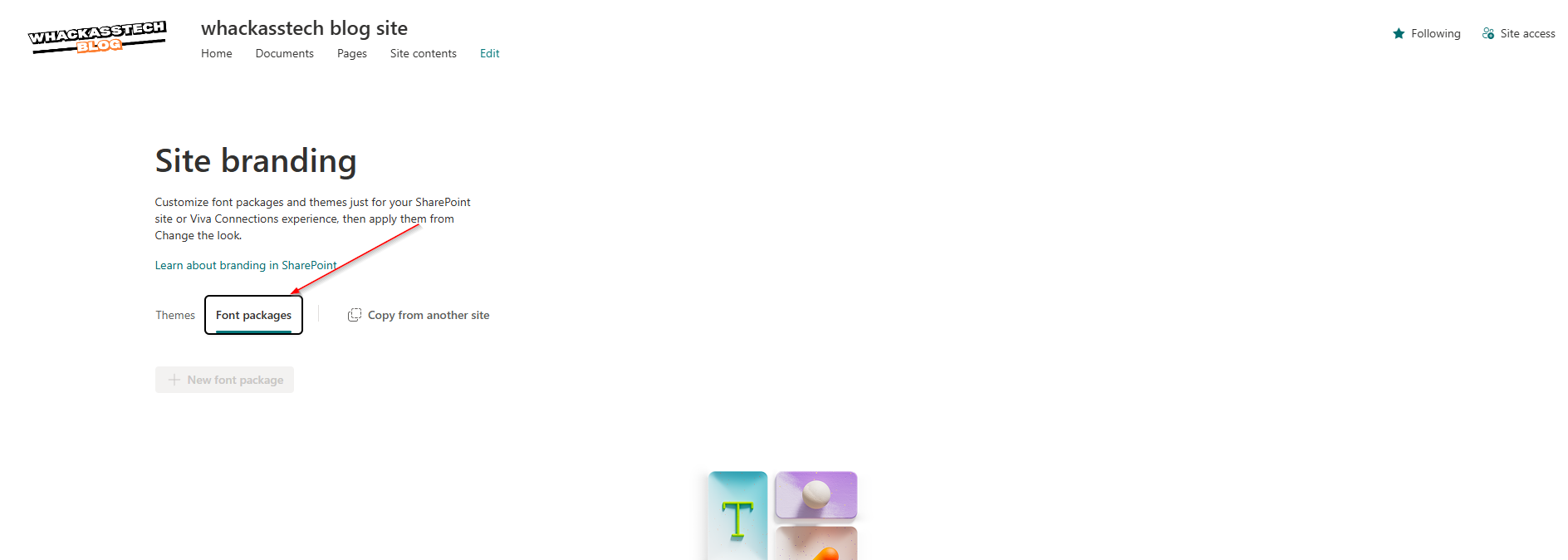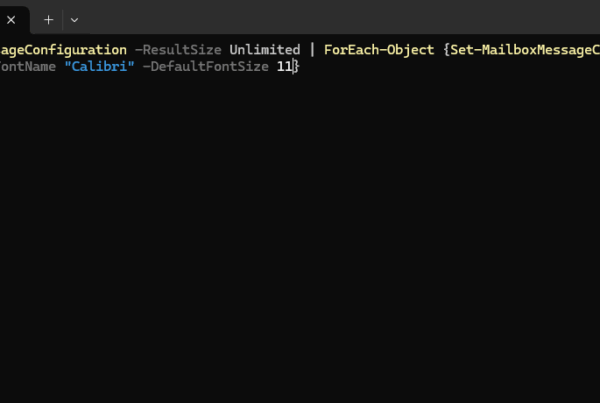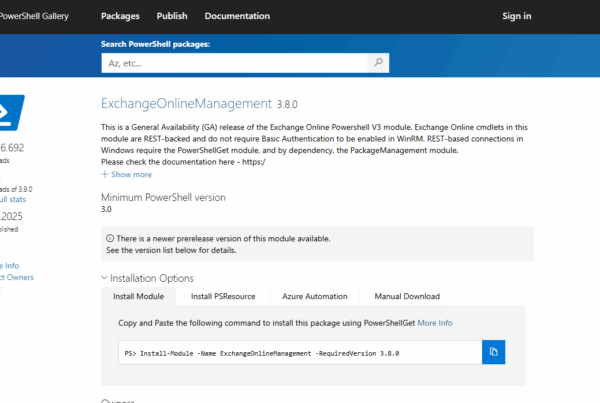Welcome to our new blog post about How to Use the New Header Footer Enhancements in SharePoint Online. Microsoft has recently rolled out new customization features for site owners and improved viewing experiences for site visitors in SharePoint Online. These changes allow for more flexibility in branding and layout control, while simplifying the interface for end users.
Table of Contents
What is new in the new SharePoint Online update
The latest SharePoint Online update introduces enhanced control over header and footer customization. Site owners can now configure background images, set overlay colors, adjust fonts for multiple site elements, and control footer alignment. For site viewers, the command bar will now be hidden in view mode, and helpful teaching tips will be displayed to explain these changes.
How to Use the New Header Footer Enhancements in SharePoint
Set a Background Image
Adding a custom background image to your header or footer helps personalize your SharePoint site and align it with your organization’s branding. Navigate to the Header or Footer settings, select Image (optional), and upload your desired image or choose one from the available gallery. You can then fine-tune the appearance by adjusting the Overlay Color slider, ensuring the background complements your site’s overall design.
Customize Fonts
Typography plays a key role in how professional and consistent your site looks. In the Typography Settings, you can now modify the Title, Navigation Links, Footer Name, and Footer Links fonts. This gives you greater control over the look and feel of your site, allowing you to create a more cohesive and visually appealing user experience.
Adjust Footer Alignment
The update introduces more flexibility in how your footer content is positioned. By opening the Footer Layout options, you can now choose your preferred alignment — including the newly added Left Alignment option. This feature allows you to better match the footer layout with the rest of your site’s design and structure.
Command Bar in View Mode (For Site Viewers)
To provide a cleaner viewing experience, the Command Bar is now automatically hidden when in View Mode. This reduces distractions and helps users focus on the content. Additionally, Teaching Tips will appear when needed, guiding users through the updated interface and helping them understand the new navigation behavior.
Conclusion
In this blog post we learn about How to Use the New Header Footer Enhancements in SharePoint Online. With these changes, Microsoft is making SharePoint more flexible for administrators and more streamlined for users. Did you enjoy this article? Don’t forget to follow us and share this article. If you have any questions or need further assistance, feel free to reach out or leave a comment below.