Securing sensitive data is crucial for any organization, and with the rise of remote work, cloud storage services like Tresorit have become increasingly popular. But deploying Tresorit across multiple devices can be a daunting task, especially when dealing with a large workforce. That’s where Microsoft Intune comes in, offering a powerful solution for managing and securing devices and applications across an organization. In this blog post, we’ll explore how to deploy Tresorit using Microsoft Intune, enabling you to keep your data safe and secure, no matter where your employees are working from.
Table of Contents
What are we going to set up?
In the first step, we will create an IntuneWin file using the Tresorit installation file. In the second step, we will upload this file to Intune and configure the parameters. This allows us to achieve a smooth installation on the clients.

Create IntuneWin file
To deploy Tresorit with Intune we first need to create the IntuneWin file. Follow these steps:
- Create a new folder called Output on C:
- Create a new folder called DeployTresorit on C:
- Download the latest Tresorit program
- Copy the Tresorit.exe file into C:\DeployTresorit
- Download the official Microsoft Intune Win App Tool
- Open the Intune Win App Tool.
Important: You need to open the Tool with Administrator right. Otherwise there will be an error.
- Please specify the source folder: C:\DeployTresorit
- Please specify the setup file: Tresorit.exe
- Please specify the output folder: C:\Output
- Do you want to specify catalog folder: N
In your Output Folder, there should be a new file called Tresorit.intunewin
We need this file in Step 2

Import and deploy with Intune
- Go to endpoint.microsoft.com
- Click on Apps
- Click on Windows
- Click on Add
- Chose App type Windows app (win32)
- Click on Select
- Click on Select app package file
- Upload your IntuneWin file which is located in C:\output
- Click on OK
- Click on Next
- Here you can change the Settings. I leave it as it is. Dont forget to enter a Publisher
- Click on Next
Enter the following Commands:
- Install Command: tresorit.exe /s /v”/quiet /qn” /v”SCRIPTEDINSTALL=true”
- Uninstall command: tresorit.exe /x /s /v/qn
- Install behavior: User
- Device restart behavior: App install may force a device restart
- Click on Next
On the Requirements tab enter:
- Operating system architecture: 64-bit
- Minimum operating system: Windows 10 1607
- Click on Next
On the Detection rules tab:
- Rules format: Manually configure detection rules
- Click on Add
- Rule type: File
- Path: %localappdata%
- File or Folder: Tresorit
- Detection method: File or folder exists
- Associated with a 32-bit app on 64-bit clients: No
- Click on Ok and on Next
- You can skip the Dependencies
- You can skip the Supersedence
- On the Assignments tab assign the Policy to a Group or to All User
- Click on Next
- And Review + Create the Policy
Congratulations! You have successfully deployed the policy.

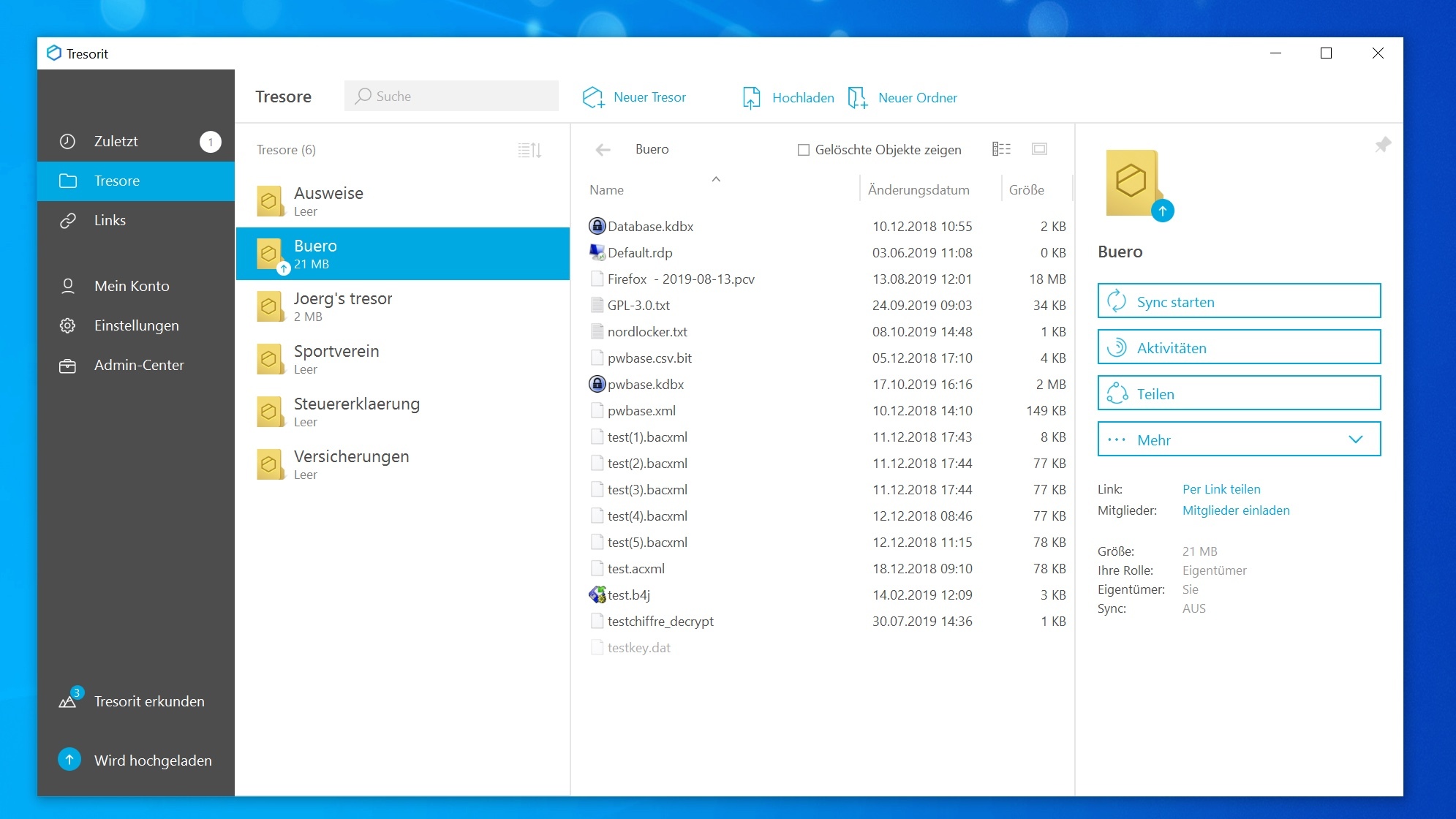
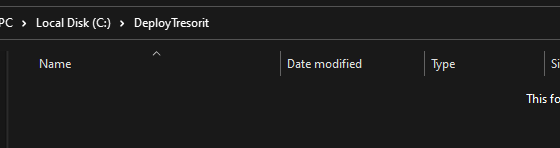
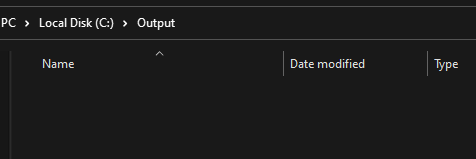
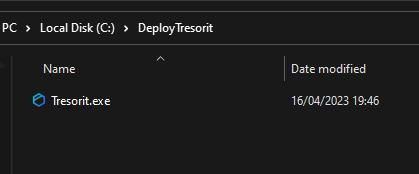
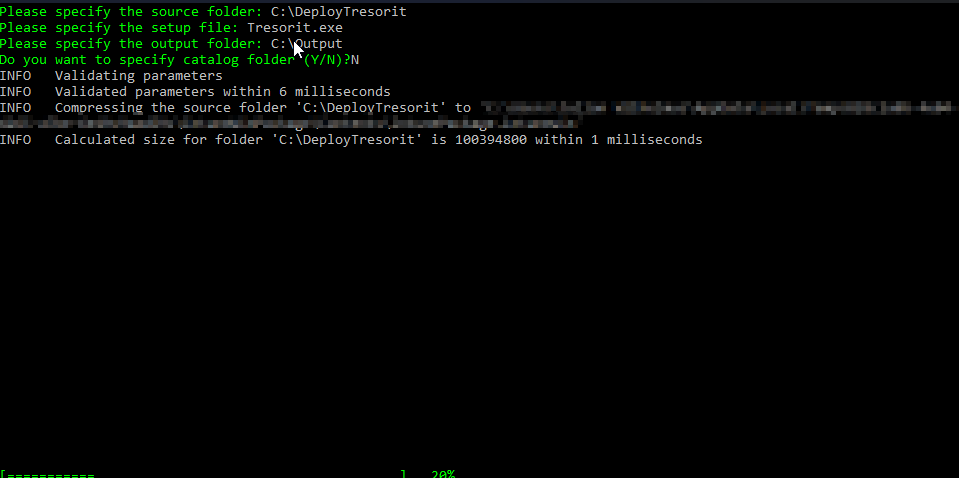
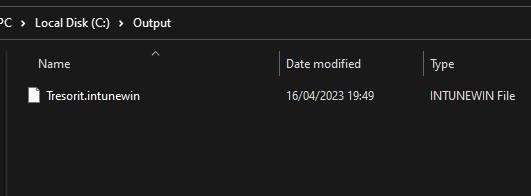
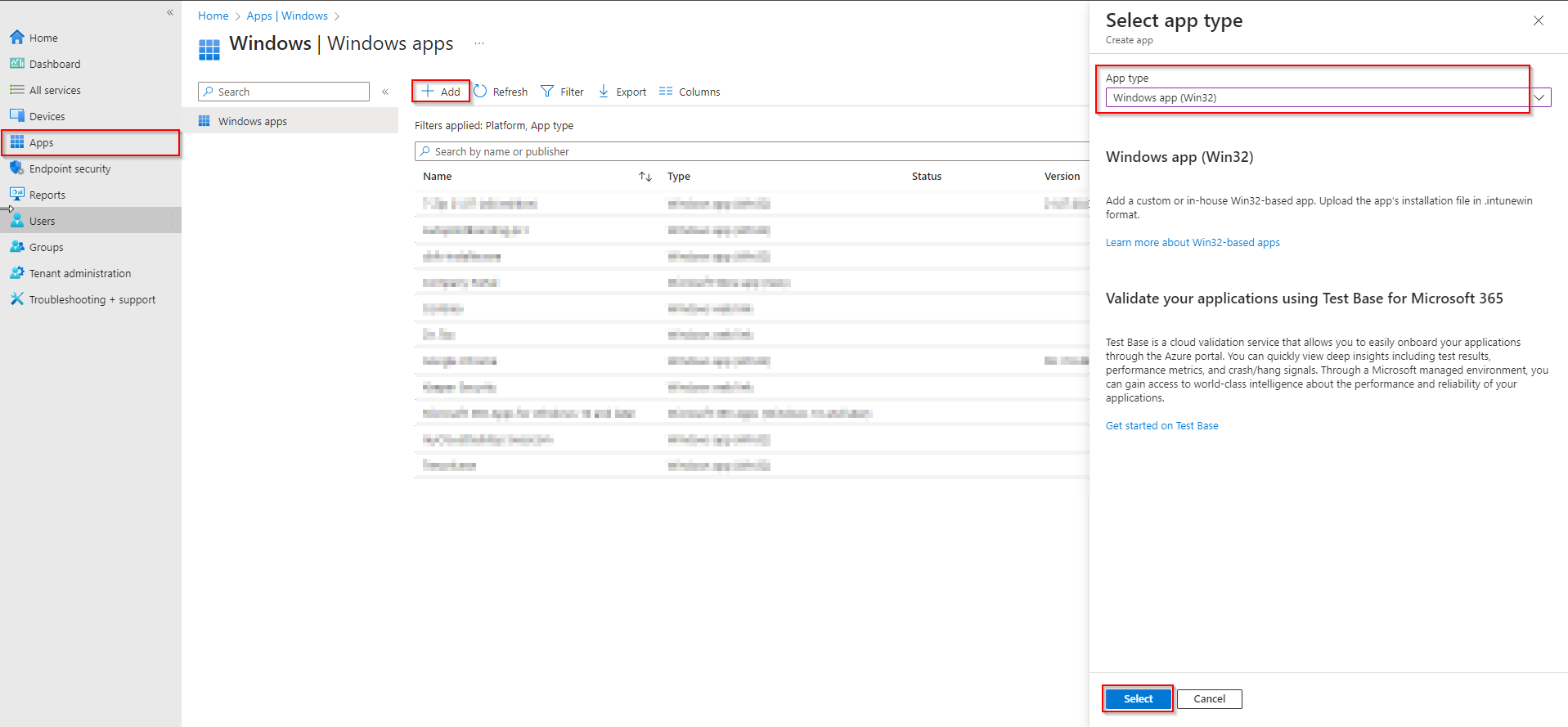
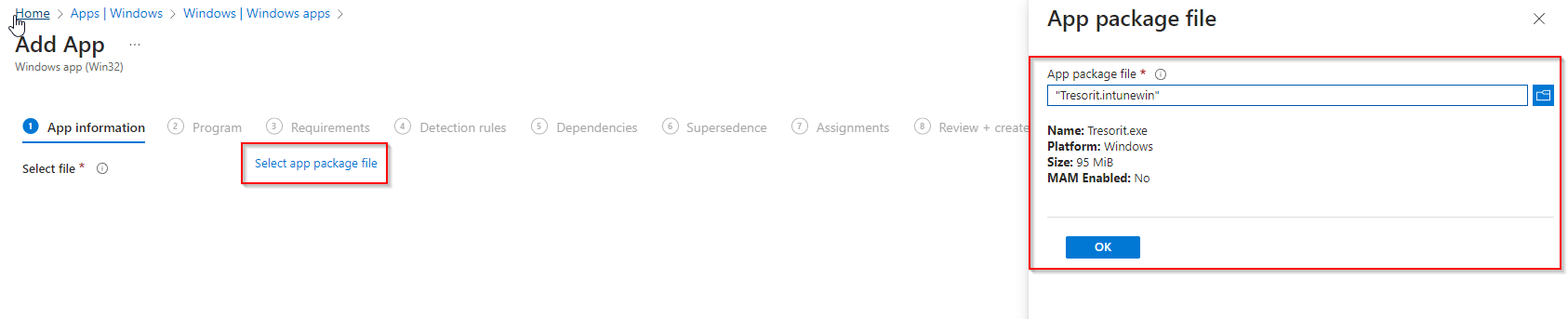
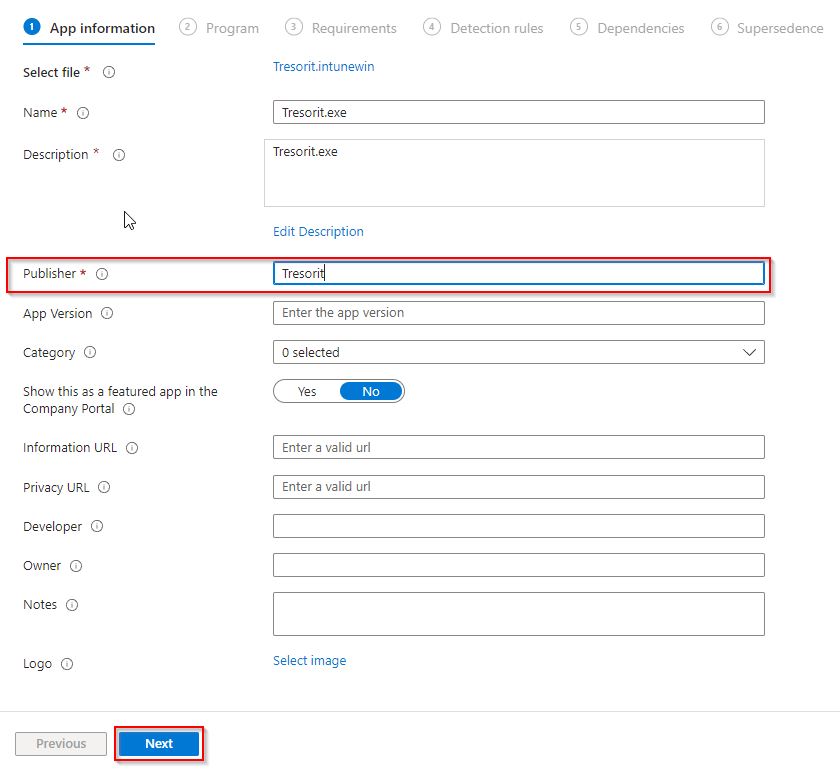
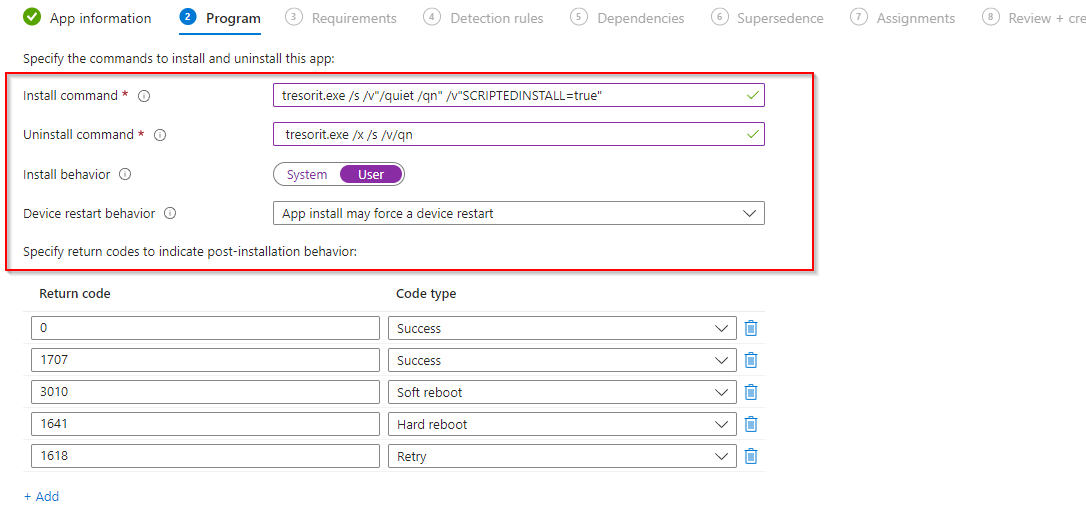

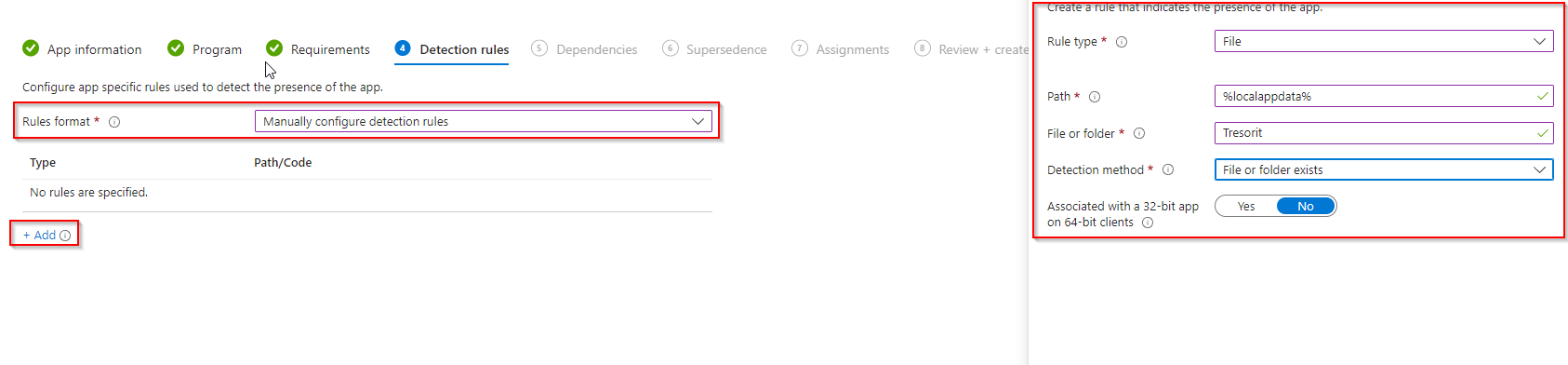














Thanks, worked
Note: Users need Admin rights*