How to install Putty with Microsoft Intune? In this blog post we are going to show you, how to deploy Putty on Windows devices. Don’t worry, it’s very simple. Let’s get started.
Table of Contents
What are we going to set up?
First we will download the correct installation file from the official website. In the second step, we will upload the file to Microsoft Intune and roll out Putty.

Download installation file
Simply follow these steps to download the Putty installation file.
- Go to https://www.chiark.greenend.org.uk/~sgtatham/putty/latest.html
- Download the right Windows Installer for your environment. I will install the 64-bit x86 installer.
- In your download folder you should have an .MSI file. Note: the filename can be different.
- We need this file in step 2

Import and deploy with Intune
- Go to intune.microsoft.com
- Click on Apps
- Click on Windows
- Click on Add
- Chose App type Line-of-business app
- Click on Select
- Click on Select app package file
- Upload your Firefox MSI file which is located in your download folder.
- Click on OK
- Here you can change the settings of the application. I leave it as it is. Dont forget to enter a Publisher
- Click on Next
- On the Assignments tab assign the Policy to a Group or to All Users / Devices
- Click on Next
- And Review + Create the Policy
Congratulations! You have successfully deployed the policy.

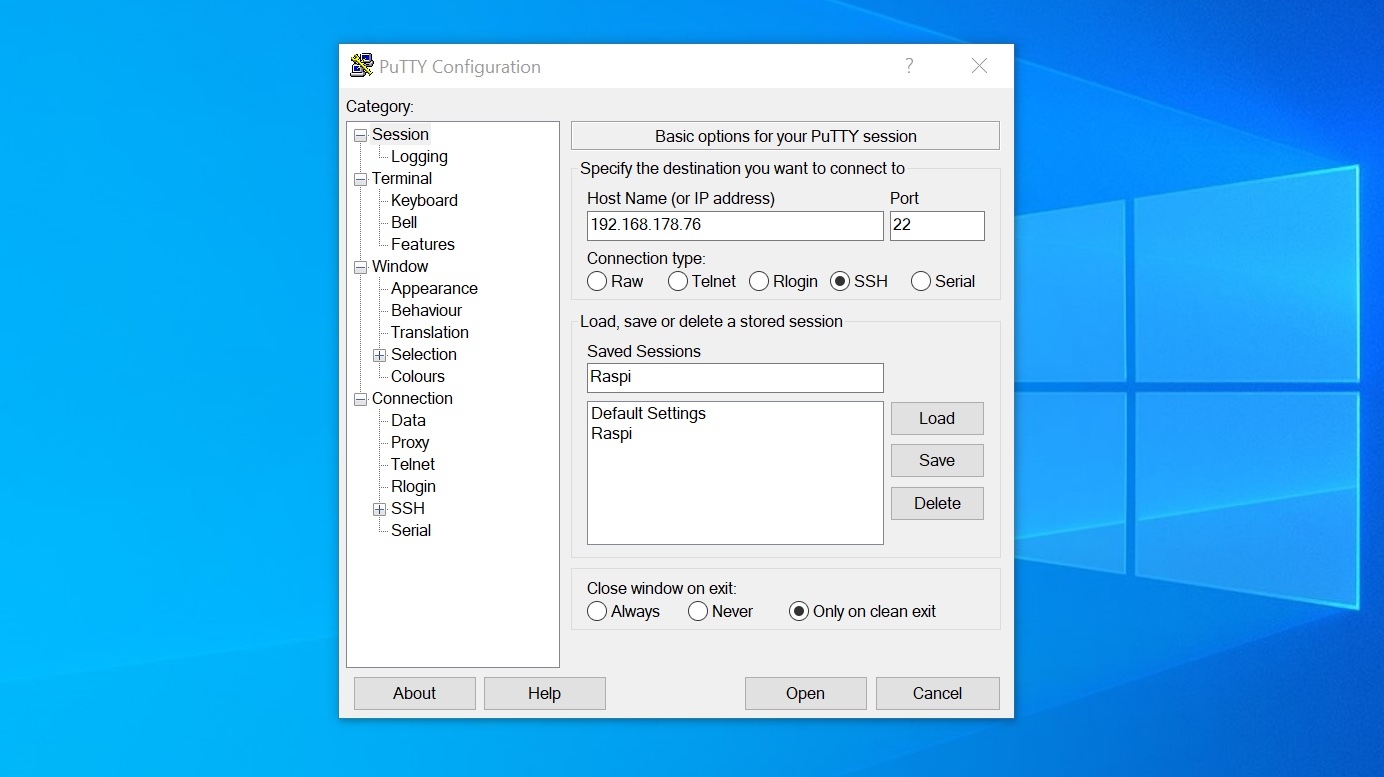


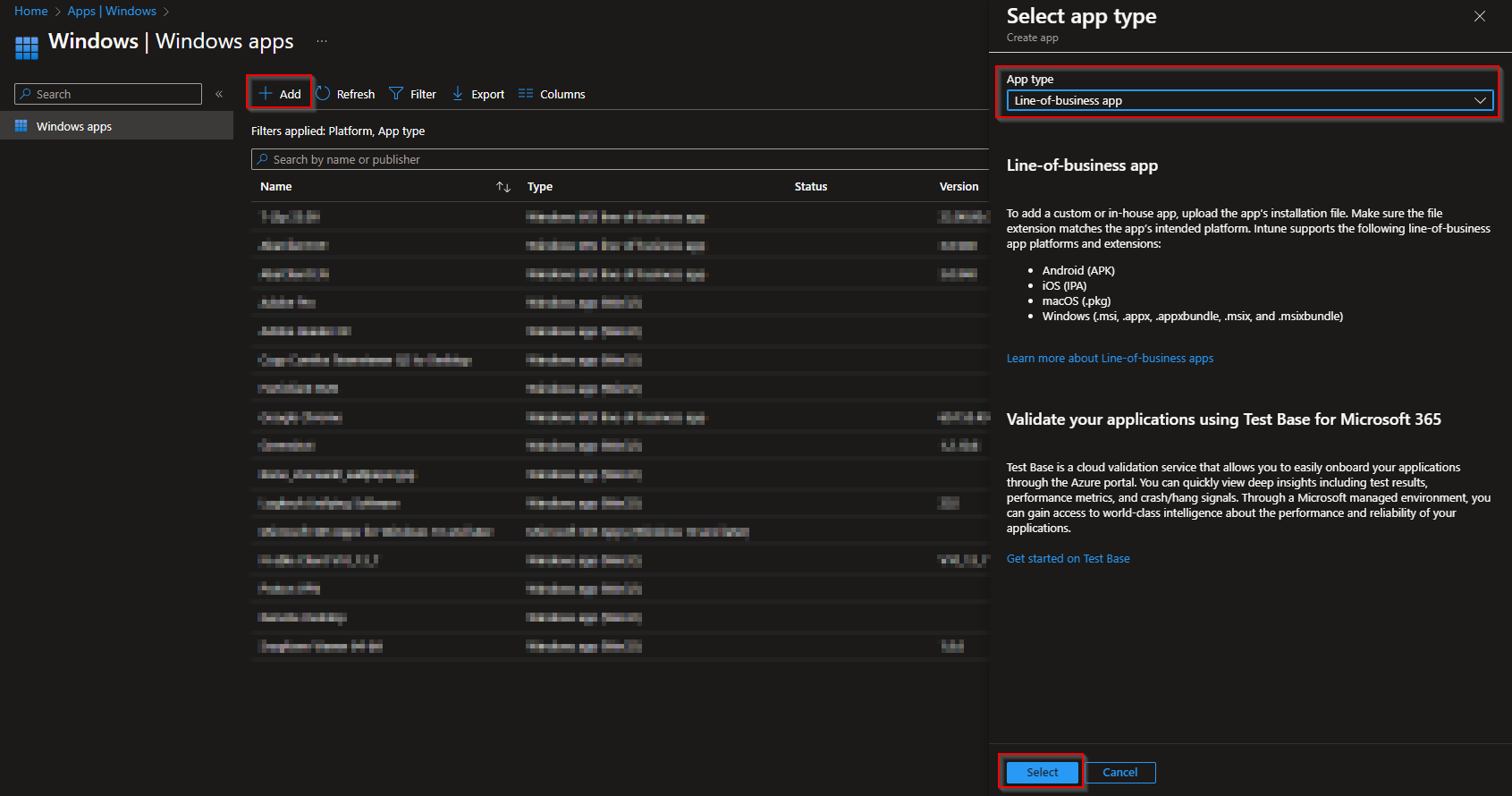

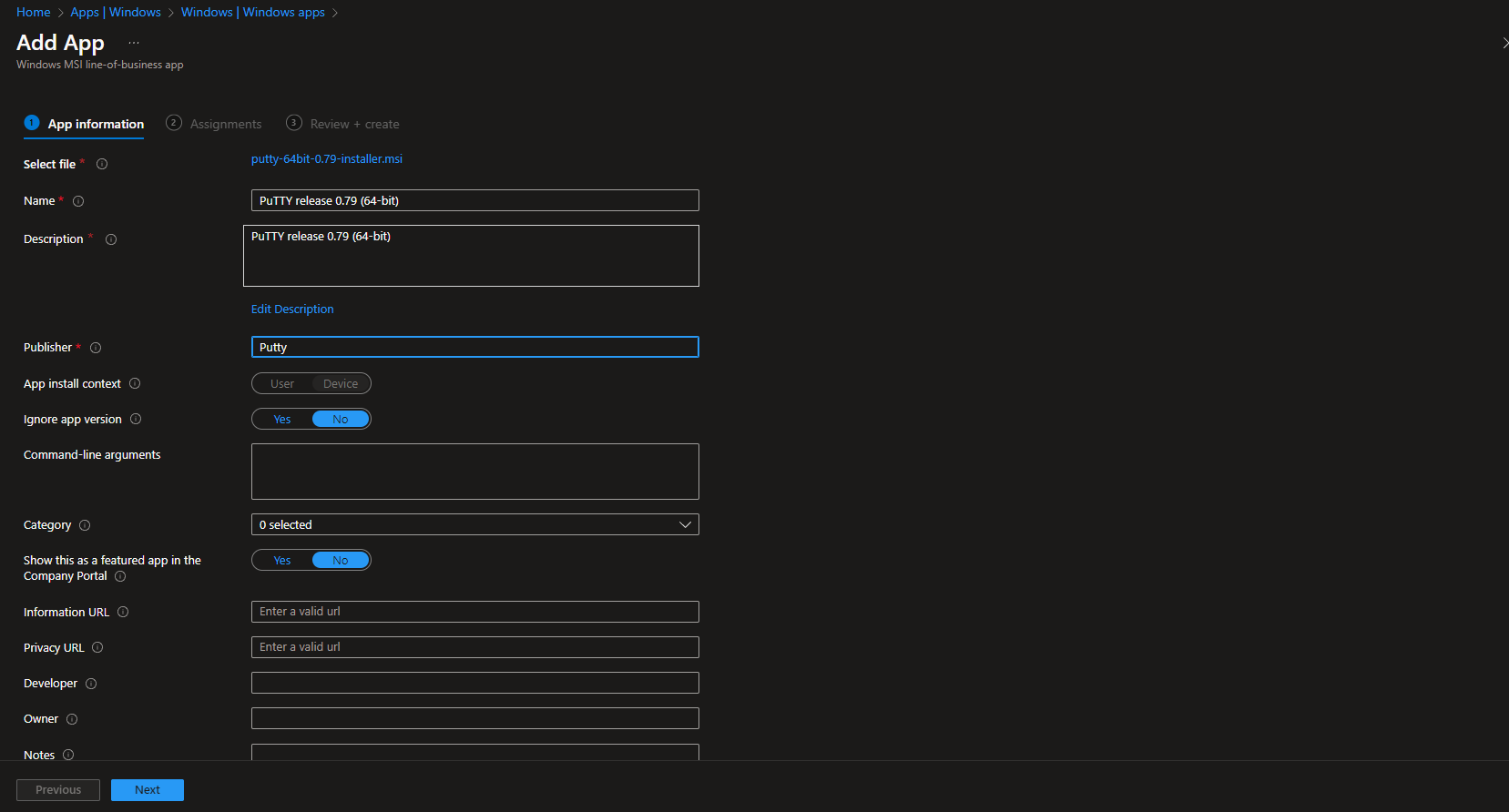














How do you uninstall the app from the Portal? It doesnt remove it.
There doesn’t appear to be an option to uninstall, even if you add group to UnInstall.