How to disable Windows 11 built in Teams with Microsoft Intune. When you are using Windows 11 you have may noticed that the Teams chat app comes already pre-installed. However this version of Teams only works with a personal accounts. In enterprise infrastructures, however, it is usually not desirable to use personal accounts on business devices. That’s why we’ll show you here how to deactivate Teams.
What are we going to configure
In this documentation we will use Microsoft Intune with Settings Catalog to deactivate Teams. There are other methods, but we will not go through them here.

Create Configuration profile
In this step, we will create a configuration profile. Just follow these steps:
- Go to intune.microsoft.com
- Navigate to Devices
- Click on Windows
- Click on Configuration profiles
- Click on Create profile
- Select Platform as Windows 10 and later and Profile Type as Settings catalog.
- Give a Name and Description (optional) to the profile.
- Click on Next
- Click on Add settings.
- Search for Chat icon and click on Experience.
- Toggle Configure Chat Icon
- In the settings Disable the Configure Chat Icon.
- Click on Next
- In the Scope tags tab, enter the scope when applicable. Click on Next.
- On the Assignments tab, add the groups or all users/devices. Click on Next.
- On the Review + create tab click on Create
Congratulations! You have successfully deployed the policy.

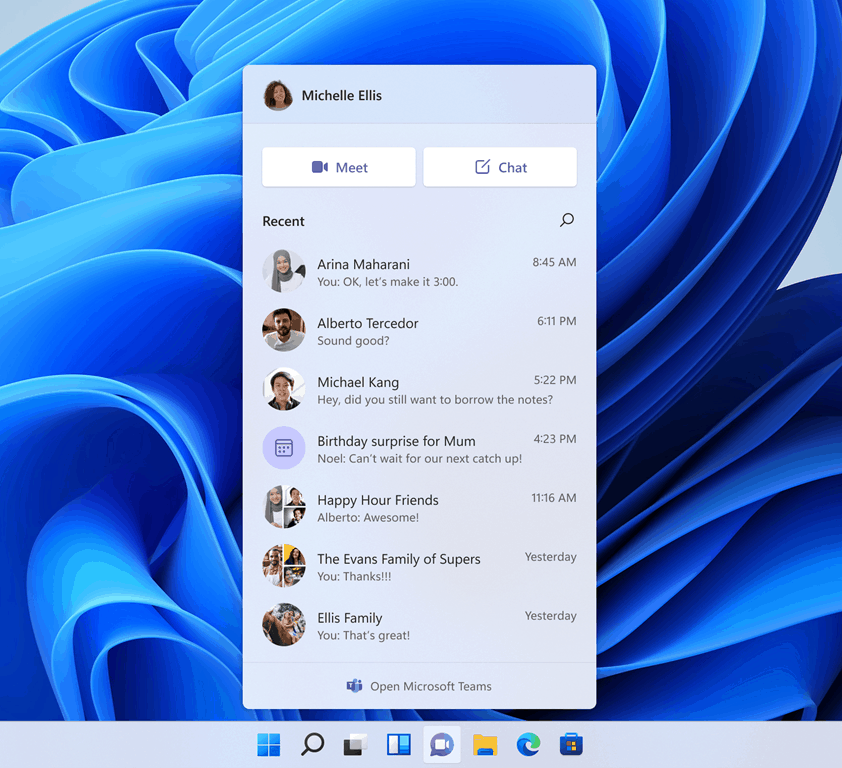
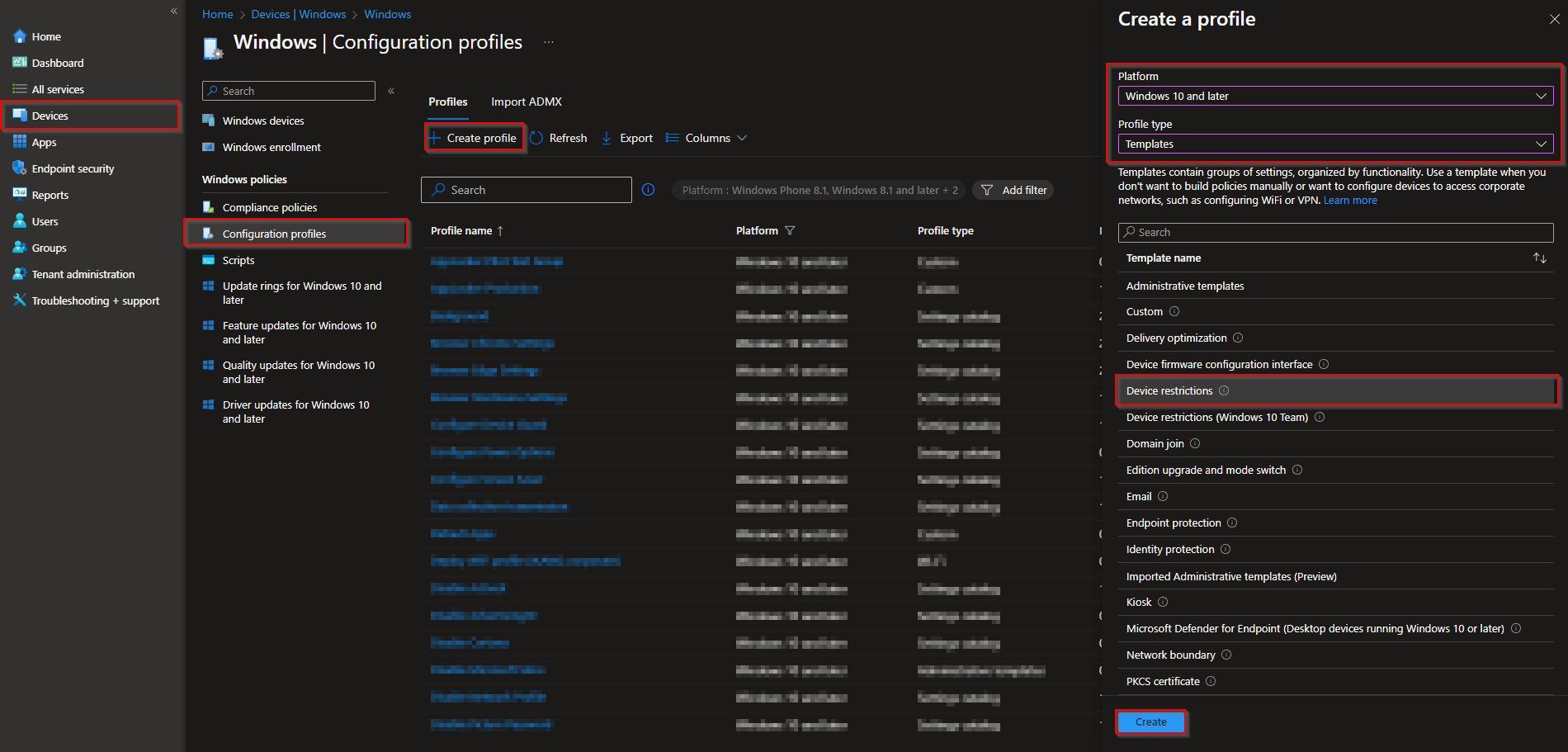
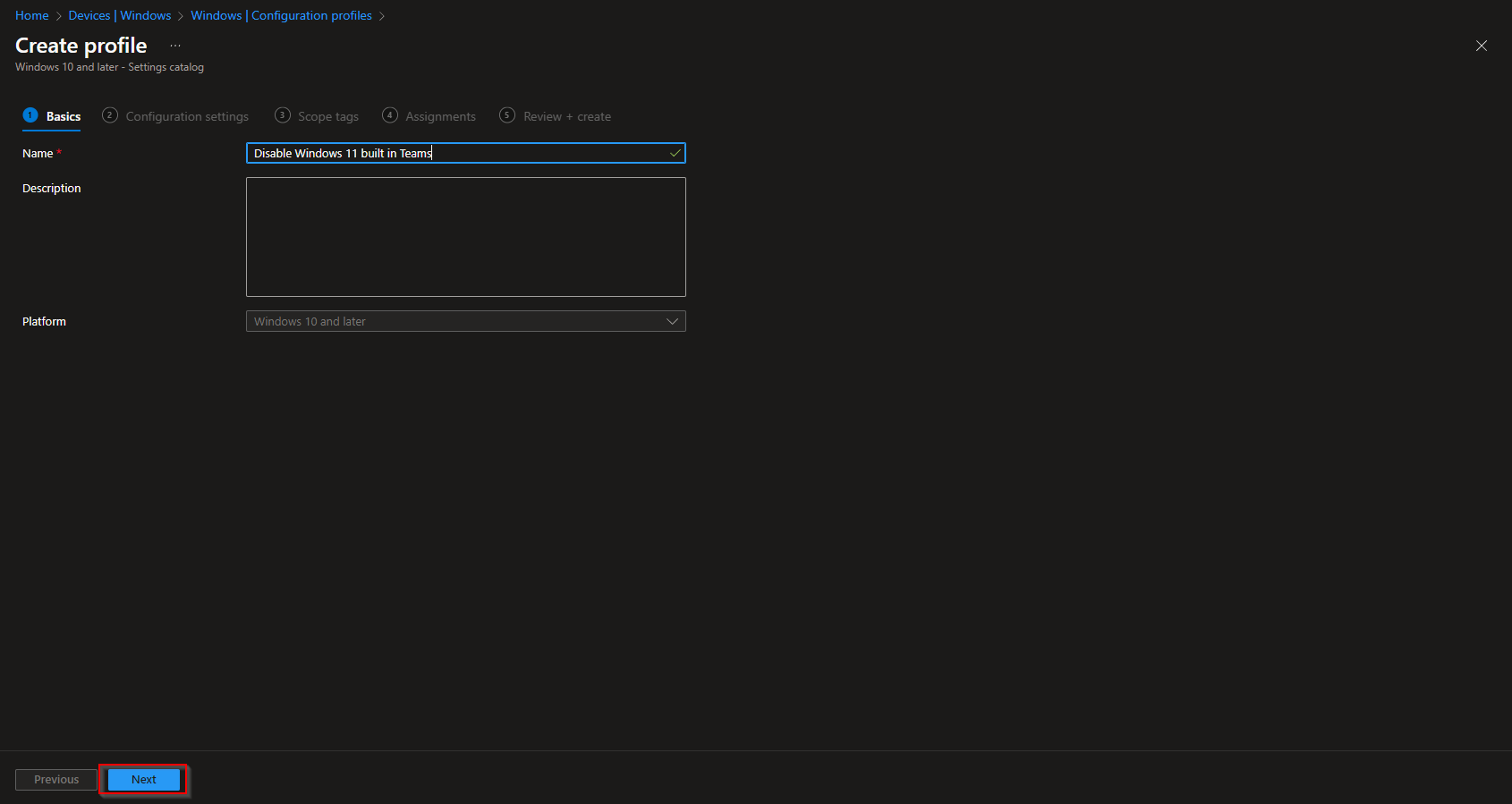
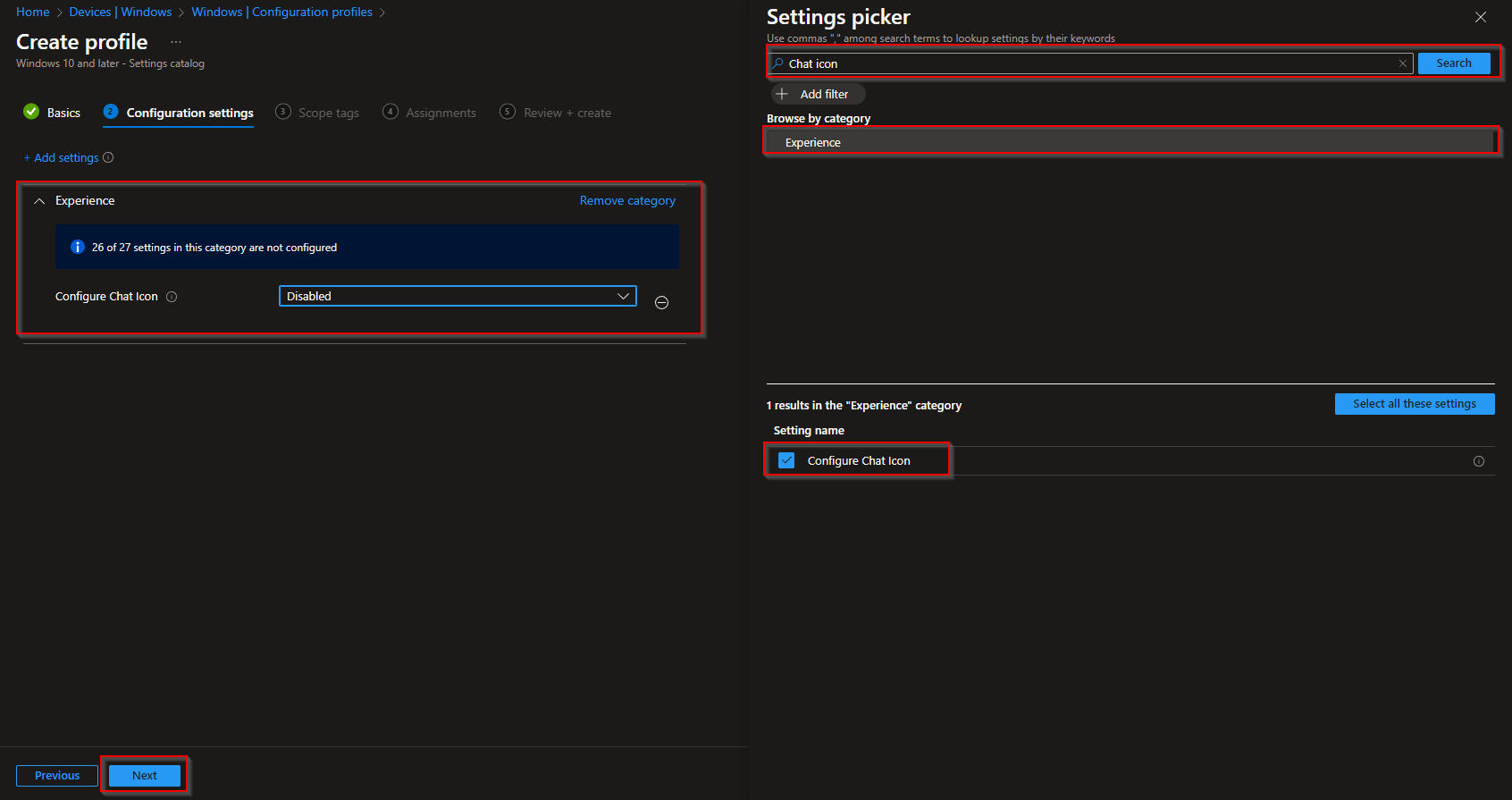
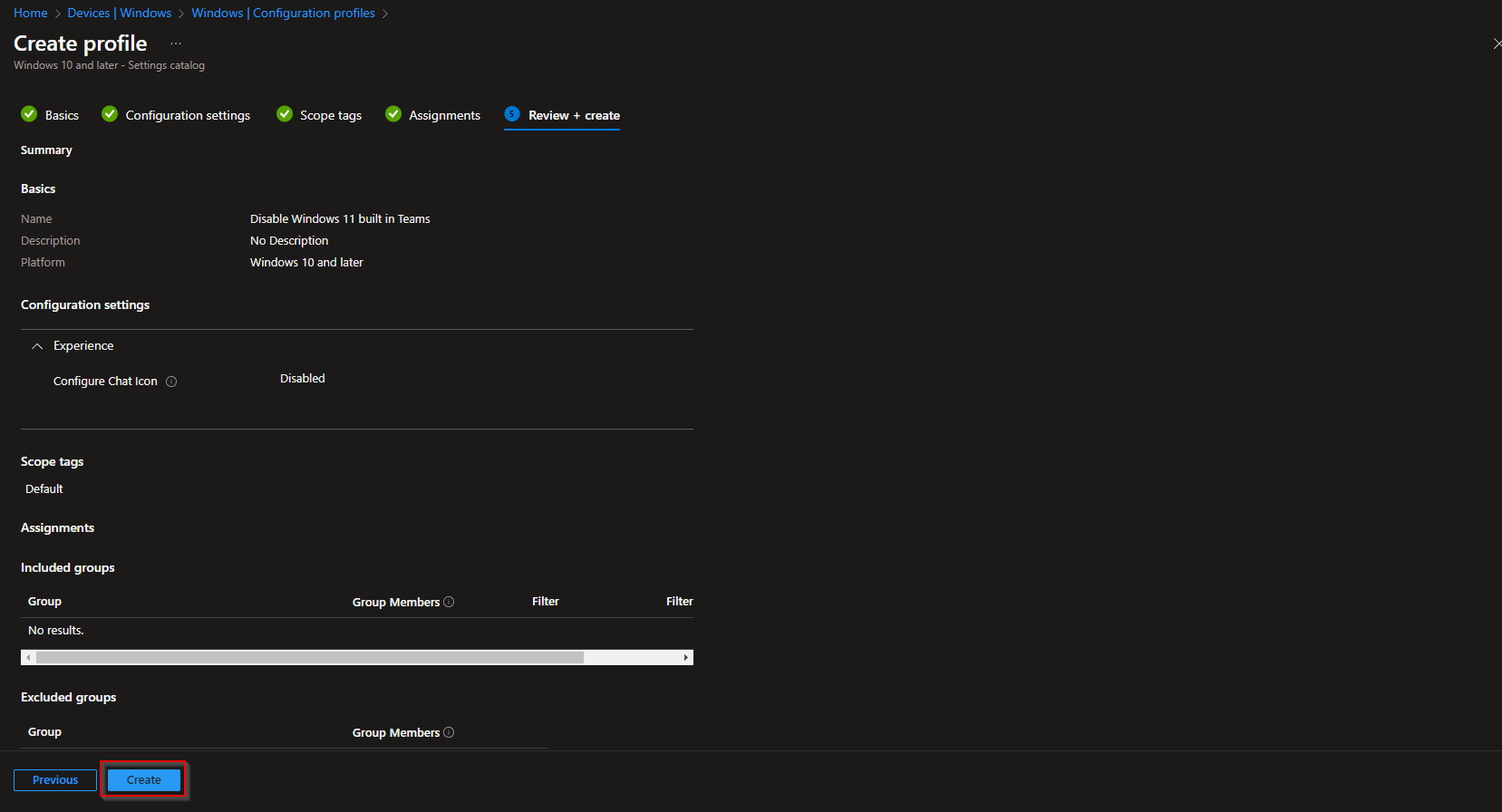













it doesnt work. Teams app is still there and functional
if any script to remove selected builtin apps from windows 11 devices