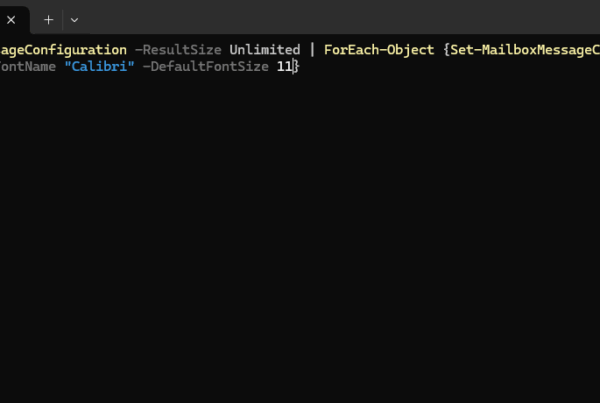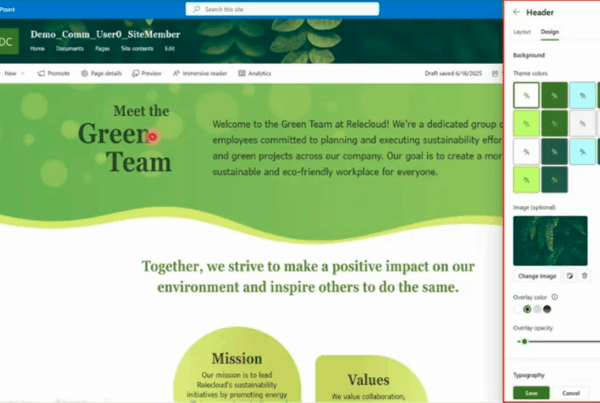Welcome to our new blog post about How to bulk create Microsoft 365 users with CSV file. Managing user accounts in Microsoft 365 can become time-consuming and error-prone, especially when onboarding multiple users at once. Fortunately, Microsoft 365 provides a powerful and efficient way to automate this process using a CSV file and PowerShell. In this blog post, we’ll walk through how to bulk create Microsoft 365 user accounts using a simple CSV file saving you time, reducing manual errors, and streamlining your administrative workflow.
Table of Contents
Why You Might Need to Bulk Create Users
There are many scenarios where bulk user creation becomes essential. For example, when a company hires a large group of new employees, opens a new department, or migrates to Microsoft 365 from another platform, manually creating each user would be inefficient and prone to mistakes. Using a CSV file allows IT admins to set up dozens or even hundreds of accounts quickly and consistently, ensuring that everyone has the right licenses, roles, and access from the start. This method also supports better scalability and helps standardize account provisioning in growing organizations. You can find more information on the official Microsoft Documentation.
How to bulk create Microsoft 365 users with CSV file
Step 1: Download the CSV File
In the first step we will download the CSV template where we can enter the details for bulk import. We can find the template on the Entra Admin Portal. Just follow the steps below.
- Go to entra.microsoft.com
- Navigate to All Users
- Click on Bulk operations and Bulk create
- Click on Download
Step 2: Edit the CSV File
You have downloaded the CSV File Template. You can now start to import Userdata to the file. The best methode to edit the file is to open it in Excel and fill out the different required options. If you have entered all informations you can go ahead to the next step of importing the CSV File to the Microsoft Entra Portal.
Step 3: Upload and Import CSV File
Last we will upload and import the Edited CSV File to Microsoft Entra. You can just follow the steps below.
- Go to entra.microsoft.com
- Navigate to All Users
- Click on Bulk operations and Bulk create
- Upload your csv file and click on Submit
Conclusion
In this blog post we Learn about How to bulk create Microsoft 365 users with CSV file. In the first step, we created a new security group for our devices. Bulk creating Microsoft 365 users with a CSV file is a practical and efficient solution for IT admins managing large-scale user onboarding. By preparing your data in advance and using PowerShell, you can automate the creation process, reduce errors, and save valuable time. Whether you’re setting up new hires, handling a department shift, or migrating users from another system, this approach streamlines the workflow and ensures consistency across your organization. With the right tools and a bit of preparation, managing user accounts in Microsoft 365 becomes faster, easier, and far more scalable. Did you enjoy this article? Dont forget to follow us and share this article. If you have any questions or need further assistance, feel free to reach out or leave a comment below.