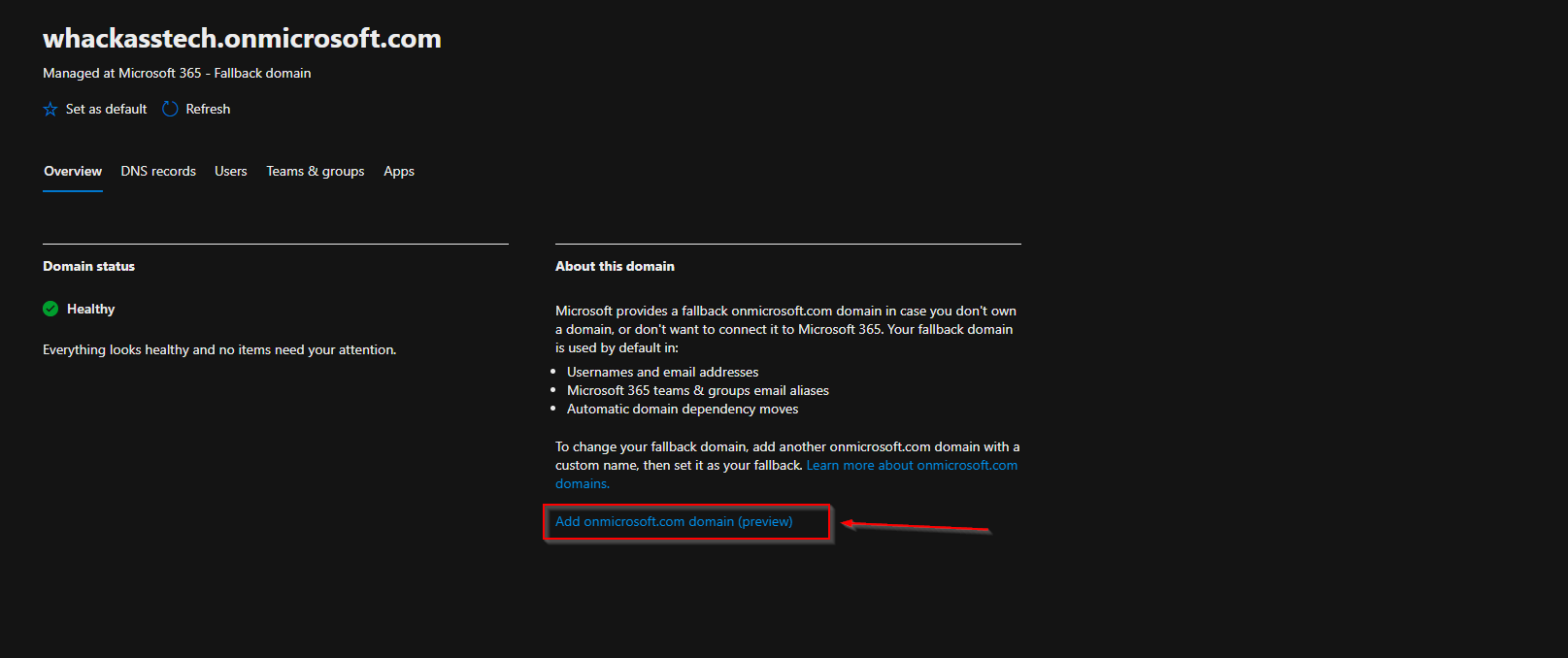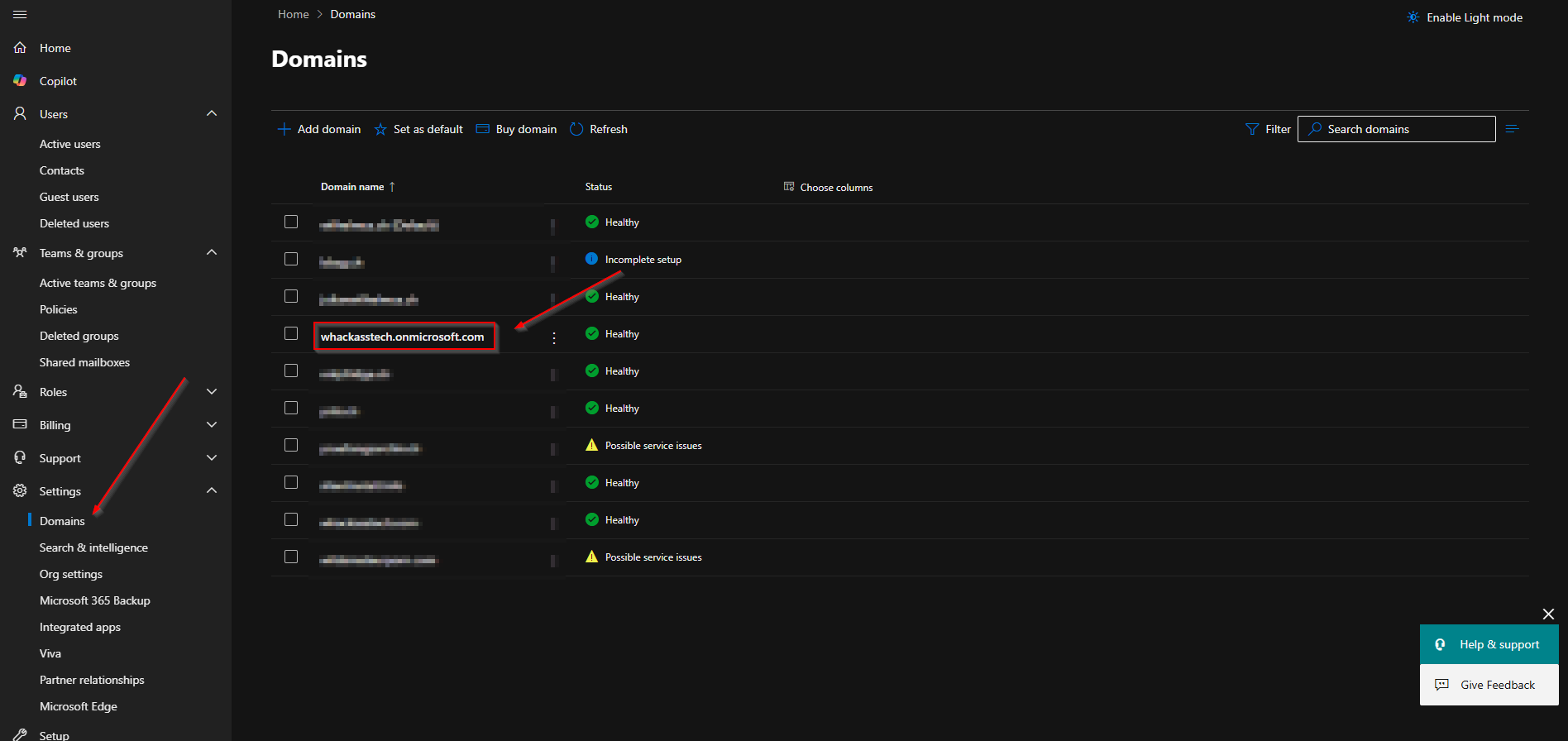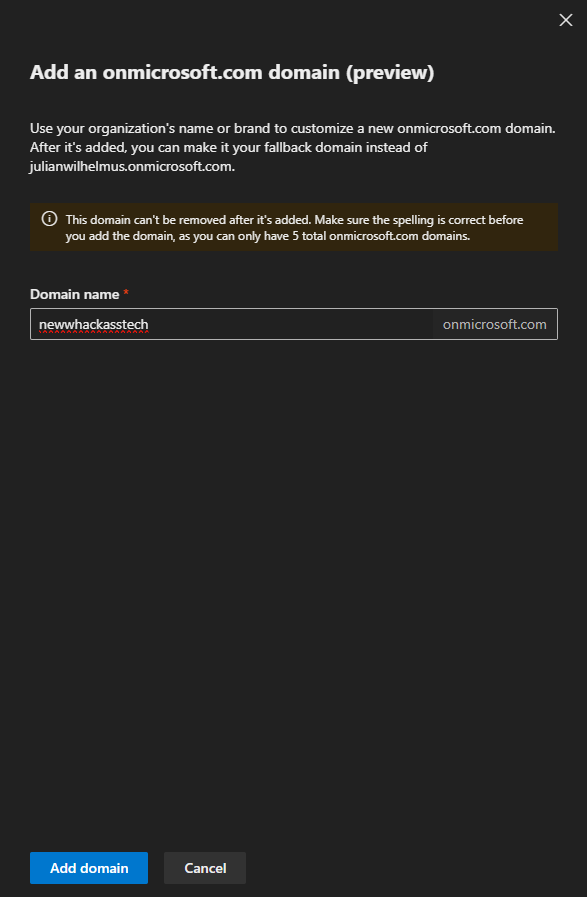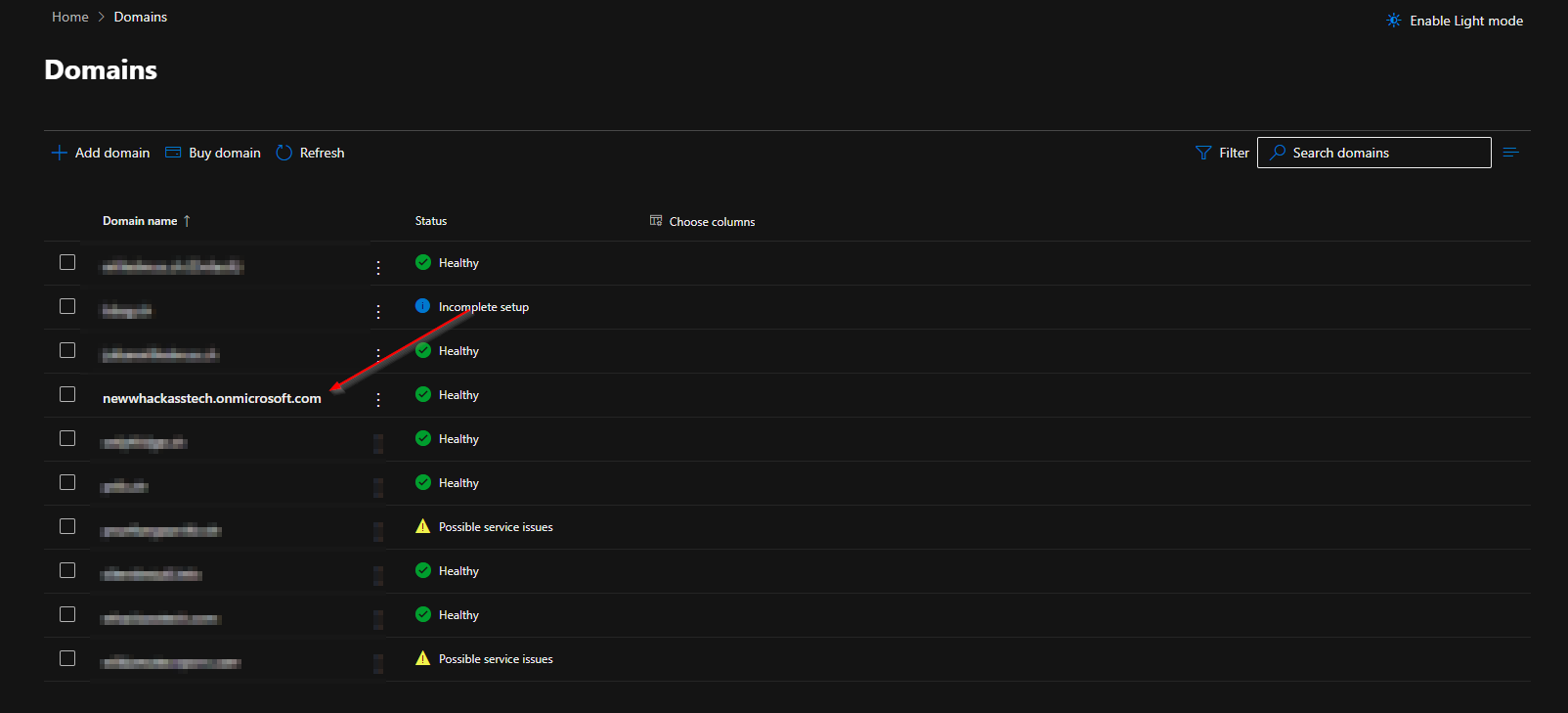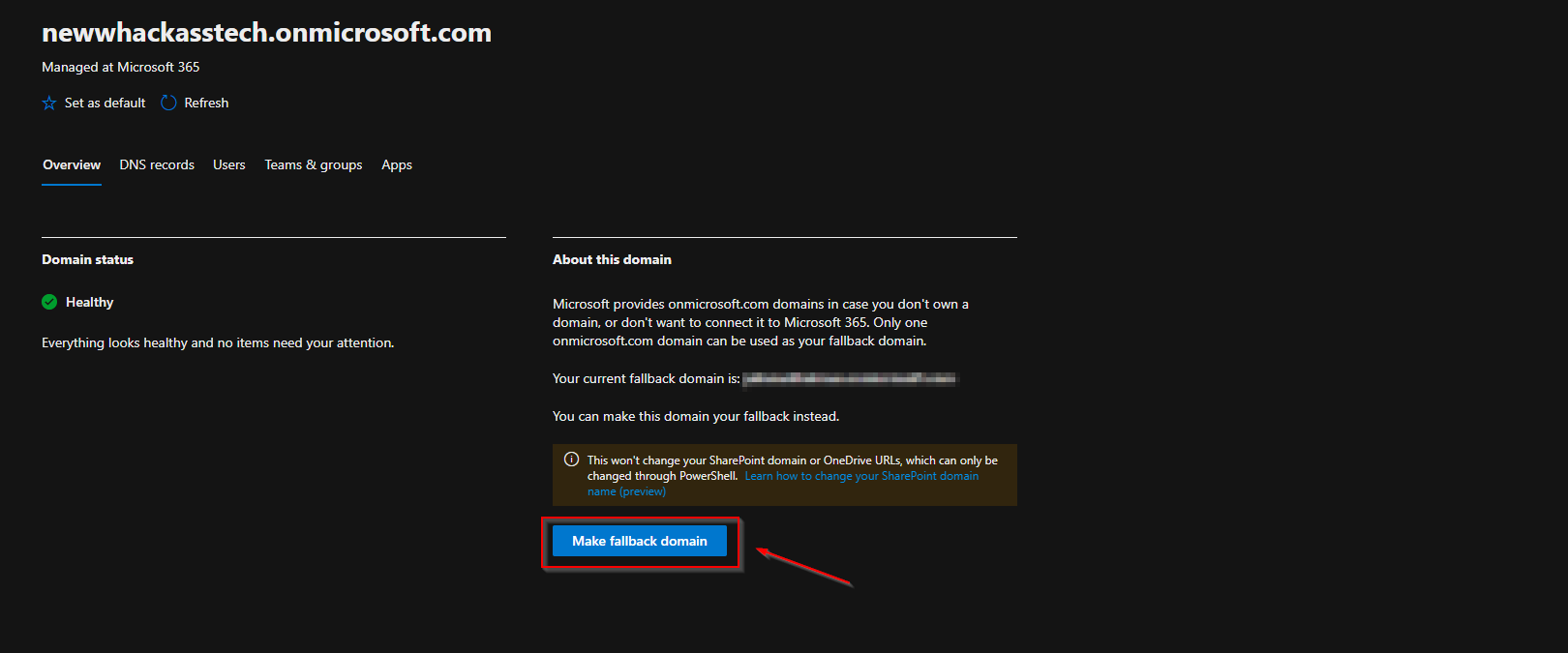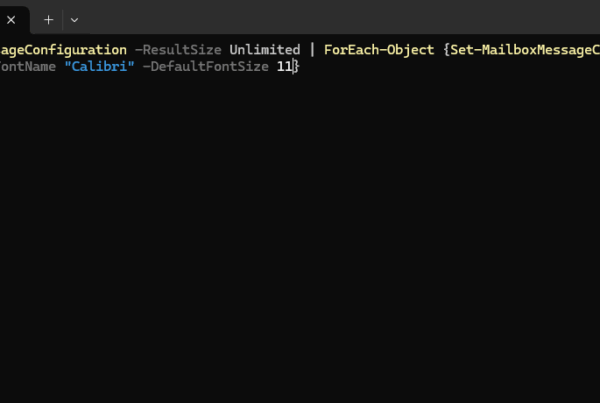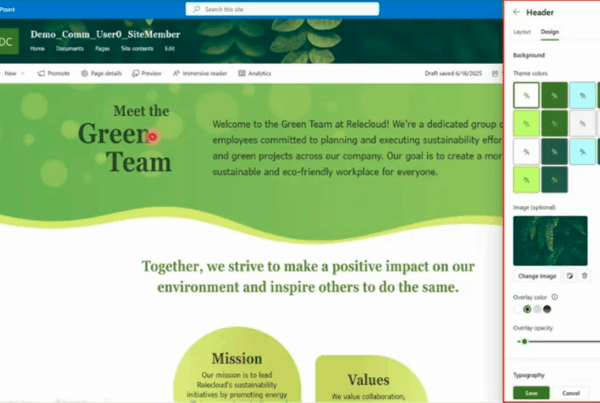Welcome to our new blog post about How to change onmicrosoft.com Domain in Microsoft 365. When you first set up a Microsoft 365 tenant, you’re assigned a default domain that looks something like yourcompany.onmicrosoft.com. However, what if you made a typo, chose a name that no longer fits your business, or just want a different onmicrosoft.com domain?
Table of Contents
What is the onmicrosoft.com Domain and What is it Used For?
The onmicrosoft.com domain is the default domain assigned to every new Microsoft 365 tenant. It is automatically created when you first register for a Microsoft 365 subscription and serves as the internal and external identity for your users and services. For example, initial email addresses and SharePoint URLs are based on this domain. While it is crucial for initial setup and service functionality, it’s not intended to be your permanent domain for external communication. Businesses typically add their own custom domain (like yourcompany.com) to Microsoft 365 to ensure professional branding and to build trust with customers and partners.
How to change onmicrosoft.com Domain in Microsoft 365
Step 1: Add the new onmicrosoft.com domain in Microsoft 365
In the first step we will add the new onmicrosoft.com domain. You can just follow the steps below:
- Go to the Microsoft 365 admin center
- Click on Settings
- Click on Domain
- Click on your onmicrosoft.com domain name
- Click on the tab Overview
- Click Add onmicrosoft.com domain
- Type a new Domain name
- Click Add domain
- Click Close
You successfully added a new domain.
Step 2: Change your onmicrosoft.com domain in Microsoft 365
In the first step we have added a new onmicrosoft.com domain. In this step we will change your existing onmicrosoft.com domain to the new domain. Attention: This will not change your SharePoint / OneDrive URL.
To change your onmicrosoft.com domain and make it your fallback domain follow the steps below:
- Click on the new onmicrosoft.com domain
- Click on the tab Overview
- Click Make fallback domain
Your fallback domain has changed to the new onmicrosoft domain. Thats it. You have successfully change the onmicrosoft.com domain.
Conclusion
In this blog post we Learn about How to change onmicrosoft.com Domain in Microsoft 365. In the first step, we have added the new onmicrosoft.com domain to our tenant. After, we have changed our fallback domain to the newly added onmicrosoft.com domain. We hope this guide has provided you with valuable insights to improve your device management strategy. Did you enjoy this article? Dont forget to follow us and share this article. If you have any questions or need further assistance, feel free to reach out or leave a comment below.