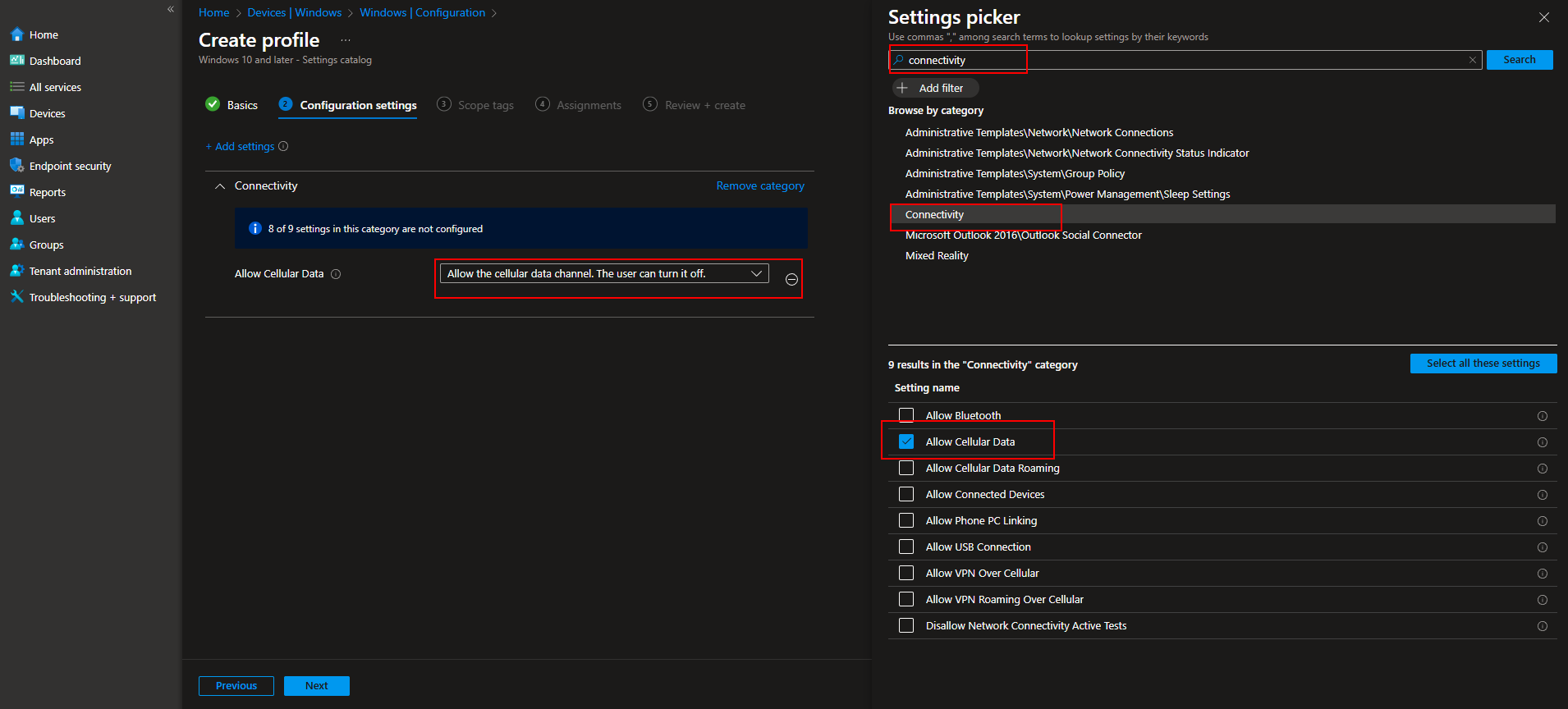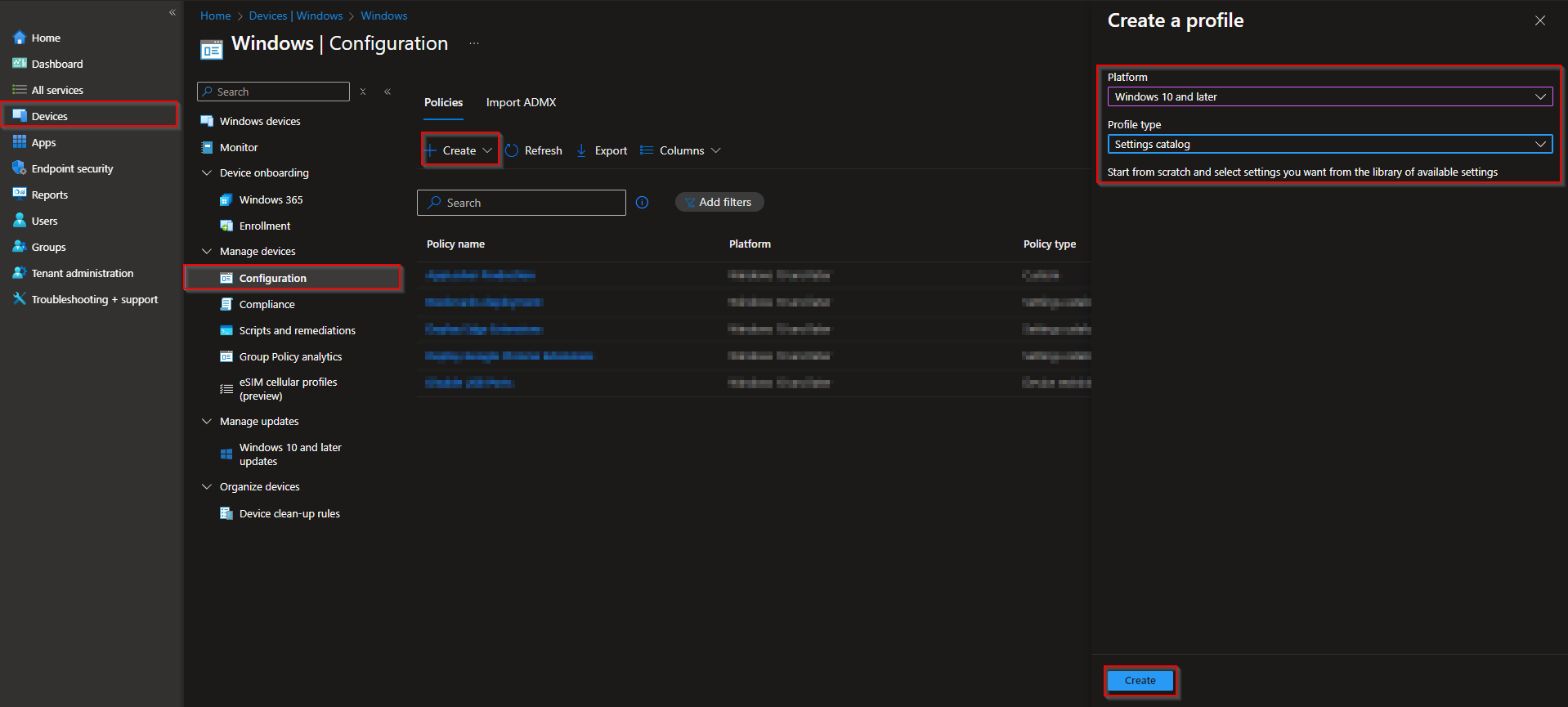Welcome to our new blog post about How to Allow or Block Cellular Data with Microsoft Intune. Controlling how devices access cellular data is an important part of managing mobile usage and ensuring cost-effective, secure connectivity especially in enterprise environments. Microsoft Intune offers IT administrators the flexibility to configure device policies that allow or block cellular data entirely, depending on organizational needs. In this blog post, we’ll explore how to set up these controls in Intune and why limiting cellular data access might be the right move for your environment.
Table of Contents
What is Cellular Data and why it matters
Cellular data allows devices to connect to the internet using a mobile network, rather than relying on Wi-Fi. While this provides users with greater mobility and flexibility, it also opens the door to higher data costs and potential exposure to unsecured networks. For organizations, this can be a risk both financially and from a data security standpoint. Blocking cellular data on corporate devices can help enforce the use of secure, trusted Wi-Fi networks, reduce data plan overages, and encourage responsible usage. On the flip side, allowing it can support field employees or remote workers who need constant connectivity. With Microsoft Intune, you can easily tailor cellular data settings to fit your organization’s specific use cases.
How to Allow or Block Cellular Data with Microsoft Intune
In this section we will first need to create a new configuration profile in the Microsoft Intune Portal. Make sure you have your Microsoft Administrator Account ready and follow the steps below.
- Go to intune.microsoft.com
- Click on Devices
- Click on Windows
- Click on Configuration profiles
- Click on Create
- Click on New Policy
- Platform: Windows 10 and later
- Profile type: Settings catalog
- Click on Create
On the Basics tab give it a meaningful name and description. Click on Next.
On the Configuration settings tab do the following:
- Click on Add settings
- Search for Connectivity
- Choose Connectivity
- Click on Allow Cellular Data
- On the left site choose if you want to Allow or Block Cellular Data Roaming.
- Define your Scope if applicable and click on Next
- On the Assignments tab assign the Policy to a Group or to All Users / All Devices
- And Review + Create the Policy
Congratulations! You have successfully deployed the policy.
Conclusion
In this blog post we Learn about How to Allow or Block Cellular Data with Microsoft Intune. We created a new Configuration Profile in Microsoft Intune and enabled or disable the Cellular Data. Did you enjoy this article? Dont forget to follow us and share this article. If you have any questions or need further assistance, feel free to reach out or leave a comment below.