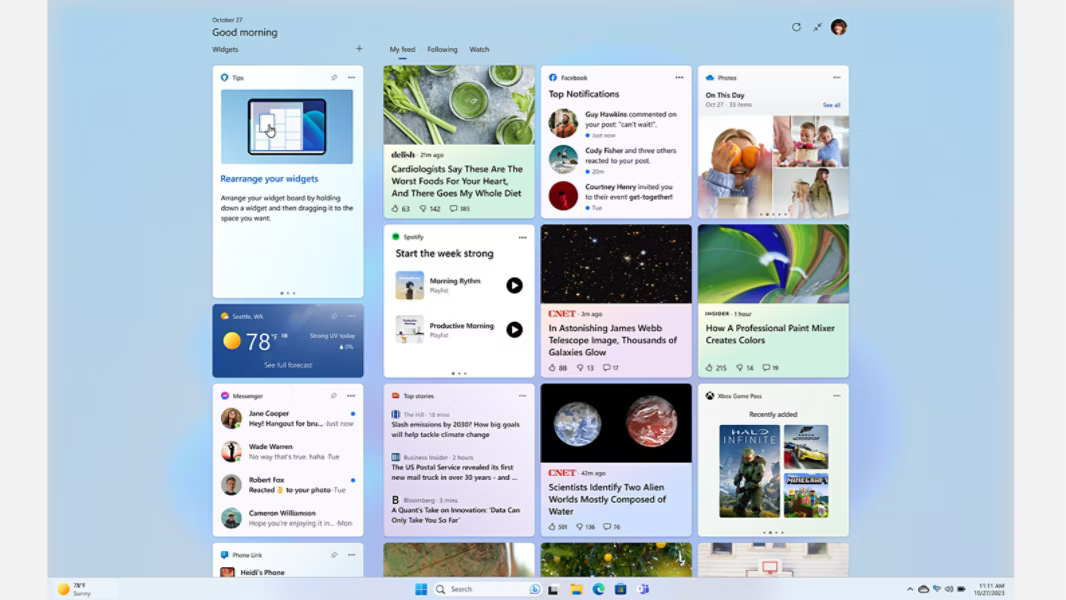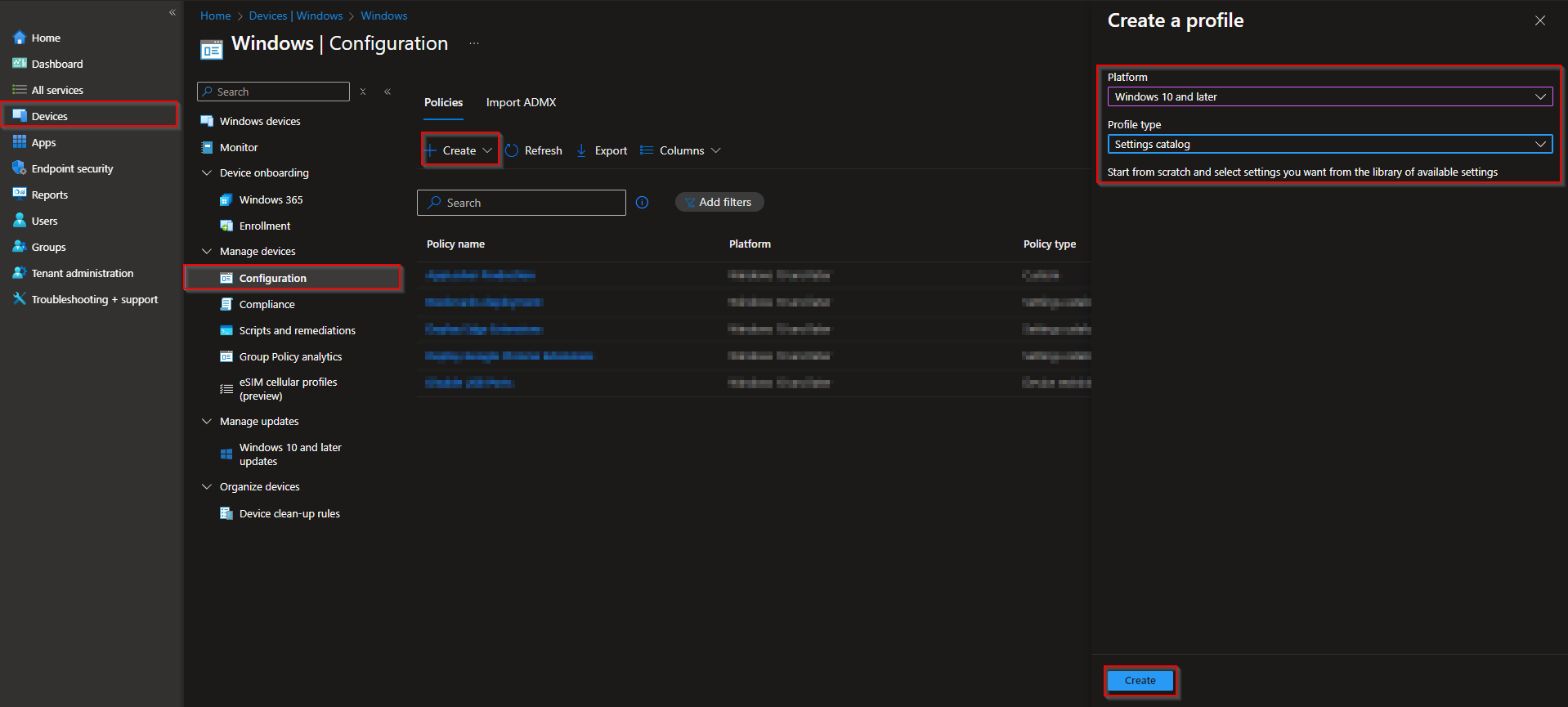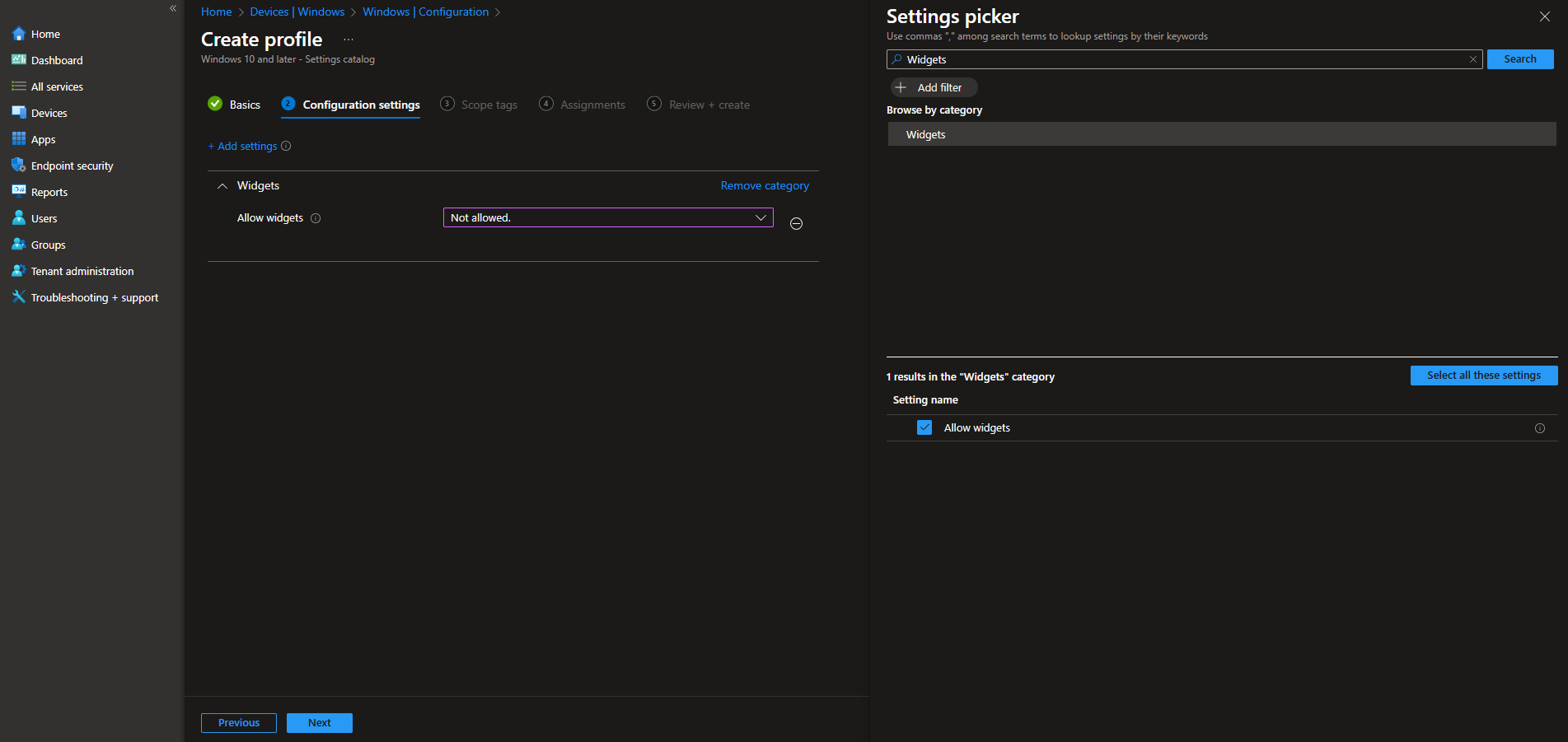Welcome to our new blog post about How to allow or block Windows Widgets with Microsoft Intune. Windows Widgets are a new addition to the Windows 11 user experience, offering quick access to personalized content like news, weather, calendar events, and more—right from the taskbar. While this feature can enhance productivity and convenience for some users, it may not align with every organization’s IT strategy. Fortunately, Microsoft Intune provides a straightforward way to manage Widgets across your device fleet, whether you want to allow or block them entirely.
Table of Contents
Why You Might Want to Block It
Despite their potential usefulness, Widgets can introduce distractions and create unnecessary data traffic in a managed enterprise environment. The news feed, for example, pulls content from the internet, which could conflict with company policies around content filtering or data usage. Additionally, allowing Widgets on shared or kiosk devices might expose users to information that’s irrelevant or even inappropriate for a work setting. For organizations focused on productivity, compliance, or strict UI control, disabling Widgets via Intune can help maintain a consistent and focused user experience.
How to allow or block Windows Widgets with Microsoft Intune
In this section we will first need to create a new configuration profile in the Microsoft Intune Portal. Make sure you have your Microsoft Administrator Account ready and follow the steps below.
- Go to intune.microsoft.com
- Click on Devices
- Click on Windows
- Click on Configuration profiles
- Click on Create
- Click on New Policy
- Platform: Windows 10 and later
- Profile type: Settings catalog
- Click on Create
On the Basics tab give it a meaningful name and description. Click on Next.
On the Configuration settings tab do the following:
- Click on Add settings
- Search for Widgets
- Choose Widgets
- Click on Allow Widgets
- On the left site choose if you want to Allow or Block Widgets.
- Define your Scope if applicable and click on Next
- On the Assignments tab assign the Policy to a Group or to All Users / All Devices
- And Review + Create the Policy
Congratulations! You have successfully deployed the policy.
Conclusion
In this blog post we Learn about How to allow or block Windows Widgets with Microsoft Intune. We created a new Configuration Profile in Microsoft Intune and enabled or disable the Windows Widgets. Did you enjoy this article? Don’t forget to follow us and share this article. If you have any questions or need further assistance, feel free to reach out or leave a comment below.