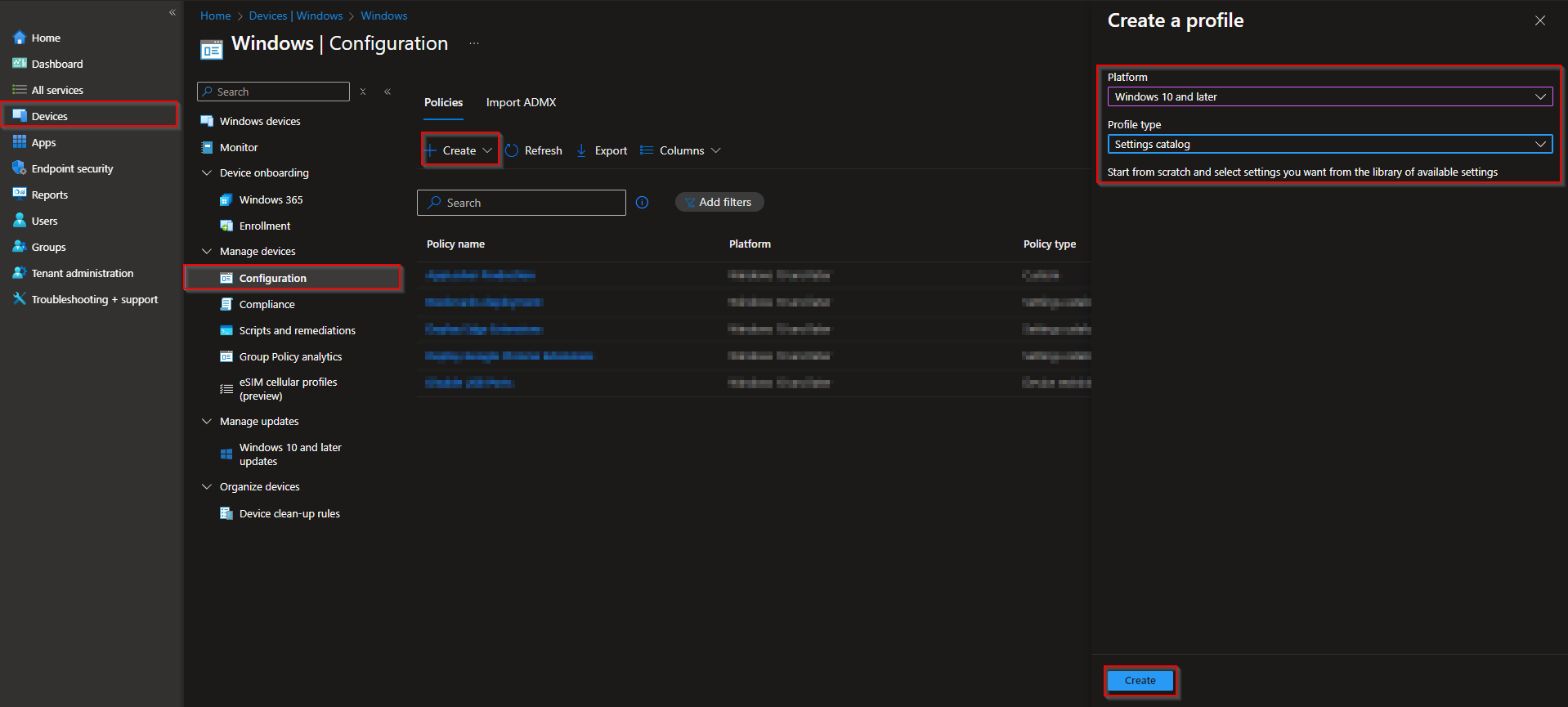Welcome to our latest blog post on How to Configure Minimum Password Age with Microsoft Intune. Setting a minimum password age policy ensures that users keep a password for a certain number of days before they can change it. This helps prevent users from repeatedly changing their passwords to bypass history requirements, improving security. With Microsoft Intune, IT administrators can enforce a minimum password age on managed devices, ensuring stronger password policies across an organization. In this post, we’ll explain what the minimum password age is and how to configure it using Intune.
Table of Contents
What is Minimum Password Age?
The minimum password age is the number of days a user must keep a password before they can change it. This prevents users from frequently cycling through passwords to reuse old ones, which can weaken security. For example, if a company sets a minimum password age of 5 days, employees must wait at least 5 days before changing their password again. This policy helps maintain password integrity and ensures users follow best security practices.
How to Configure Minimum Password Age with Microsoft Intune
In this section we will show you the process of How to Configure Minimum Password Age with Microsoft Intune. Just follow the steps below.
- Go to intune.microsoft.com
- Click on Devices
- Click on Windows
- Click on Configuration profiles
- Click on Create
- Click on New Policy
- Platform: Windows 10 and later
- Profile type: Settings catalog
- Click on Create
Give it a meaningful name and description. Click on Next.
On the Configuration settings tab do the following:
- Click on Add settings
- Search for Minimum Password
- Choose Device Lock
- Click on Minimum Password Age
- Set the minimum password age in days
To enforce a minimum password retention period, the Minimum password age policy will be configured. This policy allows values from 1 to 998 days or 0 for no expiration. For instance, I would like to set the Minimum Password Age to 30 days, requiring passwords to remain unchanged for at least that duration.
- Define your Scope if applicable and click on Next
- On the Assignments tab assign the Policy to a Group or to All Users / All Devices
- And Review + Create the Policy
Congratulations! You have successfully deployed the policy.
Conclusion
You learned How to Configure Minimum Password Age with Microsoft Intune. We created a new Configuration Profile in the Microsoft Intune Portal. We hope this guide has provided you with valuable insights to improve your device management strategy. Did you enjoy this article? Dont forget to follow us and share this article. If you have any questions or need further assistance, feel free to reach out or leave a comment below.