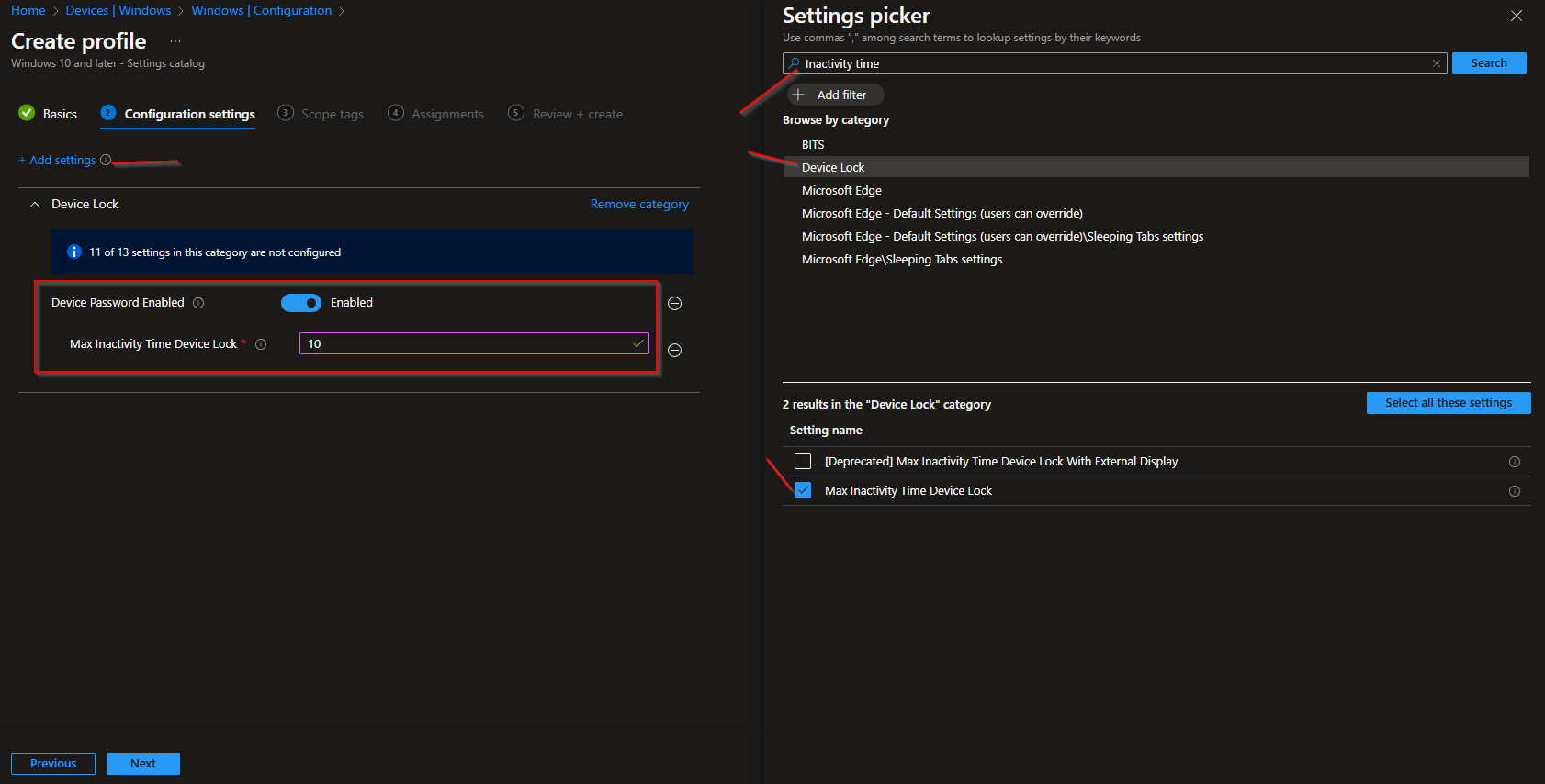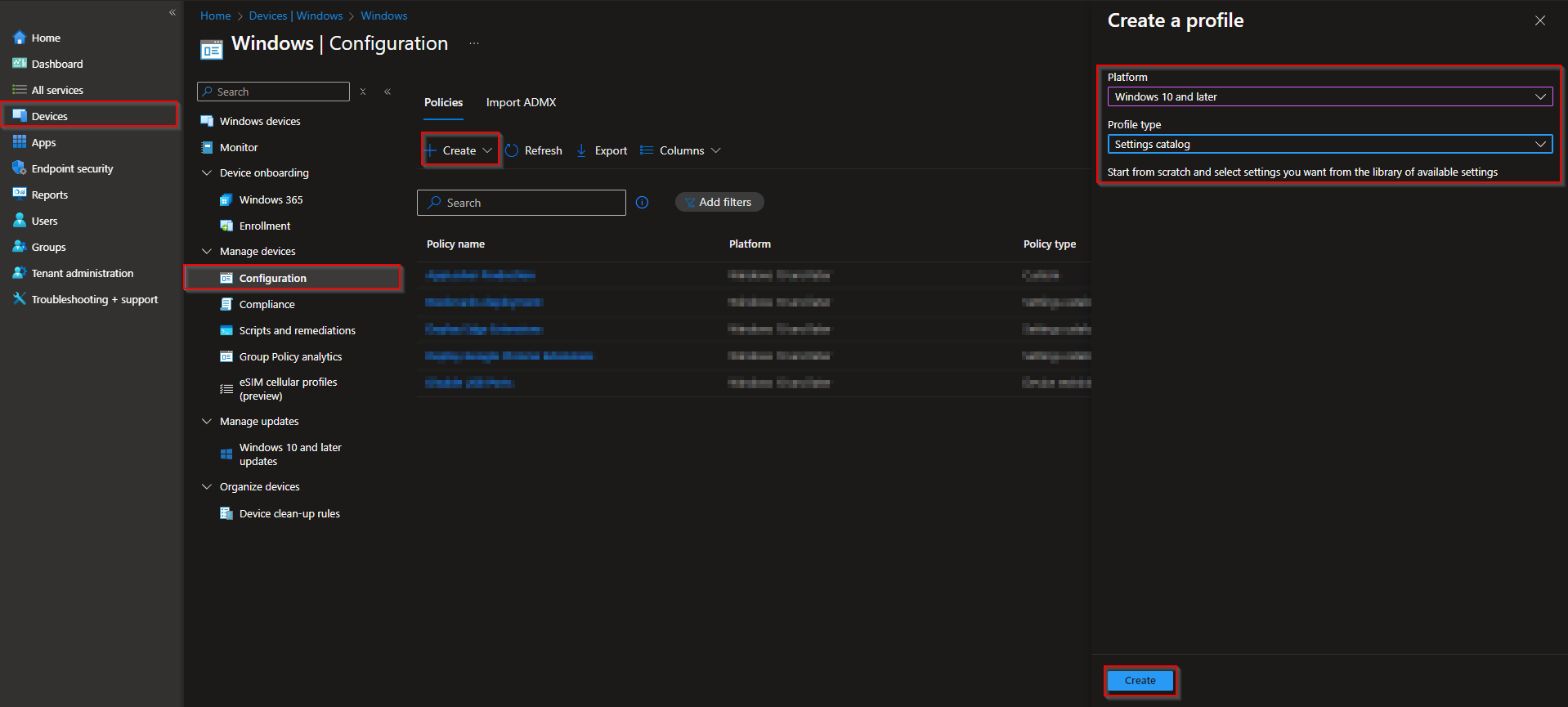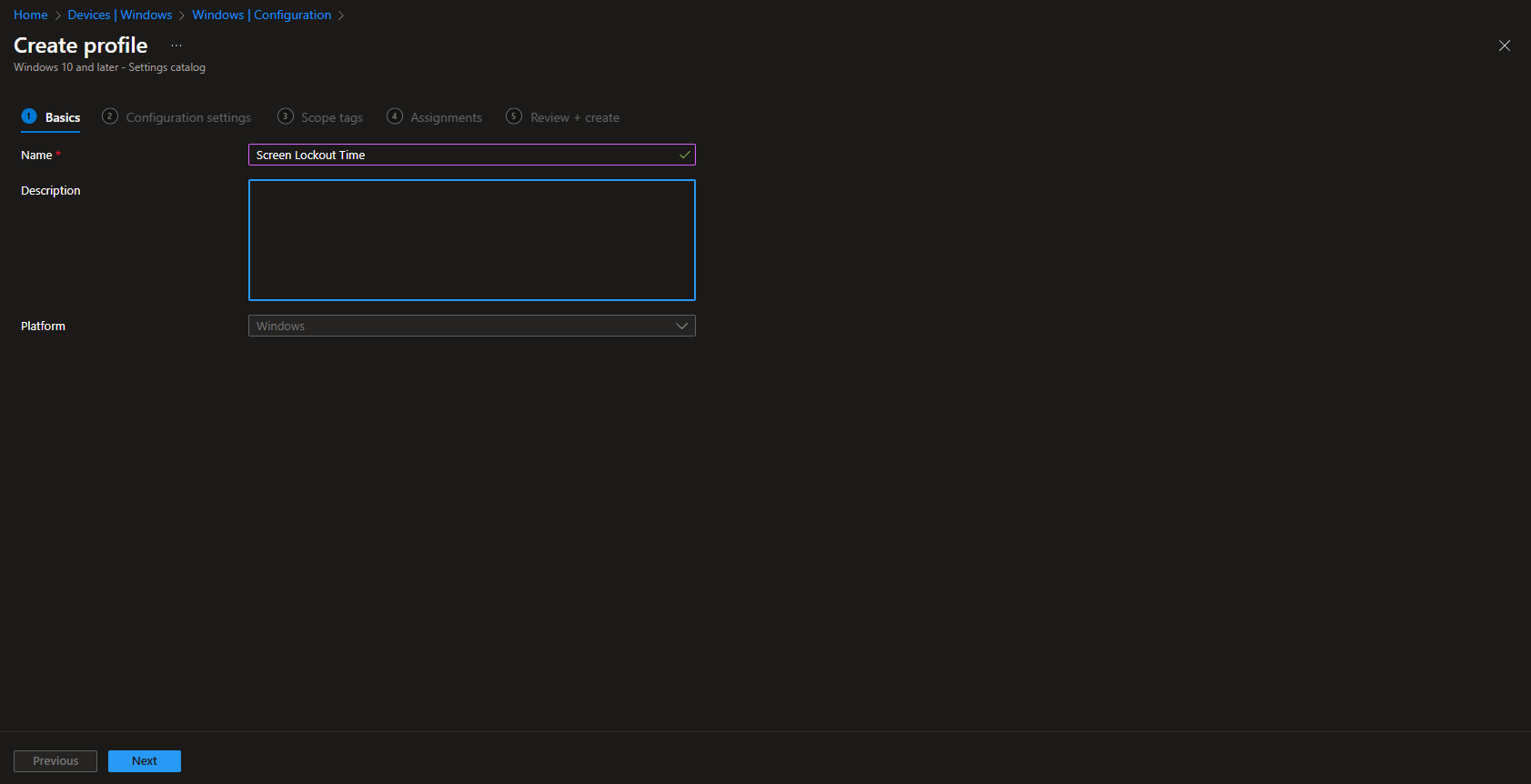Welcome to our latest blog post on How to configure screen lockout time with Microsoft Intune. In this article, we’ll explore the best practices for configure the automatically screen lockout time, helping you to get the most out of Microsoft Intune. Whether you’re new to Intune or looking to enhance your existing setup, these tips will guide you toward a more secure and efficient management experience.
Table of Contents
Why configure screen lockout time
Configure screen lockout time is essential for enhancing security and maintaining consistency across managed devices. By configure the lockout time, organizations can prevent unauthorized access to a device when idle for some time, reducing the risk of security vulnerabilities, and ensuring compliance with IT policies.
How to configure screen lockout time with Microsoft Intune
In this section we will show you the process of How to configure screen lockout time with Microsoft Intune. Just follow the steps below.
- Go to intune.microsoft.com
- Click on Devices
- Click on Windows
- Click on Configuration profiles
- Click on Create
- Click on New Policy
- Platform: Windows 10 and later
- Profile type: Settings catalog
- Click on Create
Give it a meaningful name and description. Click on Next.
On the Configuration settings tab do the following:
- Click on Add settings
- Search for Inactivity time
- Choose Device Lock
- Click on Max Inactivity Time Device Lock
- On the left site Enabel Max Inactivity Time Device Lock
- For the setting Max Inactivity Time Device Lock define after how many minutes the device should lock. I will enter 10 minutes, but you can define it for your organization.
- Define your Scope if applicable and click on Next
- On the Assignments tab assign the Policy to a Group or to All Users / All Devices
- And Review + Create the Policy
Congratulations! You have successfully deployed the policy.
Conclusion
You learned How to configure screen lockout time with Microsoft Intune on Windows devices. We created a new Configuration Profile in the Microsoft Intune Portal. We hope this guide has provided you with valuable insights to improve your device management strategy. Did you enjoy this article? Dont forget to follow us and share this article. If you have any questions or need further assistance, feel free to reach out or leave a comment below.