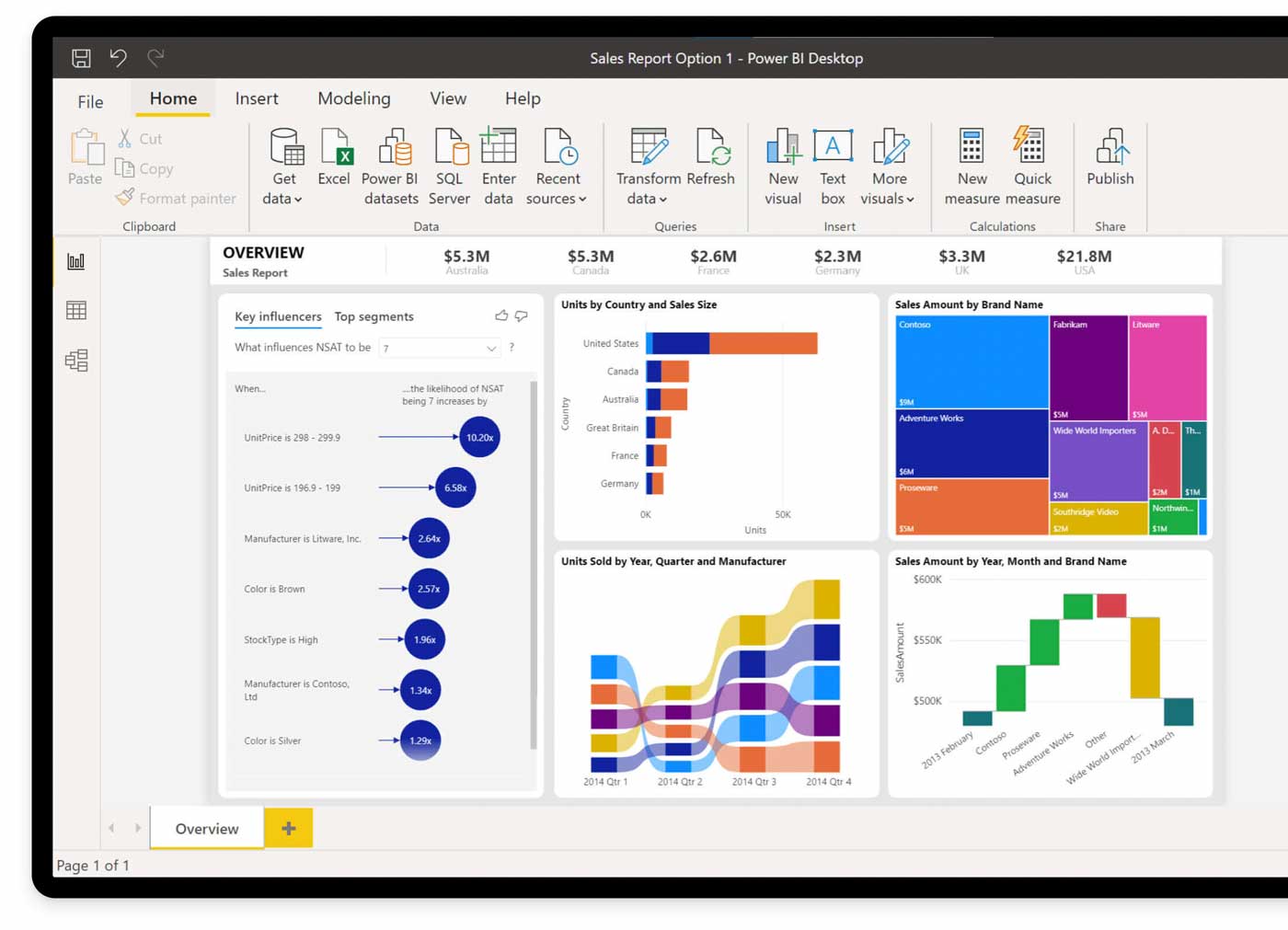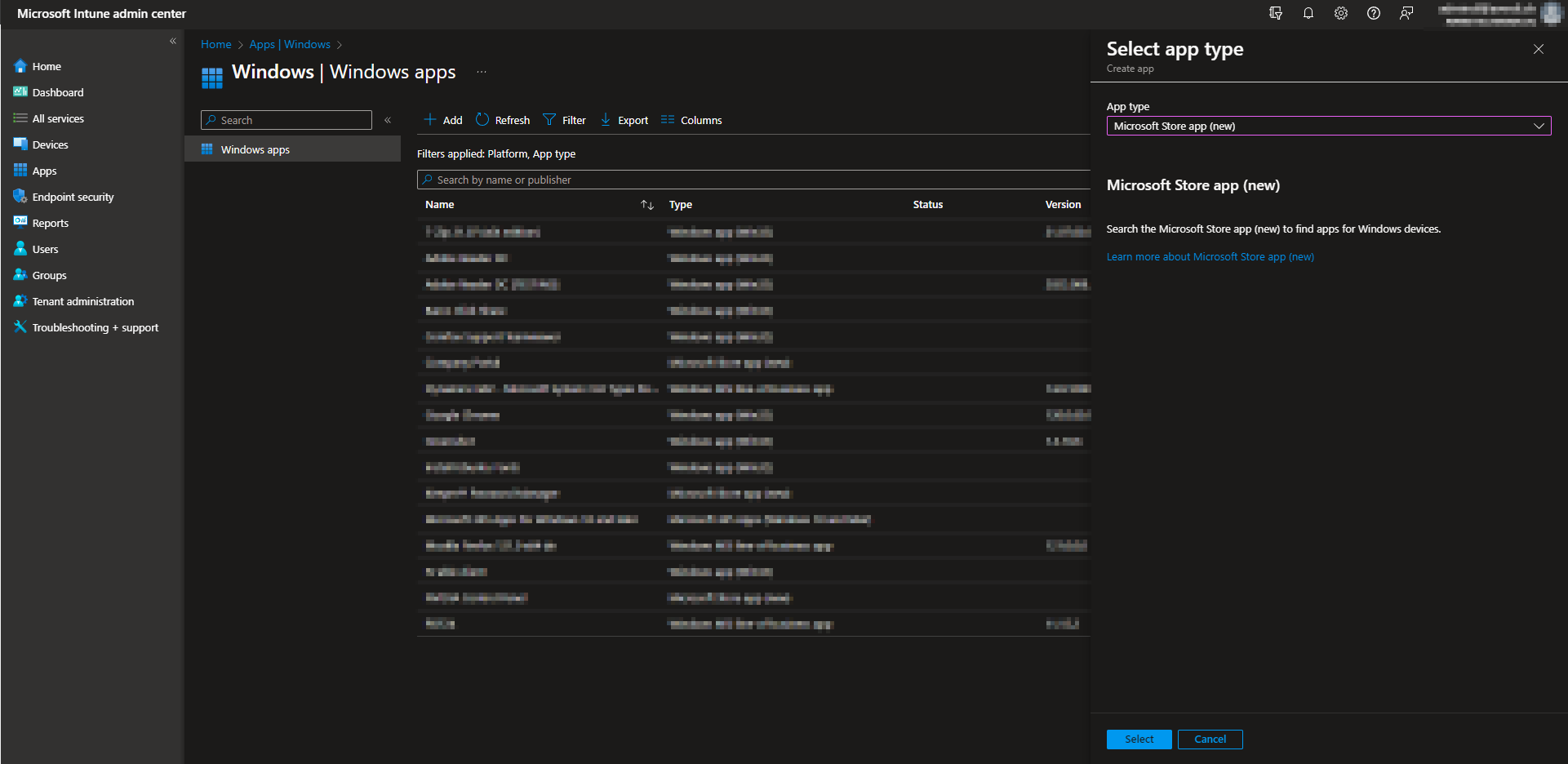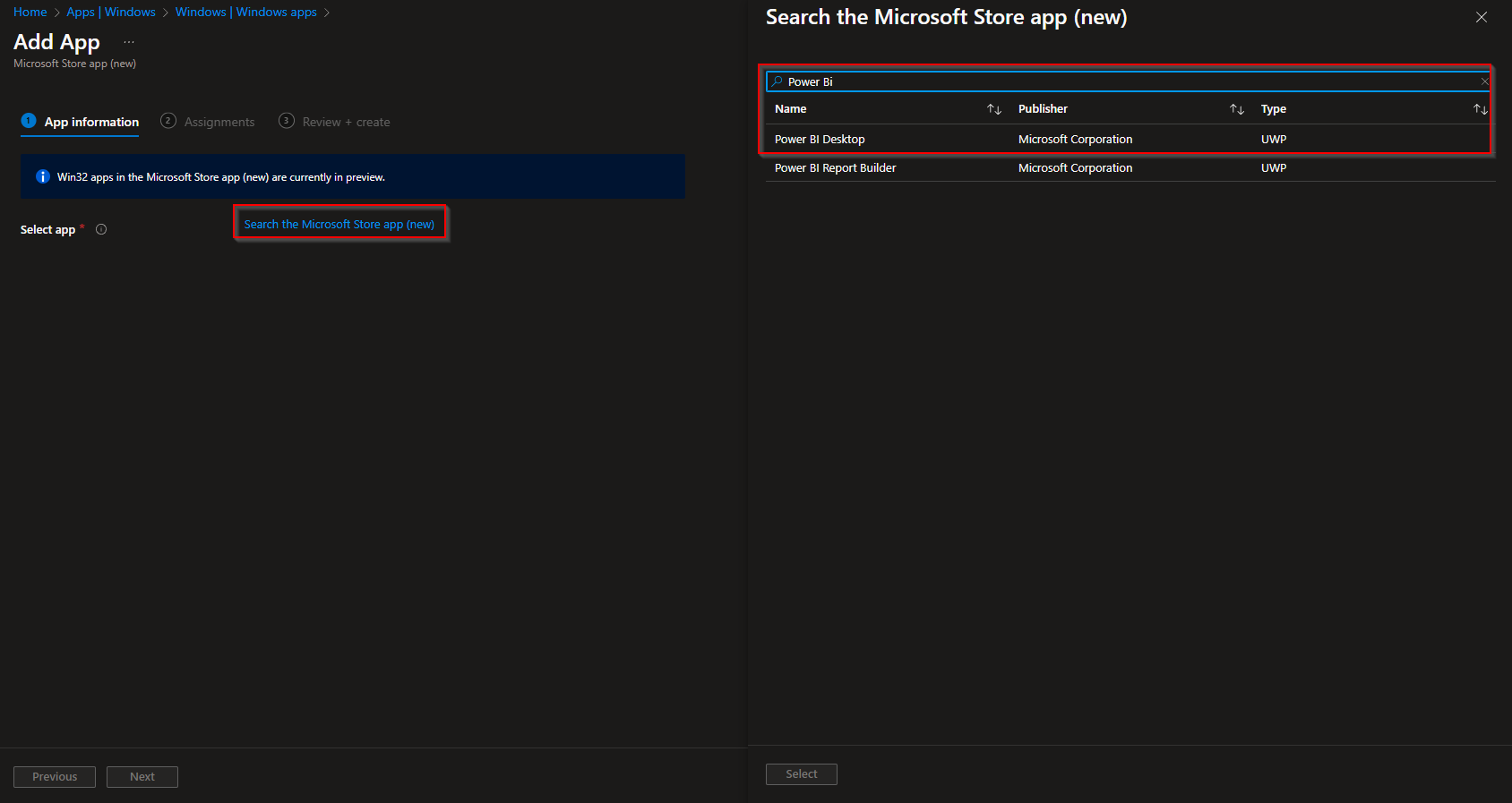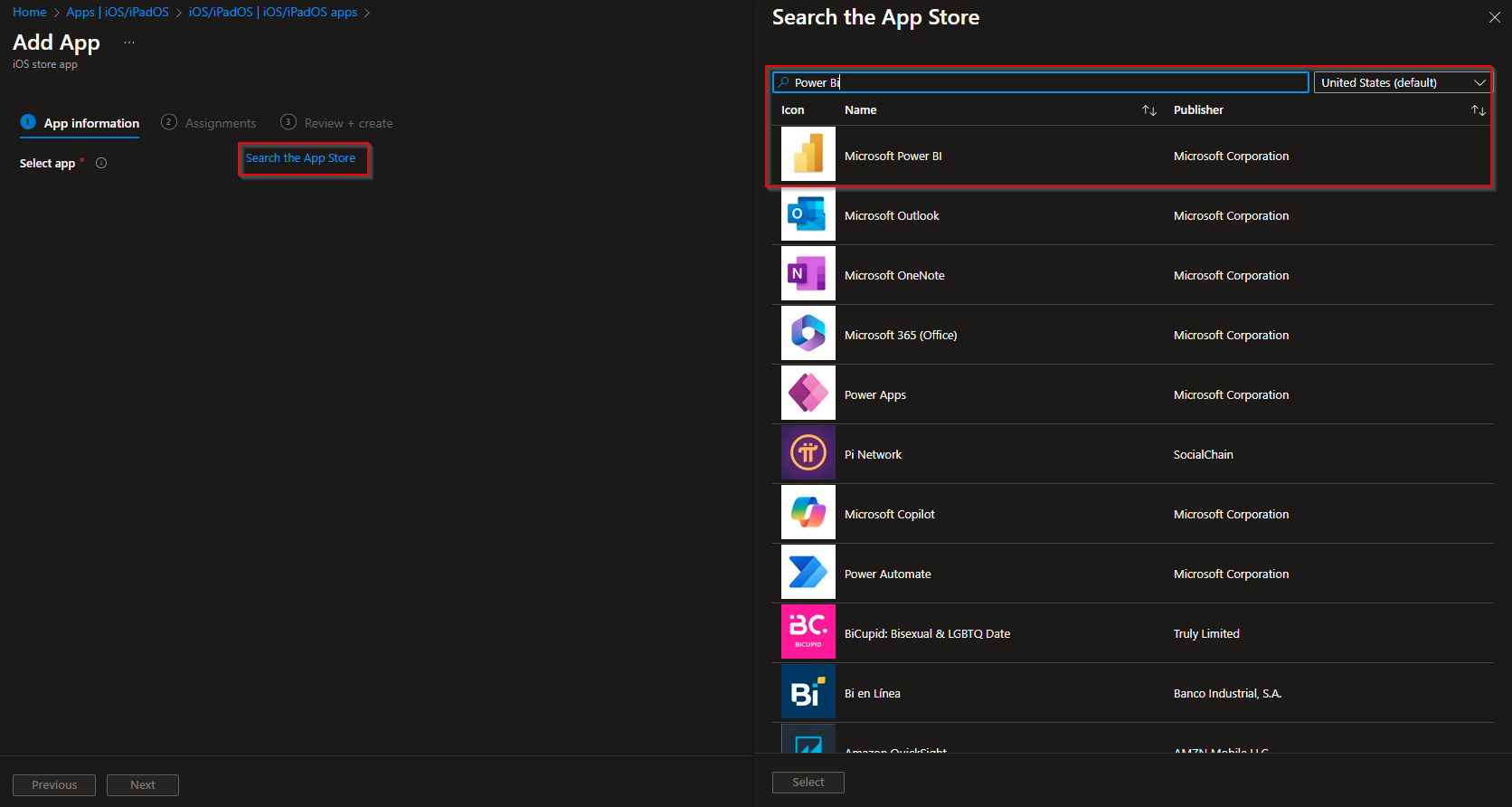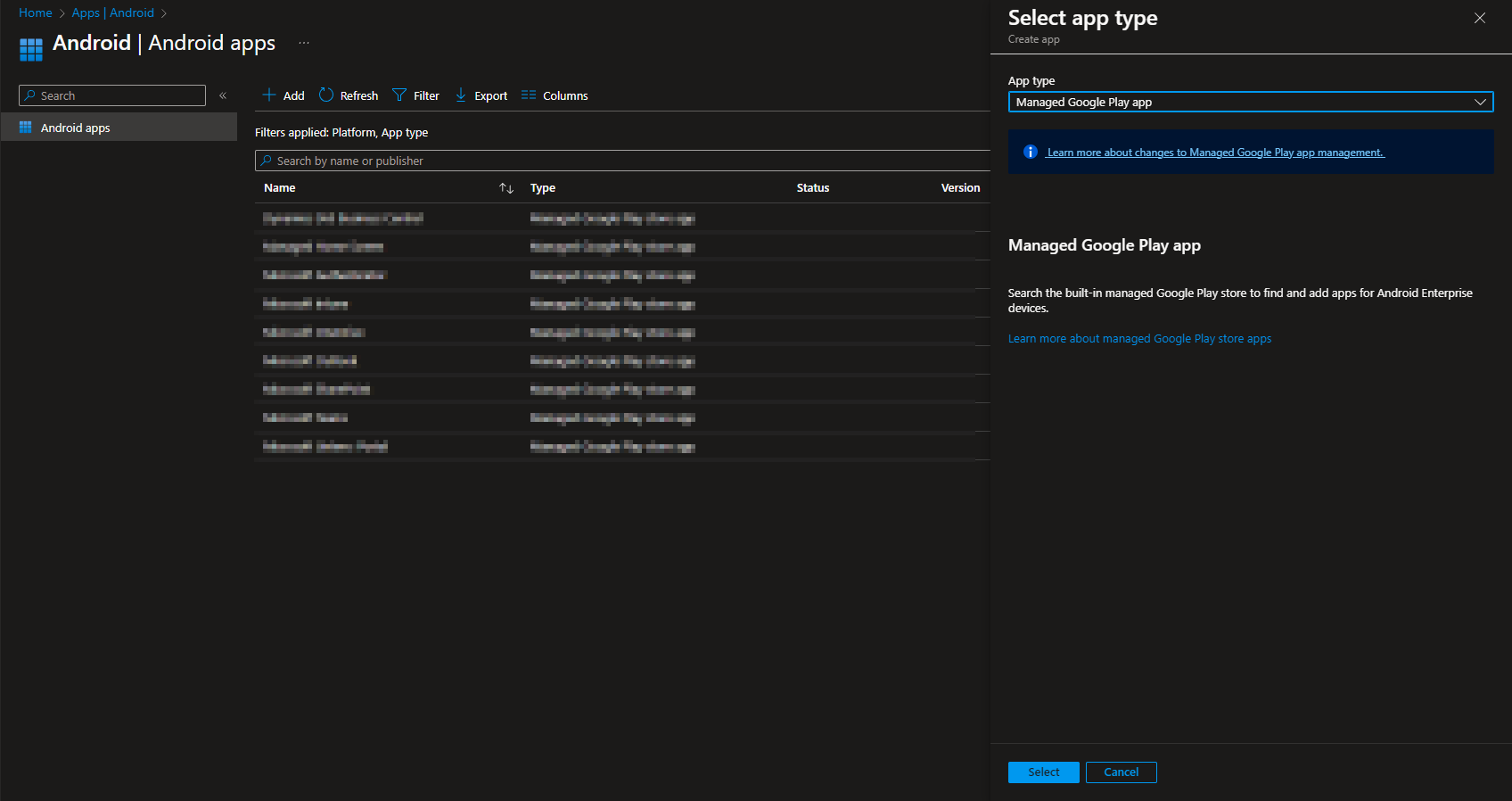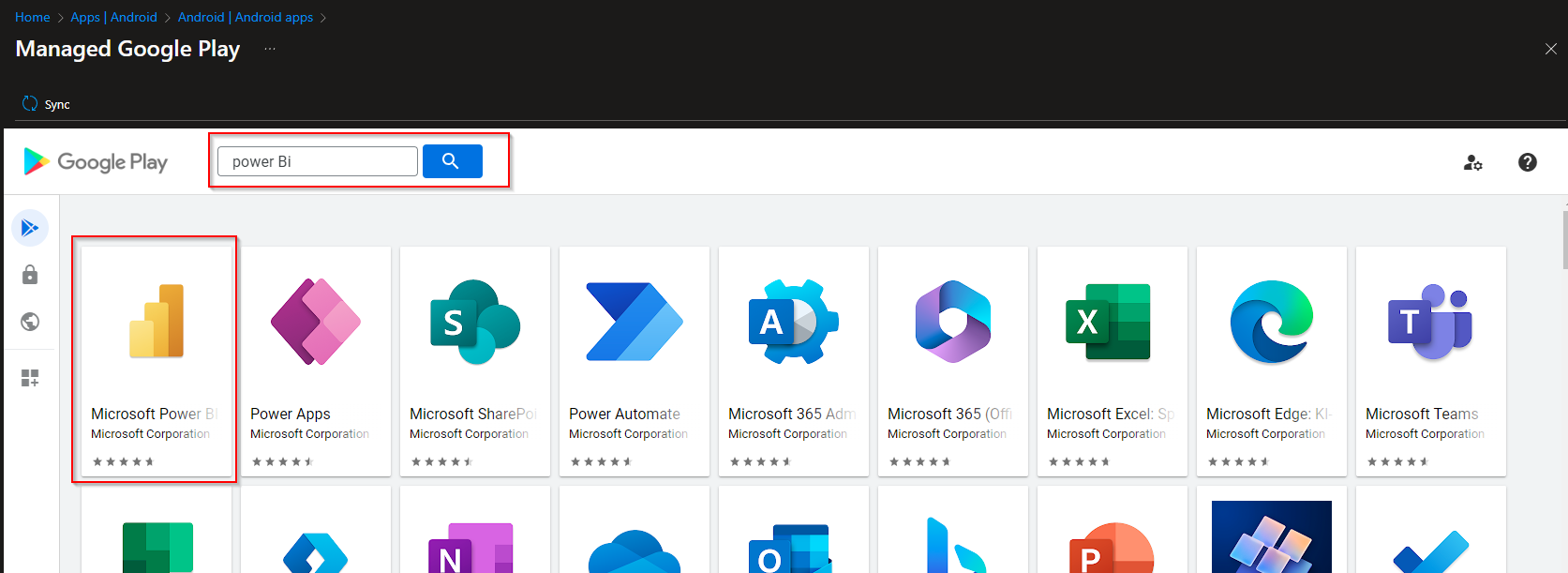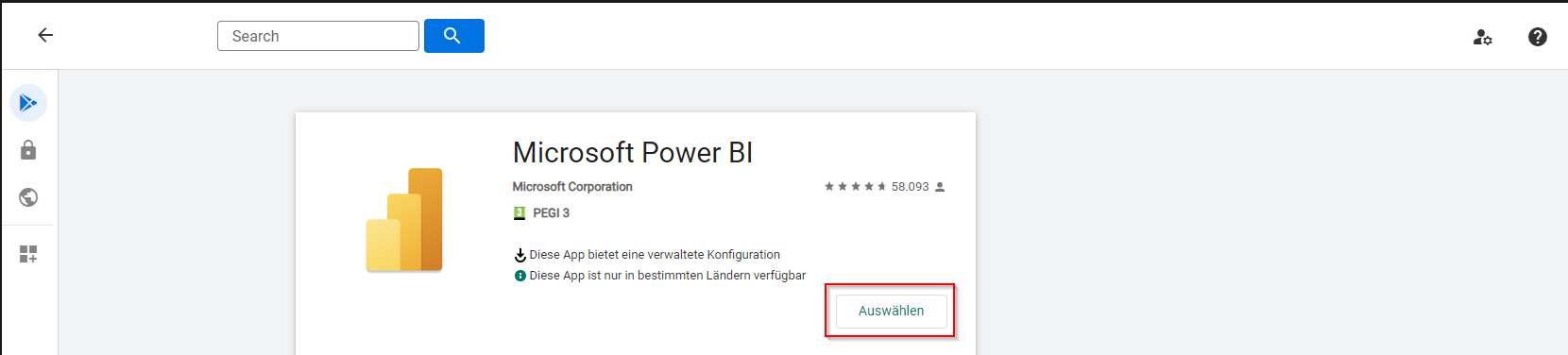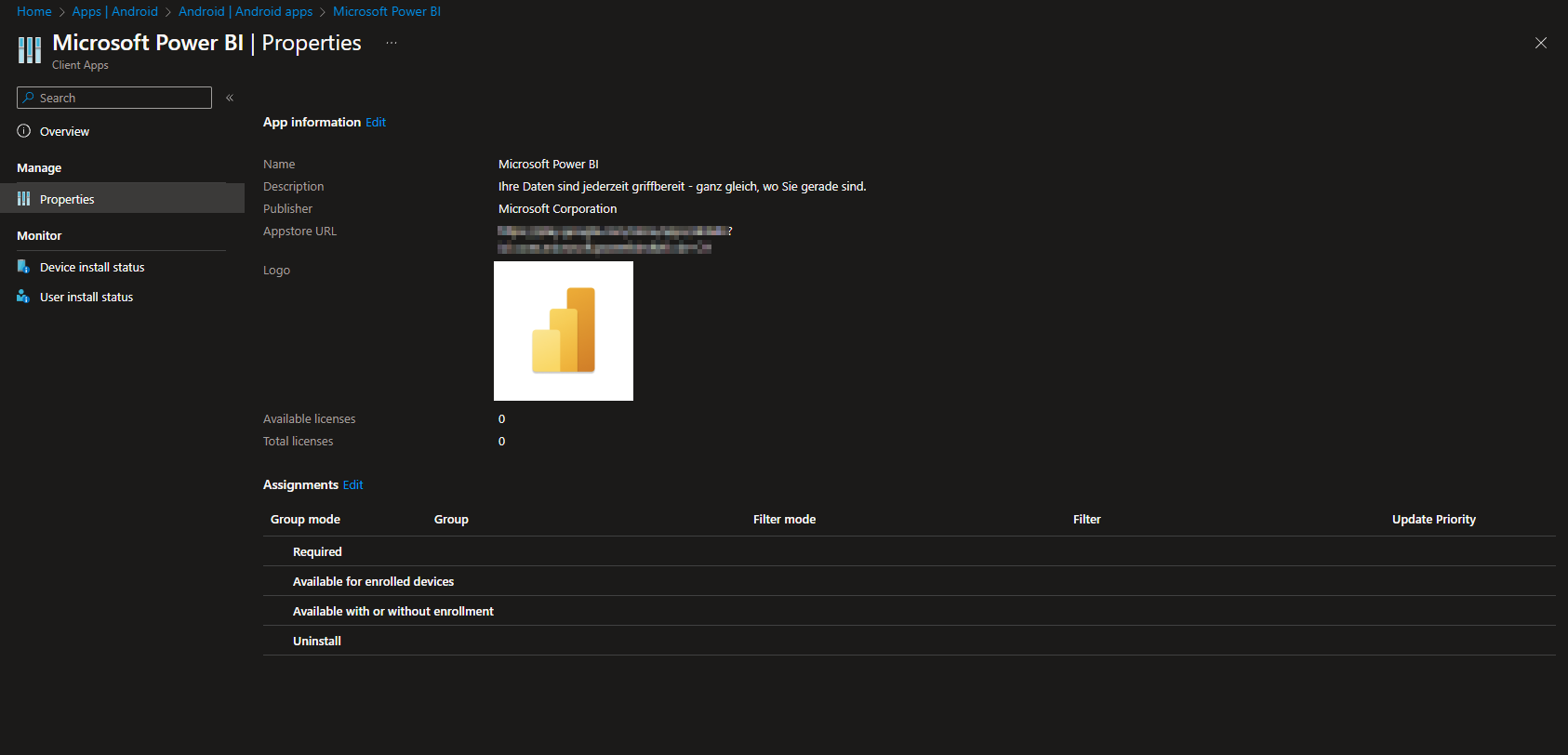How to deploy Power Bi with Microsoft Intune. Microsoft Intune is a powerful mobile device management (MDM) solution that allows organizations to manage and secure their devices, applications, and data. In this blog post, we’ll explore how to deploy Power Bi using Microsoft Intune, ensuring seamless communication for your workforce.
Table of Contents
What are we going to set up?
Before diving into the deployment process, let’s outline what we’ll cover:
- How to deploy Power Bi to Windows devices: We will show you how to deploy Power Bi with the help of the Microsoft Store.
- How to deploy Power Bi to iOS devices: We will show you how to deploy Power Bi with the help of the App store.
- How to deploy Power Bi to Android devices: We will show you how to deploy Power Bi with the help of the Managed Google Play Store.
How to deploy Power Bi to Windows devices
In this section we will show you, How to deploy Power Bi to Windows devices with Microsoft Intune. First of all Sign in to Microsoft Intune Admin Center.
- Click on Apps
- Click on Windows
- Click on Add and select the Microsoft Store app (new) as App type.
- Click on Select
Now we are going to add Power Bi from the Microsoft Store. Follow the steps below:
- Click on Search the Microsoft Store app (new)
- Search for Power Bi
- Choose the Power Bi Desktop application. Click on Select.
Now you can choose to edit the default settings for the application. I will just leave it as it is and click on Next. On the Assignments tab assign the Policy to a Group or to All Users / Devices. Click on Next and Review + Create the Policy.
Congratulations! You have successfully deployed Power Bi to Windows devices.
How to deploy Power Bi to iOS devices
In this section we will show you, How to deploy WhatsApp to iOS devices with Microsoft Intune. First of all Sign in to Microsoft Intune Admin Center.
- Click on Apps
- Click on iOS/iPadOS
- Click on Add and select the iOS store app as App type.
- Click on Select
Now we are going to add Power Bi from the iOS store. Follow the steps below:
- Click on Search the App Store
- Search for Power Bi
- Choose the Microsoft Power Bi application. Click on Select.
Now you can choose to edit the default settings for the application. I will just leave it as it is and click on Next. On the Assignments tab assign the Policy to a Group or to All Users / Devices. Click on Next and Review + Create the Policy.
Congratulations! You have successfully deployed Power Bi to iOS devices.
How to deploy Power Bi to Android devices
In this section we will show you, How to deploy WhatsApp to Android devices with Microsoft Intune. First of all Sign in to Microsoft Intune Admin Center.
- Click on Apps
- Click on Android
- Click on Add and select the Managed Google Play app as App type.
- Click on Select
Now we are going to add WhatsApp from the iOS store. Follow the steps below:
- Search for Power Bi
- Choose the application. Click on the application and click on choose.
- Click on Sync on the top of the window.
Now the Power Bi application should be in your Android apps list on Microsoft Intune. If its not there try Refresh the page. We just need to deploy the application now. Click on the Power Bi and go to Properties. On the Assignments tab assign the Policy to a Group or to All Users / Devices.
Congratulations! You have successfully deployed Power Bi to iOS devices.
Conclusion
In this blog post you have learned, How to deploy Power Bi to Windows, iOS and Android devices. I hope you have enjoyed this blog post. If you have any questions just leave a comment below and share the post. Happy deploying!