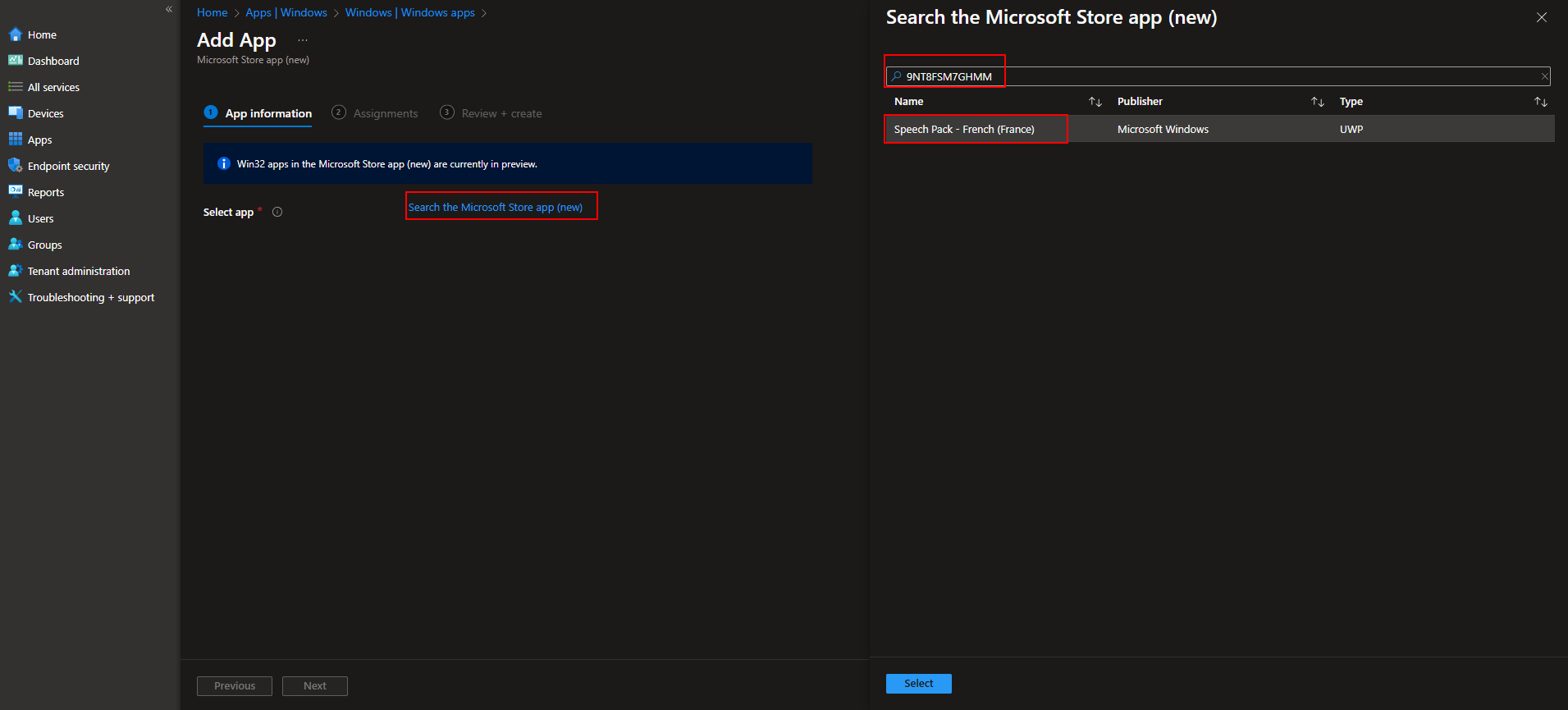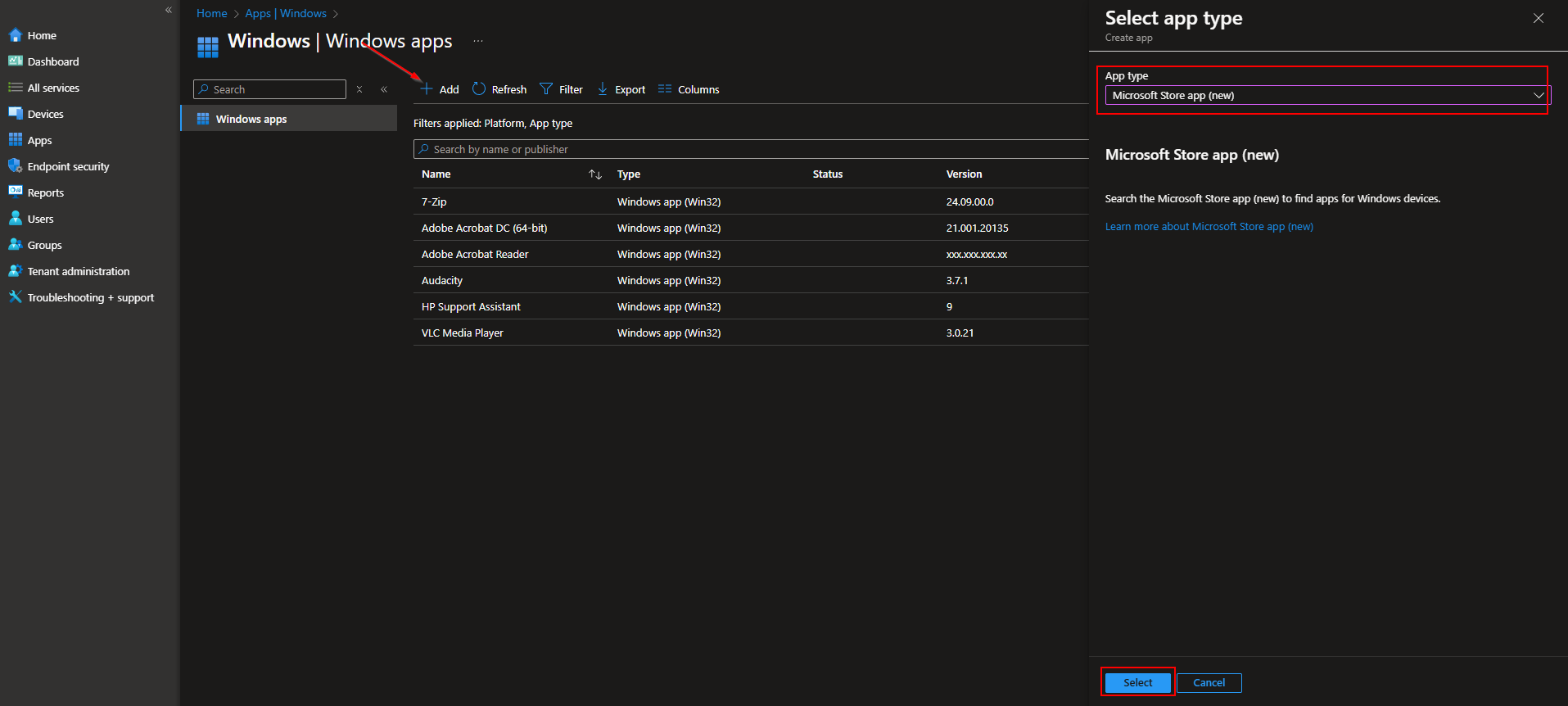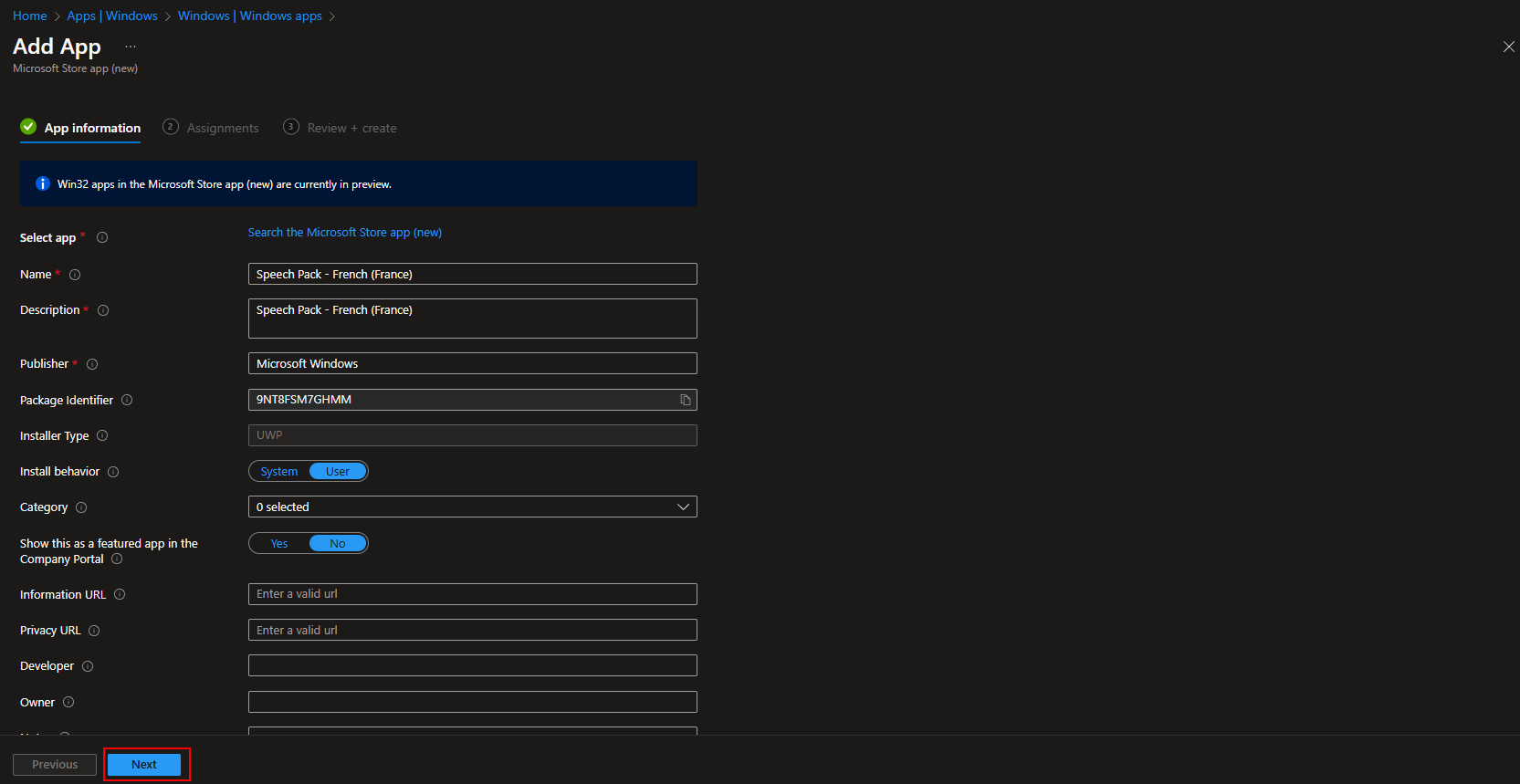Welcome to our new blog post about How to deploy Speech Pack with Microsoft Intune. Deploying Speech Packs with Microsoft Intune allows IT administrators to efficiently manage language and speech recognition capabilities across their organization’s Windows devices. Whether you need to support multilingual users, enable text-to-speech functionality, or improve voice recognition accuracy, deploying Speech Packs via Intune simplifies the process, ensuring consistency and compliance across all managed endpoints. In this guide, we’ll walk you through the steps to deploy Speech Packs seamlessly using Intune.
Table of Contents
What are Speech Packs?
Speech Packs are additional language components in Windows that enhance speech recognition, text-to-speech (TTS), and dictation capabilities for different languages. These packs enable users to interact with their devices using voice commands, improve accessibility features, and enhance digital assistants like Cortana or Windows Speech Recognition. Speech Packs are especially useful in multilingual environments, call centers, and educational institutions where diverse language support is required. They can be installed manually or deployed centrally using tools like Microsoft Intune to ensure uniform availability across an organization’s devices.
How to deploy Speech Pack with Microsoft Intune
Step 1: Get the Speech Pack Identifier
Before deploying a Speech Pack through Microsoft Intune, you need to obtain its App Identifier (App ID). Unlike regular apps, Speech Packs are often categorized as Features on Demand (FoD) rather than standalone Microsoft Store apps. To find the correct identifier, you can use PowerShell by running:
This command lists installed Speech Packs along with their package names. If the Speech Pack is not installed, you may need to deploy it using Windows Features on Demand (FoD) rather than the Microsoft Store. Once you have the correct App ID, you can proceed with deployment via Intune.
Step 2: Deploy Speech Pack with Microsoft Intune
In this section we will show you, how you can deploy the Speech Pack with Microsoft Intune. We will use the Microsoft Store New method. Just follow the steps below.
- Go to intune.microsoft.com
- Click on Apps
- Click on Windows
- Click on Add
- Choose Microsoft Store app (new) as App type
- Click on Select
- Click on Search the Microsoft Store App
- Enter the Identifier from step 1. I will enter 9NT8FSM7GHMM for Spech Pack – French (France)
- Click on Select
Change the settings you want to edit and click on Next.
- Assign the App to a Group or All Users / All Devices
- Click on Next
- On the Review + create tab click on Create.
Congrats, you have successfully deployed a Speech Pack.
Conclusion
In this blog post we Learn about How to deploy Speech Pack with Microsoft Intune. We first got the Identifier for the Speech Pack. In the second step we deployed the Speech Pack with the help of the Microsoft Store within Intune. We hope this guide has provided you with valuable insights to improve your device management strategy. Did you enjoy this article? Dont forget to follow us and share this article. If you have any questions or need further assistance, feel free to reach out or leave a comment below.