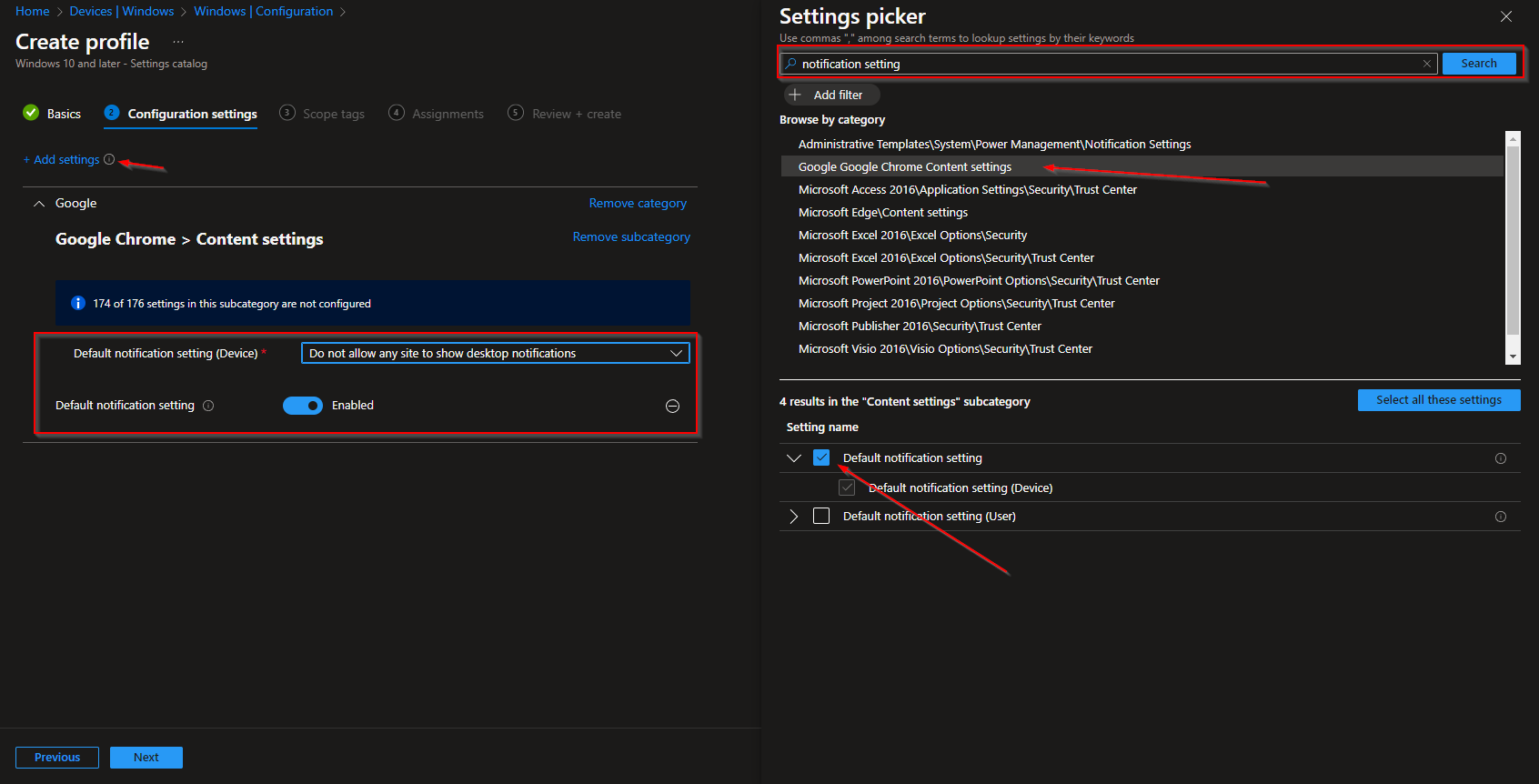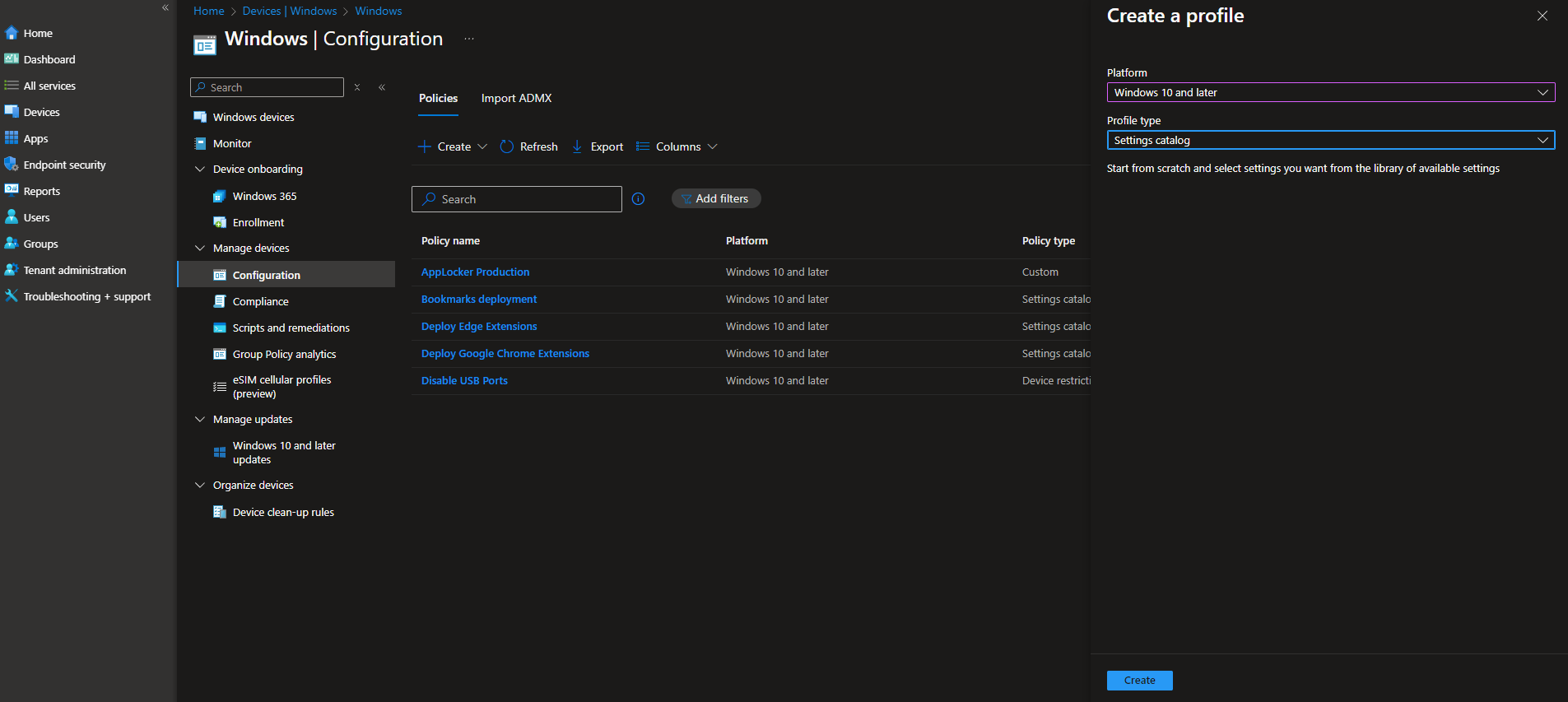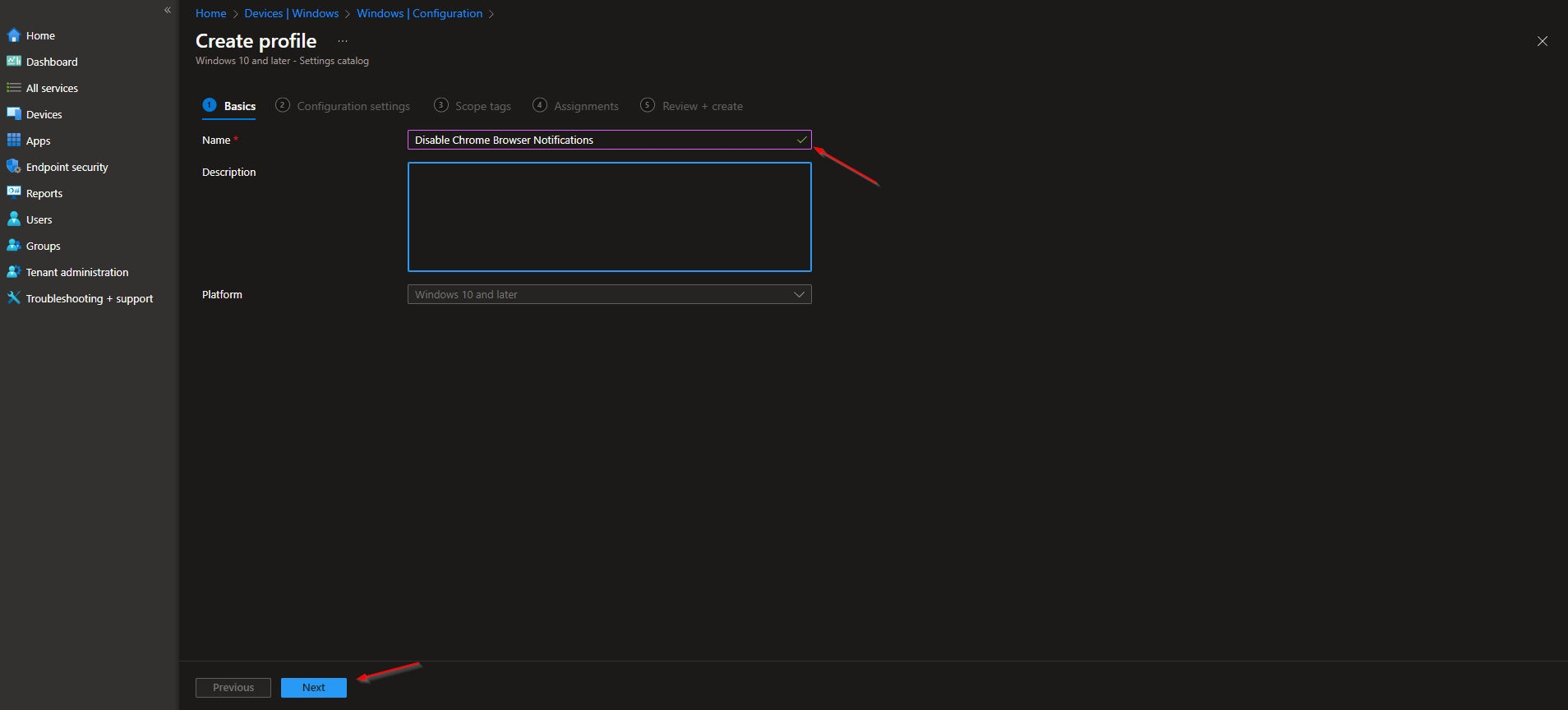How to disable Chrome Browser Notifications with Microsoft Intune. When securing you organization the Browser Notifications can be really challenging. Why not completely disable it. It makes sure that no unwanted actions is provided from the user when interacting with malicious notifications. In this blog post we are going to have a look, How to disable Chrome Browser Notifications with Microsoft Intune.
Table of Contents
Why you should consider blocking browser notifications?
Blocking browser notifications can be beneficial for several key reasons. Firstly, notifications can be distracting, disrupting your focus and interrupting important tasks, which lowers productivity. Additionally, they pose privacy risks, as some notifications may reveal sensitive information or track your online activity, potentially compromising your privacy. There are also security concerns, as interacting with notifications from untrusted sources can expose you to malware, phishing scams, and other threats. Moreover, frequent notifications can consume bandwidth and increase data usage, which can be costly. Finally, constant notifications can negatively impact your browsing experience, leading to frustration and annoyance.
How to disable Chrome Browser Notifications with Microsoft Intune
We will first need to create a new Configuration Profile in Microsoft Intune. Just follow the steps:
- Go to intune.microsoft.com
- Click on Devices
- Click on Windows
- Click on Configuration profiles
- Click on Create
- Click on New Policy
- Platform: Windows 10 and later
- Profile type: Settings catalog
Give it a meaningful name and description. Click on Next.
On the Configuration settings tab do the following:
- Click on Add settings
- Search for notification setting
- Choose Google Google Chrome Content settings
- Click on Default notification setting
- On the left site Enabel Default notification setting
- On the Default notification setting choose Do not allow any site to show desktop notification.
- Define your Scope if applicable and click on Next
- On the Assignments tab assign the Policy to a Group or to All Users / All Devices
- And Review + Create the Policy
Congratulations! You have successfully deployed the policy.
Conclusion
You learned How to disable Chrome Browser Notifications with Microsoft Intune. We created a new Configuration Profile and defined the setting. If you also want to know How to disable Edge Browser Notifications with Microsoft Intune have a look here. Did you enjoy this article? Dont forget to follow us and share this article. You may also like the following articles.