How to disable Microsoft Store with Microsoft Intune. Empower your device management strategy with Microsoft Intune as we guide you through the process of disabling Microsoft Store. Gain control and streamline your Windows environment effortlessly. Let’s dive in!
Table of Contents
What are we going to set up?
In this blog post we will show you, How to disable Microsoft Store with Microsoft Intune. We are going to create a configuration profile in Intune and configure the Microsoft Store settings. Note that you can still deploy Microsoft Store apps with Microsoft Intune. With this method in this blog post we are just going to disable the Microsoft Store for end users. The deployment of for example the Company Portal is still possible.

Create Configuration Profile
In this step we are going to create a configuration profile in Microsoft Intune and deploy the policy to the users or devices. Just follow these steps:
- Go to intune.microsoft.com
- Click on Devices
- Click on Windows
- Click on Configuration profiles
- Click on Create and New Policy
- Select the Platform Windows 10 and later
- Select the Profile type Settings catalog
- Click on Create
- Give a Name and Description (optional) to the profile.
- Click on Next
- Click on Add settings
- Search for store application
- Click on Administrative Templates\Windows Components\Store
- Click on Turn off the Store application
- And Enable the setting on the left site
- Click on Next
- In the Scope tags tab, enter the scope when applicable. Click on Next.
- On the Assignments tab, add the groups or all users/devices. Click on Next.
- On the Review + create tab click on Create
Congratulations! You have successfully deployed the policy.
Conclusion
You learned how to disable Microsoft Store with Microsoft Intune. We have created an configuration profile where we configured the setting. We than deployed it to our environment. Just to remember you, you are still able to deploy Microsoft Store application through Microsoft Intune. We just blocked access for our end users.
Did you enjoy this article? Dont forget to follow us and share this article. You may also like the the following articles

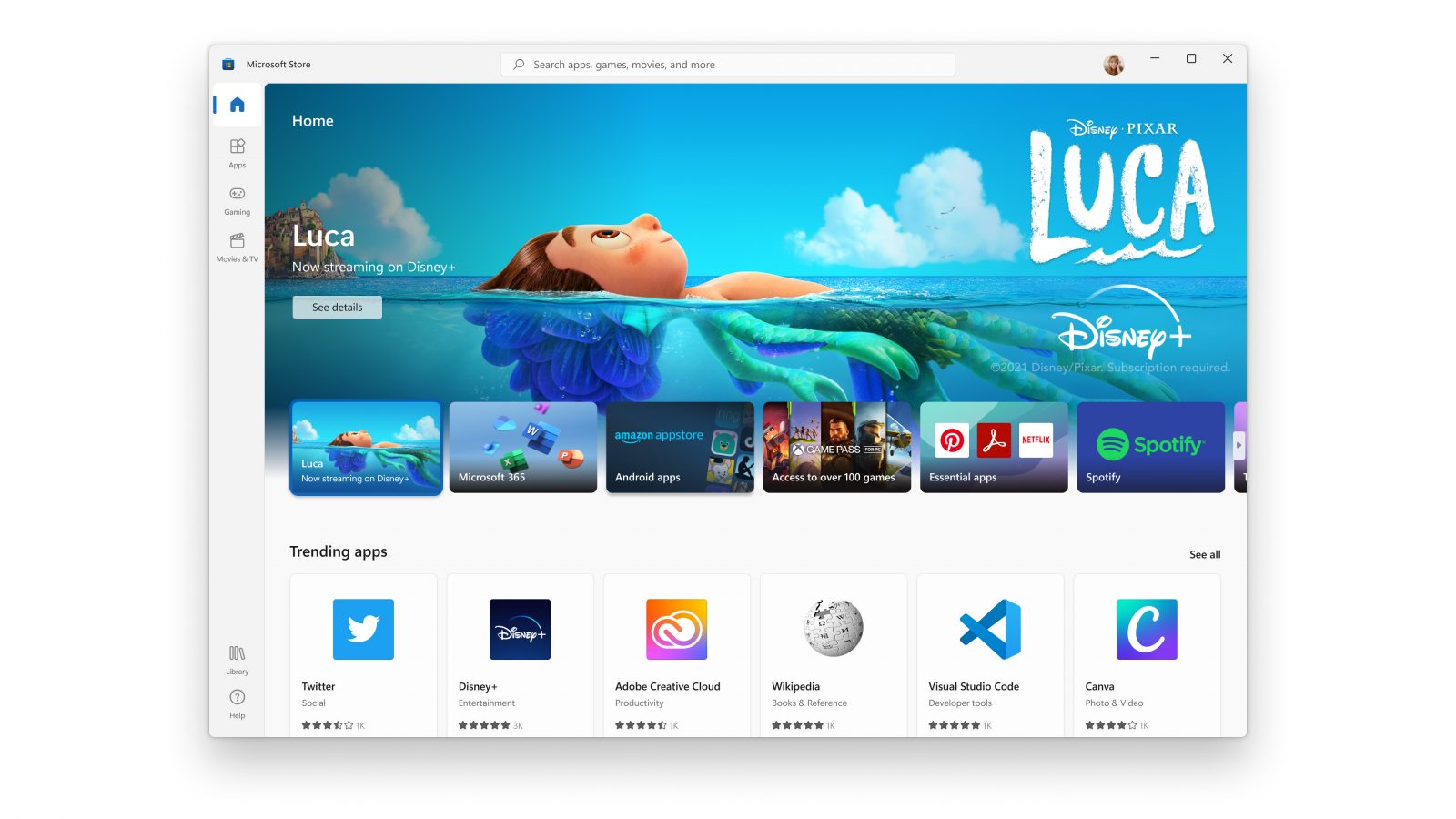
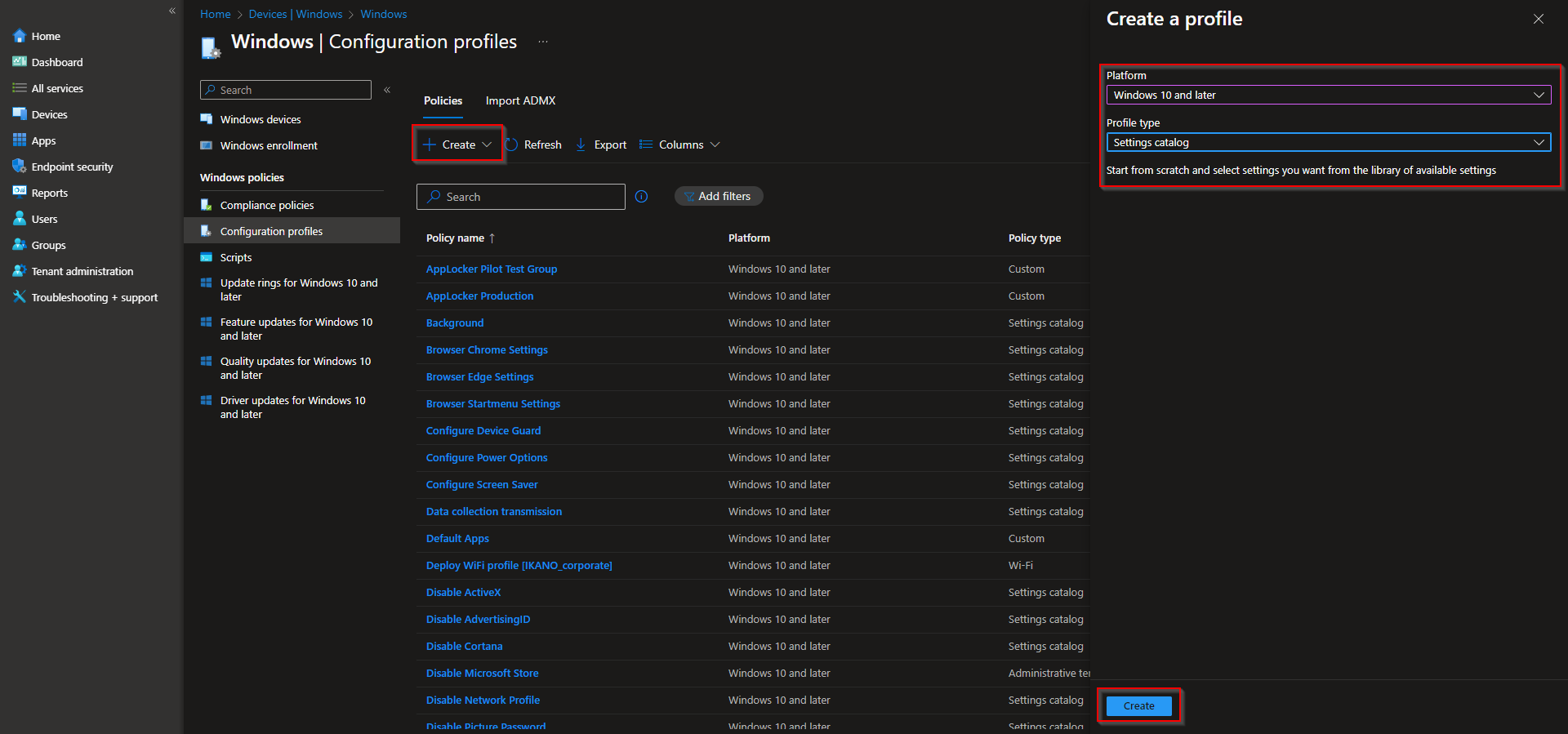






Thanks, worked.
Cool, thanks for your feedback.
To which OS version is this applicable (Windows Business, Pro, Enterprise)?
This only works on Enterprise, so whatever version you have convert it to Enterprise first. Easiest way to convert it is to log-in on a user that has Microsoft 365 license and sync then reboot.