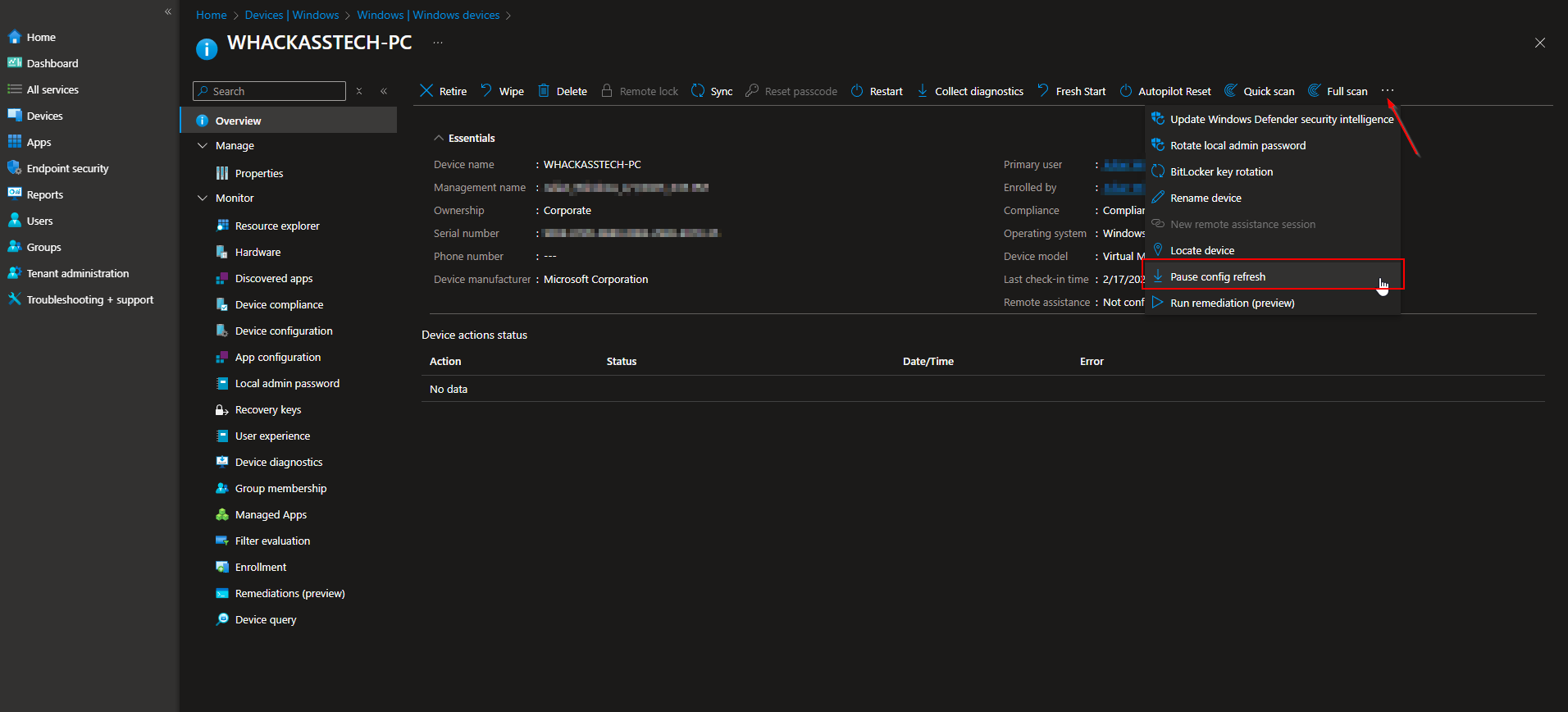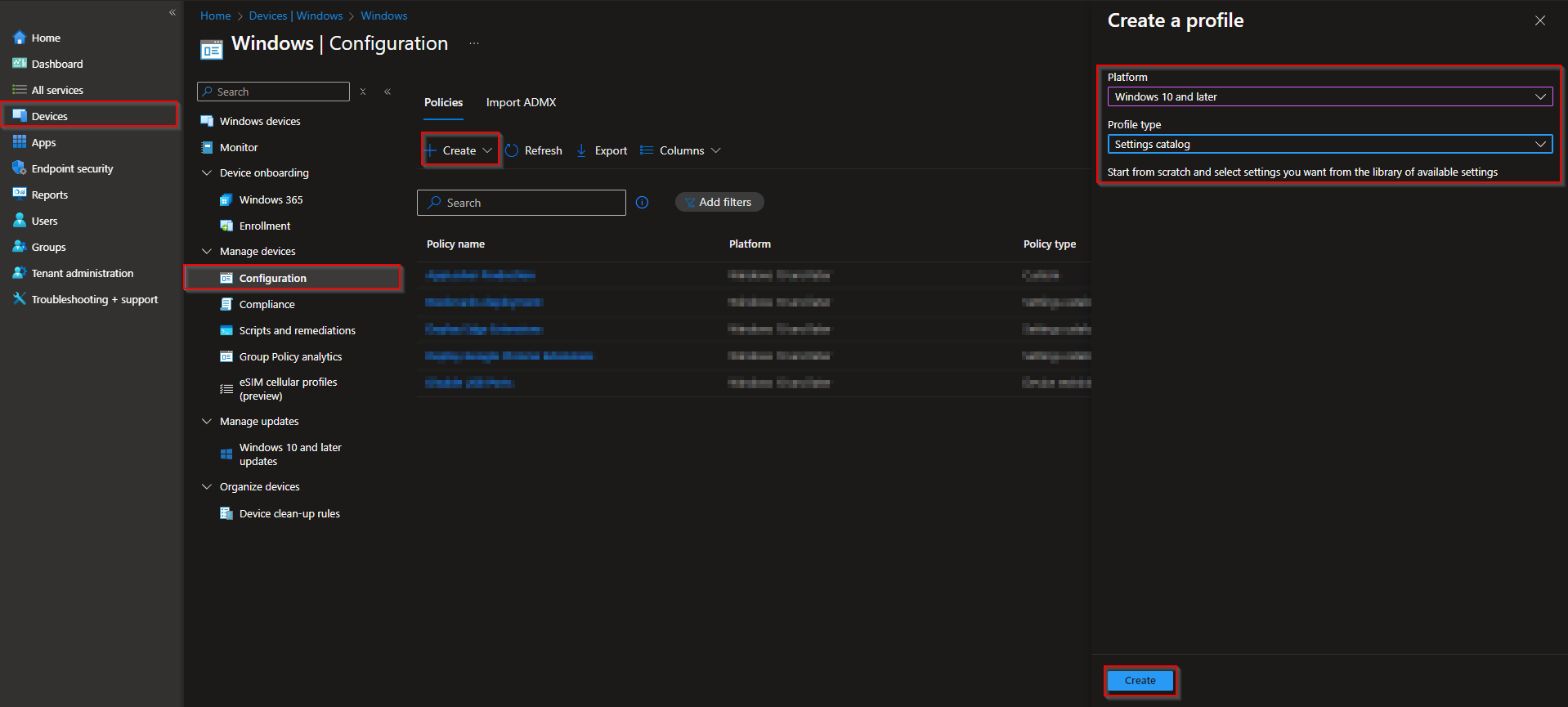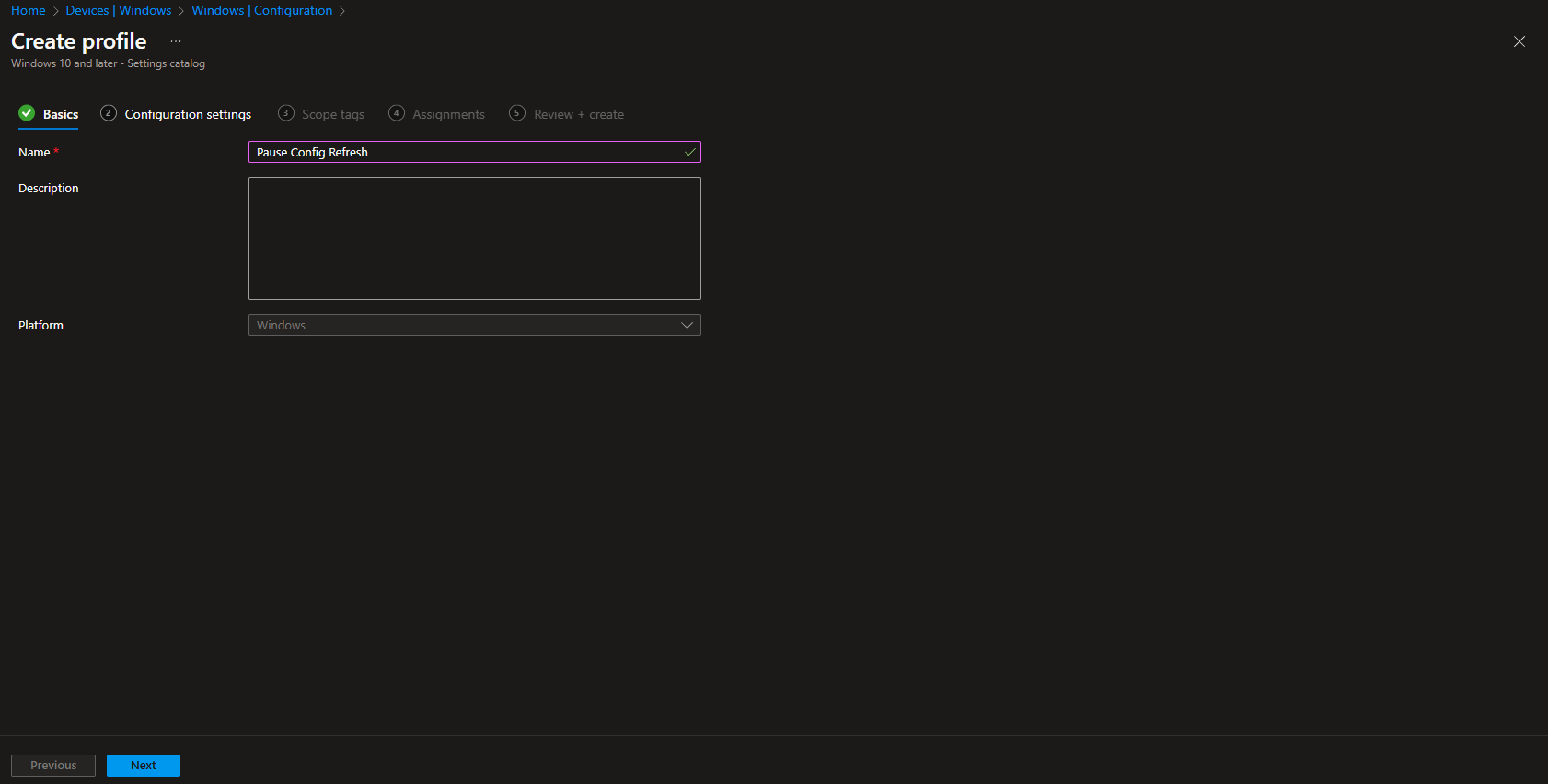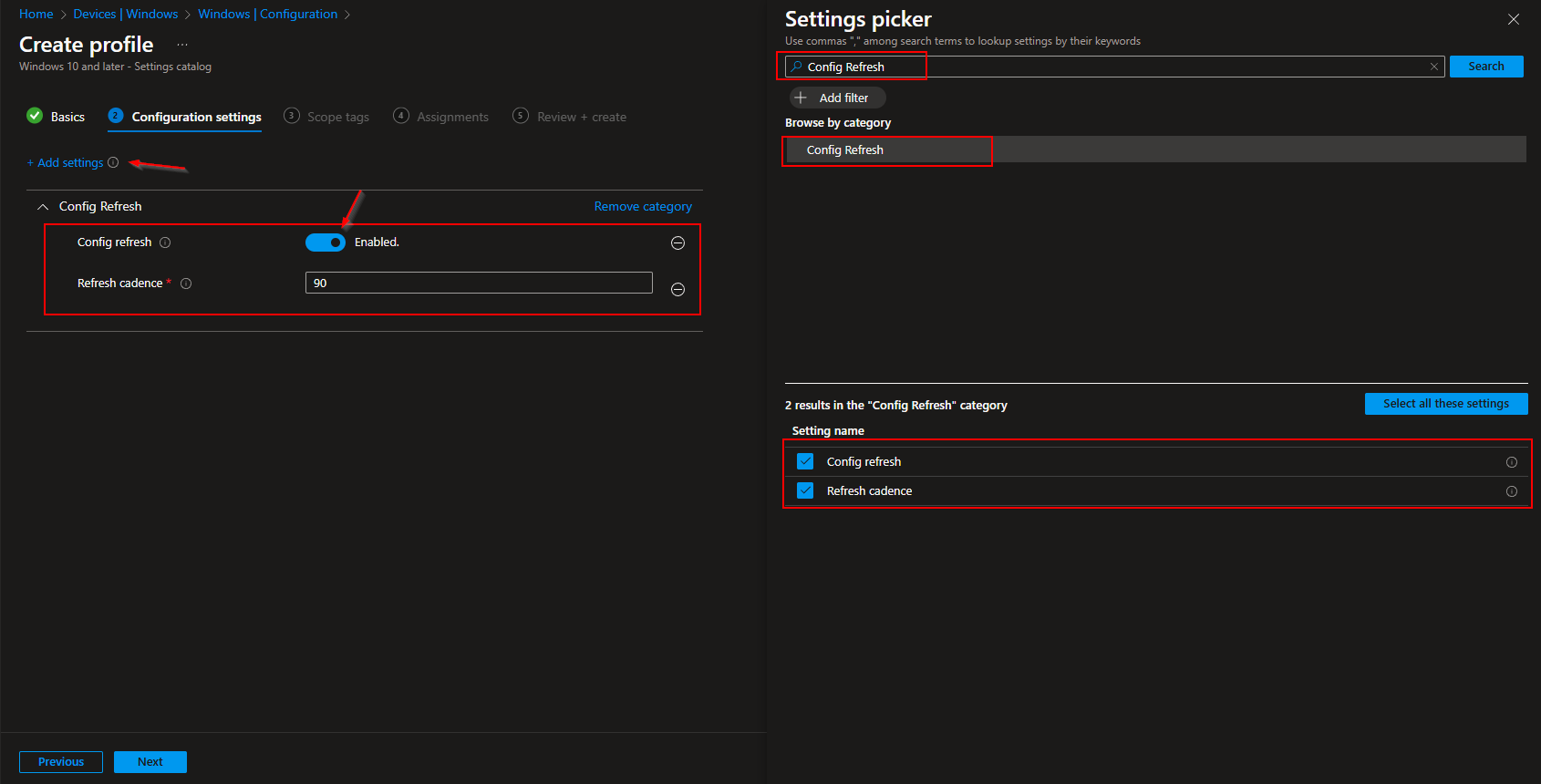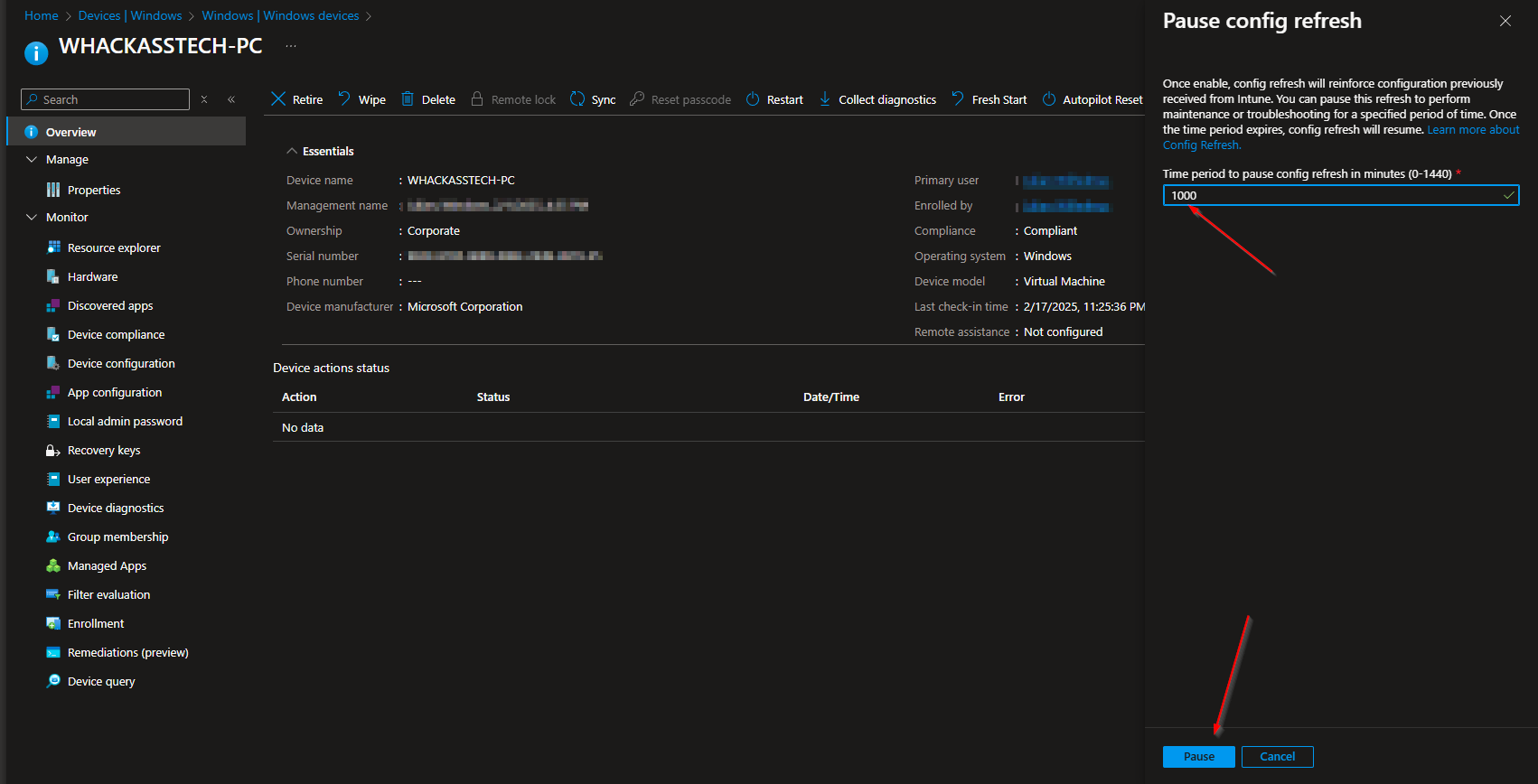Welcome to our new blog post about How to Pause Config Refresh with Microsoft Intune. Microsoft Intune continuously syncs policies and settings to ensure devices remain compliant and up to date. However, there are times when administrators need to temporarily pause these updates—whether for troubleshooting, testing new configurations, or preventing unintended changes. With the Pause Config Refresh feature, IT admins can halt policy enforcement for a set period, giving them more control over device management.
Table of Contents
What does this policy do?
The Pause Config Refresh policy in Intune temporarily stops devices from receiving new or updated policies. During the pause, existing configurations remain unchanged, preventing any unintended modifications or conflicts. This is particularly useful when troubleshooting device issues, testing new policies, or ensuring stability during critical business operations. Once the pause period ends, Intune resumes normal policy synchronization, applying any pending updates.
How to Pause Config Refresh with Microsoft Intune
Step 1: Create Configuration Policy
In this section we will create a new configuration profile in Microsoft Intune. Just follow the steps below.
- Go to intune.microsoft.com
- Click on Devices
- Click on Windows
- Click on Configuration profiles
- Click on Create
- Click on New Policy
- Platform: Windows 10 and later
- Profile type: Settings catalog
- Click on Create
Give it a meaningful name and description. Click on Next.
On the Configuration settings tab do the following:
- Click on Add settings
- Search for Config Refresh
- Choose Config Refresh
- Click on Config refresh and Refresh cadence
On the left site configure the settings:
- Config Refresh: Enable this setting.
- Refresh Cadence: This setting determines the number of minutes ConfigRefresh should be paused for. By default, the value is 0. Set a time period between 0 and 1440 minutes (24 hours).
- Define your Scope if applicable and click on Next
- On the Assignments tab assign the Policy to a Group or to All Users / All Devices
- And Review + Create the Policy
Congratulations! You have successfully deployed the policy.
Step 2: Pause the Config Refresh
To perform a Config Refresh Pause we need to navigate to the device. Just follow the steps.
- Go to intune.microsoft.com
- Click on Devices
- Click on All devices
- From the list choose the device where you want to perform a Pause Config Refresh
- Click on the top right corner and choose Pause config refresh
Specify the number of minutes to pause Config Refresh in the Time period to Pause Config Refresh. In the below example, we’ve specified a time period of 45 minutes. The maximum time period is 1440 minutes (24 hours). Select Pause.
The Intune portal displays a notification that reads “Config refresh pause initiated” in the upper-right corner. In addition, the device overview page shows the following status: Pause config refresh pending. After some time this status will change to Pause config refresh: Completed.
Note: If you pause a device that does not have Config Refresh enabled, it has no effect. If Config Refresh is paused, and you want to resume, then select Pause again for 0 minutes to resume Config Refresh enforcement.
Conclusion
In this blog post we Learn about How to Pause Config Refresh with Microsoft Intune. In the first step, we created a new configuration profile in the Microsoft Intune Portal. We configured the settings and also paused the Config Refresh on a device. We hope this guide has provided you with valuable insights to improve your device management strategy. Did you enjoy this article? Dont forget to follow us and share this article. If you have any questions or need further assistance, feel free to reach out or leave a comment below.