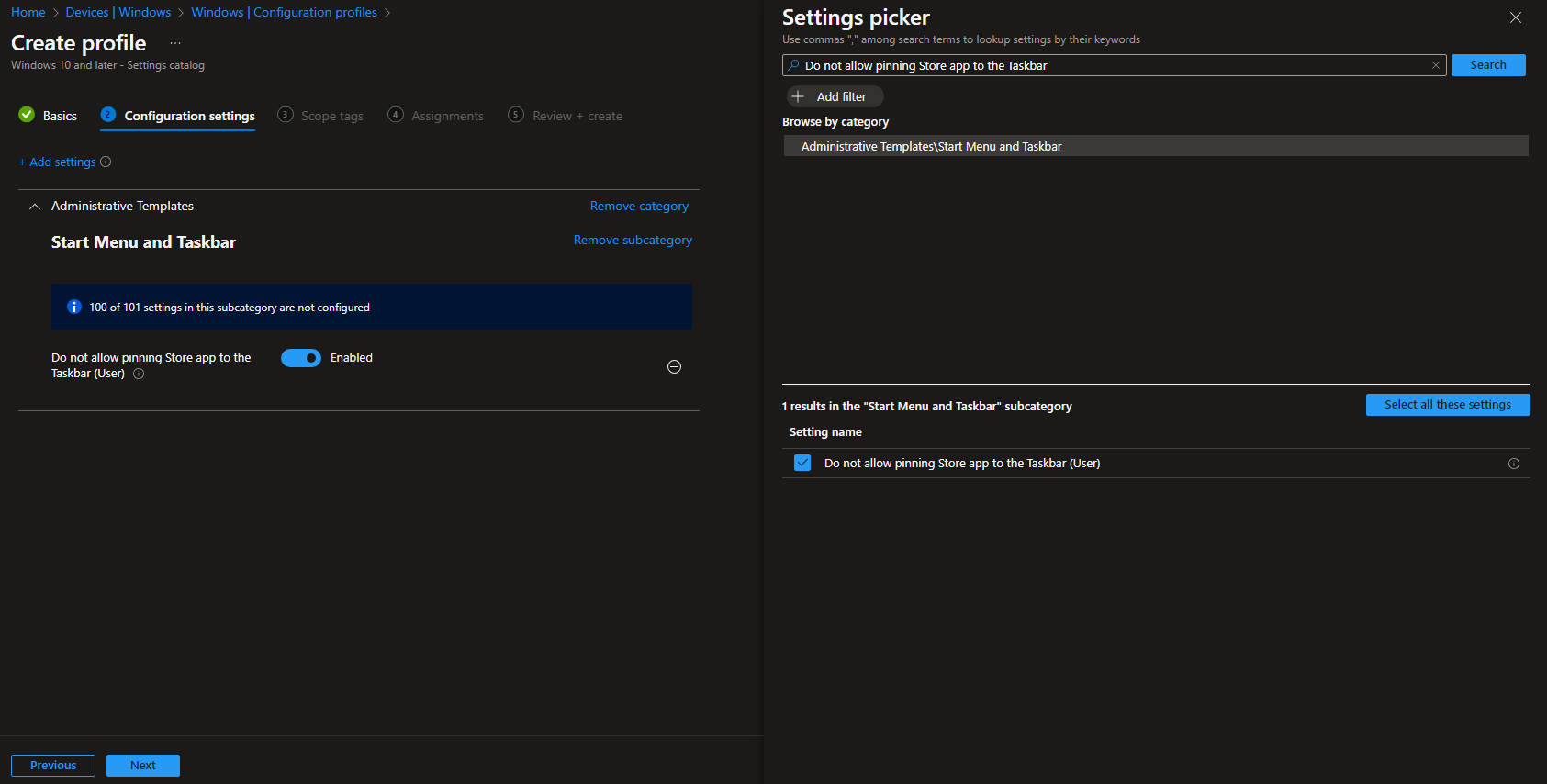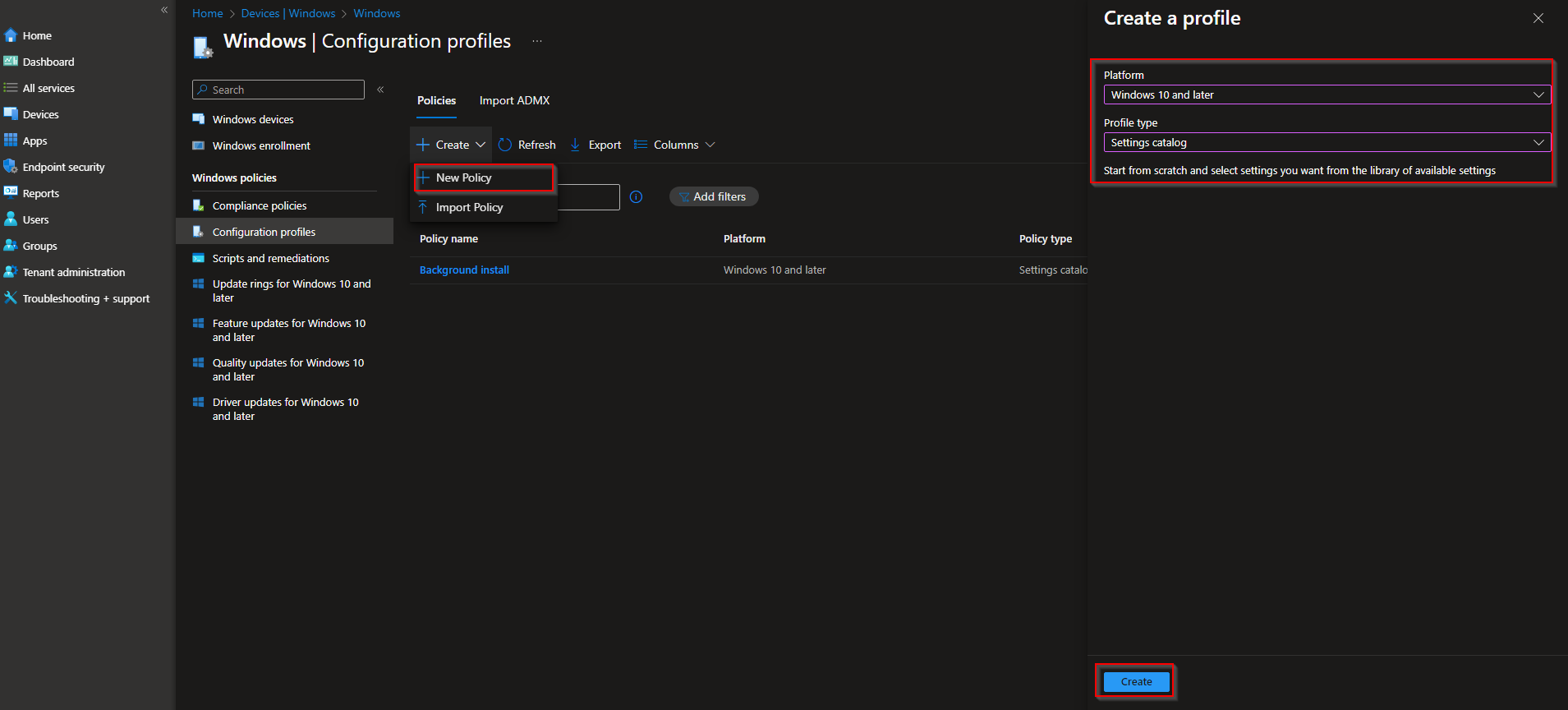How to unpin Microsoft Store App with Microsoft Intune. Ever saw someone foluntarily pin their Microsoft Store App to their taskbar. Or you just want to unpin the default Microsoft Store from the taskbar? You’ve come to the right place. In this blog post we are going to have a look, How to unpin Microsoft Store App with Microsoft Intune.
Table of Contents
What are we going to set up
We are going to create a new configuration policy in Microsoft Intune which allow us to unpin the Microsoft Store from taskbar. Note that, if you set this setting, the user will not be able to pin the Microsoft Store App back to the taskbar. It will completely block the pin option for the application. There is also an option to deploy the taskbar & start layout. Just check another blog post where I describe it briefly.
How to unpin Microsoft Store App with Microsoft Intune
In this section we will show you the process of How to unpin Microsoft Store App with Microsoft Intune. Just follow the steps below:
- Go to intune.microsoft.com
- Click on Devices
- Click on Windows
- Click on Configuration profiles
- Click on Create
- Click on New Policy
- Platform: Windows 10 and later
- Profile type: Settings catalog
Give it a meaningful name and description. Click on Next.
On the Configuration settings tab do the following:
- Click on Add settings
- Search for Do not allow pinning Store app to the Taskbar
- Choose Administrative Templates\Start Menu and Taskbar
- Click on Do not allow pinning Store app to the Taskbar (User)
- On the left site Enabel the policy
- Define your Scope if applicable and click on Next
- On the Assignments tab assign the Policy to a Group or to All Users / All Devices
- And Review + Create the Policy
Congratulations! You have successfully deployed the policy.
Conclusion
You learned How to unpin Microsoft Store App with Microsoft Intune. We created a new configuration policy in Microsoft Intune where we defined the unpin option for the Microsoft Store App. Did you enjoy this article? Dont forget to follow us and share this article. You may also like the following articles.