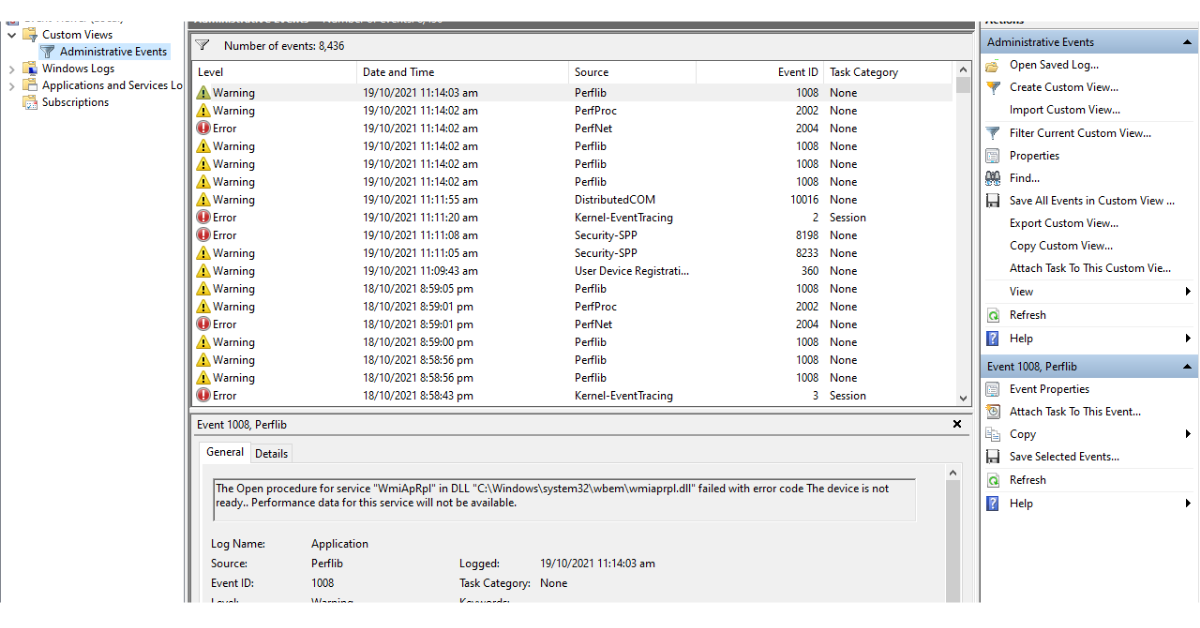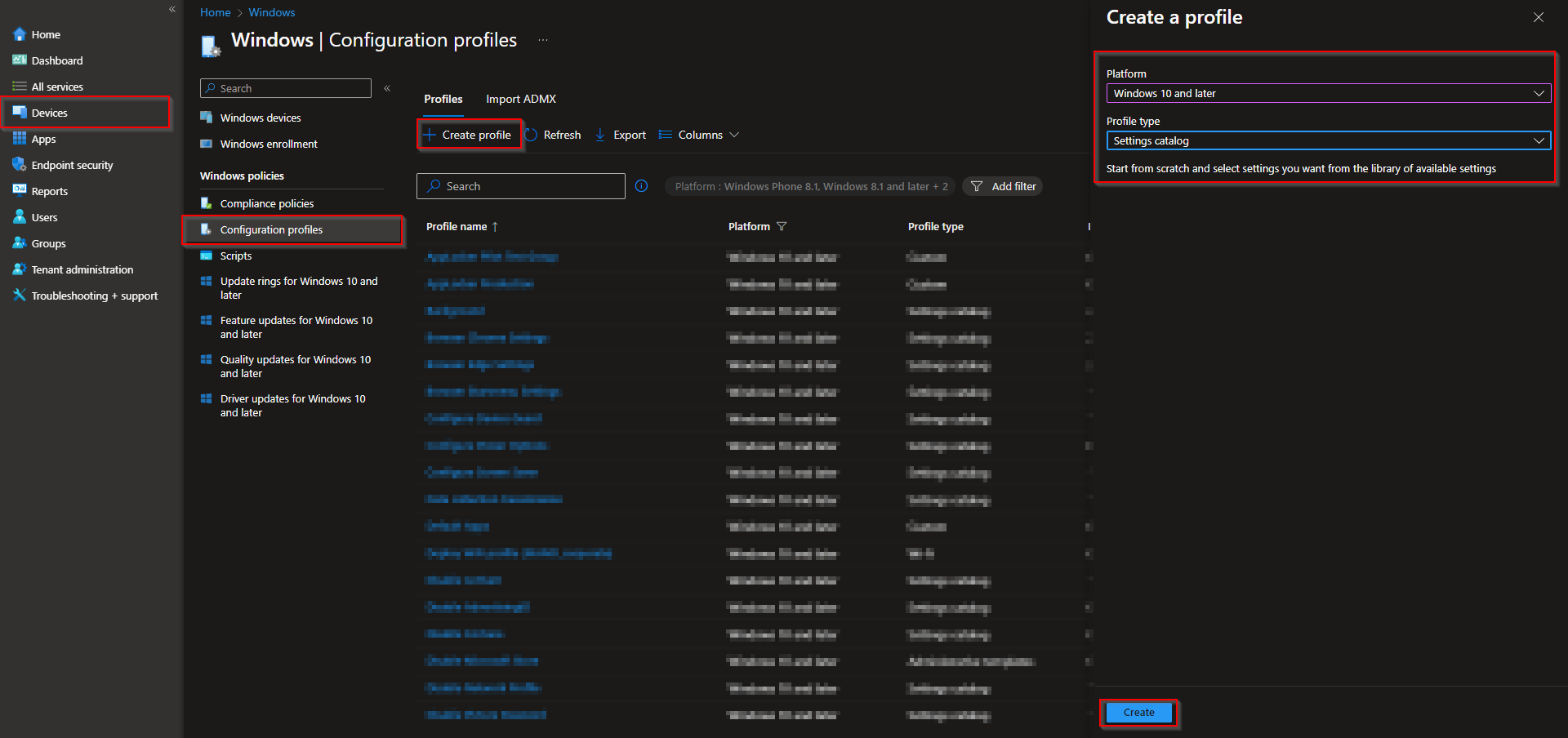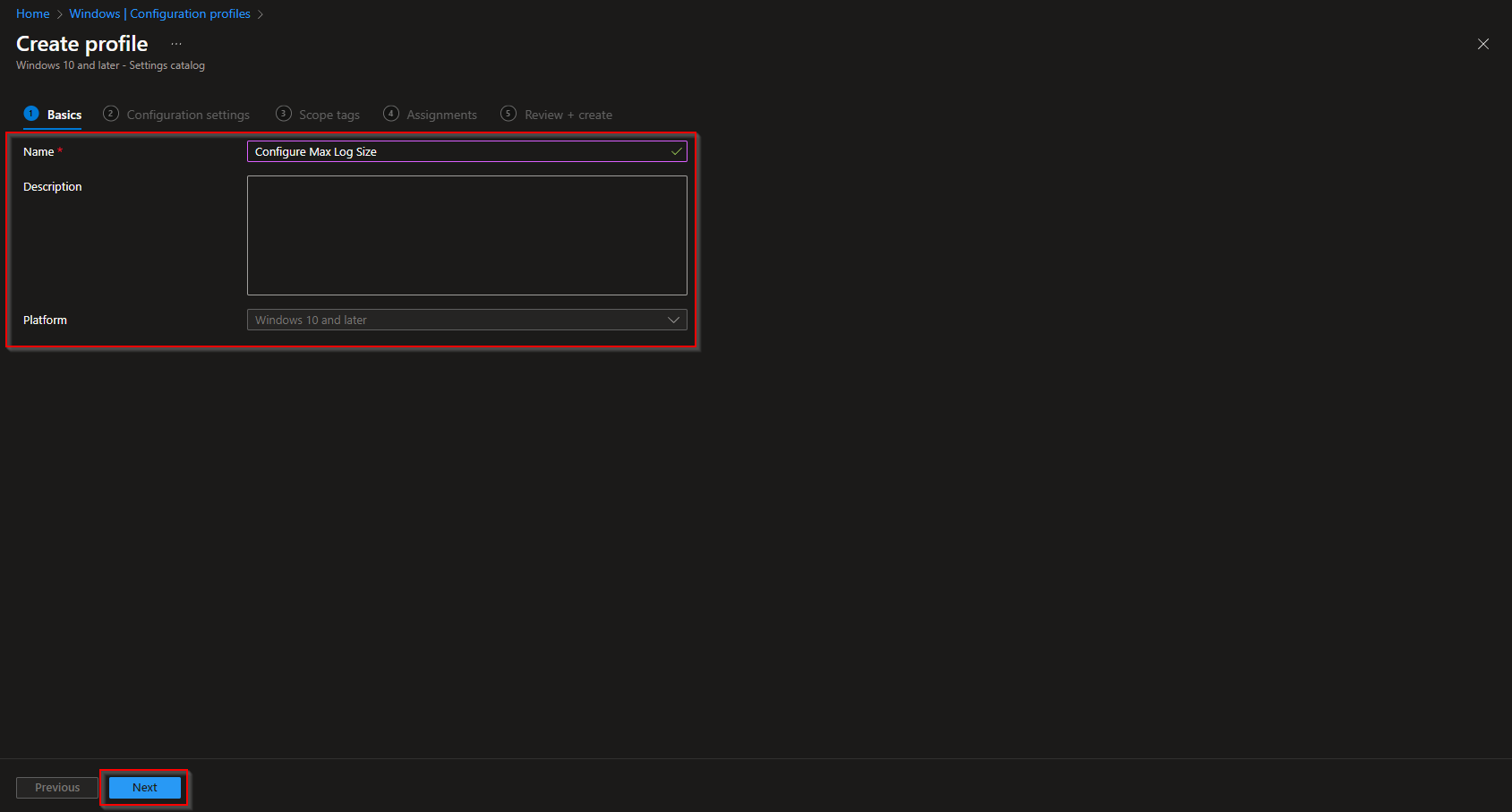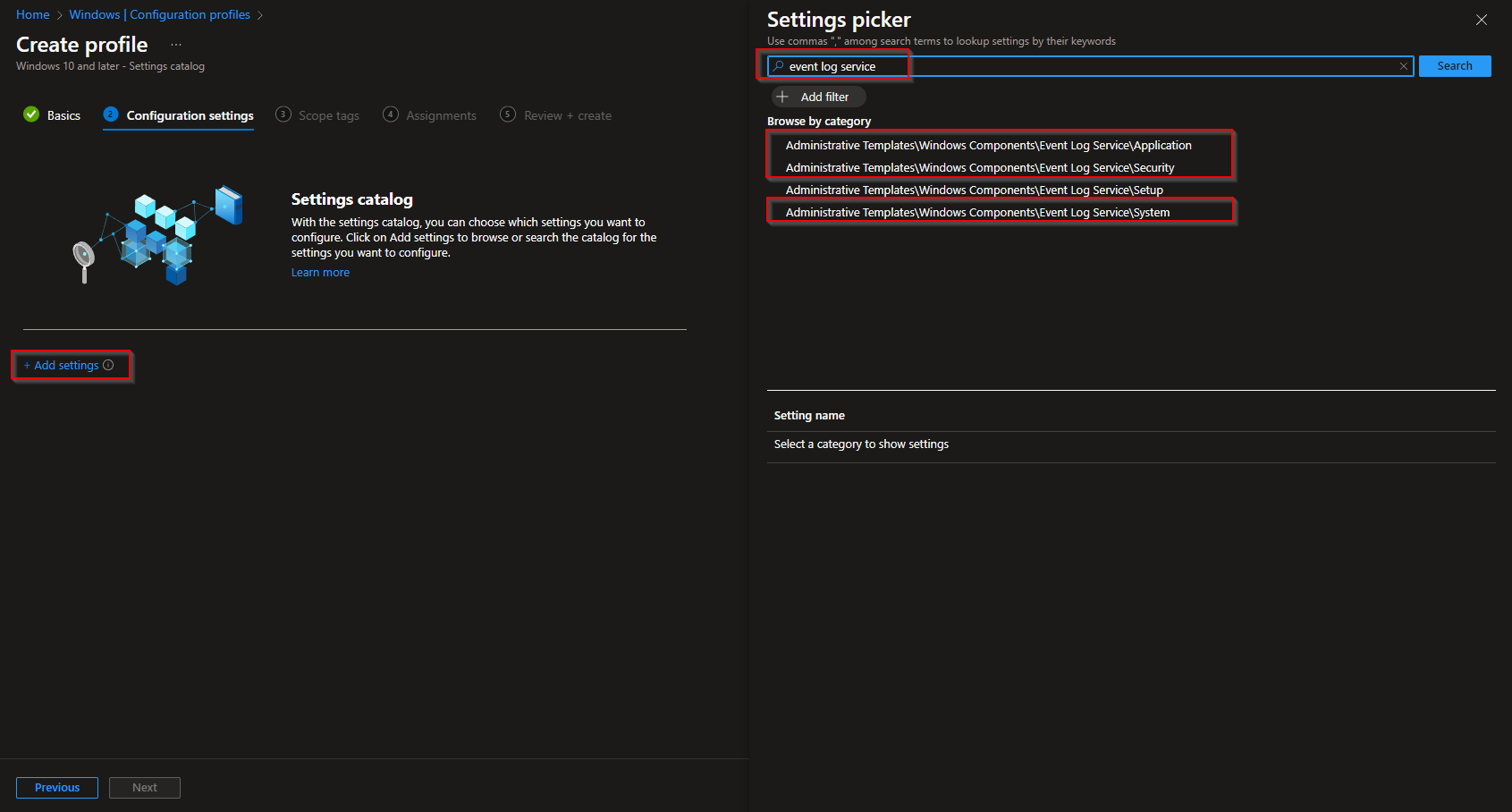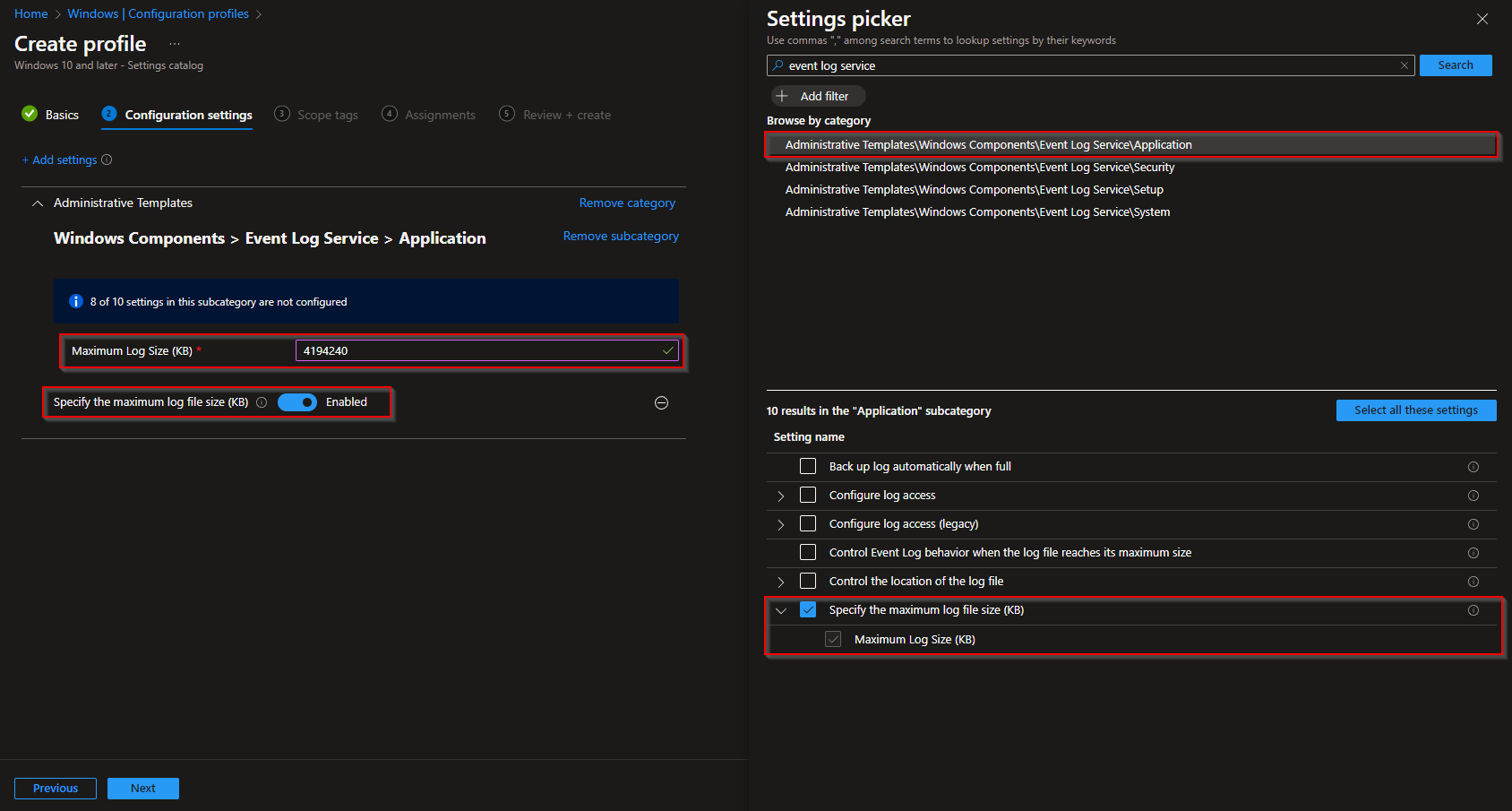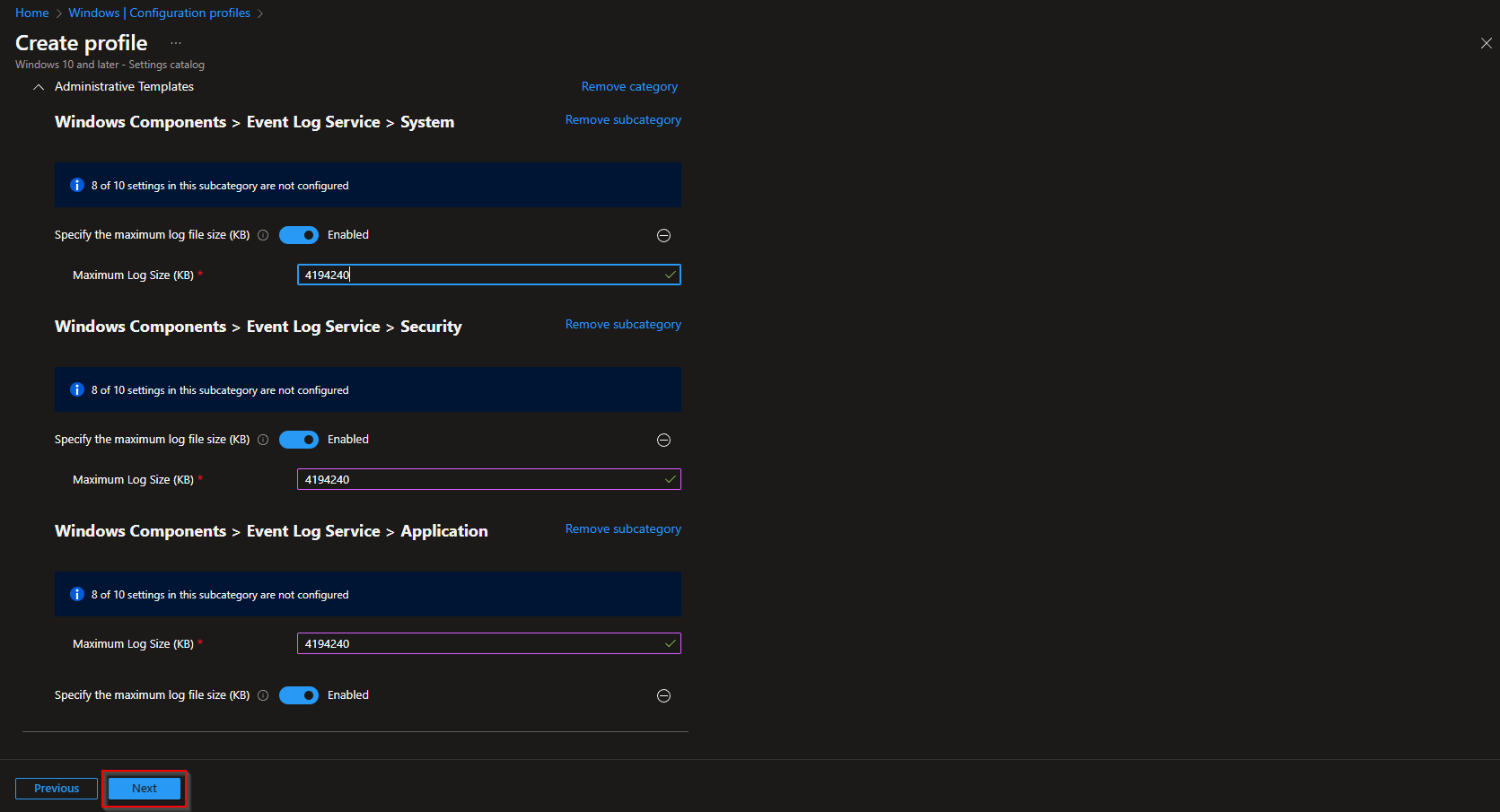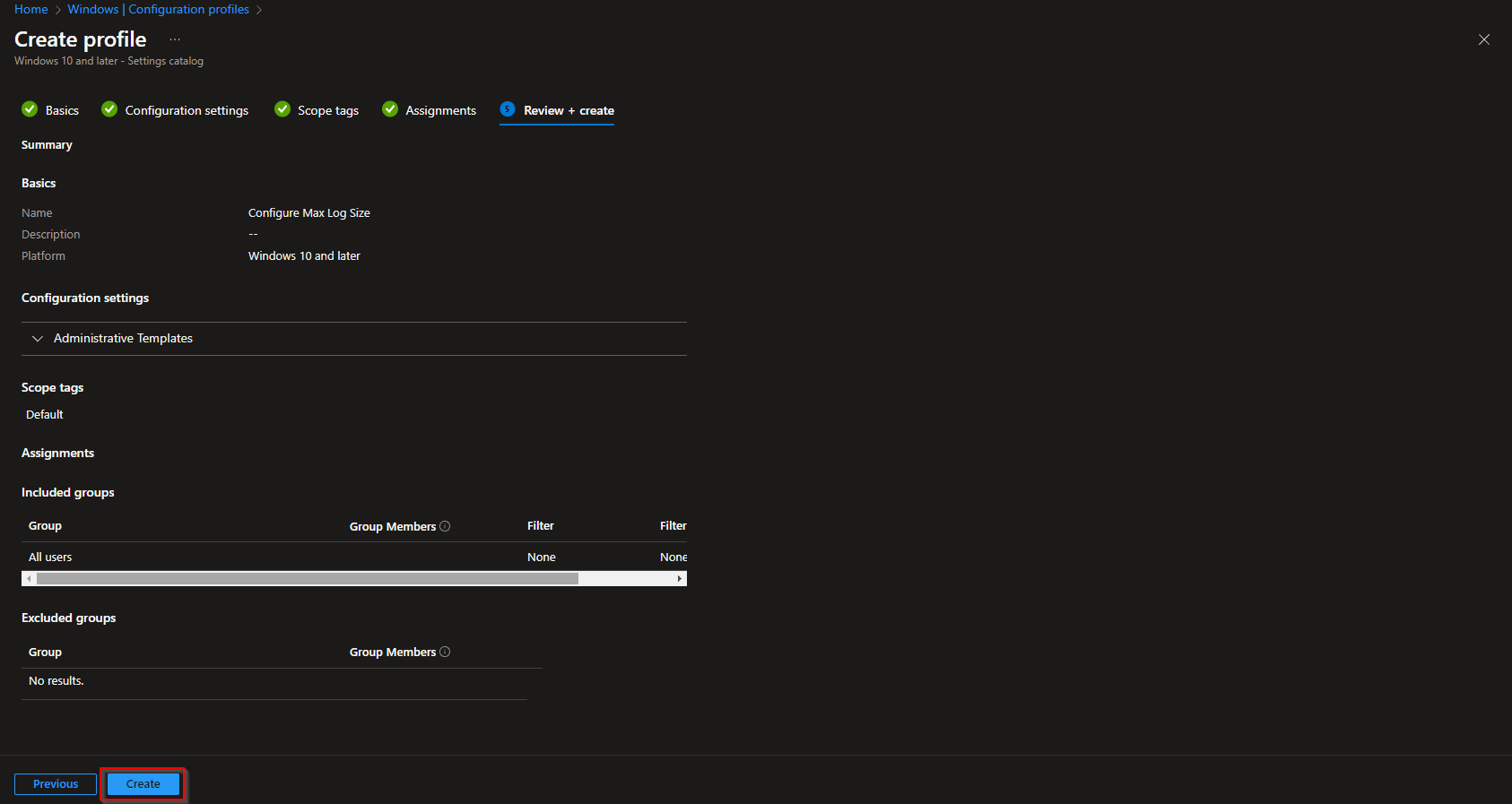How to specify Max. Event Log Size with Microsoft Intune. In today’s digital world, event logs are a goldmine of information for IT administrators. They help troubleshoot issues, monitor system health, and enhance security. However, the data volume can become overwhelming. Enter Microsoft Intune, a powerful tool for managing Windows devices. In this blog post, we’ll guide you through increasing the event log size for System, Security, and Application categories with Microsoft Intune. Let’s get started!

Create Configuration profile
To specify the maximum log file size for System/Security and Application follow these steps:
- Go to endpoint.microsoft.com
- Click on Devices
- Click on Windows
- Click on Configuration profiles
- Click on Create profile
- Choose Platform Windows 10 and later
- Choose Profile type Settings catalog
- Give it a meaningful name
- Click on Next
- Click on Add settings
- Search for Event Log Service
- We want to change the Log size for the Application, Security and System.
- Click on Administrative Templates\Windows Components\Event Log Service\Application
- Click on Specify the maximum log file size (KB)
- Enable the Setting on the Left site
- We recommend at least 4 GB for the log file size. Converted are 4GB -> 4194240 KB. We enter this number here.
- Do the same for the Security and System Logfile
- Click on Next
- You can skip the Scope tags
- On the Assignments tab, Assign the Policy
- On the Review + create tab, click on Create
Congratulations! You have successfully deployed the policy.